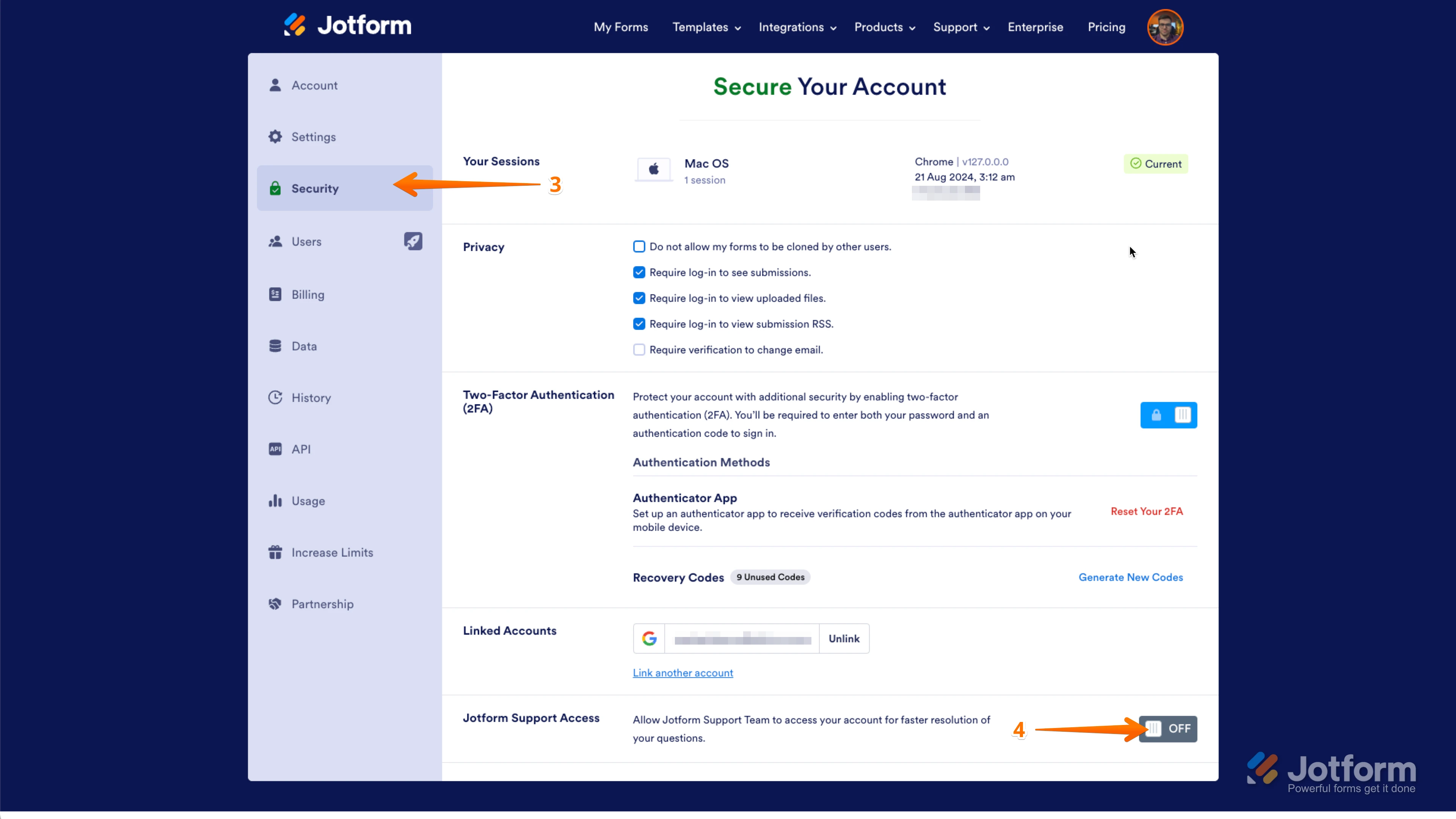-
funmilescaribbeanAsked on May 8, 2025 at 8:16 AM
Hi,
For my surveys i ensured the answer to "Kon bo ta evalua e kampaña aki?" was required. However, i still received empty submussions. How can this be fixed?https://www.jotform.com/build/251243700923853
Thanks.
Karima -
Dayron JotForm SupportReplied on May 8, 2025 at 9:13 AM
Hi Karima,
Thanks for reaching out to Jotform Support. I cloned your form and tested it to see if I could replicate the issue, but everything was working properly. Check out the screencast below to see my results:
Let us know if there’s anything else we can help you with.
-
funmilescaribbeanReplied on May 9, 2025 at 9:32 AM
Hi Dayron,
The question i'm referring to ("Kon bo ta evalua e kampaña aki?") is the rating question. It's not the one you're showing in your screenrecording. I've also tested my campaign, but still encountered the issue where my submissions are empty for that question. See screenshots below:

how can this be explained?
Thanks,
Karima -
John JotForm SupportReplied on May 9, 2025 at 10:07 AM
Hi Karima,
I also cloned your form and tested it to see if I could replicate the issue, but everything was working properly. The Kon bo ta evalua e kampaña aki? Star Rating field has values after submission. Check out the screenshot below for my results:
Could you let us know if the form is embedded on a webpage? If so, share the link with us and allow us to submit test entries to your form. If you can also share the submission IDs for the entries with empty values in the Star Rating field, we will do a more in-depth investigation and work on finding a solution. You can find the submission IDs on the Jotform Tables page in just a few easy steps. Let me show you how:
- On your Jotform Submissions Table, click on the Columns dropdown.
- Scroll down and check Submission ID.
- A new column will be added at the end of the rows, showing the submission ID for each entry.
You can then find some of the affected entries, copy their submission IDs, and share them with us.
Keep us updated and let us know if you need any more help.
-
funmilescaribbeanReplied on May 19, 2025 at 9:01 AM
Hi,
The form is not embedded on a webpage, via a button we redirect to the jotform website.
I'm unable to attach a pdf or csv file, so i've included a screenshot of some of the submission id's with empty rating field. Are there other ways to show all submission ids?I'm planning on sending a reminder e-mail for this survey this week, so would be great if you could fix the issue before then.
Thanks,
Karima -
JasonReplied on May 19, 2025 at 9:57 AM
Hi Karima,
Since your form is not embedded and you redirect users directly to the Jotform website, the issue might not be related to embedding.
Yes, there are other ways to show all submission IDs. Here’s how you can do it in Jotform Tables to help identify submissions with empty fields:
- Go to Jotform Tables for your form submissions.
- Click on the Columns dropdown in the upper-right corner of the table.
- Enable the Submission ID column by checking the box next to Submission ID.
This will add a new column showing the unique submission ID for each entry allowing you to easily identify and share the IDs of submissions with empty rating fields.
If you want to share all submission IDs, you can scroll through the table and copy them or export the submissions as a CSV or Excel file from Jotform Tables. This will include the submission IDs.
Please let us know if this helps. If you would like, we can also investigate specific submission IDs.
We understand you plan to send a reminder email soon, so we’ll do our best to assist you promptly.
-
funmilescaribbeanReplied on May 20, 2025 at 8:33 AM
Hi,
Below you will find some of the submission IDs with an empty star rating submission. It happened across multiple surveys in difficult languages.It's still unclear to me how this is happening. I made sure this question was mandatory + tested it before going live. I appreciate if you look into this promptly.
Many thanks!
62247460949163870816224451454117732682
6225380818118376473
6225380818118376473
6224583314218766417
6224507894416548086
6224491033356698184
6224490803353099656
6224453999135052325
6224465520615462587
6224458692555992700
6225442337214511658
6224595682712169645
6224552304483179616
6224499254326443189
6224482754227037410
6224457941115985773
-
Dayron JotForm SupportReplied on May 20, 2025 at 10:07 AM
Hi Karima,
The field is working properly. However, be aware that this field uses conditions, and if form submitters select an option that hides the field, this will override the required setting. Hence, the field will not be mandatory if it is hidden by a condition based on another question. Can you check at least one of the questions and see if it was answered in a way that allows the field to be displayed? If everything looks correct, we’ll just need access to your account to further check. Don't worry, you can disable that again after we're done checking things out. Let me show you how to do it:
1. In the upper-right corner of your My Workspace page, click on your Avatar/Profile Image icon.
2. In the small window that opens, click on Settings.

3. In the panel on the left, click on the Security tab.
4. Then, on the bottom-right side of the page, toggle Jotform Support Access to the On position.
 After we hear back from you, we’ll have a better idea of what’s going on and how to help.
After we hear back from you, we’ll have a better idea of what’s going on and how to help. -
funmilescaribbeanReplied on May 20, 2025 at 10:56 AM
Hi Dayron,
Thanks! There's indeed a question where specific answers will hide that question. Mystery solved. :)