-
calvary.eaAsked on May 7, 2025 at 1:58 AM
Hello
Our associated account email tas-hobart-executiveassistant@calvarycare.org.au keeps getting put onto a bounce list as per image below.
I have resolved this many times, but it keeps returning.
May you advise how to ensure this stops occuring?
Many thanks

-
Bojan Support Team LeadReplied on May 7, 2025 at 6:08 AM
Hi calvary.ea,
The issue should be resolved if you configure SMTP. You can easily easily do it, let me walk you through it:
1. Go to the Settings page while logged in to your Jotform account and click on Add Sender Email in the Sender Emails section.

2. In the window that opens, select Custom and click on the Continue button.

3. Enter your email provider's details, click on Send Test Email to check if it’s set up correctly, and then click on Save.
 Give it a try and let us know if you need any help.
Give it a try and let us know if you need any help. -
calvary.eaReplied on May 7, 2025 at 10:26 PM
Thanks for your reply!
I have attempted, but managed to cause an error (below)
May you advise where I have gone wrong?
Many thanks
-
Jefferson JotForm SupportReplied on May 8, 2025 at 3:42 AM
Hi calvary.ea,
The message The SMTP server requires a secure connection or the client was not authenticated typically indicates that either the credentials are incorrect or the configuration does not match your provider’s requirements. Here are some key points to review and adjust in your SMTP setup:
- Ensure the username is the full email address (e.g., tas-hobart-executiveassistant@calvarycare.org.au) and that the password is correct.
- Double-check that the SMTP host matches your provider’s outgoing mail server (e.g., smtp.calvarycare.org.au, if applicable). Use Port 587 for TLS or Port 465 for SSL.
- Choose the correct security type (TLS or SSL) depending on the port.
- Some providers require SMTP authentication settings or app-specific access permissions. Check with your IT team or email provider to confirm these are enabled.
- If applicable, ensure Jotform’s IP addresses are whitelisted on your mail server or firewall to avoid connection blocks.
After verifying these details, try sending the test email again. If the issue persists, I recommend confirming the exact SMTP requirements with your email service provider or IT administrator, they may have specific configurations or access rules in place.
Let us know if there’s anything else we can help you with.



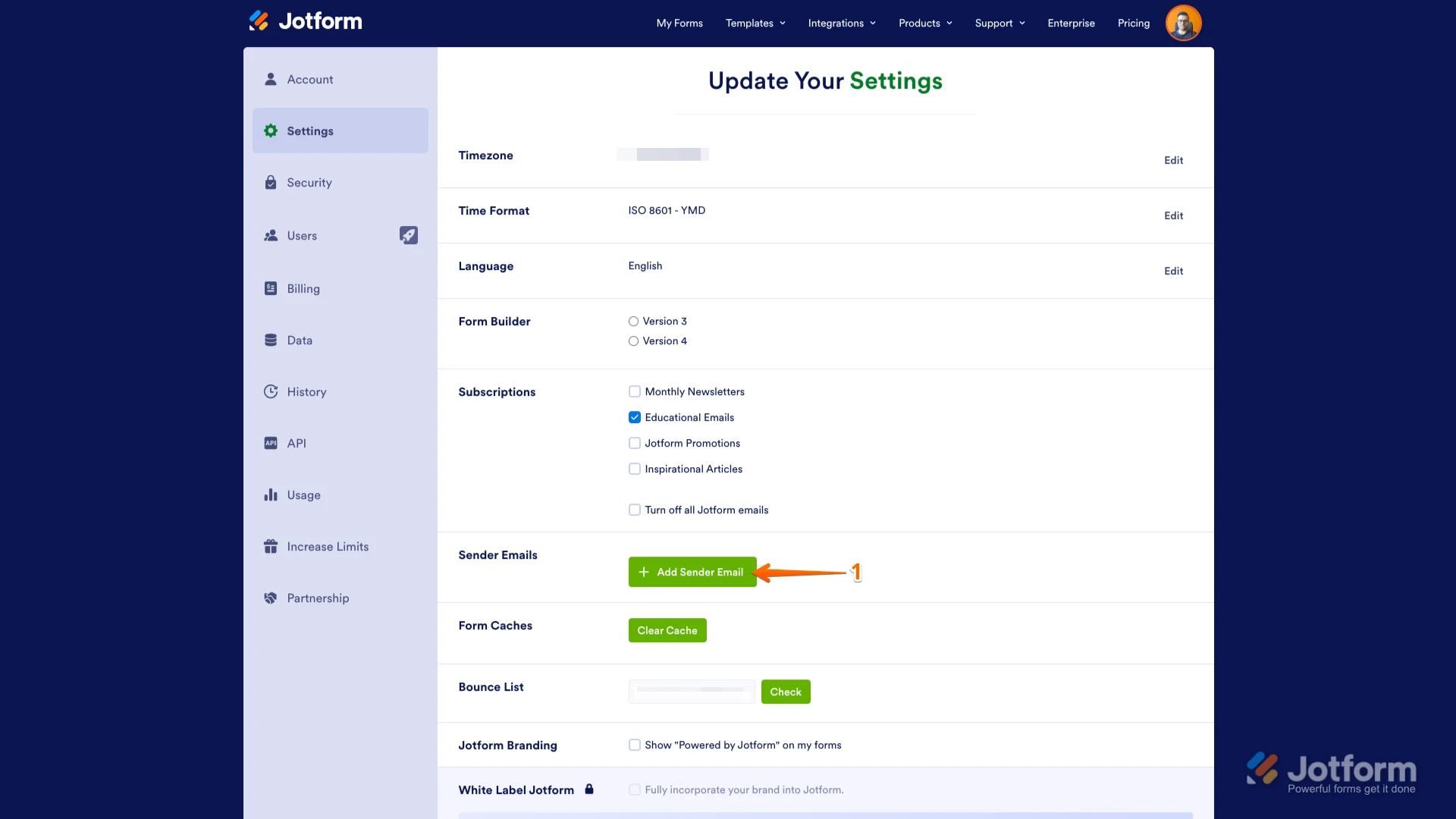

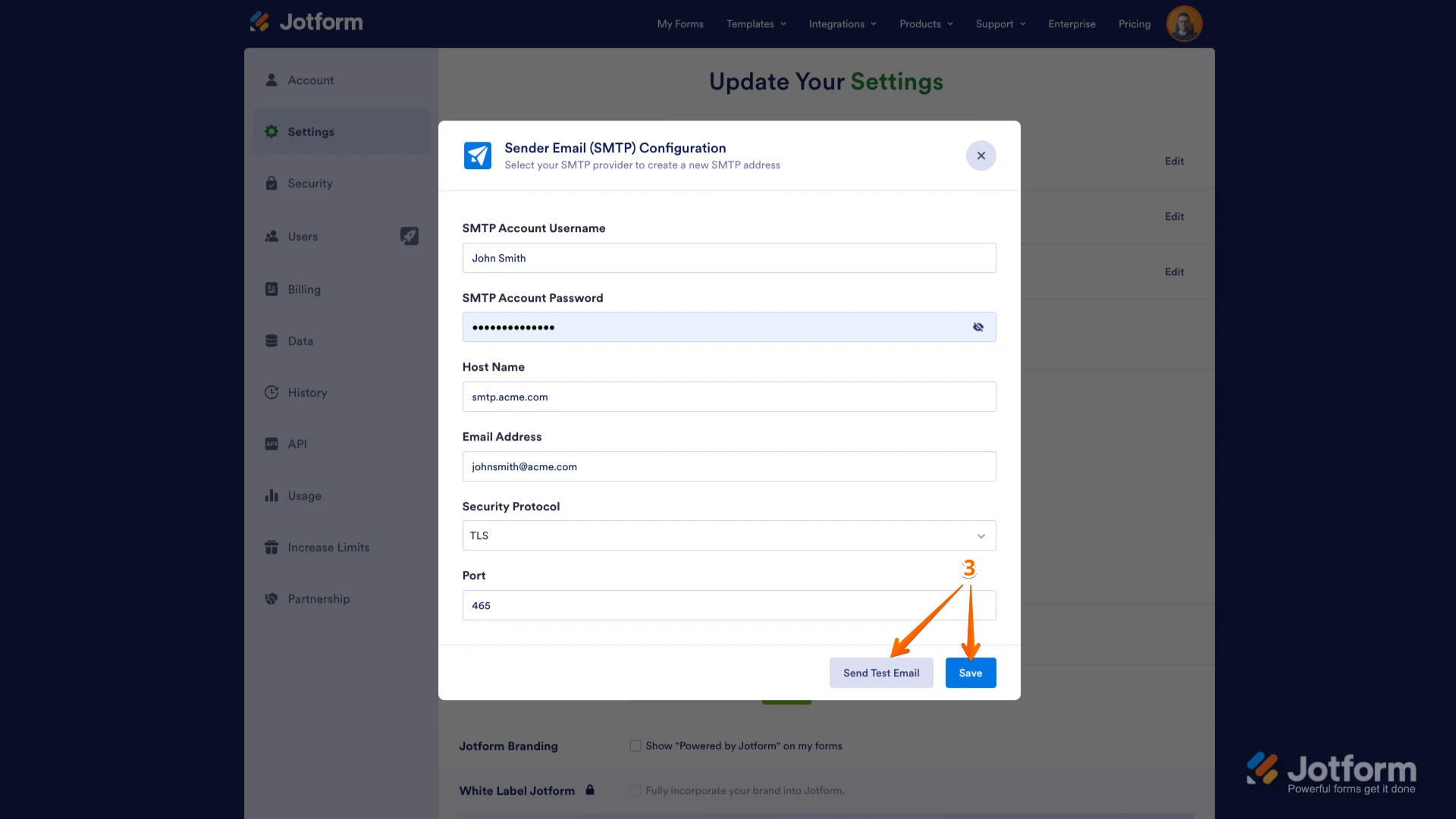 Give it a try and let us know if you need any help.
Give it a try and let us know if you need any help.