-
TpcfoodAsked on April 29, 2025 at 4:36 PM
I set up the calendar sync and I want to have 3 appointments be able to book at the same time however, the issue I'm having is that the calendar has 1 event on it for let's say 6a and the appointment field on the form is not allowing a second/third 6a appointment to be scheduled. How can I correct this? See examples below.
-
Lara JotForm SupportReplied on April 30, 2025 at 3:21 AM
Hi Tpcfood,
Thanks for reaching out to Jotform support. If you sync your Appointment field directly with your calendar, you won’t be able to use the Group appointment type. That’s why only one person can book each time slot. As a workaround, you can use the Google Calendar integration instead. This way, you can still allow group bookings, and your submissions will be sent to your calendar. Let me show you how:
- In your Form Builder, click on the gear icon beside your Appointment field.
- Under Availability tab, click on the trash icon beside Google calendar to delete it.
- Under Advanced tab, select Group as the appointment type.
Next, let's add Google Calendar as an integration:
- In Form Builder, in the orange navigation bar at the top of the page, click on Settings.
- Click on Integrations in the menu on the left side of the page.
- In the search bar, enter Google Calendar, and then click on the Google Calendar icon.

- Now, select Create Event or Create an Event with Google Meet:
- Then, click on Next to continue.

- Click on Authenticate and continue setting up the integration.
 You can also check our complete guide about How to Integrate Your Form With Google Calendar.
You can also check our complete guide about How to Integrate Your Form With Google Calendar.Give it a try and let us know how it goes.
-
TpcfoodReplied on May 1, 2025 at 9:20 AM
Thanks.


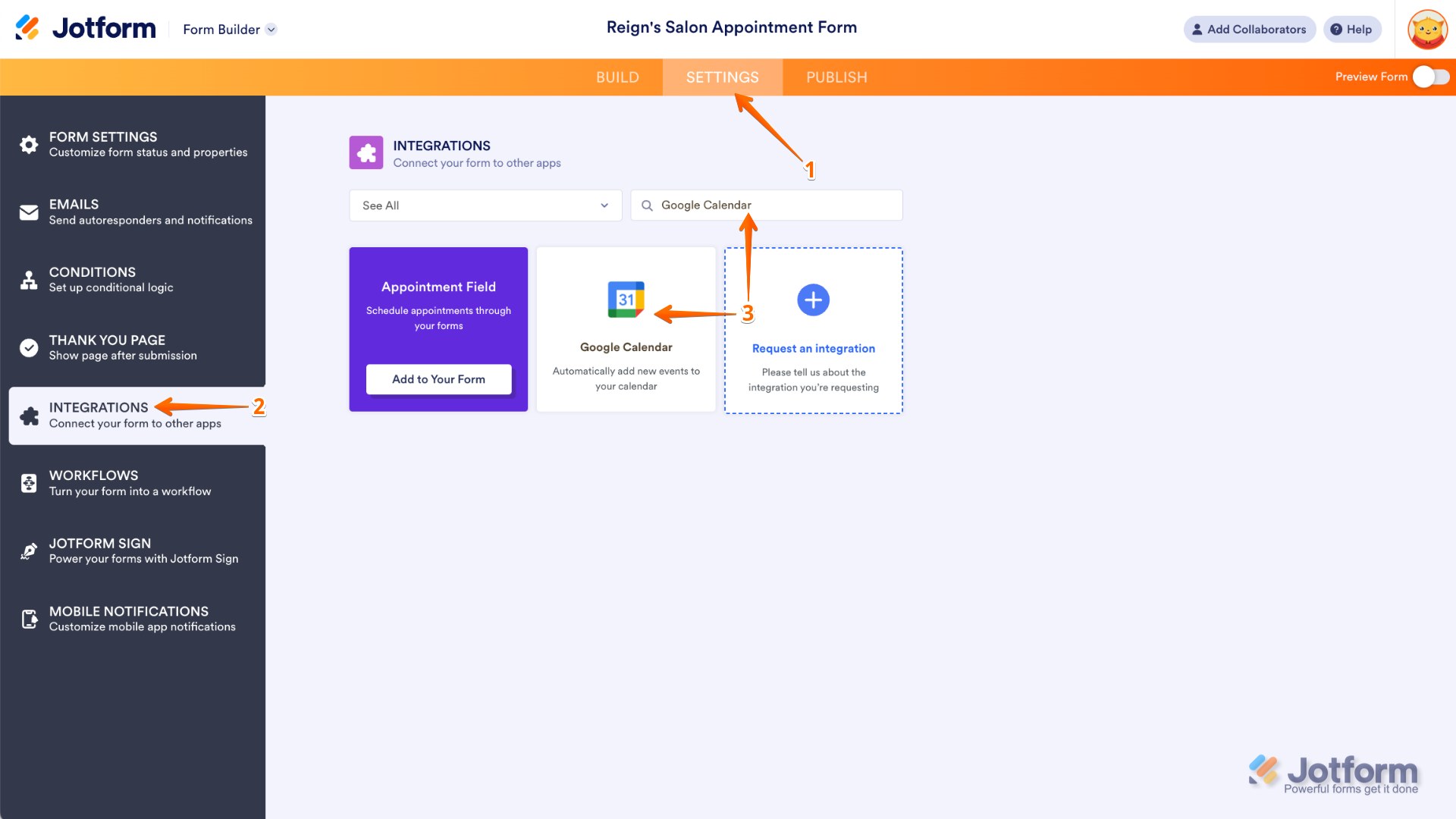
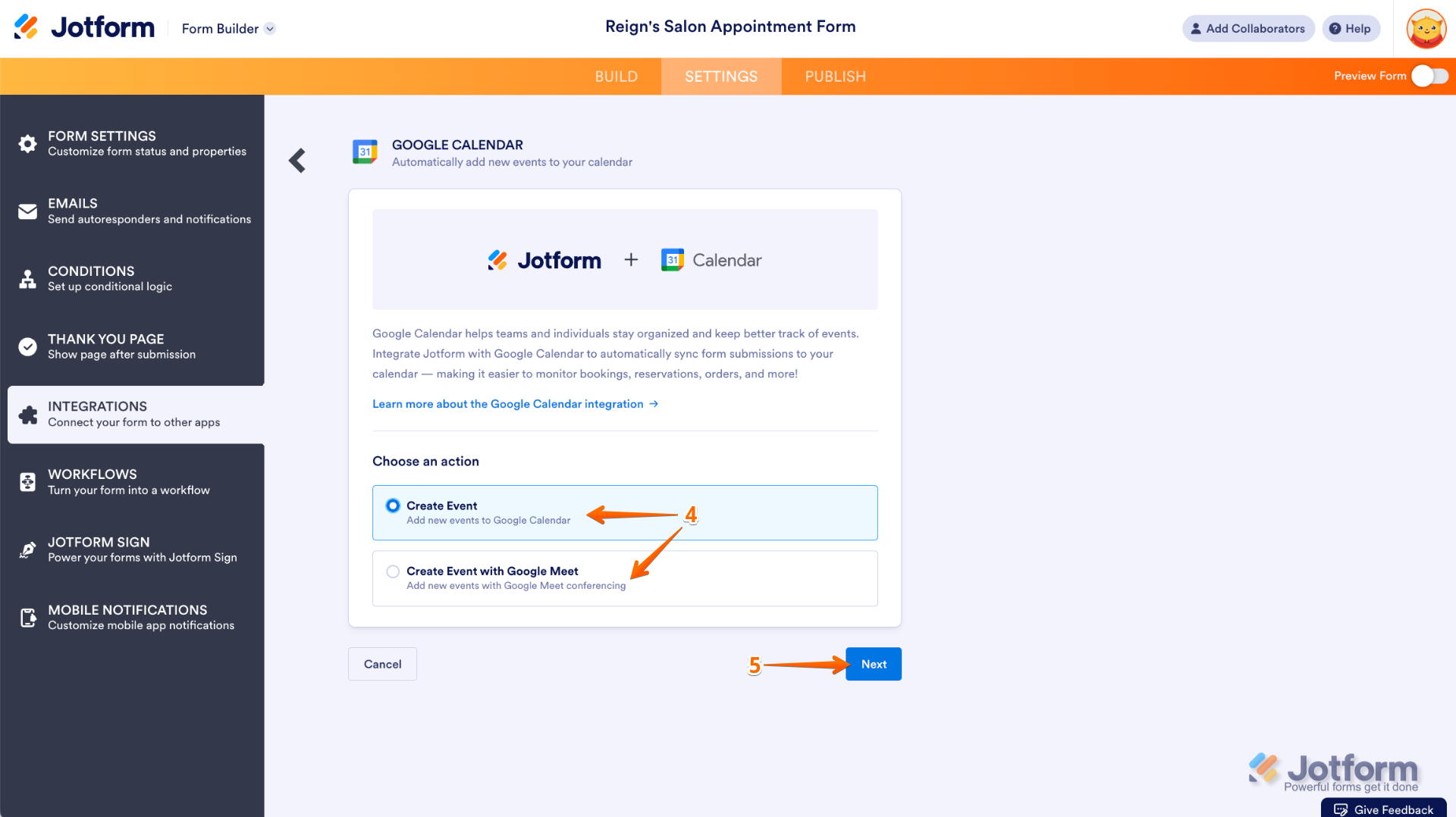
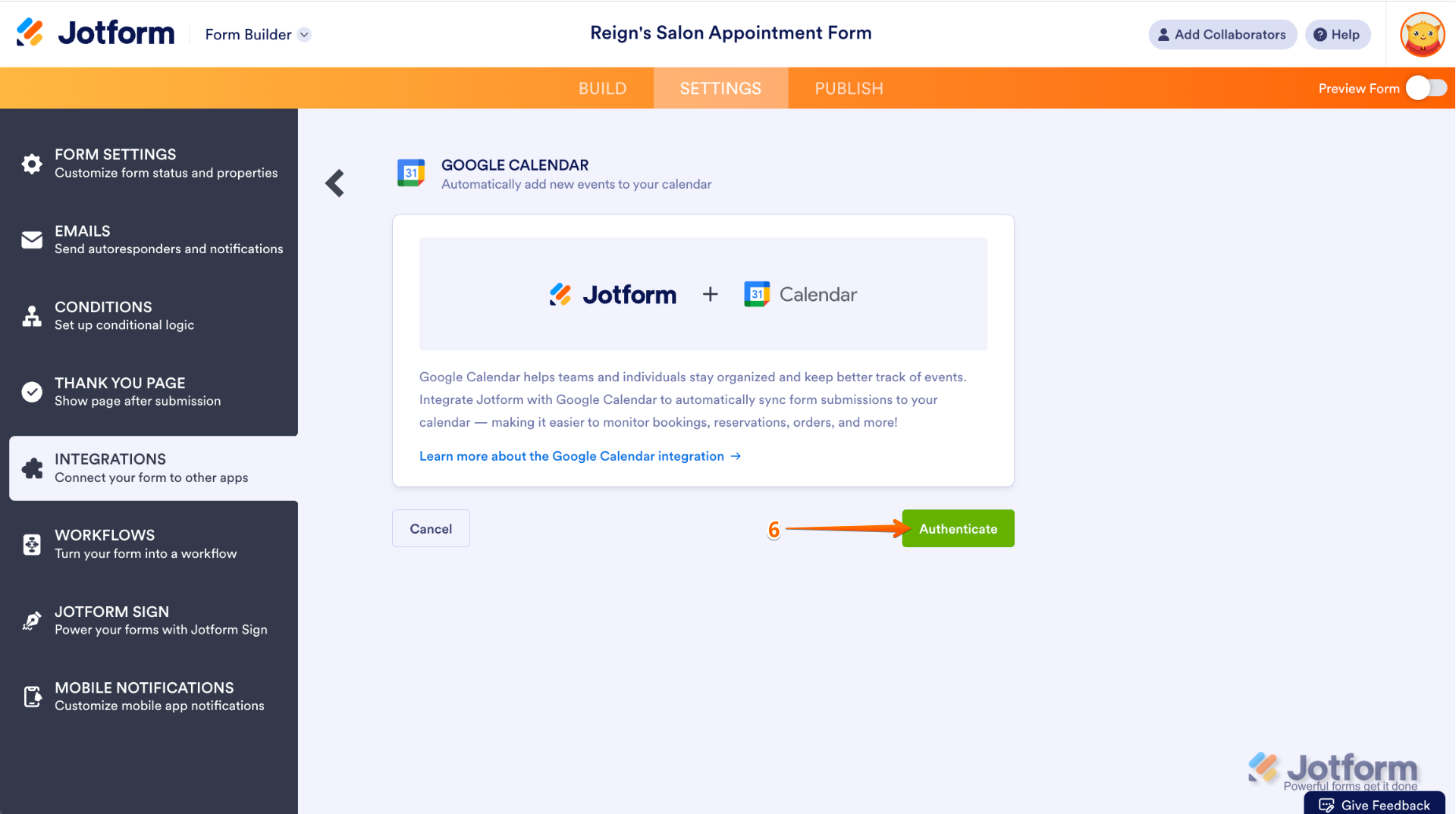 You can also check our complete guide about
You can also check our complete guide about