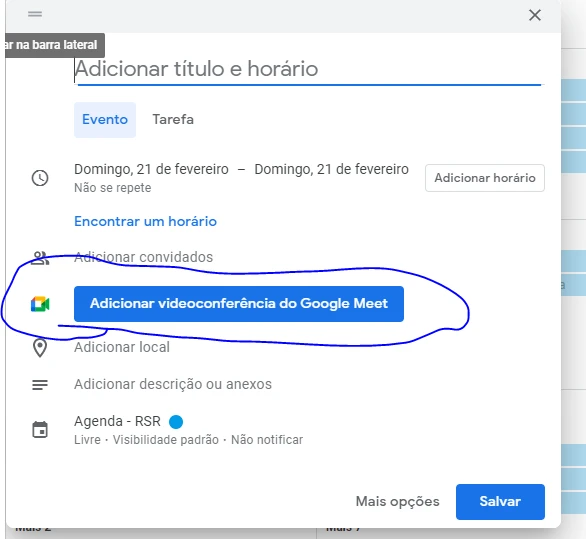-
 hmesuporte
hmesuporteBom dia a todos, uso a integração do Google Calendar, porém não ha opção na integração para ativar a geração automatica de link para conferencias do google MEET, eu possuo painel GSUITE e lá ja esta habilitado, eu gostaria de:
1 Botão na integração que sempre que marcado (REUNIÃO ONLINE) já fosse gerado automaticamente o link para o google meet, assim como é feito diretamente no calendar.
-
 hmesuporte
hmesuporte
-
 Gustavo_H
Gustavo_HOlá, hmesuporte 👋
Muito obrigado pelo seu feedback. Vou levar sua sugestão a nossa equipe de programadores para que eles possam avaliar a possibilidade de criação de uma reunião com o Google Meet ao fazer receber o envio no seu formulário. Infelizmente, não podemos dar uma estimativa de quando ou se essa nova funcionalidade será implementada, mas pode ter certeza que meus colegas levaram em consideração.
Tenha um excelente fim de semana! 😀
-
 Felizio Support Team Lead
Felizio Support Team LeadHi there,
We’re thrilled to announce our new Google Meet action with Google Calendar integration, optimizing your meeting scheduling workflow! This integration allows you to easily schedule Google Meet calls directly from your submissions. Whether you're setting up appointments, interviews, or team meetings, this automation makes it simple to collect appointment details and automatically generate a Google Meet link for your form fillers.
It only takes a few clicks to connect your forms to Google Meet, saving you time and eliminating the need for manual scheduling. Once you're ready to start scheduling, simply connect your account, and all your submissions will be automatically transferred to your Google Calendar. Setting up a Google Meet action is easy. Here’s how to do it:
1. In Form Builder, in the orange navigation bar at the top of the page, click on Settings.
2. In the menu on the left side of the page, under the Integrations tab, click on Google Calendar.
3. Now, under Choose an Action, select Create Event with Google Meet and then click on Next.
4. On the bottom-right side of the next window, click on Authenticate and, in the window that pops-up, log into your Google account.
5. Under Select Calendar, click on the Downward Arrow icon and select the calendar that you want your meetings to be added to.
6. Under Customize Meeting Title, click on the Form Fields Dropdown menu and select fields to include in the meeting title, or enter a custom title of your own.
7. Then, under Add Required Attendees, click on the Downward Arrow icon and select the email addresses of the attendees you want to invite.
8. Under Match Fields, map your form fields to match the Start Time and Duration.
9. Finally, under Add Form Fields to Event Description, select form fields to include in the Event Description, and then click on Save.
10. Tick the box next to Update Event When a Submission is Edited if you want to change the details when a submission is edited.
11. Likewise, tick the box next to Create Event Only if A Time Slot is Available if you want to limit event creation to the available time slots.
And that’s it! Your form is now connected to Google Calendar. Once someone submits your form, an event will be created with a Google Meet link, and attendees will get an email notification with the meeting details.
You can check out how it’ll look in your calendar below:
Give it a try and reach out if you need any help.