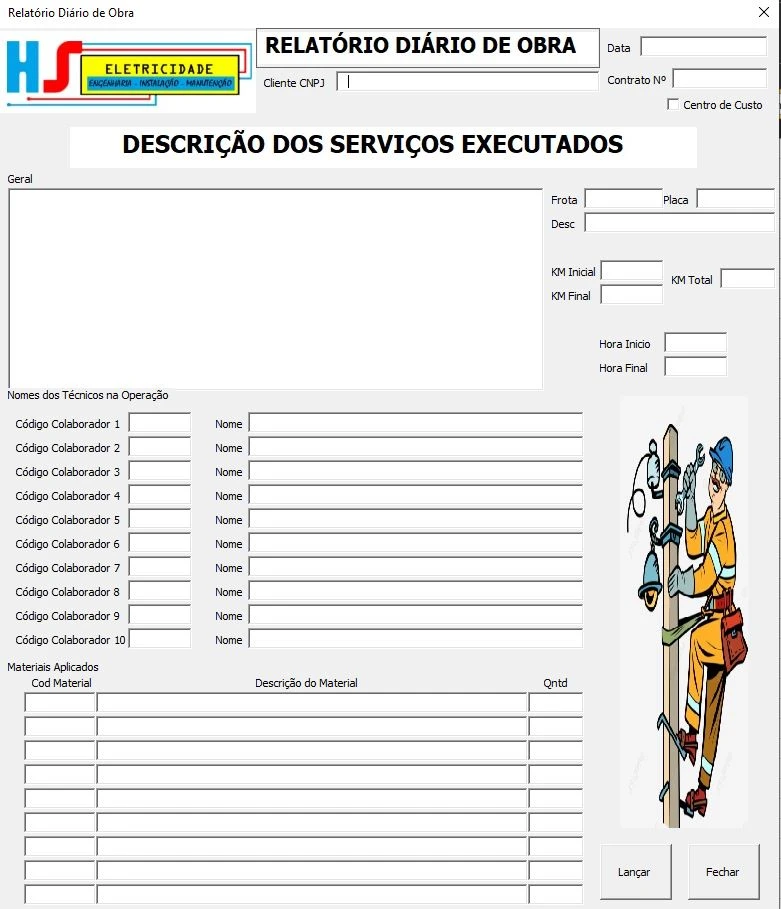-
 HSSuprimentos
HSSuprimentosOlá. Bom dia!
Eu tenho esse aplicativo que está em VBA no excel, porém, eu preciso de algo que eu consiga usar em celulares e tablets no campo de serviço. Nós conseguimos montar algo parecido no JOTFORM afim de receber as informações?

-
 Melanie
MelanieHi HSSuprimentos,
You can create forms with many functions via jotform. Can you describe the exact function of the form you want to create?
-
 HSSuprimentos
HSSuprimentosIsso que preciso de ajuda kkkk
Eu queria criar algo mais próximo da imagem que te enviei. Acha que conseguimos com a plataforma?
-
 John Jotform Support
John Jotform SupportHi HSSuprimentos,
Our Portuguese Support agents are busy helping other Jotform users right now, so I'll try to help you in English using Google Translate, but you can reply in whichever language you feel comfortable using. Or, if you'd rather have support in Portuguese, let us know and we can have them do that. But, it might take a while until they're available again.
Now, coming back to your question, you can definitely build a version of that in Jotform. You can use basic fields such as Name, Email, Short Text, and Single or Multiple Choice fields to collect user details. Check out the screenshot below for an example:
As for the fields in table format, you can use an Input Table field to present them in your form. It's easy to set up. Let me show you how:
1. Open your form in Form Builder, then click on Add Element menu in the left side of the page.
2. Under the Basic tab, scroll down to Input Table under Survey Elements section, then drag and drop it onto your form.
3. By default, it uses Radio Button as Input Type. You can change it to a different one by clicking on the Gear icon to open Input Table Properties.
4. You can then format it as you'd like. Based on the screenshot you shared, you can use Short Text as the Input Type. Click on the Fields tab in the menu on the right, then choose Short Text under the Input Type section.
5. Scroll down a little bit to customize both the Row and Column Header names, and the changes will be automatically saved.
I recommend building your form with the needed fields first. If there’s something specific you’re trying to achieve, just let us know and we’ll help you find the best way to set it up.
Give it a try and let us know if you need any more help.