-
 rbonfim
rbonfimBoa tarde!
Por favor, você poderiam me ajudar enviando o código CSS para personalizar o e-mail conforme o design do formulário, quando este ainda não está completamente preenchido?
Poderia seguir esse padrão de design por favor:
-
 Raymond Jotform Support
Raymond Jotform SupportHi Gabriela,
Thanks for reaching out to Jotform Support. Unfortunately, our Portuguese Support agents are busy helping other Jotform users at the moment. I'll try to help you in English using Google Translate, but you can reply in whichever language you feel comfortable using. Or, if you'd rather have support in Portuguese, let us know and we can have them do that. But, keep in mind that you'd have to wait until they're available again.
I checked your account but couldn't identify the form in question. There is also no form with the same label as in your screenshot under your account. Can you share with us the link to your form so we can check it out?
Also, CSS can't be applied to your reminder email template, but we can design the HTML codes to have the same language as your save and continue later page.
Once we hear back from you, we'll be able to help you with this.
-
 rbonfim
rbonfimObrigada pelo retorno.
Eu não consigo trocar a cor do botão e colocar o texto dentro dele em português?
-
 Raymond Jotform Support
Raymond Jotform SupportHi Gabriela,
We can update the color by customizing the HTML source code of the email. We can help you with that, but you'll have to share with us the link of your form so we can share with you the specific and correct source code. Let me show you where to find the form URL:
- In Form Builder, in the orange navigation bar at the top of the page, click on Publish.
- In the Quick Share tab, click on Copy Link in the Share With Link section.
 Once you share the form URL with us, we’ll be able to help you better with this.
Once you share the form URL with us, we’ll be able to help you better with this. -
 rbonfim
rbonfim -
 Ronald Jotform Support
Ronald Jotform SupportHi Gabriela,
You would need to edit the inline CSS added to the source code of the form so you can change the color and the text of the button. It is very easy to do. Let me show you how:
1. In Form Builder, in the orange navigation bar at the top of the page, click on Settings.
2. In the menu on the left side of the page, click on Form Settings.
3. Now, select Customize Save and Continue Later Email.
4. Click the Source Code button to inspect the code of the email.
5. Change the Background Color and the Text of the button and click Ok button
6. Click the Save Changes button and you're done.
Give it a try and let us know if you need any help.
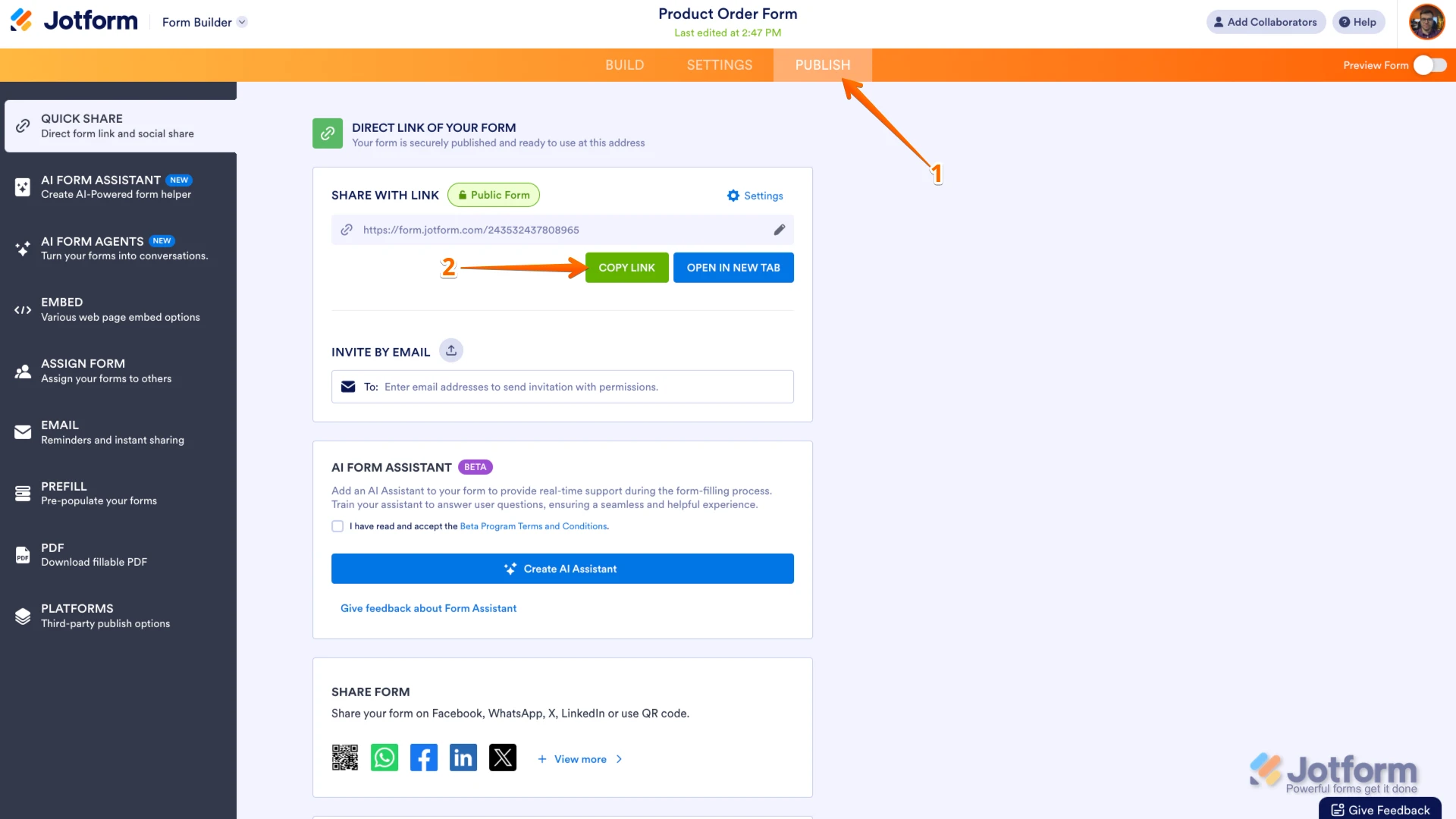 Once you share the form URL with us, we’ll be able to help you better with this.
Once you share the form URL with us, we’ll be able to help you better with this.