Steps to sign documents from your phone
- Install the Jotform Sign Mobile App.
- Log in or create an account.
- Set up your signature.
- All set to sign.
The average person uses their mobile phone a lot. In fact, 70 percent of employees keep their cell phones within eyeshot while they’re at work — and three quarters of Americans use their phones more often than other devices to check their email.
As well as emailing on the go, employees also use their cell phones to review and sign contracts — a task that requires the simple creation of an electronic signature.
How to create an electronic signature on an iPhone or Android
Need to sign documents from your phone? This quick guide shows how to create an electronic signature on iPhone or Android using the Jotform Sign Mobile App. Follow the steps below to install the app, set up your signature, and start signing forms, contracts, and invoices in minutes.
- Install the Jotform Sign Mobile App.
- Download the Jotform Sign Mobile App from the App Store or Google Play.
- Once installed, open the app and choose whether to allow notifications.
- Tip: Allowing notifications helps you stay informed when a document needs your signature.
- Log in or create an account.
- Choose a login method: Continue with Apple (for iOS), Email, Google, or another account such as Facebook or Microsoft.
- If you’re new to Jotform, you can create a free account directly within the app.
- Set up your signature.
- Once logged in, tap Add a Signature.
- In the “Add Your Signature” window, choose either:
- Draw — Use your finger or a stylus to hand-draw your signature.
- Type — Enter your name and let the app convert it into a signature style.
- When you’re happy with the result, tap Done.
- The app will create matching initials automatically — tap Continue to save.
- Tip: You can edit or redo your signature anytime from the profile menu.
- All set to sign.
- You’ll be redirected to your Sign Inbox, where you can view your saved signature and start signing documents right away.
- From here, you can also send signature requests to others or manage your signed files.
- Whether you’re on iOS or Android, the process is nearly identical, only the interface may look slightly different.
- Your e-signature is securely stored and ready for use on any document.
E-signatures made simple with Jotform Sign Mobile
The steps above show how to build and send a signable document on iPhone or Android with Jotform Sign, right from your device. When you want an app experience for ongoing signing and on-site collection, the free Jotform Sign Mobile app makes it easy to sign, send, and track documents on your phone, so you stay paperless and move work forward anywhere.
In the app, sign existing documents yourself, use In-Person Signing to collect multiple signatures in one session, and turn paper into a ready-to-sign form with Scan to Sign. Invite Others to Sign by email or link for remote completion, then track status and view sign flows from Sign Inbox and My Documents. You can preview and edit before sending, manage requests as needed, and receive real-time notifications, all with industry-standard security.
Creating and managing e-signatures on your phone should be simple, fast, and paperless. With Jotform Sign in your mobile browser, or the free Jotform Sign Mobile app when you want a dedicated experience, you can create, send, sign, and track documents in minutes, not hours, with real-time notifications to keep work moving. From contracts to onboarding forms, you will save time, reduce paperwork, and handle approvals from anywhere with industry-standard security.
FAQ
Yes. With tools like Jotform Sign Mobile App, you can draw your signature directly on your phone’s screen using your finger or stylus. This creates a smooth, natural-looking eSignature that you can apply to forms, contracts, and other documents instantly.
To provide an electronic signature, open your document in a trusted eSignature app — such as Jotform Sign — and choose the signature field. You can either upload a scanned signature, draw one manually, or type your name in a chosen font style. Once you confirm it, your electronic signature becomes legally binding on that document.
To set up a mobile signature, download and install the Jotform Sign Mobile App (available on iOS and Android). Create or log in to your account, open a document, and tap the signature field. You’ll be prompted to create your signature by drawing, typing, or uploading an image. Once saved, your signature will be available for future use on any document.
To create a handwritten eSignature, sign your name on a blank sheet of paper and take a clear photo with your mobile device. You can then crop and upload it to your preferred eSignature platform, like Jotform Sign. Alternatively, use a stylus or your finger to draw your signature digitally within the app — this creates a natural, handwritten look without needing paper.
Photo by SHVETS production

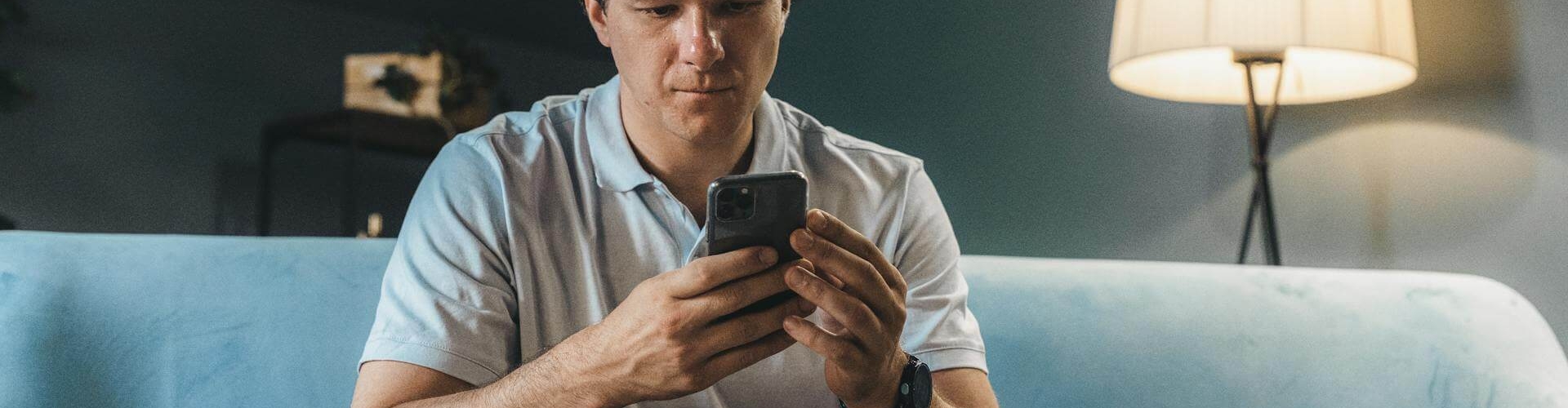
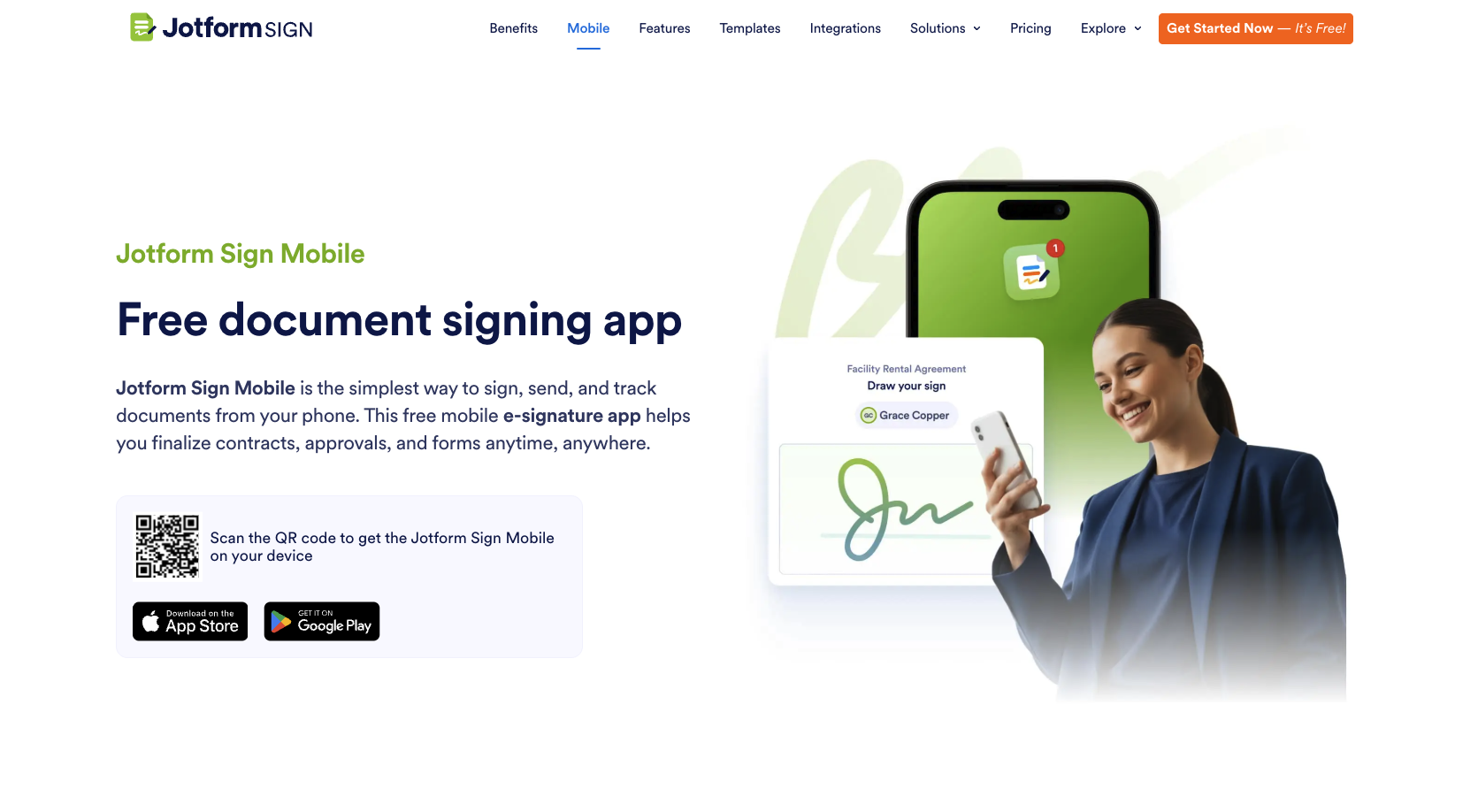











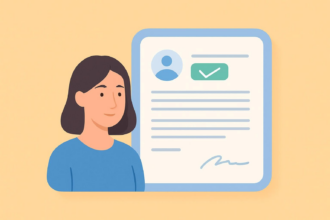



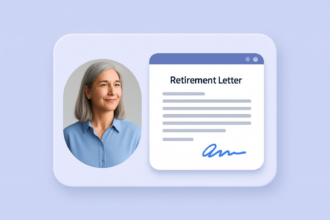




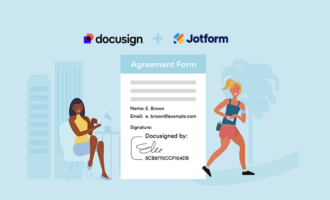
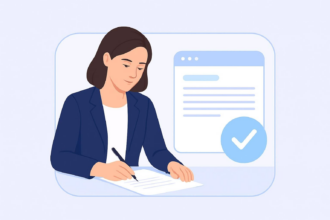



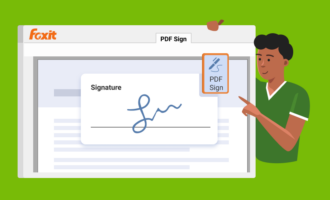









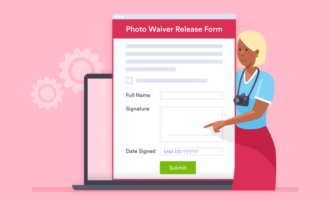

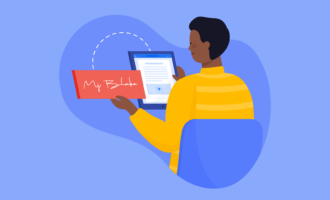





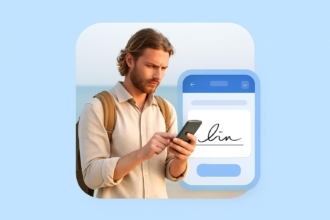






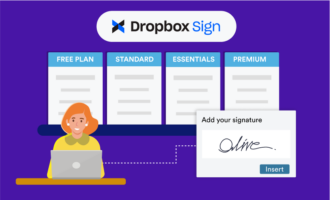

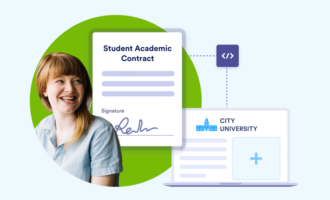

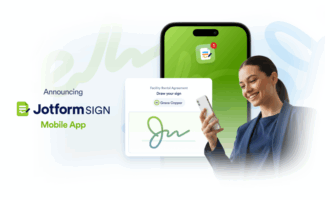


Send Comment: