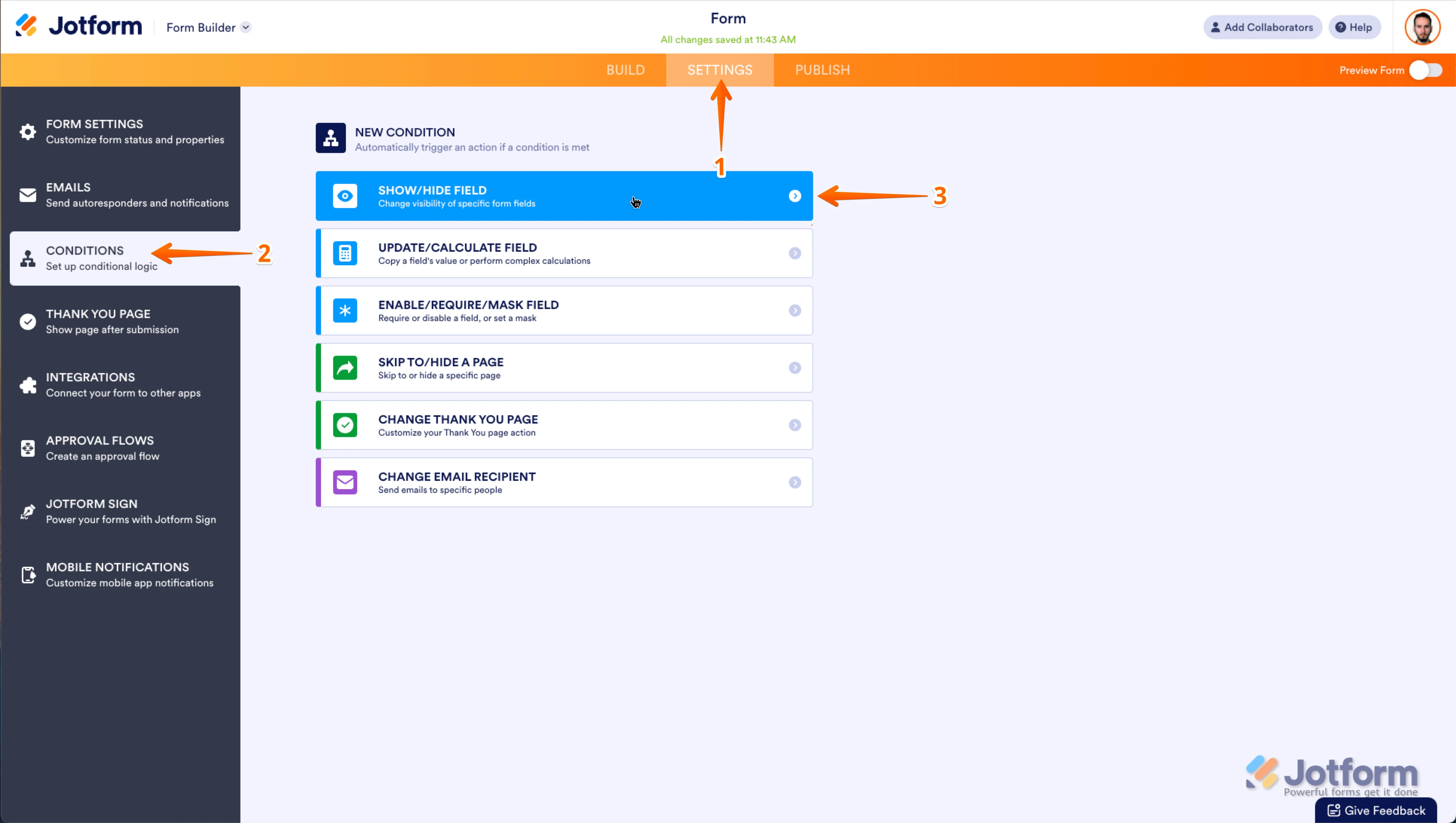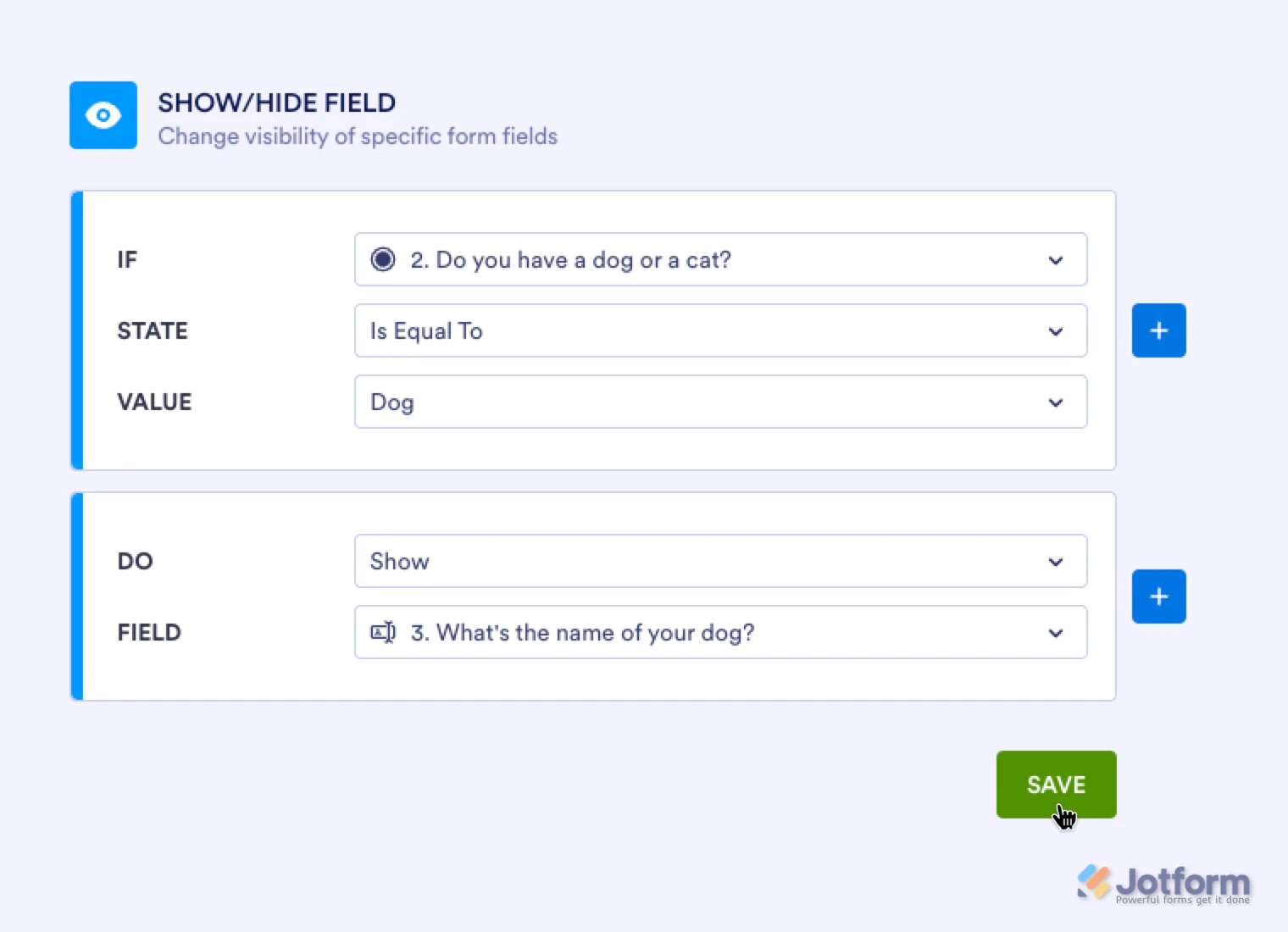-
GuyPalinckxGevraagd op 5 november 2024 om 08:01
Goedemiddag,
We hebben hier op school een kleine verzameling boeken en video's.
Ik wil graag een kleine bibliotheek aanmaken waar de juffen zelf kunnen aangeven welke boeken ze uitlenen/terugbrengen.
Kan dit binnen Jotform?
alvast bedankt en groeten
Guy
-
Joeni Jotform SupportGeantwoord op 5 november 2024 om 10:22
Hi Guy,
Thanks for reaching out to Jotform Support. Our Dutch Support agents are busy helping other Jotform users right now, so I'll try to help you in English using Google Translate, but you can reply in whichever language you feel comfortable using. Or, if you'd rather have support in Dutch, let us know and we can have them do that. But, it might take a while until they're available again.
Now, coming back to your question, can you please a bit more about how you want the library form to flow? Also, we have related form templates for the Library form which you can visit here.
Once we hear back from you, we'll be able to help you with this.
-
PalinckxGeantwoord op 6 november 2024 om 02:39
Hi,
Thanks for the answer, let me explain a little more.
We have around 50 books and I would like to create something so the teachers can indicate which book they have in the class or have returned back.
So I search something to register which books are still in de library or which ones are not available.
I would be easy if the teachers have the right to do this themselfs.
So I would created each book with its cover and maybe a small text ...
I hope this make it more clear what I'm looking for.
Thanks in advance
Guy
-
Danilo Jotform SupportGeantwoord op 6 november 2024 om 06:51
Hi Guy,
You can check our track borrowed items or library check-out sheet template that you can apply to your form. We have hundred tracking templates that you can choose from. You can check one of my example form here.
Additionally, you can use our Show/Hide conditional logic to show other list of books, to allow them to choose which book they want to borrow. Jotform's Conditions feature lets you show questions based on the answers that people gave. Let me show you how to set it up:
1. On your My Forms page, hover your mouse over your form and click on Edit Form.
2. In Form Builder, click on the Add Form Element menu and drag-drop the fields you want to use as follow-up questions (I used Short Text fields in this example).
3. Click on the Type a Question text and change it to the question you want to use.
4. Now, right-click on the fields, and in the menu that opens, click on Hide.
Now, let's set up the conditions:
1. In Form Builder, in the orange navigation bar at the top of the page, click on Settings.
2. Click on Conditions on the left of the page.
3. Now, click on Add a New Condition and then click on Show/Hide Field.

4. Set the conditions like you see below:

Set up Conditions for all of the choices for your question. Check out the screencast below to see how your form will work after setting up the Conditions:
Give it a try and let us know how it goes.
-
PalinckxGeantwoord op 6 november 2024 om 08:34
Hi
Thanks for your answer.
With this form, they have to know the book and title.
Is there a way I can setup all books with cover so the can click on the book and make the reservation?
More like a small database ...
Can thye also see who has already reserved the book?
regards
Guy
-
Joeni Jotform SupportGeantwoord op 6 november 2024 om 10:21
Hi Guy,
Yes, it is possible to add a cover to the books by using the Image Picker Widget. Let me show you how:
- In Form Builder, click +Add Form Element on the upper left side of the panel.
- Go to the Widget tab, search for the Image Picker Widget, and add it to your form.
- Click the widget Wand icon and click the Gear icon under Images where you can Rename and add the new cover of the book.
- Then, click Update Widget.
- Click on Settings in the navigation bar and select Conditions in the left side menu.
- In the Conditions Menu, select the Show/Hide Field and set up the condition.
- If the Book Library is Filled, Show the Appointment Field.
- Then, click Save.
- Go back to Settings and select Integrations on the left side menu.
- In the Integration Menu, select Google Sheets Integration.
- Then, set up the Integration and click Save.
-
GuyPalinckxGeantwoord op 7 november 2024 om 14:06
Hi
and thanks again for your reply.
I created something but it's not completely what I want.
see https://form.jotform.com/243112969181054
If a teacher chooses a book and submit, it should not be available afterwards.
When the book is returned, it should be available again.
thanks
Guy
-
Joeni Jotform SupportGeantwoord op 7 november 2024 om 14:40
Hi Guy,
To confirm, do you want to greyed out the book that is already borrowed? If so, unfortunately, the Image Picker Widget doesn't allow to disable or grey out the selected images after if has been selected by the form filler.
Let us know if you have any other questions.
-
GuyPalinckxGeantwoord op 8 november 2024 om 06:53
Yes, to indicate that the book isn't available
Is there another widget? other possiblilty?
regards
Guy
-
Danilo Jotform SupportGeantwoord op 8 november 2024 om 07:08
Hi Guy,
As my colleague mentioned there is no way to gray out the item using the Image Picker widgets, I would suggest using Gift Registry or Quantity Gift Registry widgets, you can allow a limit of the books using this widget. Let me show you how:
- In Form Builder, click on the Add Form Element menu on the left side of the page. Click on the Widgets tab,
- Then, search for the Gift Registry or Quantity Gift Registry and add it to your form.
However, you can't able to show the Images of your Books, you can only add the names of the books.Give it a try and let us know how it goes.