Steps to shuffle questions in Google Forms
- Create a new form on Google Forms.
- Click the Settings button.
- Click on the Presentation tab.
- Toggle on the Shuffle question order switch.
- Your questions will now appear randomly to each respondent.
Have you ever noticed predictable patterns in your quiz or survey responses? The order of your questions could be influencing results more than you realize.
Thankfully, platforms like Google Forms and Jotform allow you to easily shuffle questions — helping make sure you get genuine, unbiased answers from your respondents. Here, we take a closer look at this technique and how to shuffle questions in Google Forms and Jotform.
Why shuffling questions matters
If you want to create effective assessments and surveys, shuffling questions is crucial. Randomizing questions helps prevent cheating in educational quizzes and reduces response bias in surveys. It also keeps respondents alert, engaged, and ensures more honest and accurate answers.
A few common scenarios where you may want to shuffle questions include
- Educational quizzes: Helps teachers maintain academic integrity by reducing the chance of cheating
- Market research surveys: Provides more reliable data by preventing order effects
- Employee assessments: Ensures fair evaluations by minimizing response biases
Step-by-step guide: How to shuffle questions in Google Forms
Google Forms makes shuffling questions straightforward. Here’s how it works.
- Go to forms.google.com and select your existing form or create a new one.
- Click the Settings button.
- Click on the Presentation tab within the settings.
- Toggle on the Shuffle question order switch.
- Google Forms will automatically save your changes. Your questions will now appear randomly to each respondent.
That’s it! Simple, yet highly effective in improving your form’s reliability.
How to shuffle questions in Jotform
While Google Forms provides basic question randomization, Jotform offers even greater flexibility, making it a fantastic alternative. Here’s how to shuffle questions using Jotform’s Shuffle widget.
- Log into Jotform and open your form.
- Add the Shuffle widget:
- Click on Add Element on the left of the screen.
- Go to the Widgets tab.
- Search for “Shuffle” and select the Shuffle widget.
- After adding the widget, configure its settings if needed to customize the shuffle order.
- Click Publish and share your randomized-question form with respondents.
Using Jotform’s Shuffle widget simplifies randomization, further enhancing the effectiveness of surveys and quizzes.
Why choose Jotform over Google Forms?
If you’re looking for advanced functionalities beyond basic question shuffling, Jotform is your go-to tool. It offers
- 10,000-plus free form templates to kickstart your form creation, covering everything from educational quizzes to event registrations and feedback forms.
- Powerful widgets for dynamic customization, such as payment integration, conditional logic, e-signatures, and real-time analytics.
- Enhanced data management and analytics, allowing you to visualize, export, and manage submissions efficiently.
- Extensive integration capabilities with tools like Google Sheets, Canva, and Zapier, enabling you to seamlessly connect your forms with existing workflows.
- Robust security and compliance options, ensuring your data stays secure and meets industry standards like the General Data Protection Regulation and the Health Insurance Portability and Accountability Act.
Jotform’s ease of use and versatility make it a robust alternative, especially if you regularly need sophisticated survey or quiz capabilities and advanced data-handling features. Best of all, you can get started for free today — give Jotform a try now.

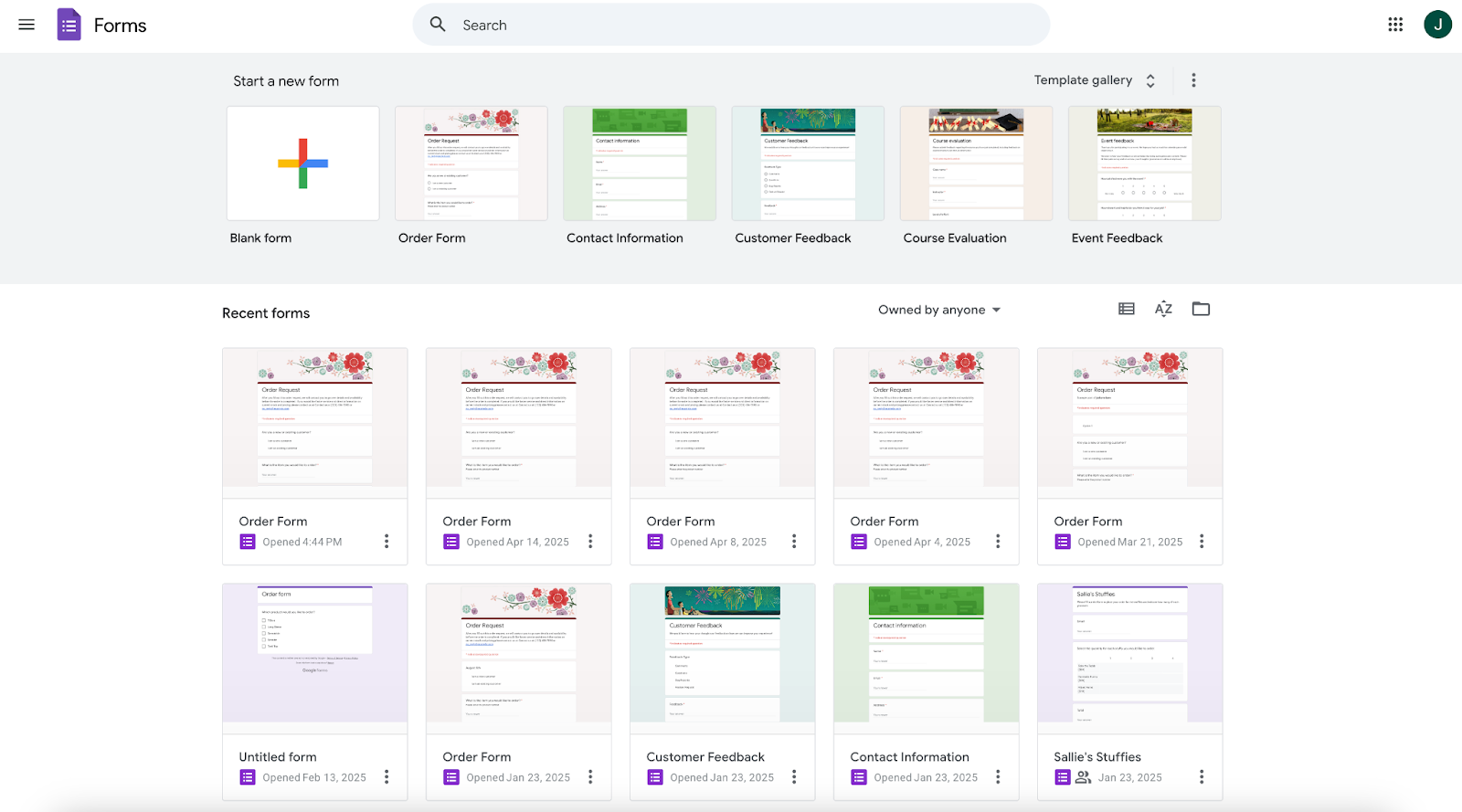
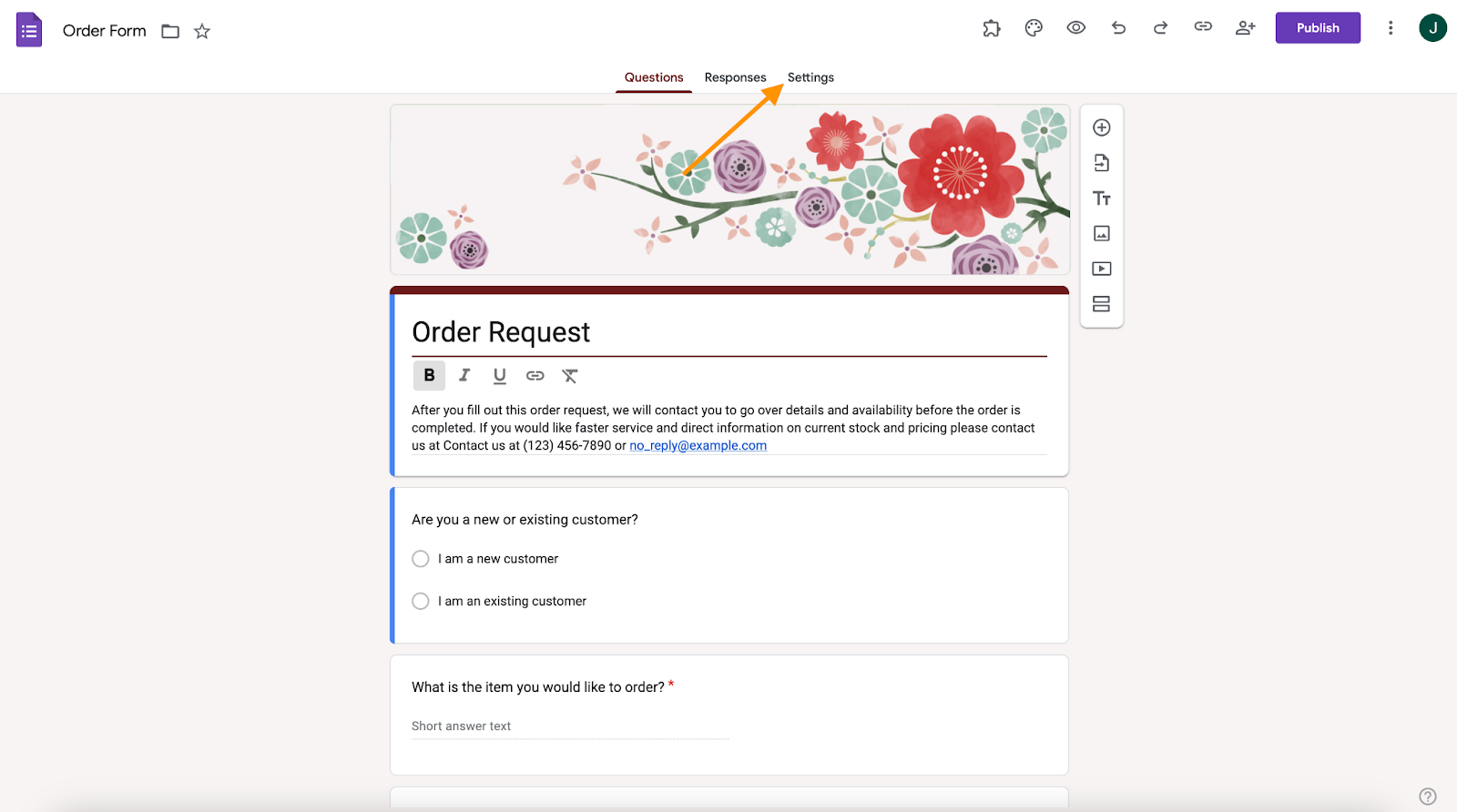
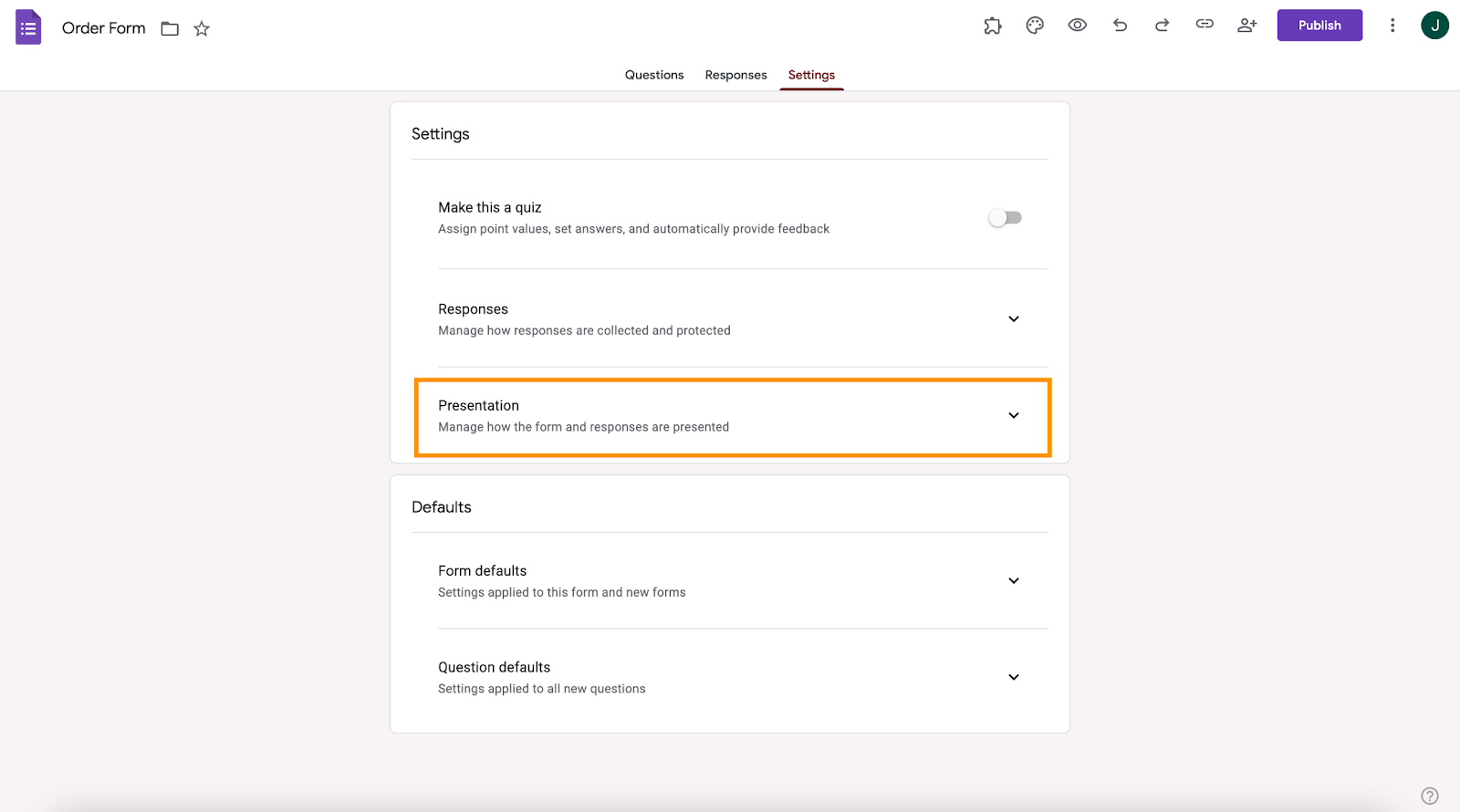
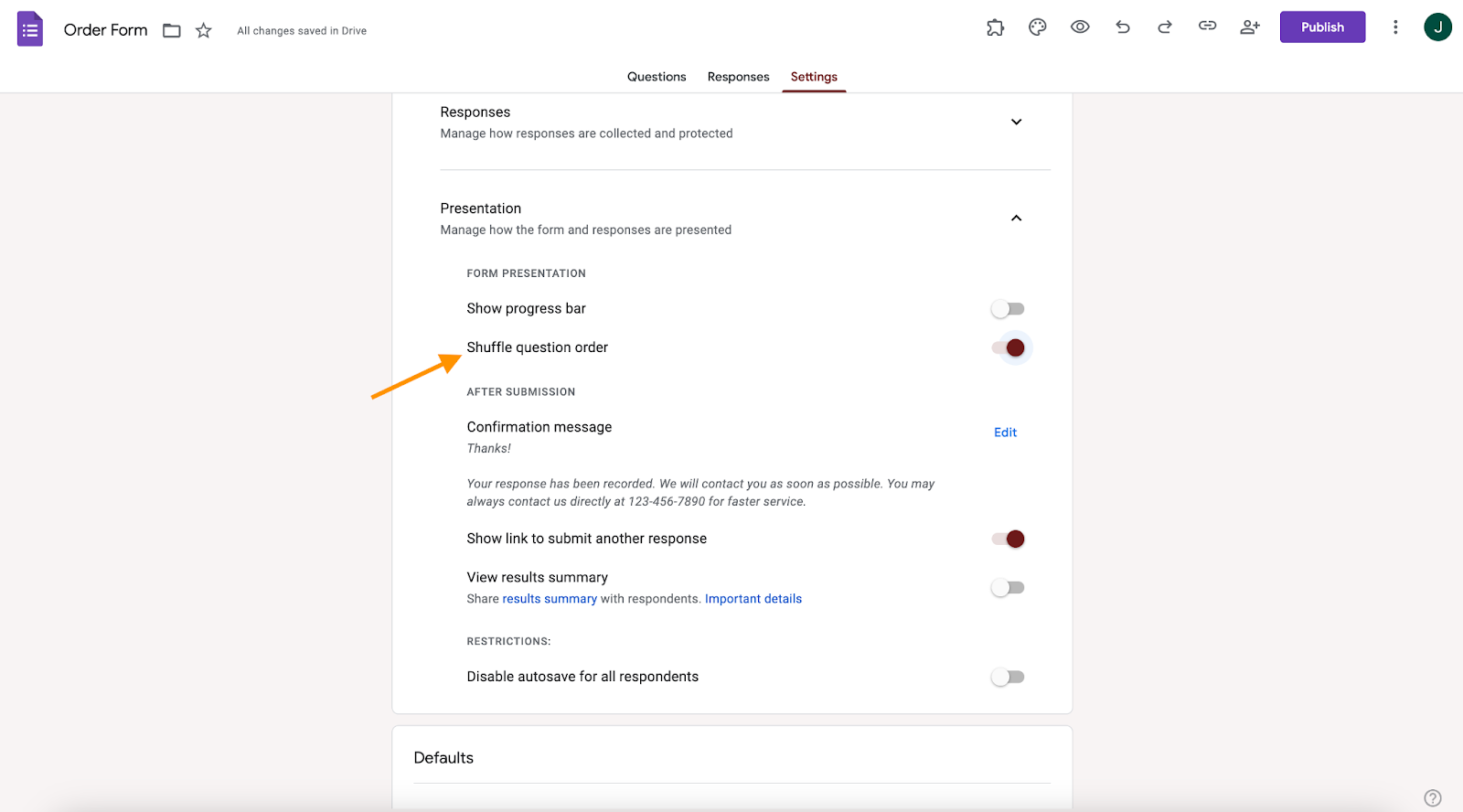
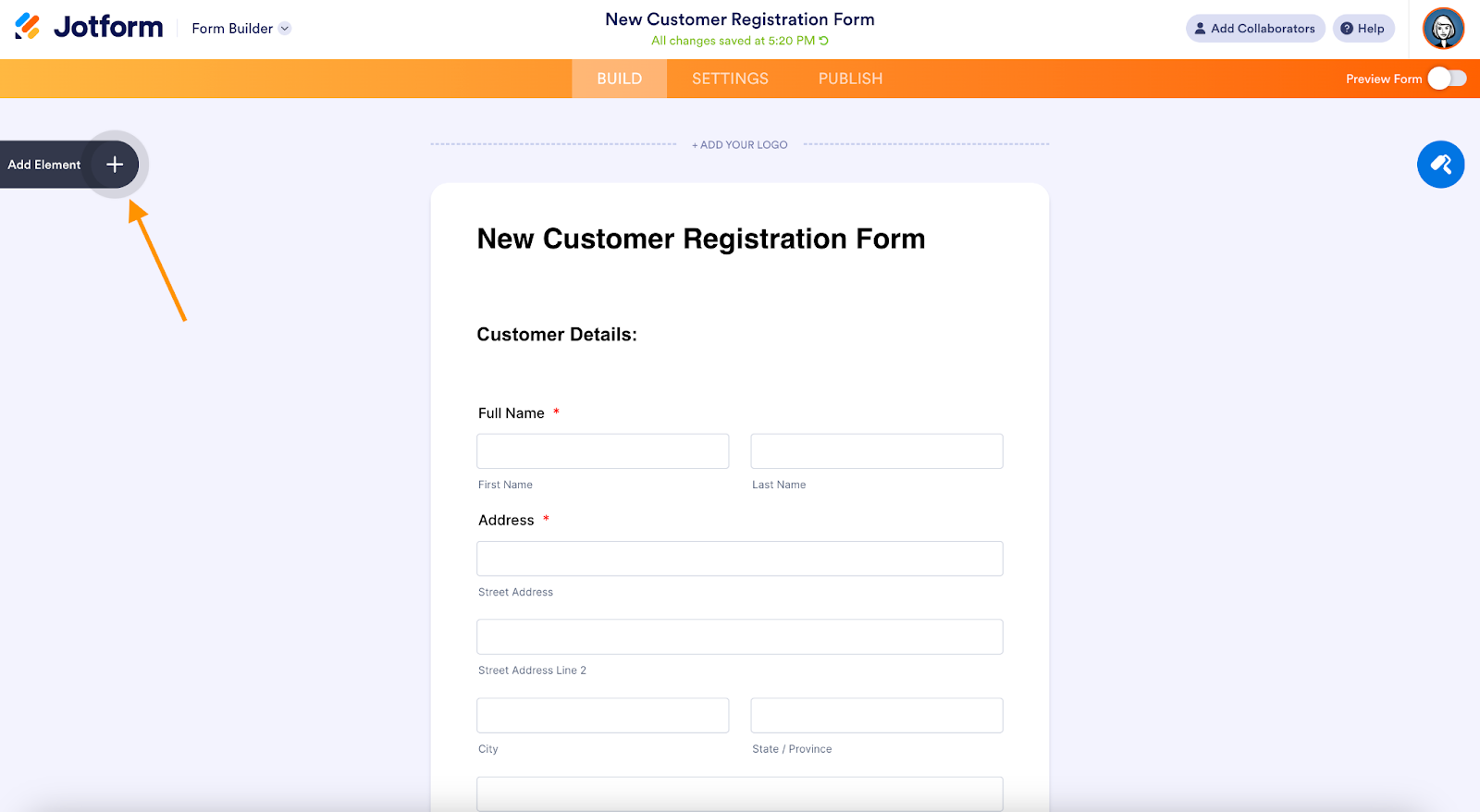
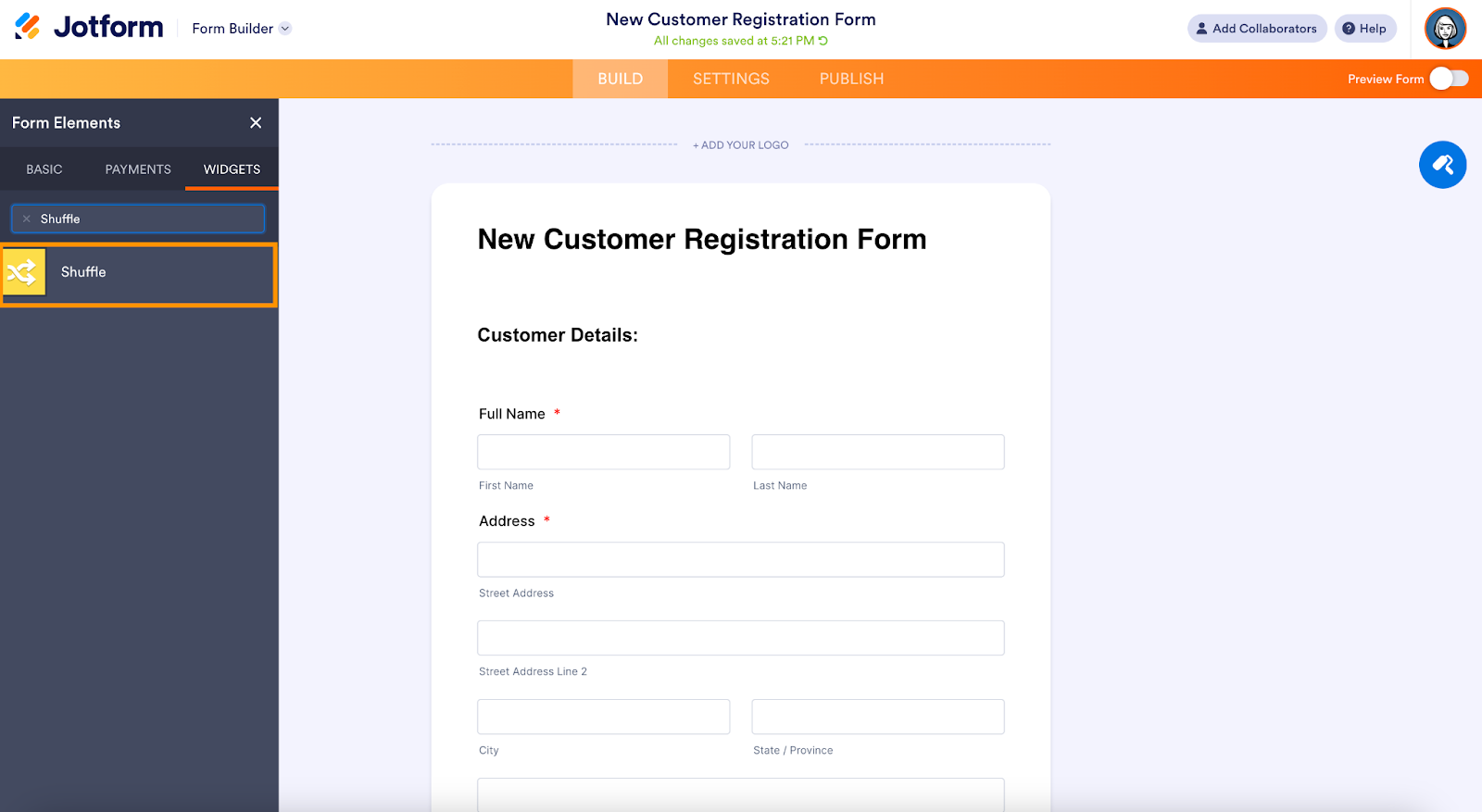
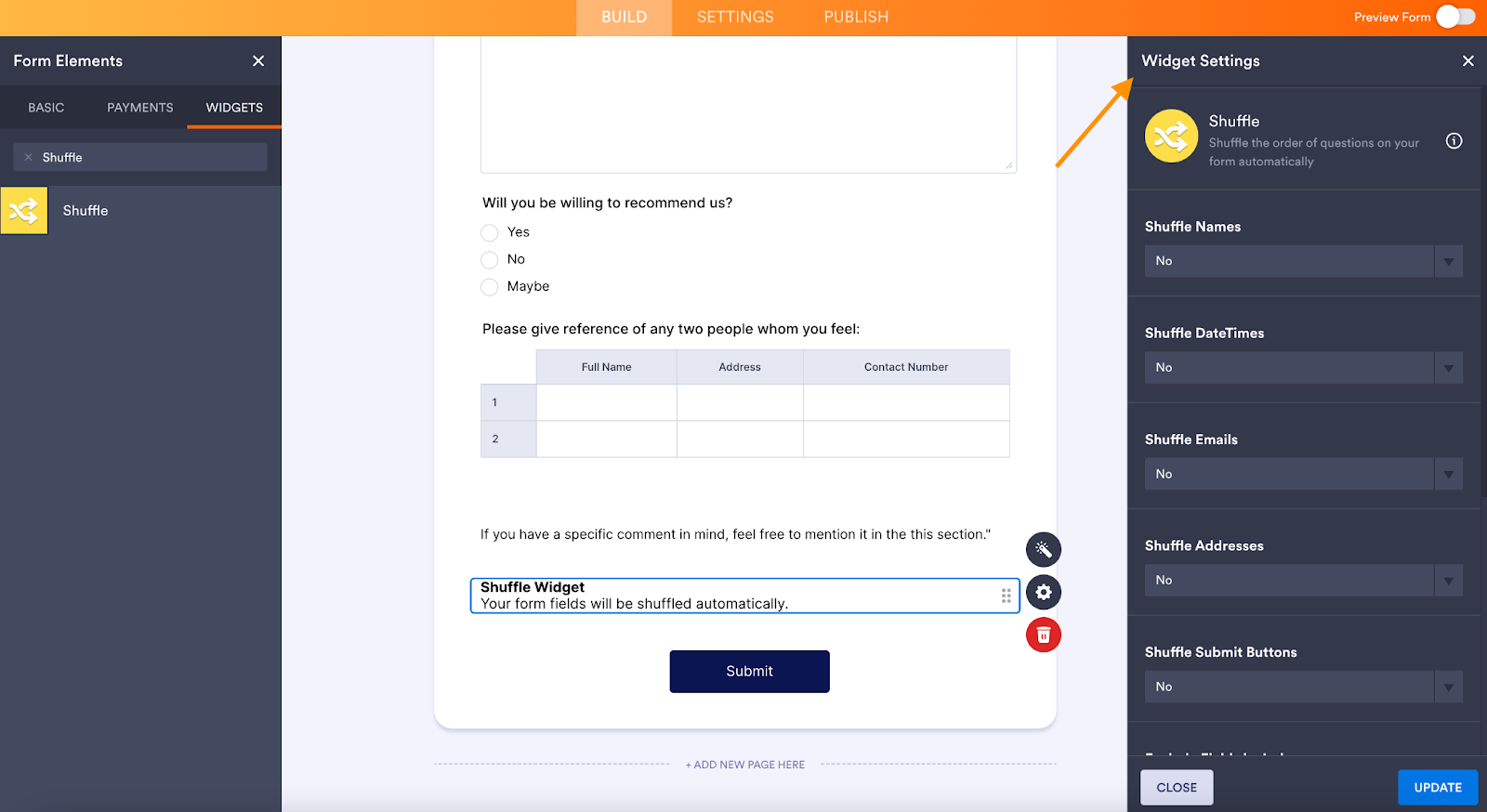
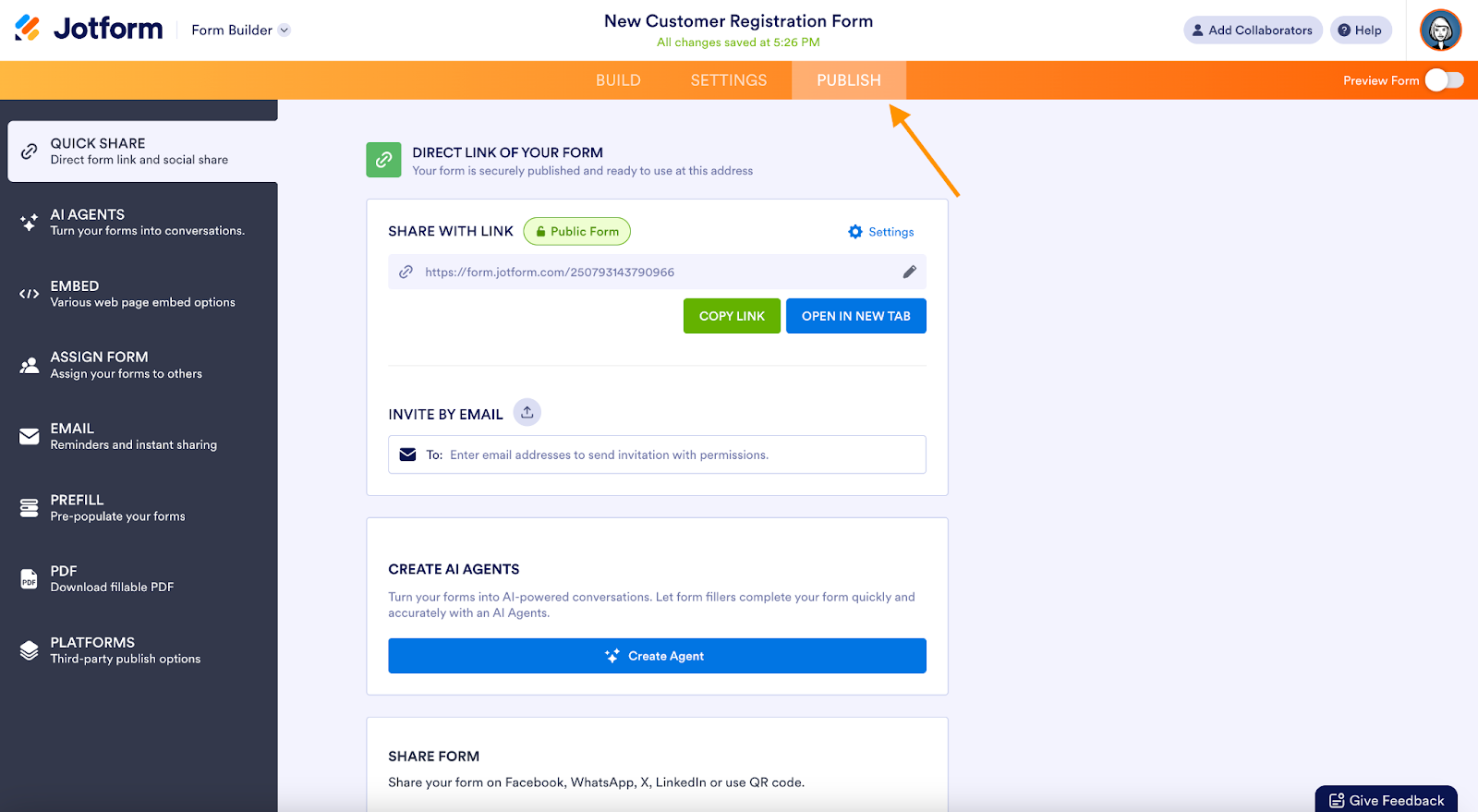





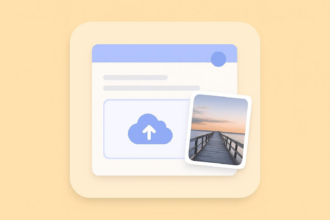



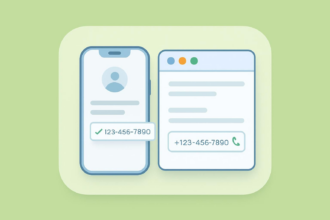

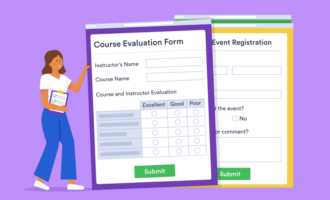



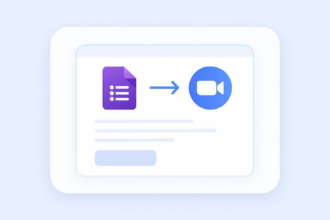

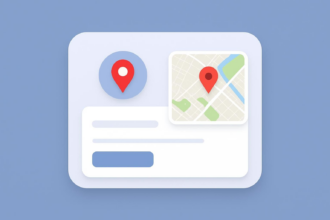





















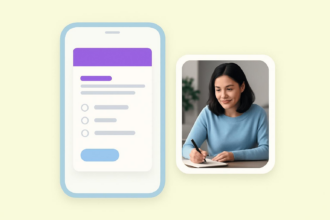





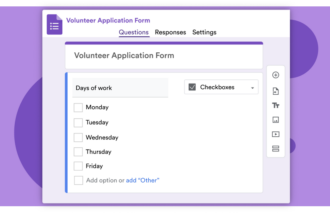





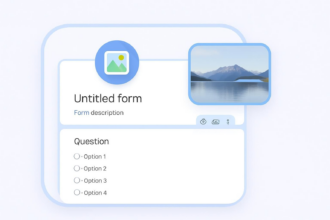











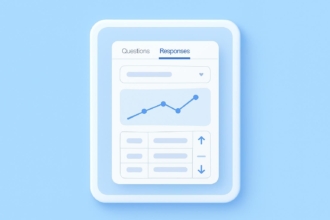


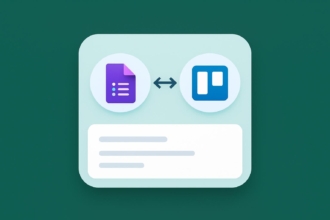
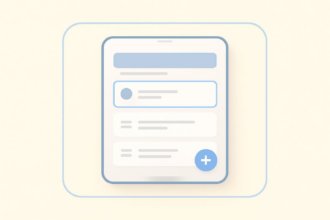




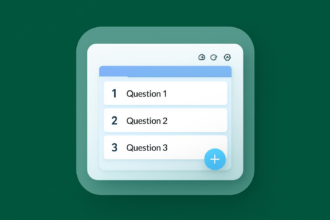




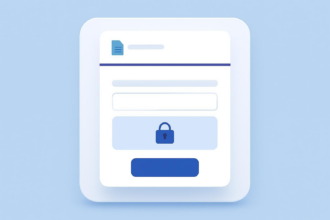
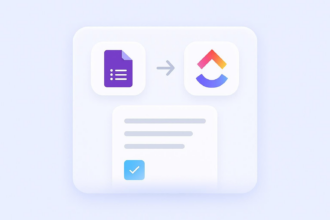








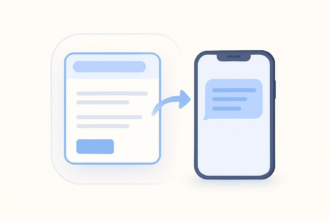



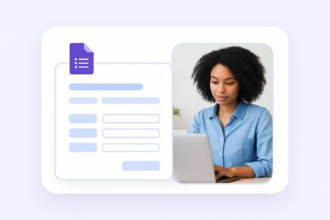









Send Comment: