Steps to add your logo and brand your Google Form
- Open or create a Google Form.
- Click the Customize Theme icon in the top bar.
- Under Header, select Choose image.
- Upload your logo from your device.
- Crop and confirm by clicking Done.
- Customize form colors and fonts to match your logo.
Whether you’re creating an order form, an RSVP form for an event, or a survey for your business, adding a logo to your Google Form can add visual appeal with a professional touch. Logos can also help your form’s recipients instantly recognize that a form is coming from your organization, increasing the likelihood they’ll submit a response.
Wondering exactly how to add a logo to your Google Form? It’s as easy as following a few simple steps — just keep in mind that Google Forms has certain limitations. Learn more about different ways to incorporate your logo into your online forms below.
How to add your logo to a Google Form
To add your logo to a Google Form, you’ll need to adjust the theme settings of your new or existing forms. Here’s how to get started:
- Create or open your Google Form.
- Click the Customize Theme button in the top menu.
- Under the Header option, click the Choose image button.
- Click on the Upload tab to add your logo. You can either click Browse to select your logo from your computer’s files or drag and drop your logo into the provided area.
- Crop and rotate your logo, then click Done when finished.
Once your logo has been added to your header, you won’t be able to adjust it. Keep this limitation in mind when uploading your image to your forms.
How to add your logo to a Google Form question
Another way to add a logo to your Google Form is to embed it within your questions. Each question allows you the option to upload an image. Simply follow these instructions:
- Click the Image icon on your Google Form question.
- Browse for or drag and drop your image into the upload menu.
- To adjust your logo, click the three dots icon to the top left of the image.. From there, you can change the alignment, change the image, remove the image, or add a caption.
How to customize your Google Form design around a logo
Although limited in scope, you can make some adjustments to your Google Form to help make your overall design align with your logo. Within the theme customization menu on your Google Form, you can adjust the colors of your form to complement the colors of your logo.
You can adjust the primary colors that border your questions, as well as the background colors of your form. Google Forms even lets you change the color of your background to one of several complementary shades.
If you’re looking to match your form’s font to your logo, you can also choose from the available font options for your heading, question, and body text. You may not be able to find an exact match, but you can try to get as close as possible to your brand font.
But Google Forms isn’t the only form builder out there; alternatives like Jotform also let you add your organization’s logo when creating a new form. Find out how below.
How to add a logo in Jotform
While Google Forms allow for customization, it’s not as comprehensive or flexible as some other form builders. Jotform is a powerful Google Forms alternative that may be a better option for you if you’re looking to maximize the personalization of your form. The process is simple; once you upload your logo to Jotform, it will automatically add it to every new form you create.
Here’s how to add your logo while creating a form:
- Create a new form in Jotform by clicking the + Create button.
- Drag your organization’s logo into the space provided when prompted, or click on the Image icon to upload your file.
- Once your logo is uploaded, you can add an Organization Name. Click Save once you’re finished.
- You can adjust your logo’s size and alignment by clicking on the logo within your form and toggling the Logo Properties.
Once your logo is adjusted to your preferences, you can customize the overall look of your form to match using Jotform’s Form Designer. Within this menu, you can change your form’s color, background, theme, and more. You can even use Jotform’s Advanced Designer to take your customization to the next level.
But Jotform’s customization capabilities aren’t the only things that make it such an excellent alternative to Google Forms. Jotform also has a full suite of user-friendly features that can enhance your form’s usefulness and user experience, such as
- Data organization and storage with Jotform Tables
- Dynamic AI agent creation with Jotform AI Agents
- Automated workflows with Jotform Workflows
- E-signature collection with Jotform Sign
- Task management with Jotform Boards
With the help of these additional features, you can transform your custom forms into streamlined tools that influence the rest of your workflow. You can even speed up your customization process by starting your form building journey with one of more than 10,000 free form templates.
While it may seem like a small detail, adding a logo to your Google Form can have a significant impact on its overall appeal, professionalism, and recognition; don’t overlook it!
Frequently asked questions
Yes, you can upload images to Google Forms to use as logos. Although Google Forms offers a variety of premade header images, you can upload images directly from your computer or device, or even your Google Photos account. Once you upload an image from your device, you can crop and rotate it to ensure it fits within Google Forms’ header image sizing requirements.
To add multiple images as logos in Google Forms, you will need to add inline images to your form’s questions. Google Forms only allows you to add a single image as a primary header logo. However, you can use inline images in your questions to work around this limitation.
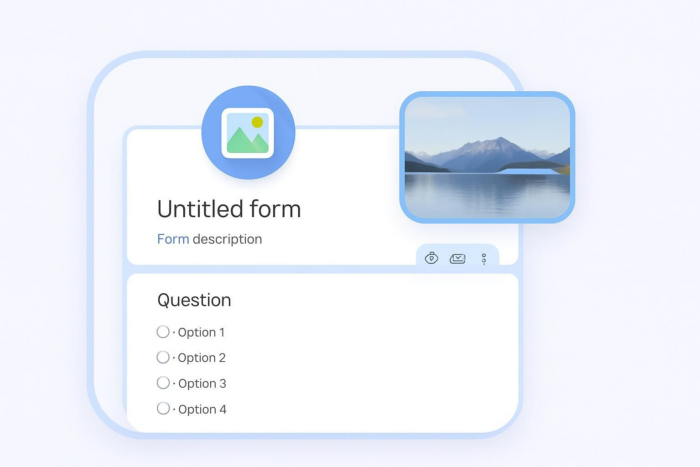
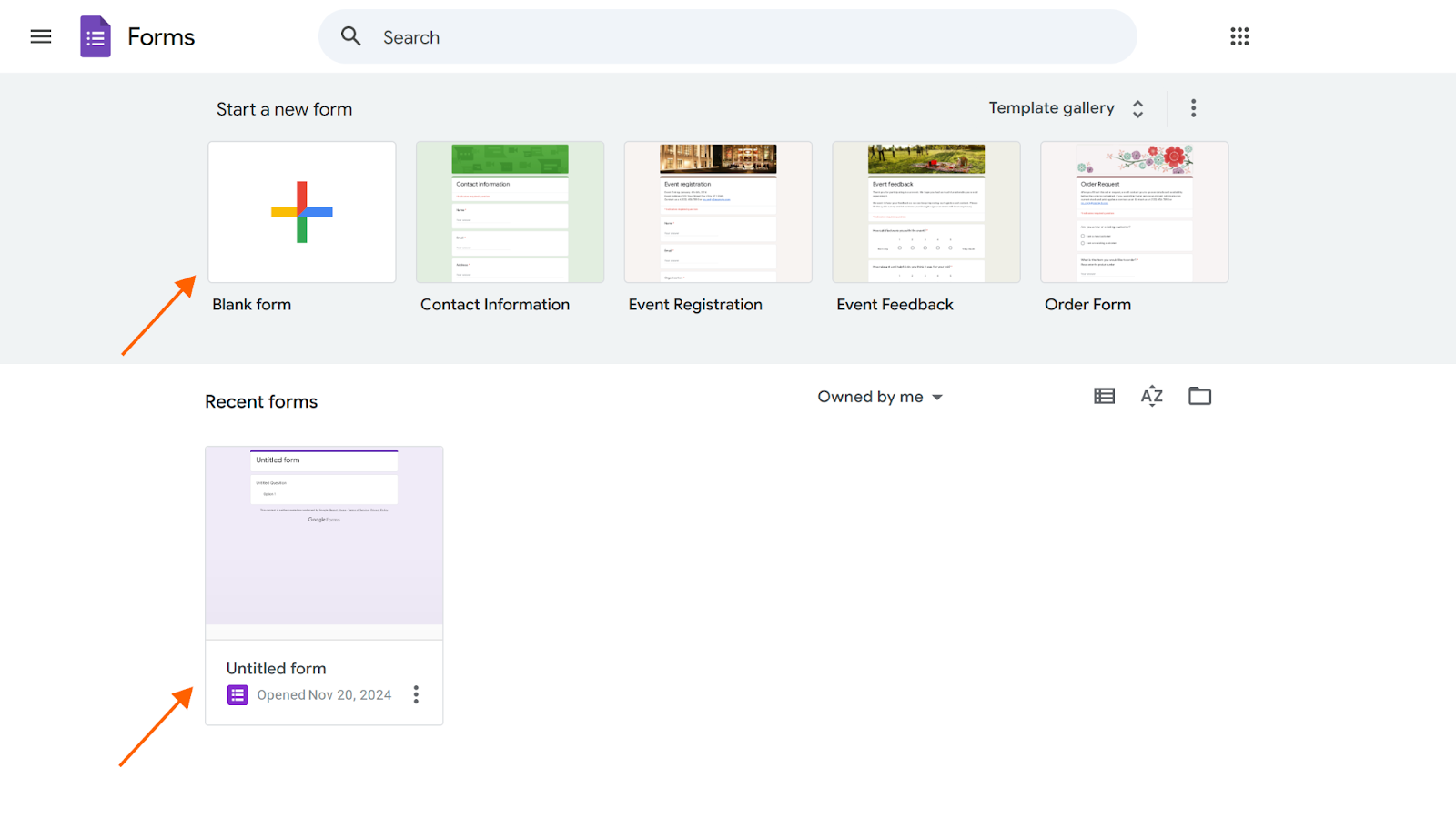
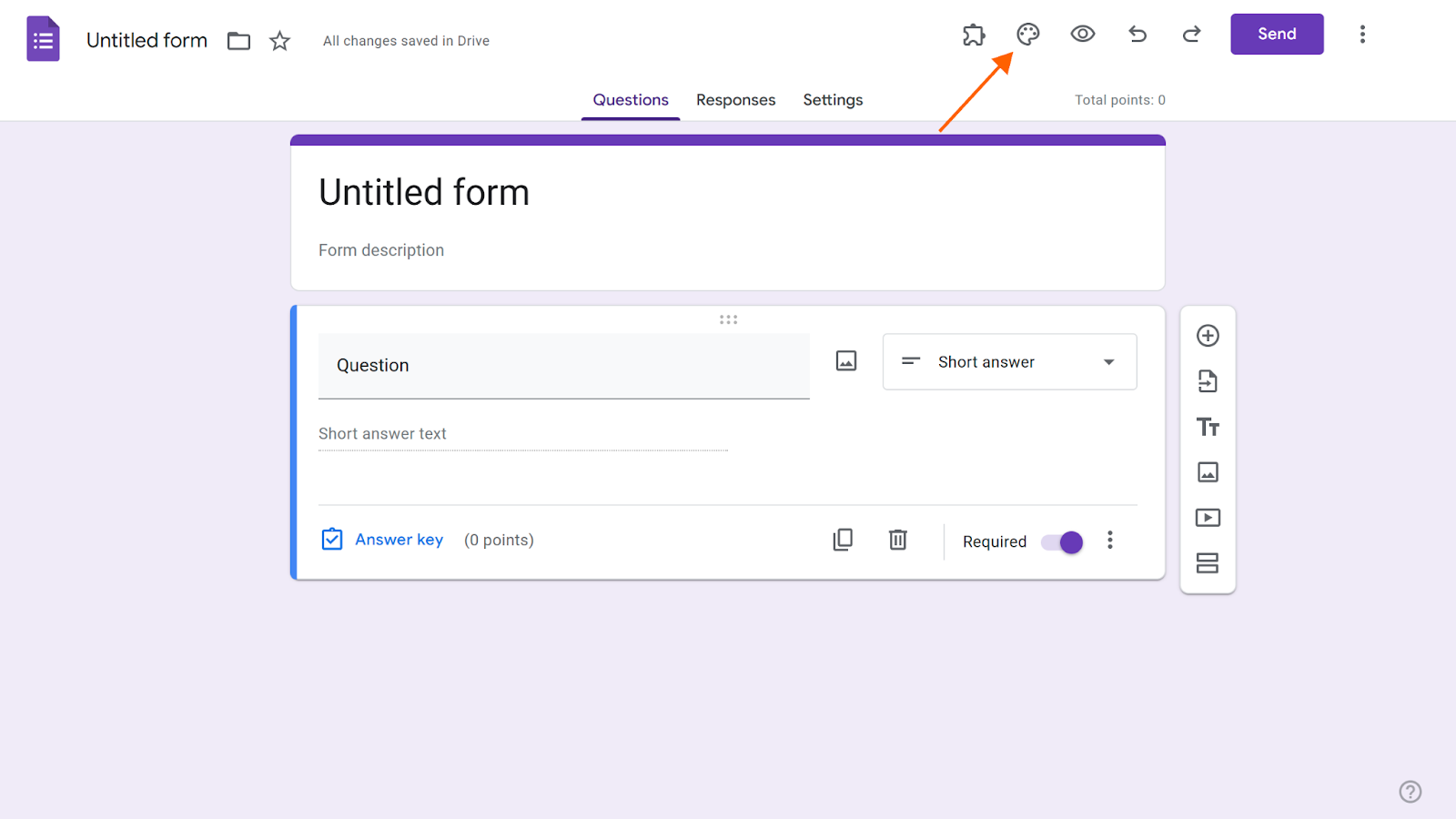
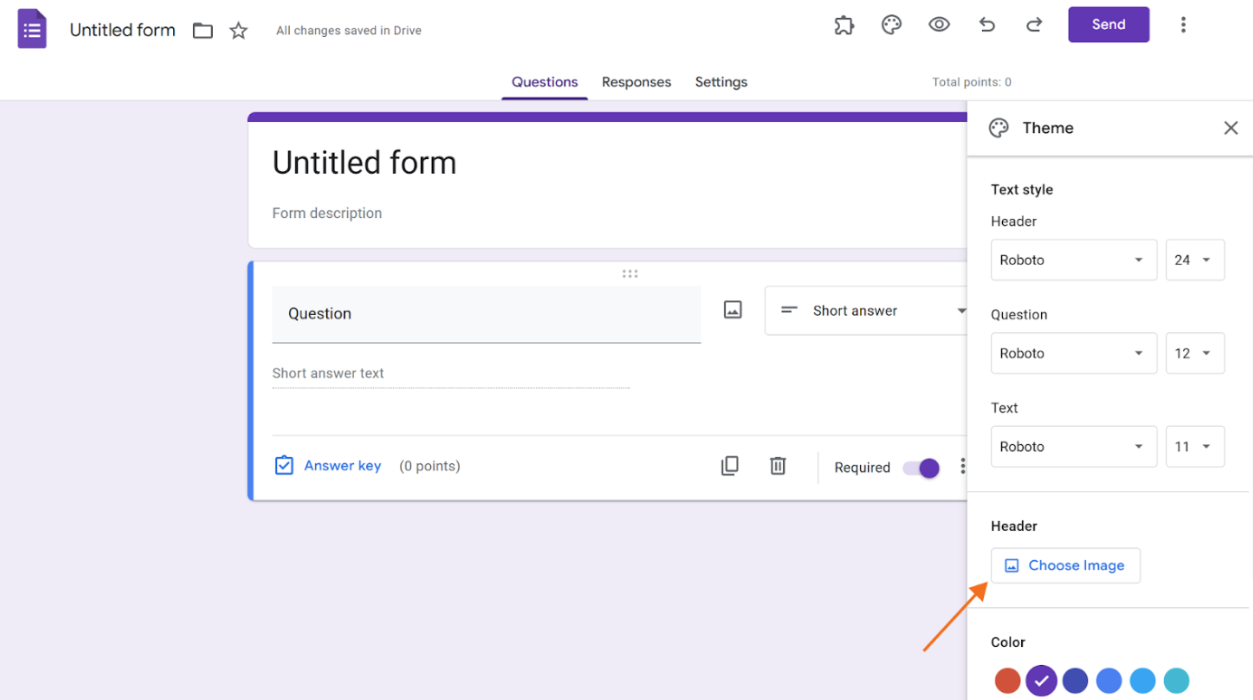
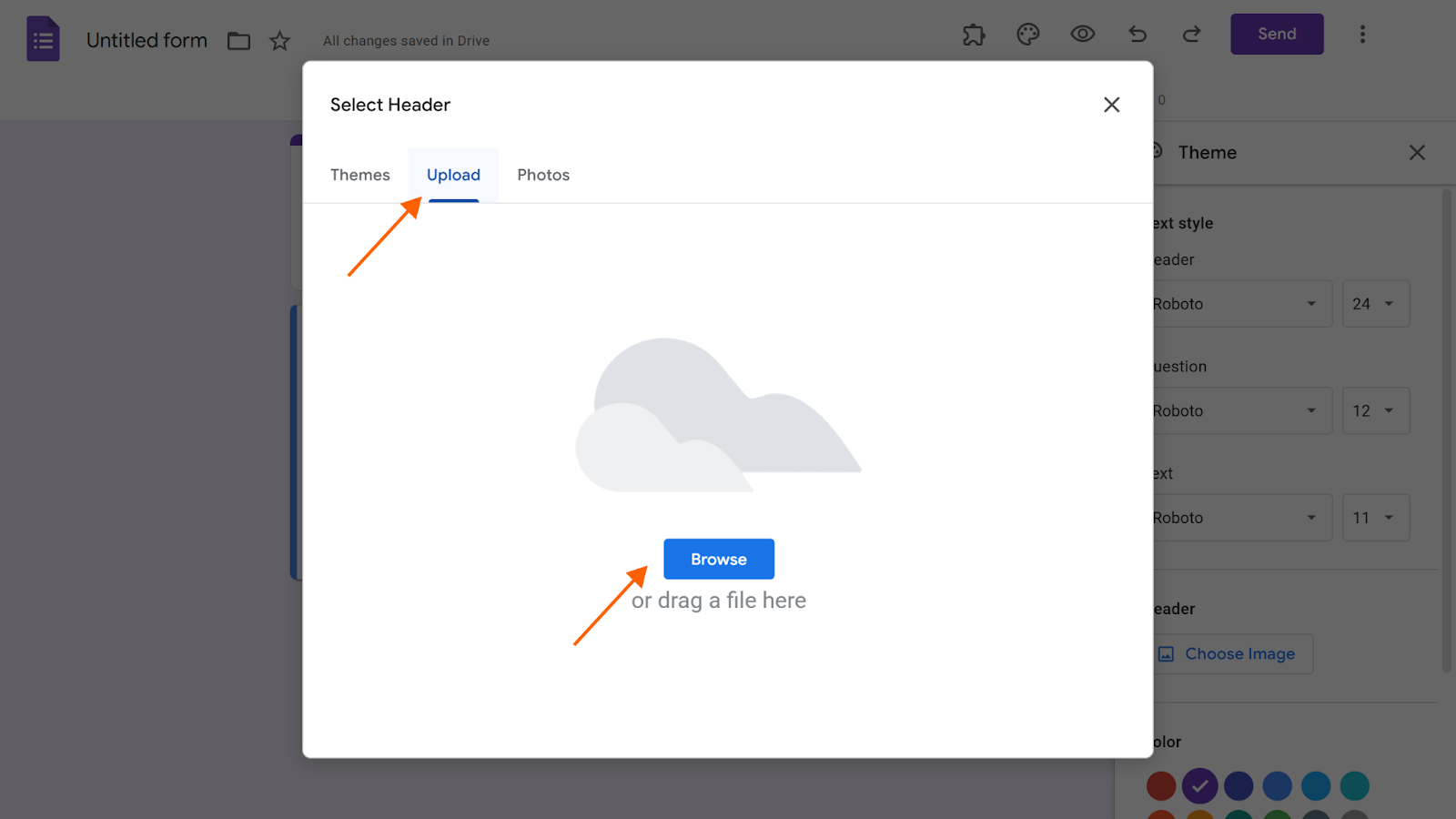
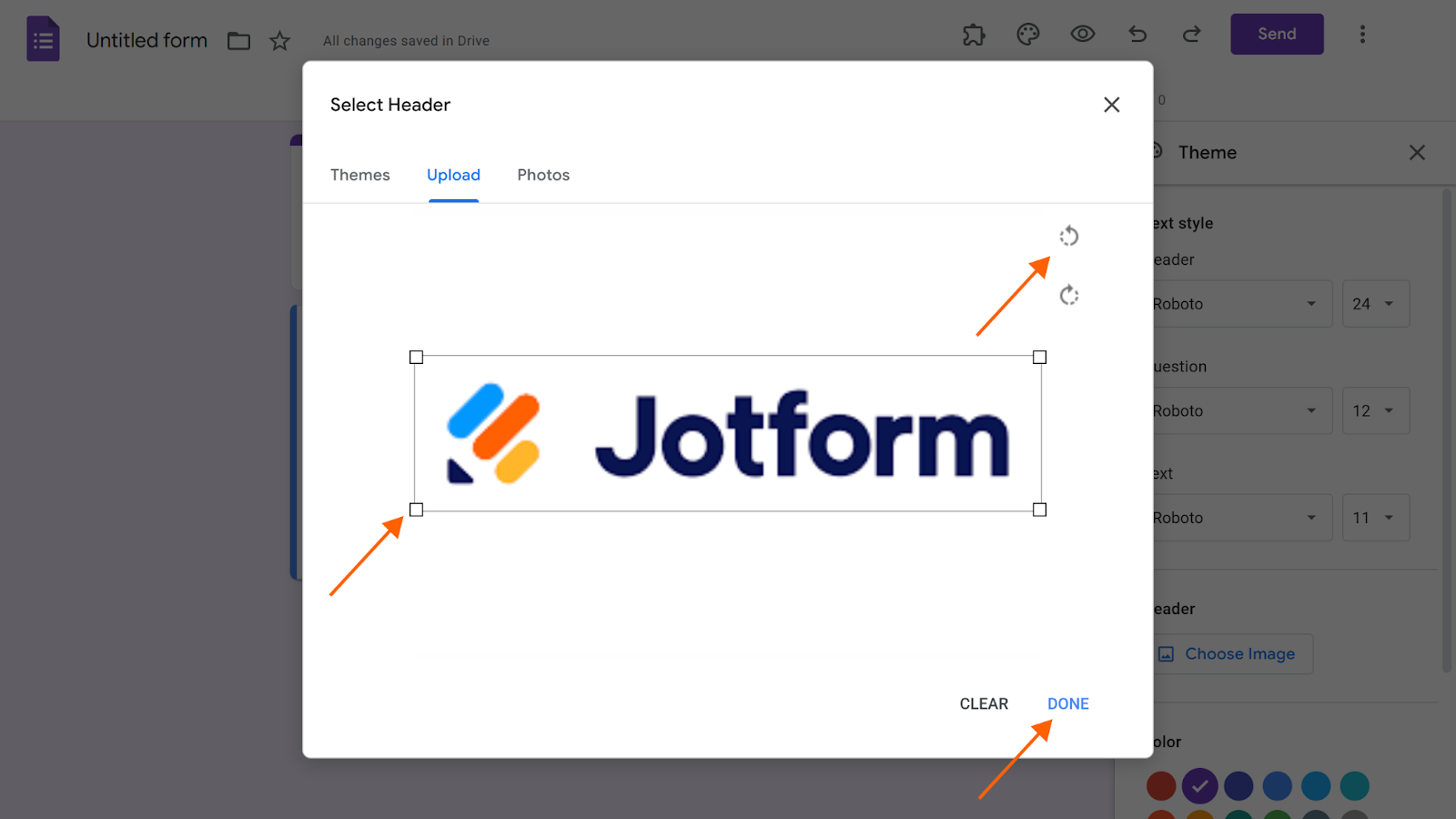
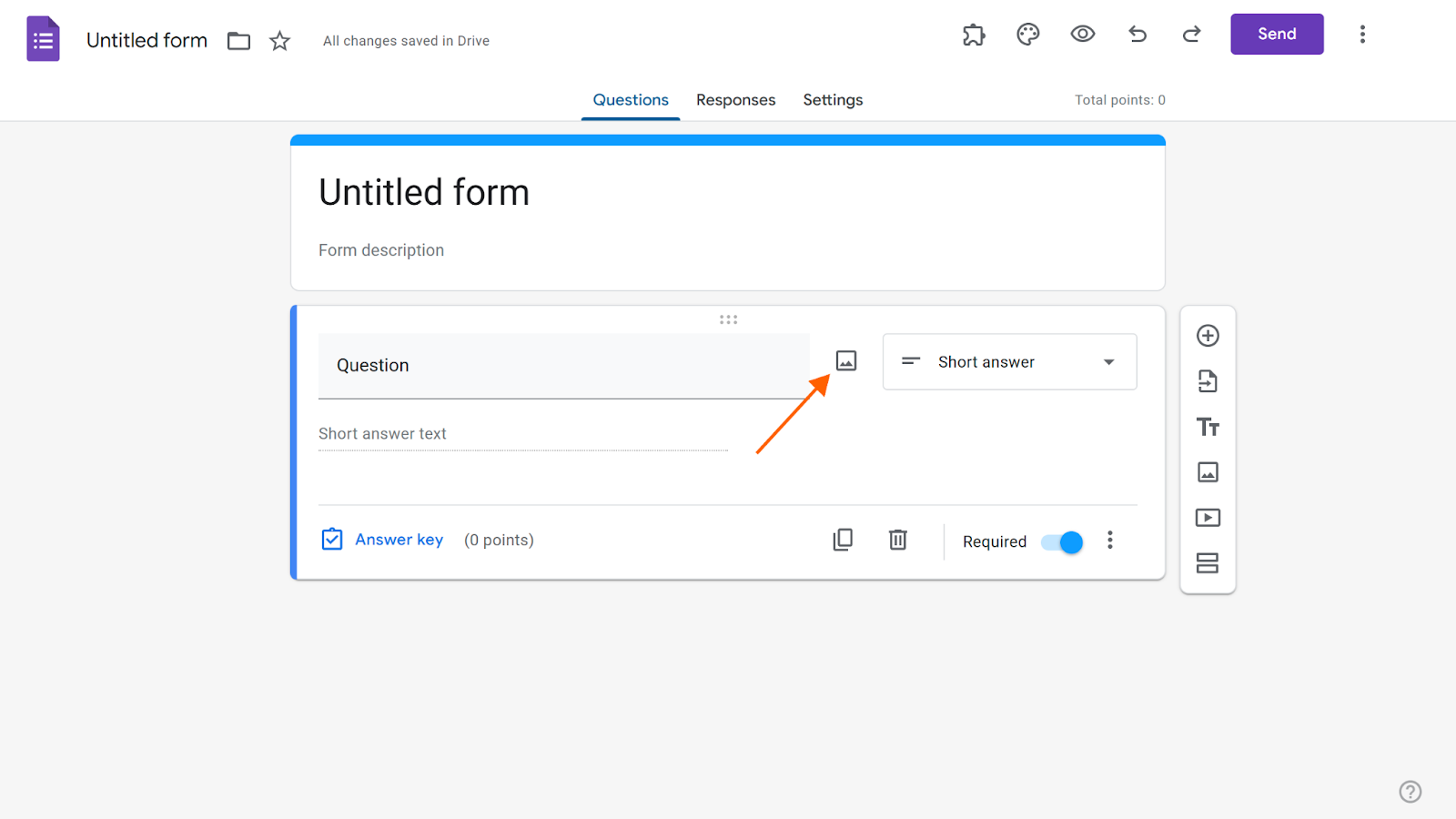
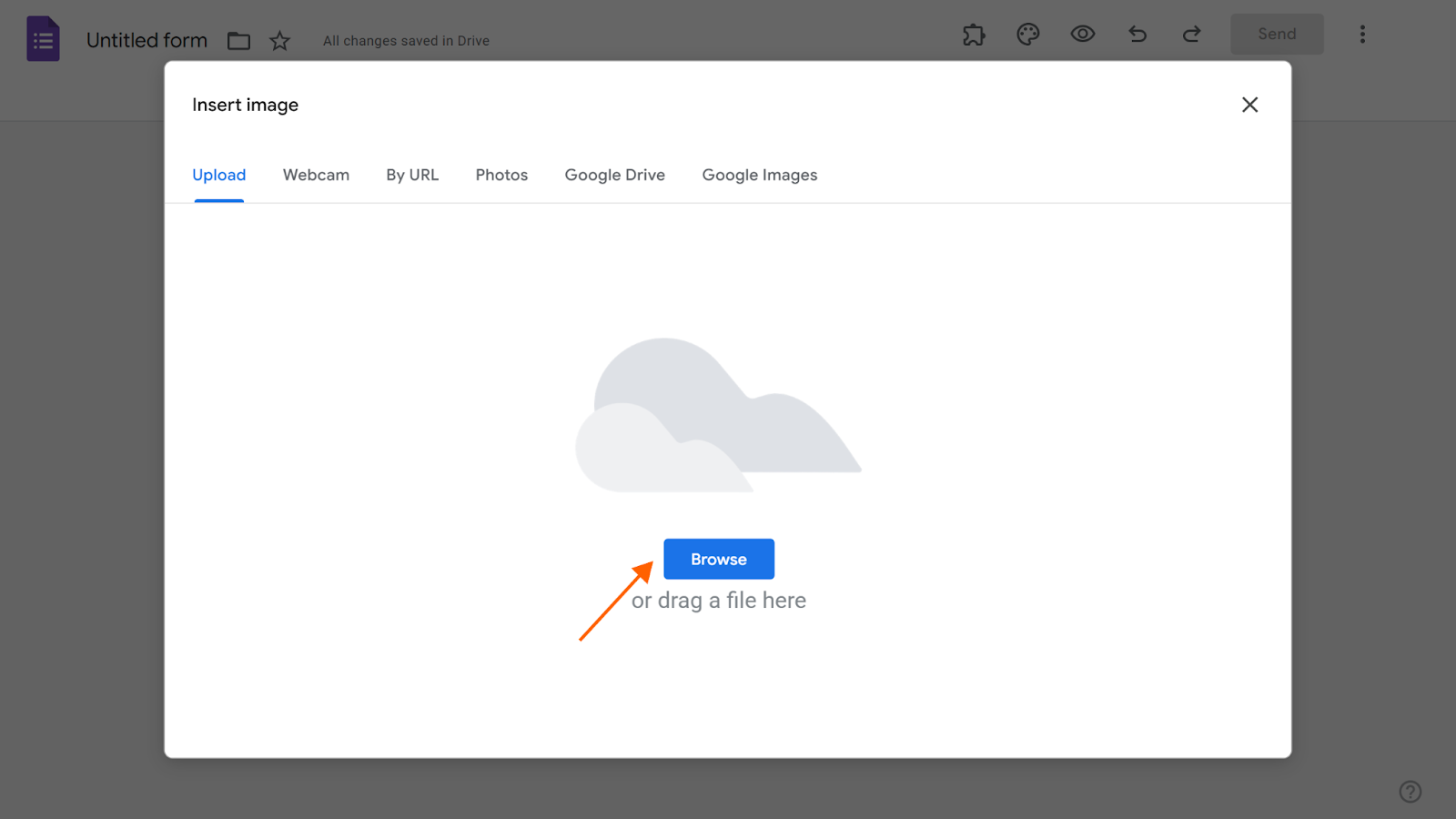
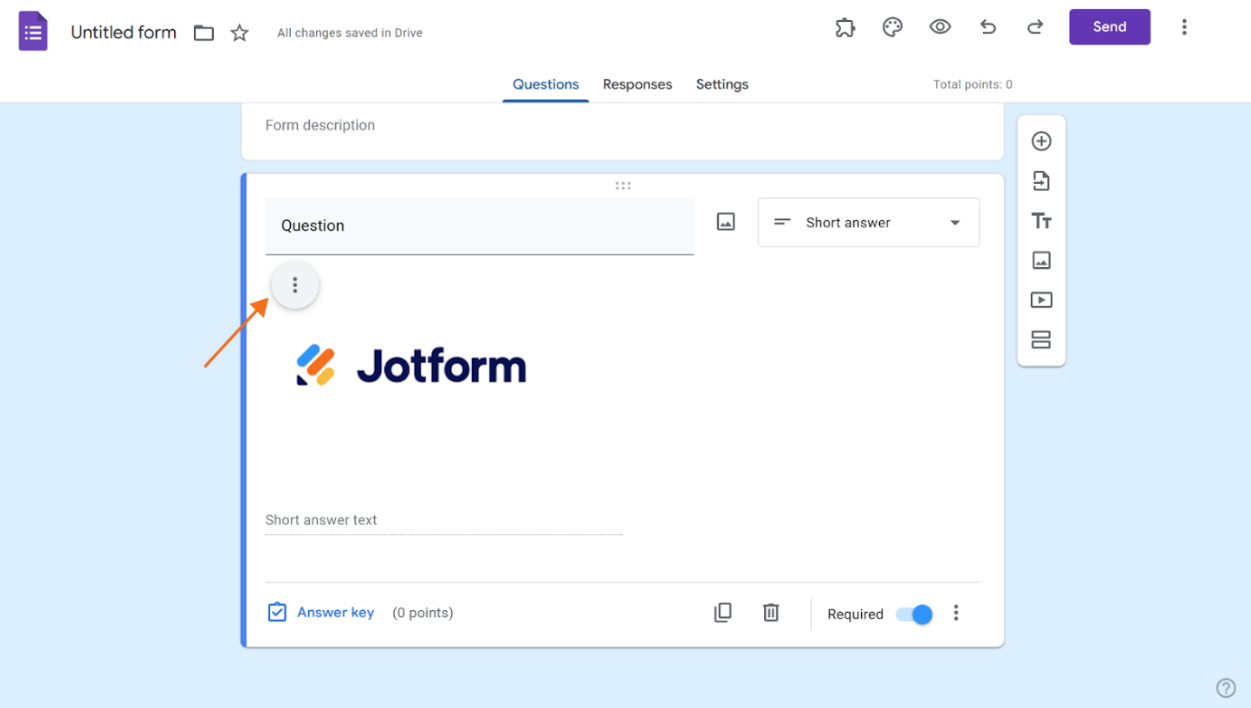
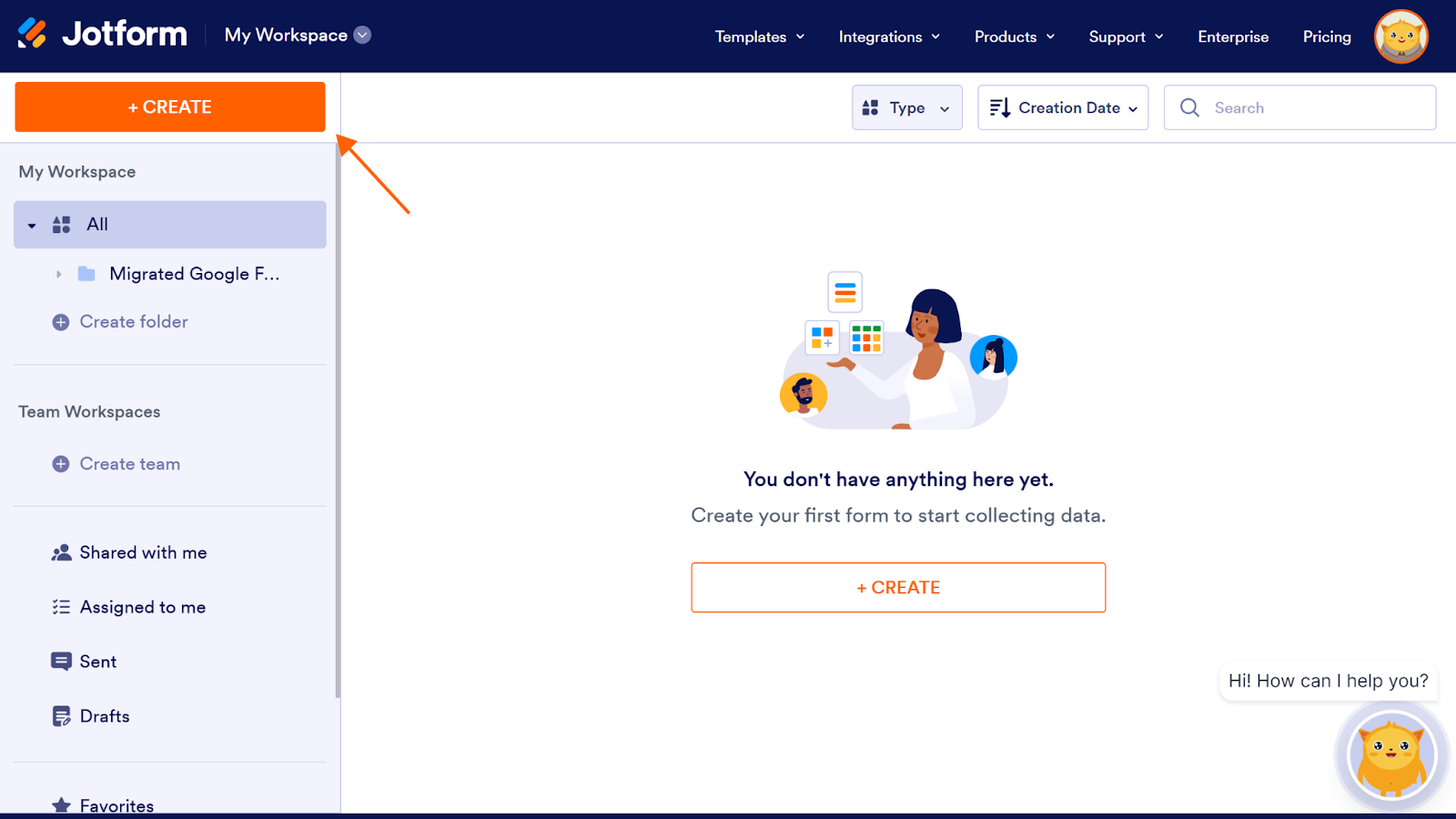
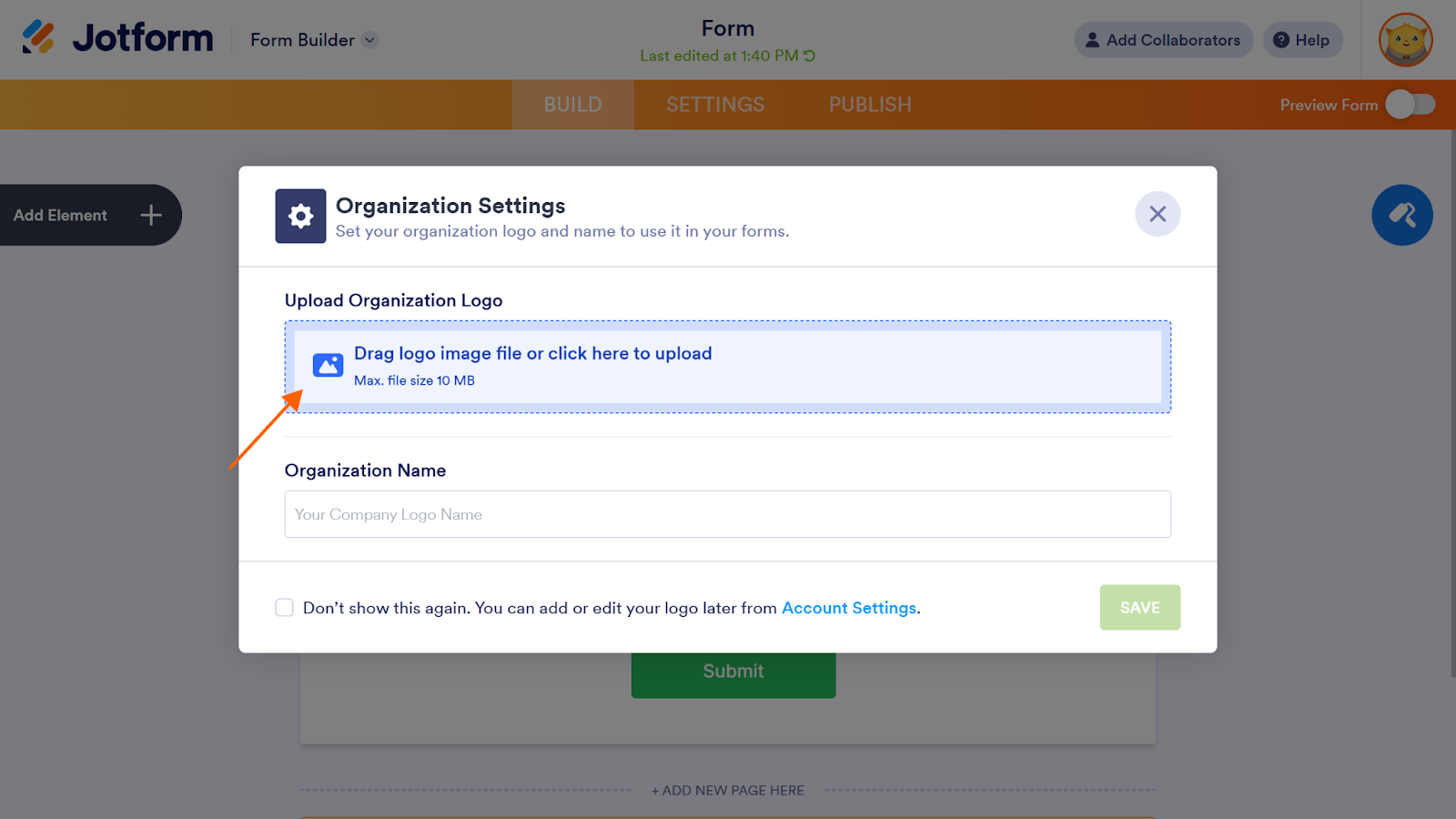
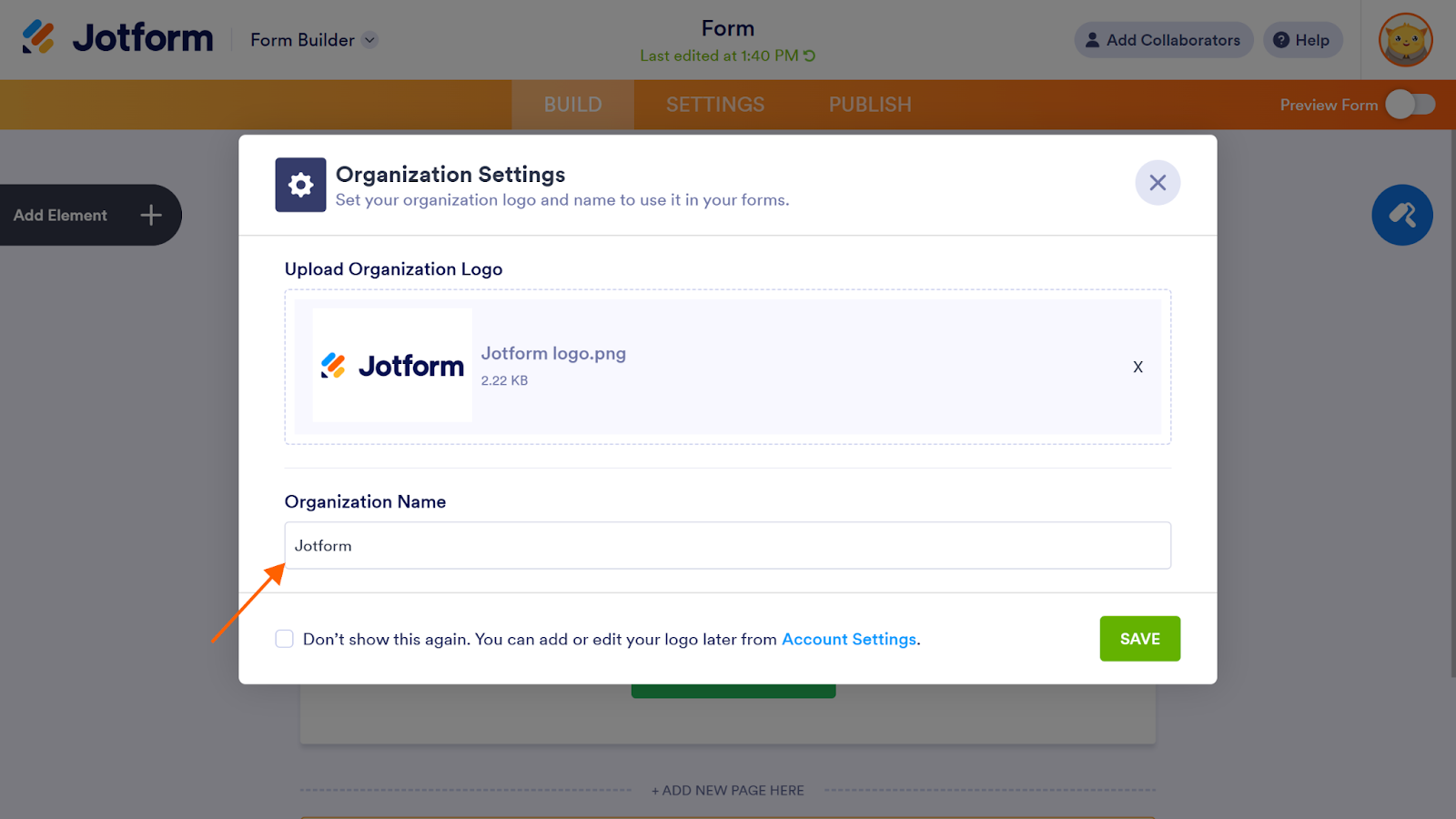
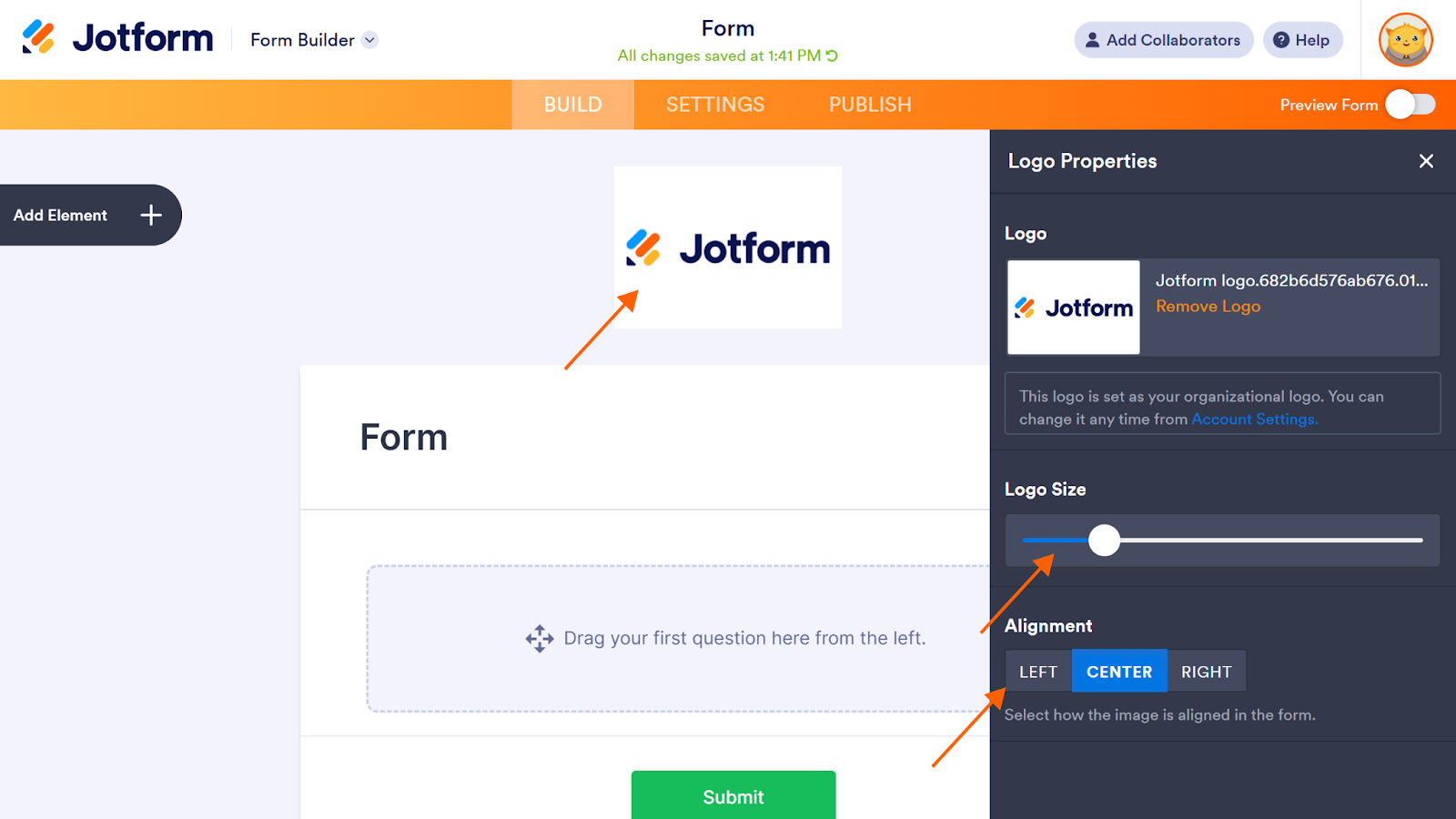

















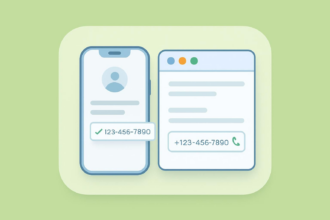
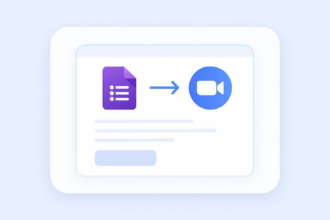

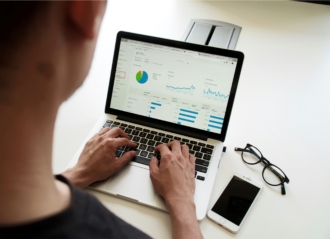



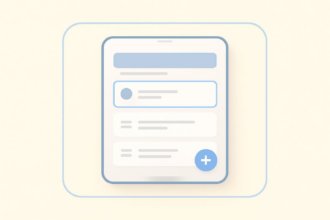


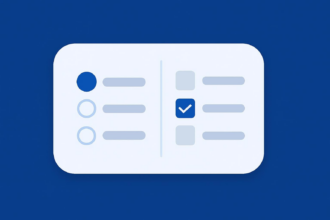




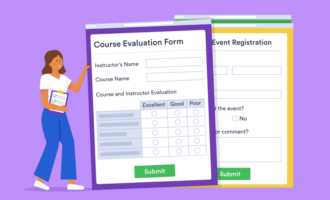








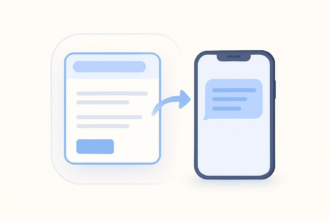










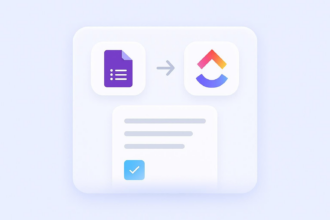













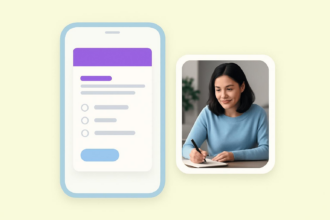





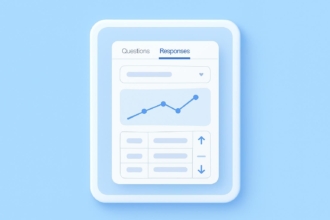












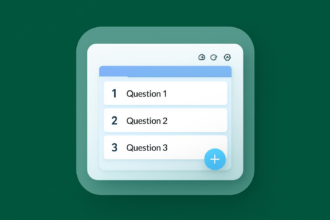


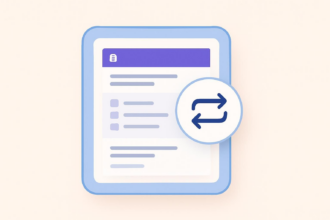
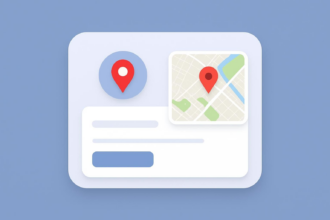


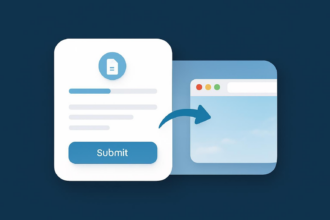








Send Comment: