How to set up a Google Form redirect
- Create your form
- Use the confirmation message for redirection
- Third-party integrations for automatic redirect
Google Forms is widely used for surveys, quizzes, event registrations, and more. Thanks to its ease of use and seamless integration with other Google services, it’s often a first choice for form building. However, one commonly sought-after feature that’s missing from Google Forms is the ability to automatically redirect users to another web page after they submit a form. Fortunately, there are some useful workarounds to achieve this functionality. This blog post will explain why redirecting users can be helpful and teach you several ways to make it happen..
Why should you redirect users after form submission?
Redirecting users after they submit a form enhances user experience by guiding respondents toward the next step you want them to take. It can
- Lead respondents to a custom “Thank You” page.
- Offer respondents additional resources or downloadable content.
- Encourage respondents to explore your website or make a purchase.
- Improve data tracking and user analytics.
How to set up a Google Form redirect
If done effectively, redirecting users after they submit a Google Form can transform results and help generate leads. Here’s a step-by-step guide:
Step 1: Create your form
First, set up your Google Form as you normally would, by creating questions and building the basic layout.
Step 2: Use the confirmation message for redirection
Google Forms doesn’t support automatic URL redirection, but you can cleverly use the confirmation message to guide respondents to the next step.
- Select the Settings tab at the top of your form.
- Select the Presentation tab.
- Enter your custom message, clearly instructing users to click the provided link. For example:
“Thank you for your response! Click here to access your special offer.”
Make sure your URL is easily clickable and compelling enough to encourage users to continue to the provided page.
Step 3: Third-party integrations for automatic redirect
If a clickable link in the confirmation message isn’t sufficient, consider third-party integrations like Google Apps Script. Here’s a basic outline:
- Open your Google Form and select the Responses tab.
- Click on the Google Sheets icon to link responses to a spreadsheet.
- Within Google Sheets, click Extensions > Apps Script.
- Add a custom script to handle email notifications or automatic redirects (advanced users only).
However, this method requires familiarity with scripting and is slightly more complex.
A better alternative: Using Jotform for easy redirects
If you’re looking for seamless and effortless redirects without complicated setups, Jotform is a fantastic alternative to Google Forms. Here’s why it’s worth considering:
- Simple redirects: Jotform allows you to redirect users automatically to any web page after form submission. No scripting needed.
- Conditional redirects: You can easily set different redirect URLs based on users’ responses, guiding each respondent precisely where you want them.
- Enhanced user experience: Customize your “Thank You” pages with branding, additional information, and even personalized messages.
How to redirect users with Jotform:
- Create your form in Jotform.
- Go to your form’s settings and select Thank You Page.
- Choose Redirect to an external link after submission.
- Paste your URL.
For conditional redirects:
- Navigate to Settings > Conditions.
- Select Change Thank You Page.
- Set your conditions based on form answers.
- Enter specific URLs for each condition.
Take your form experience further
While Google Forms is convenient, it has limitations when it comes to advanced features like post-submission redirection. Using Jotform as a Google Forms alternative gives you more flexibility, power, and customization to enhance the experience for your respondents and meet your business needs. If you’re ready to take charge of your forms and ensure continued engagement with your users, try it today!
This article is aimed at users of Google Forms who are looking for ways to redirect respondents to a custom page after form submission, and want practical workarounds to enable this missing feature.
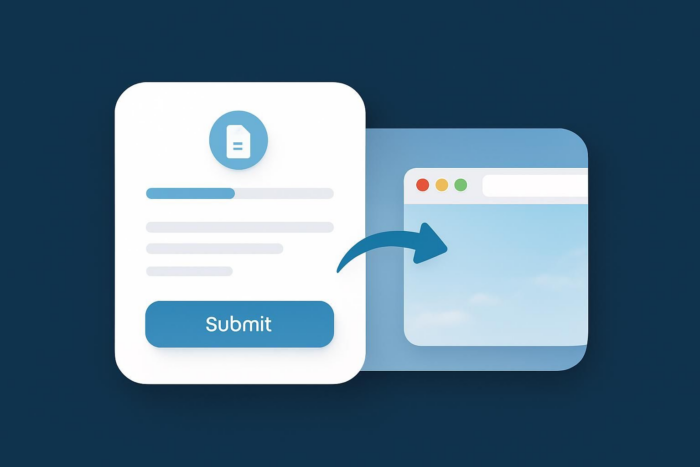
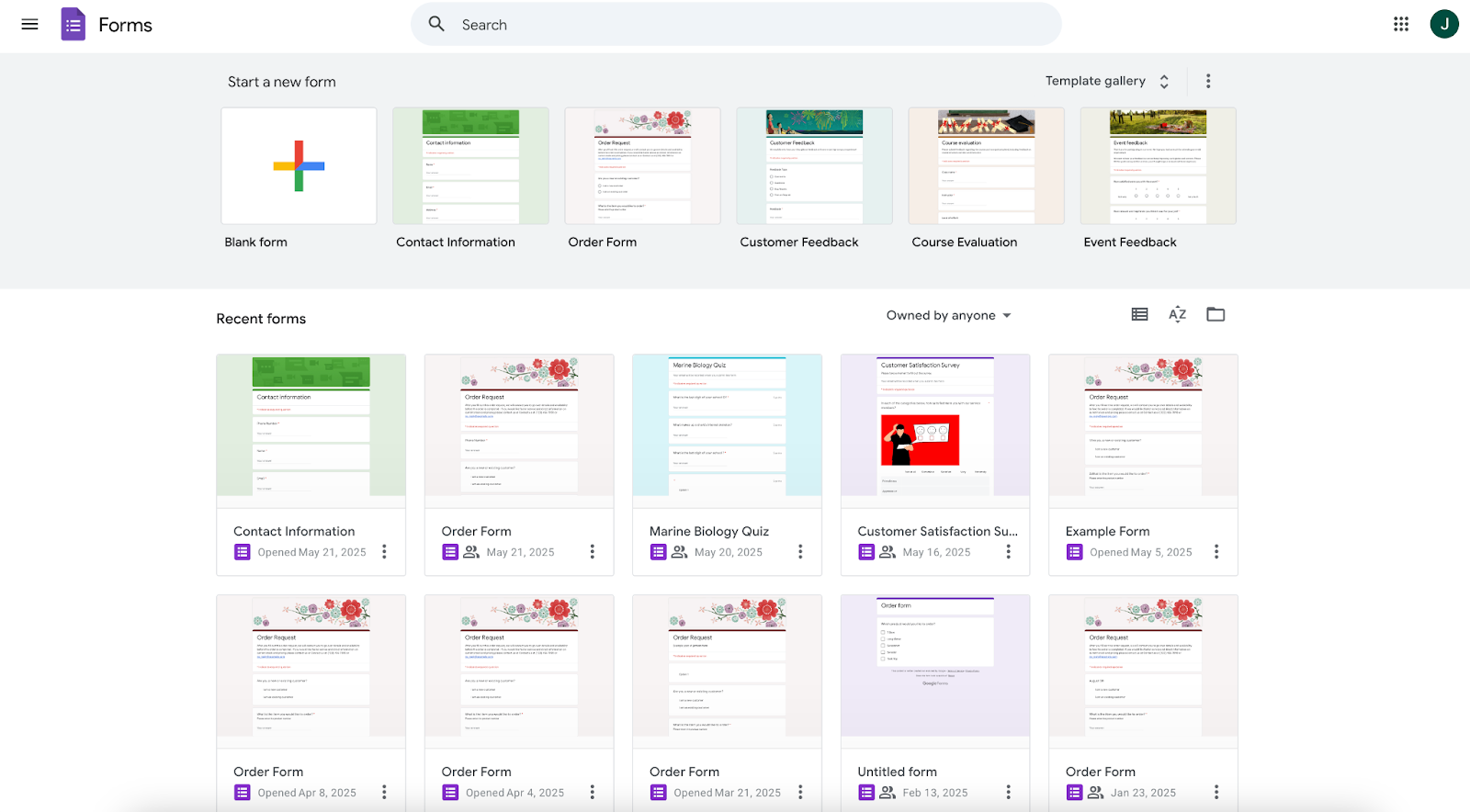
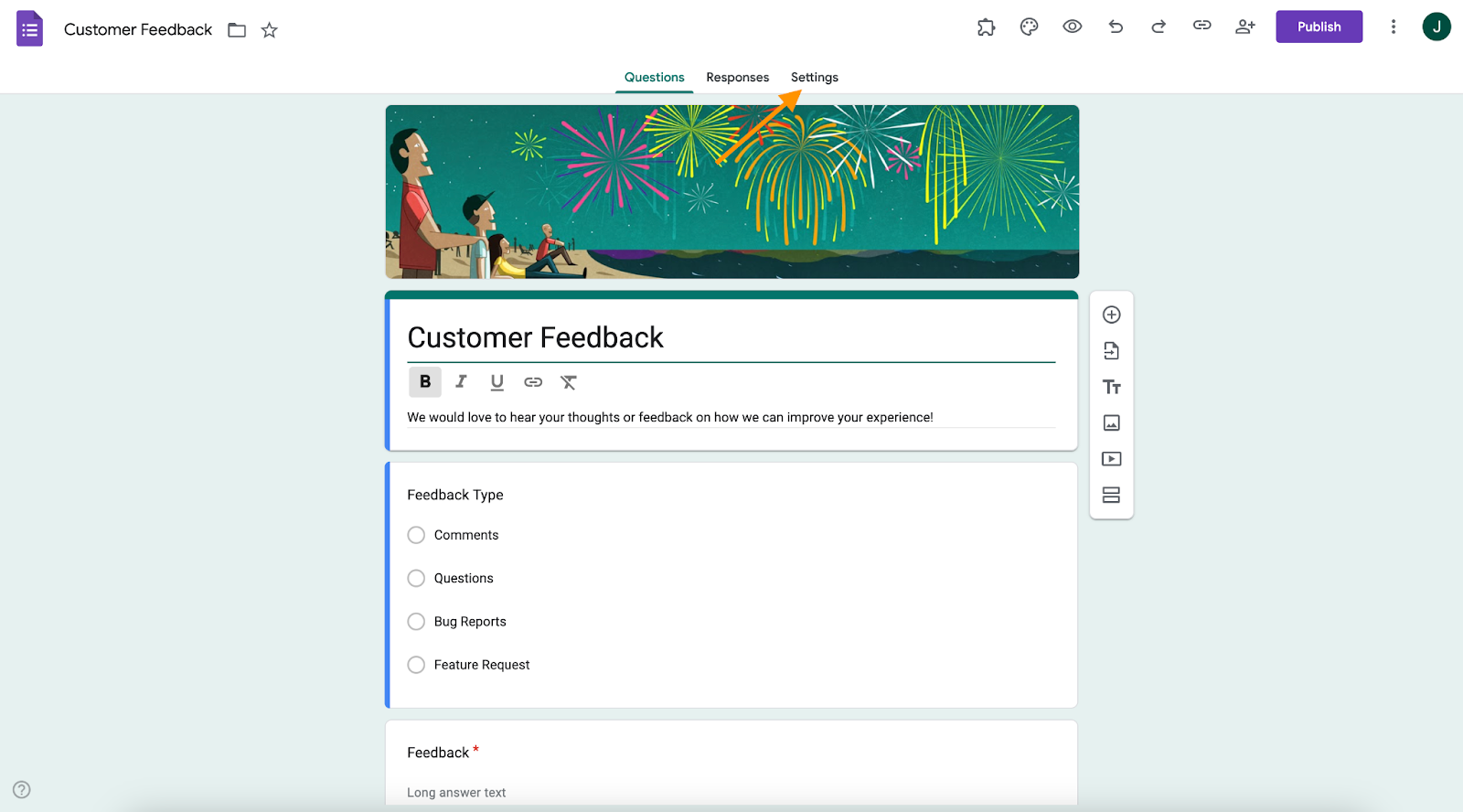
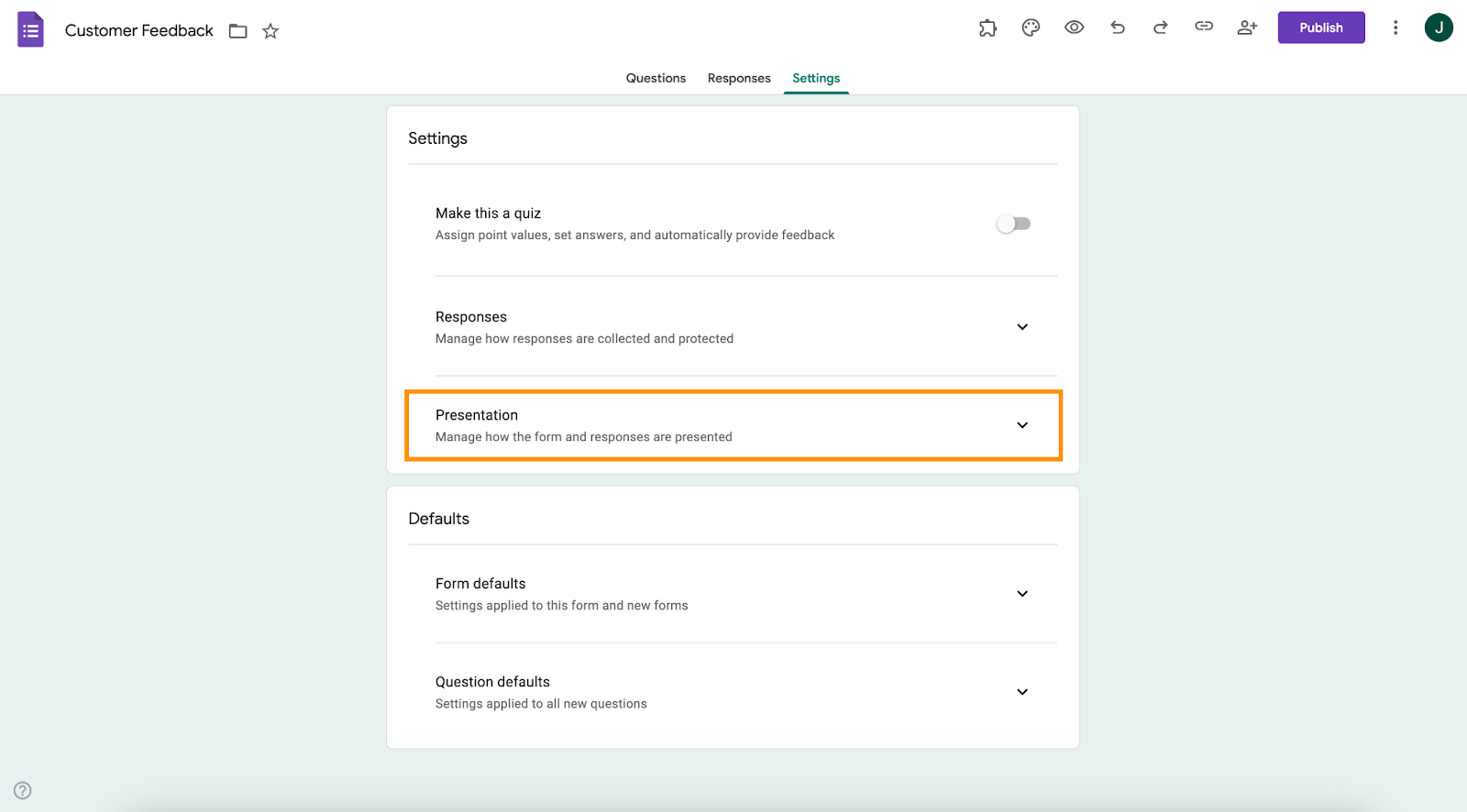
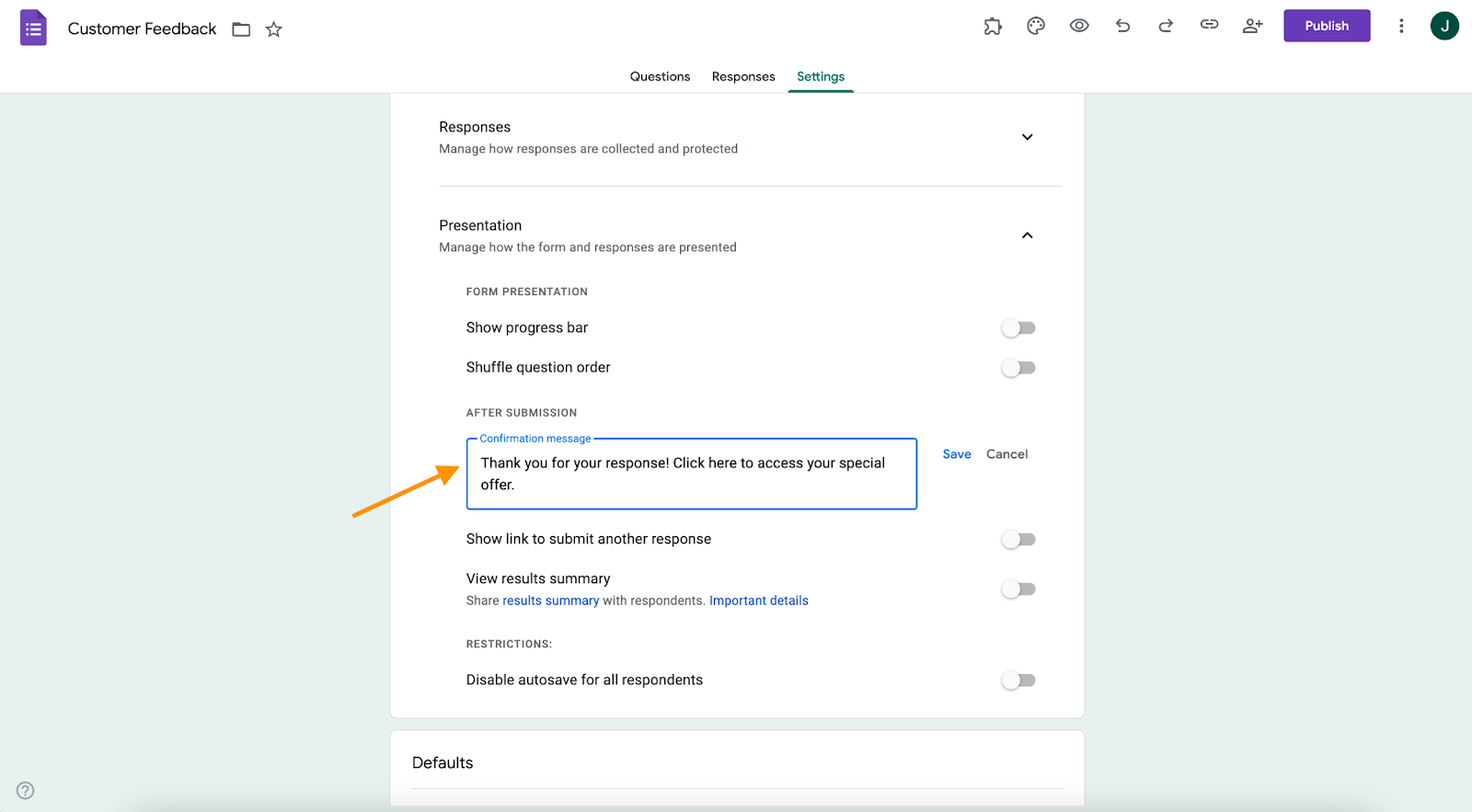
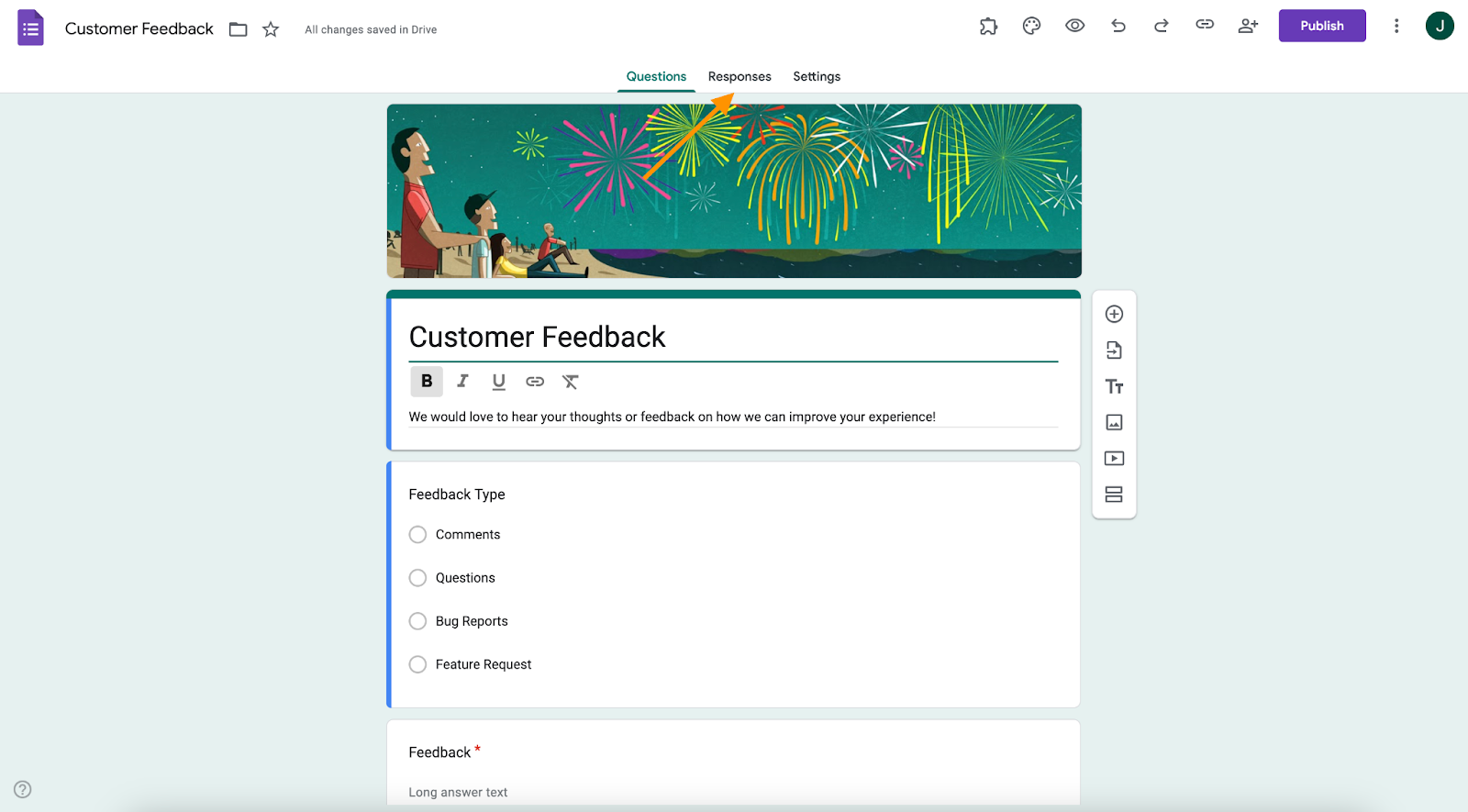
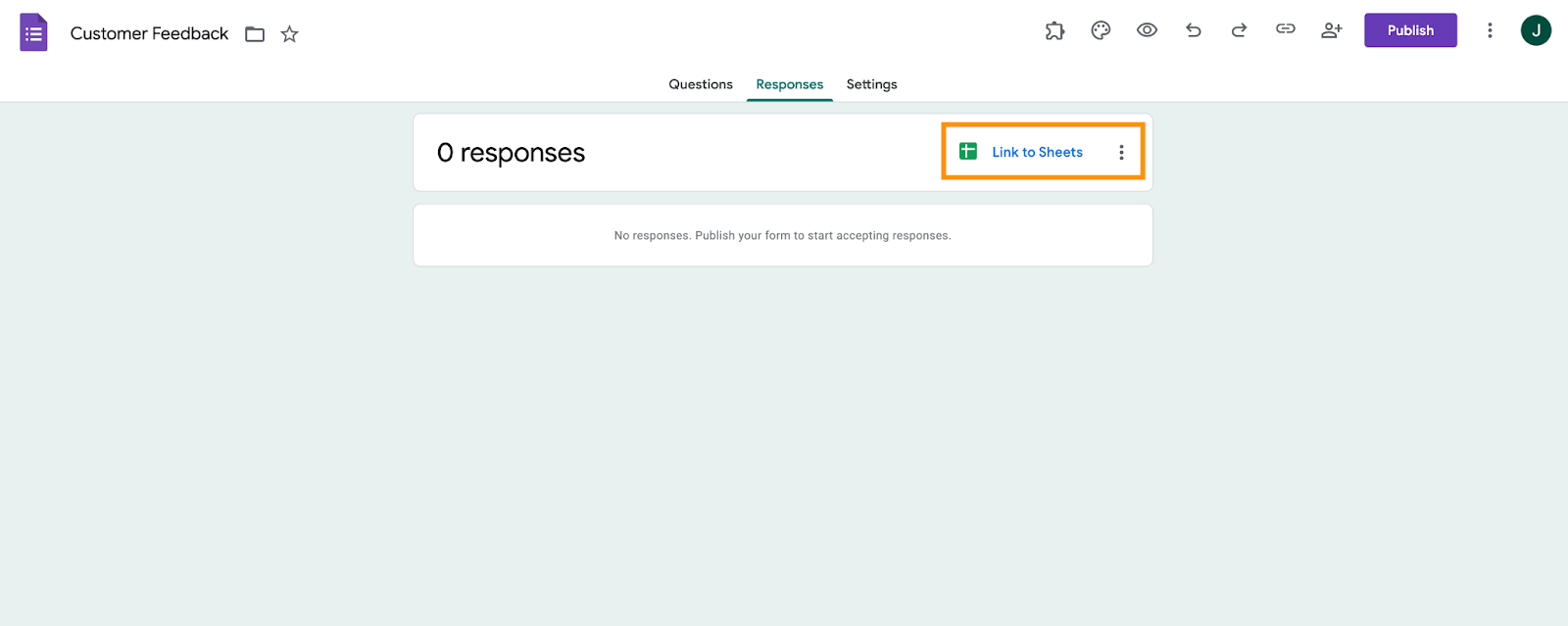
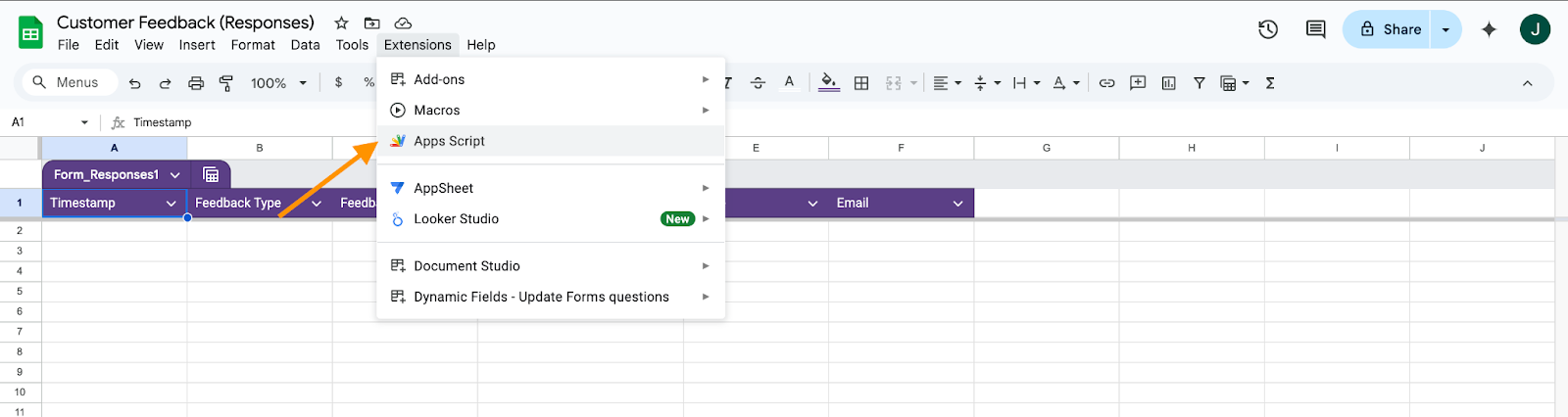
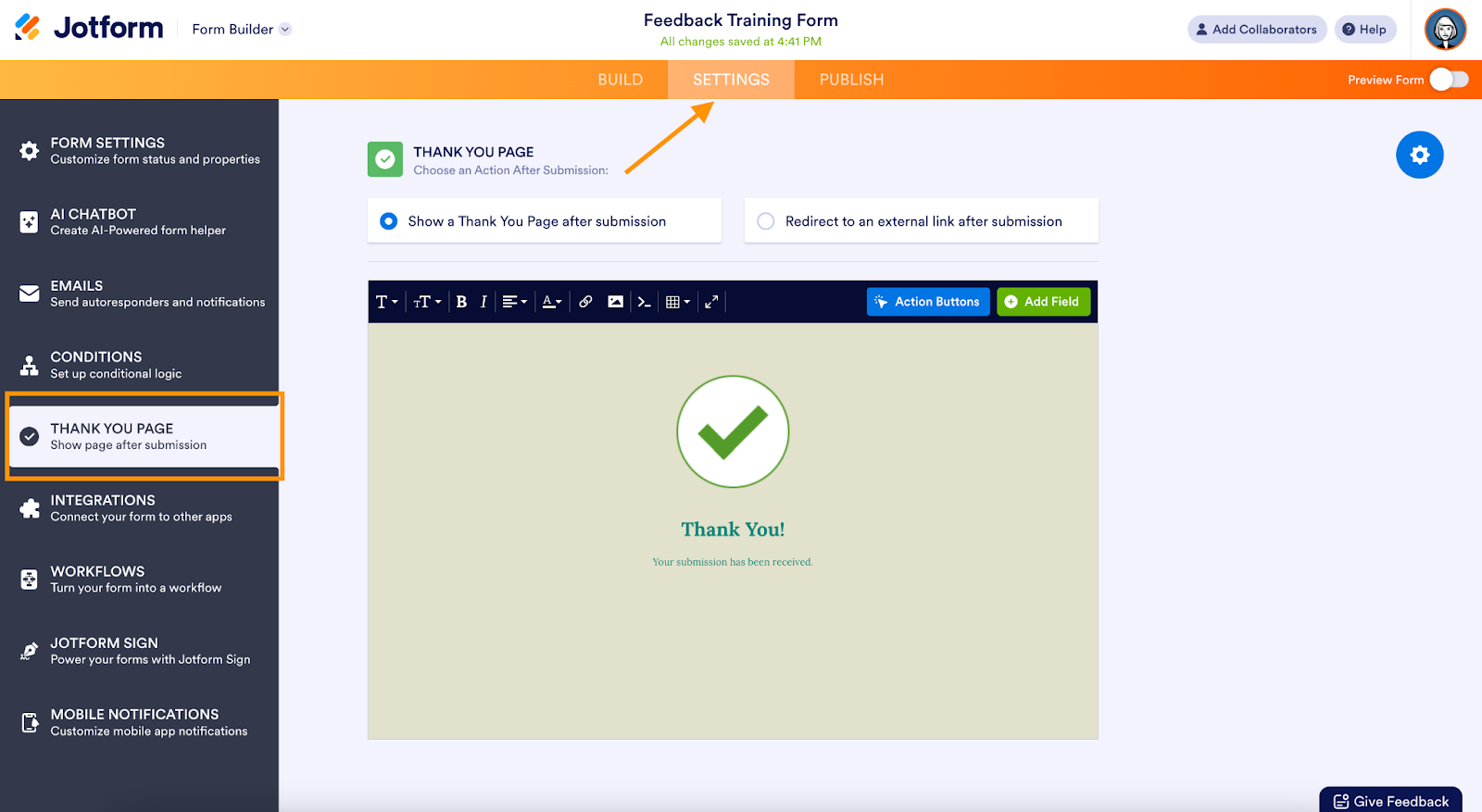
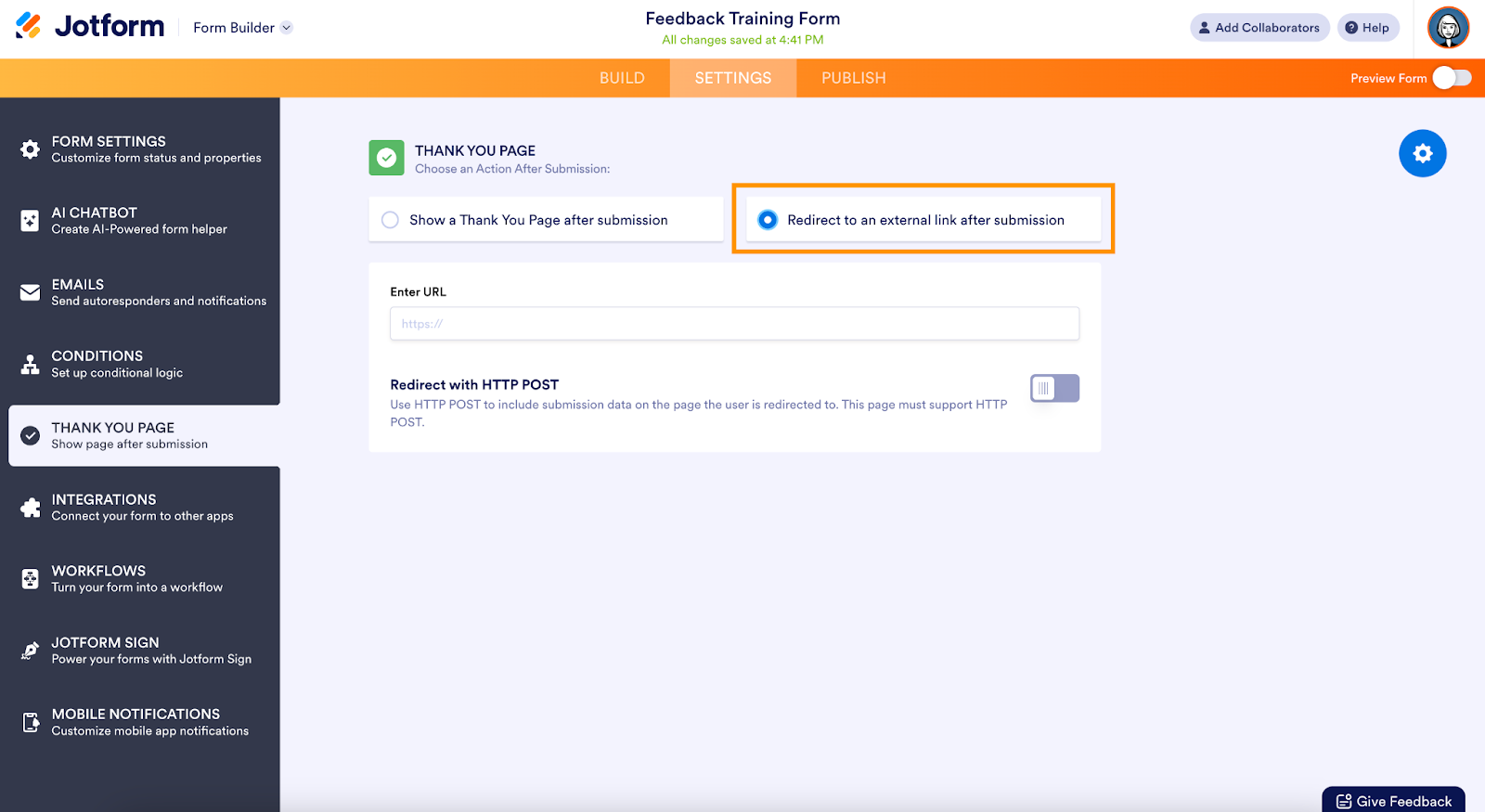
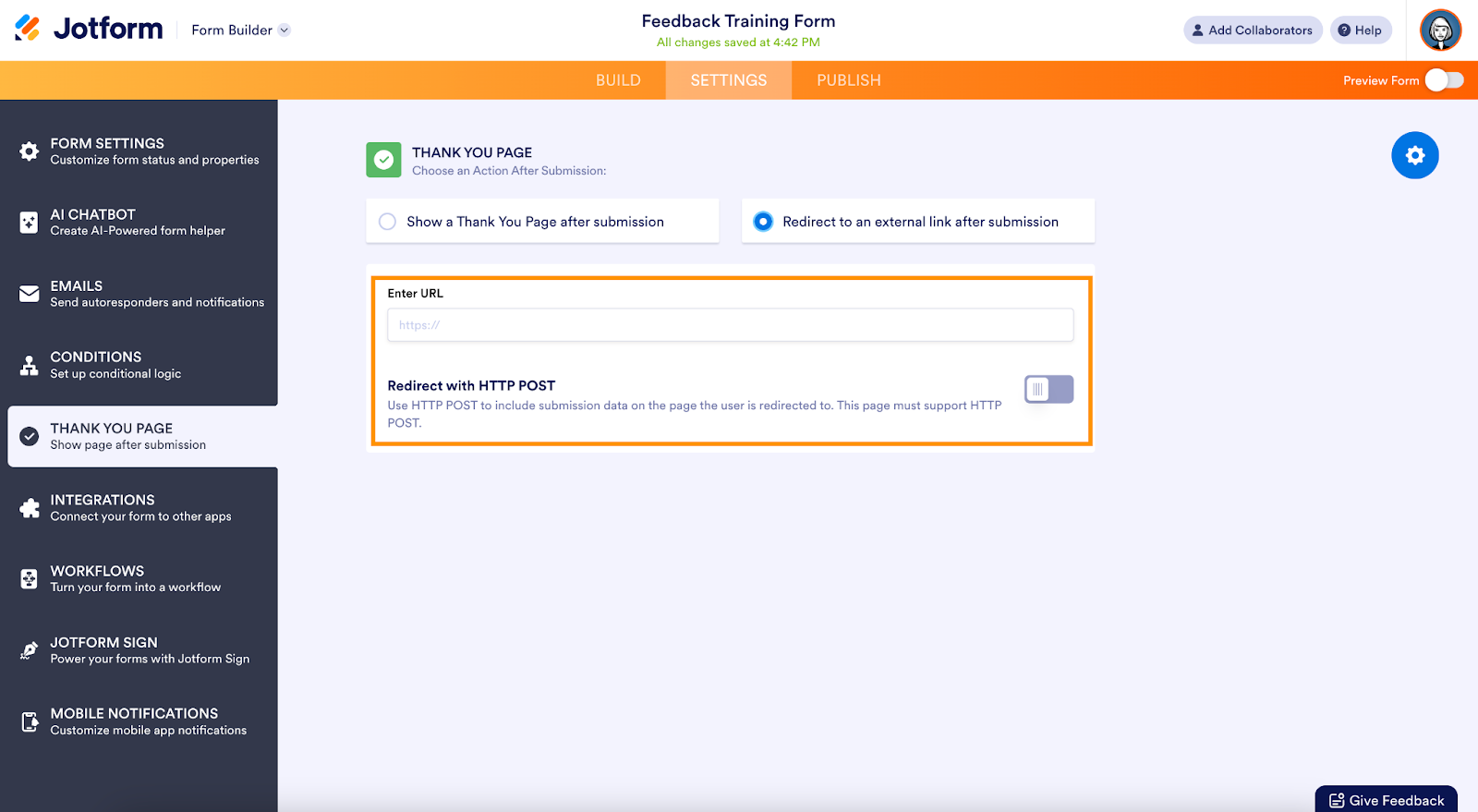
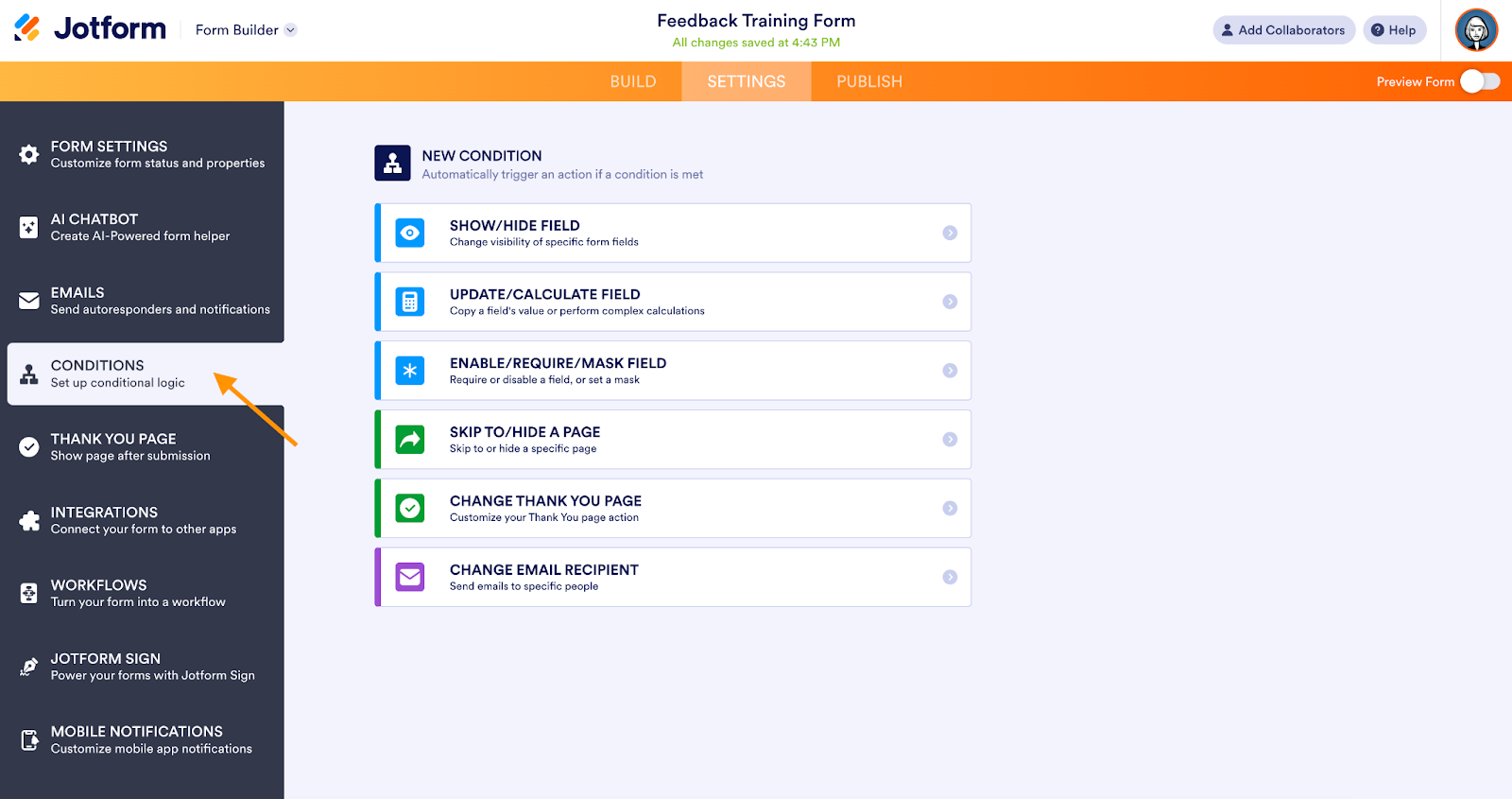
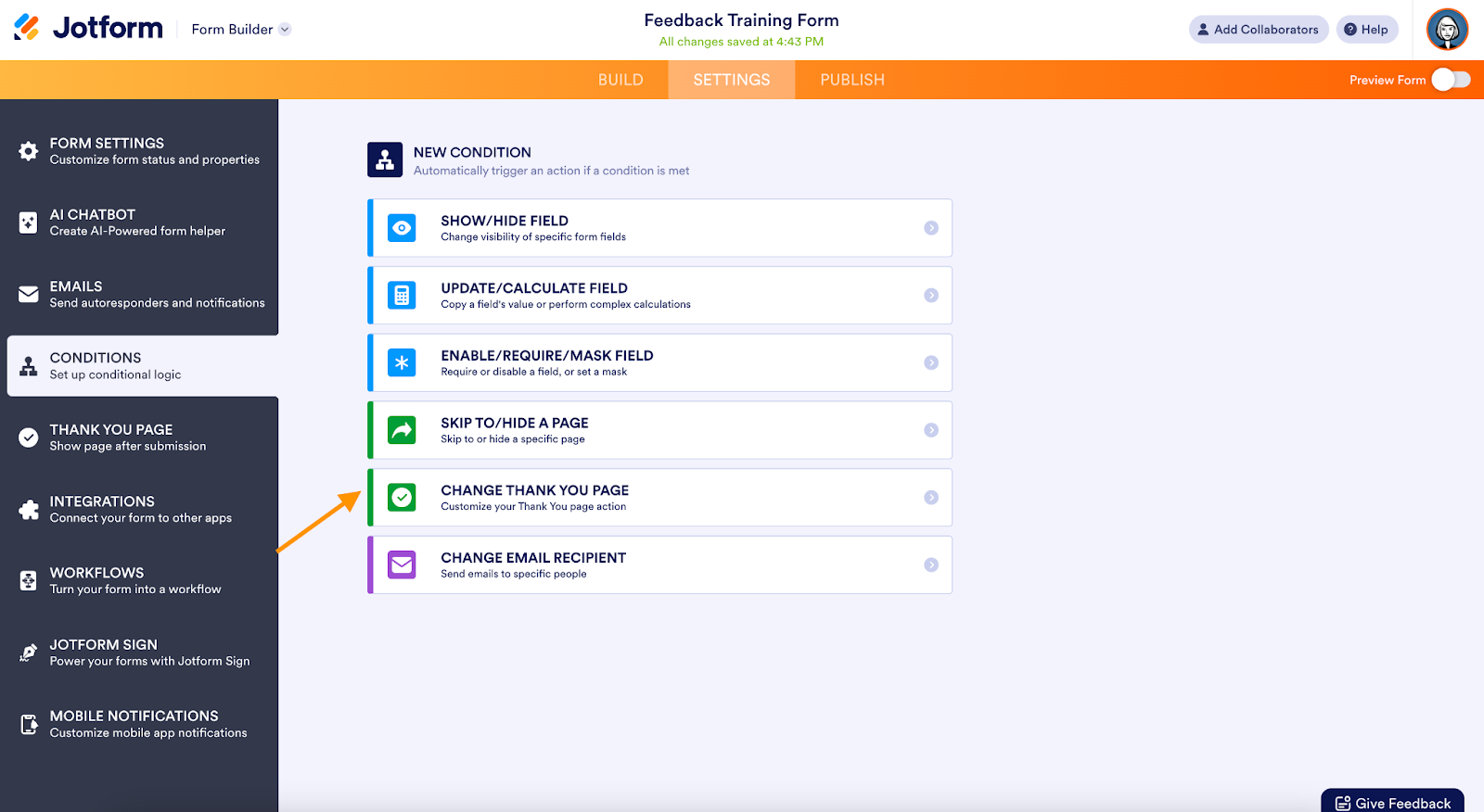
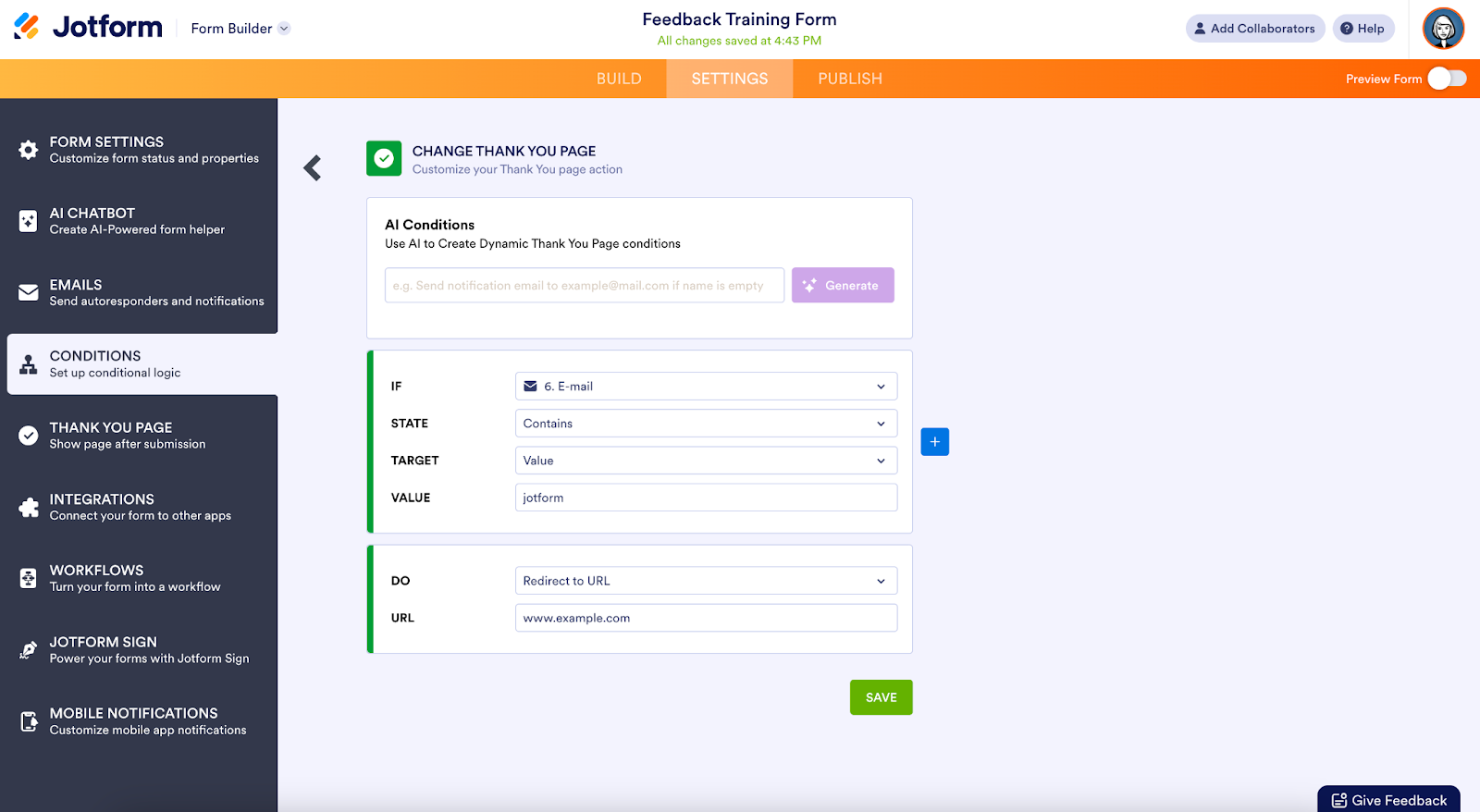
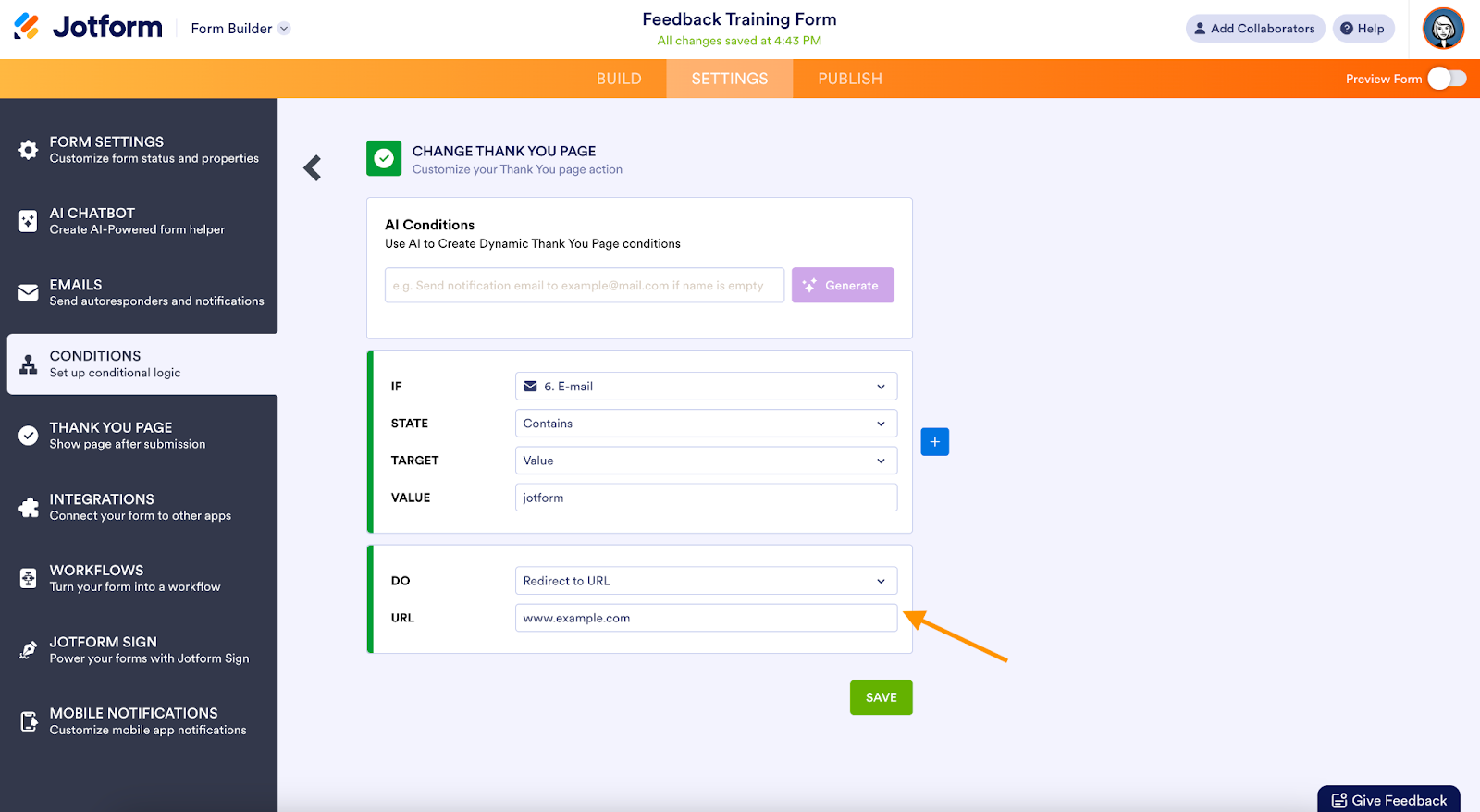









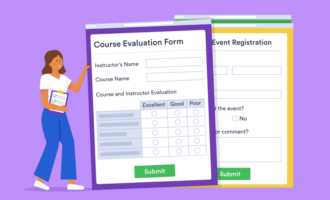







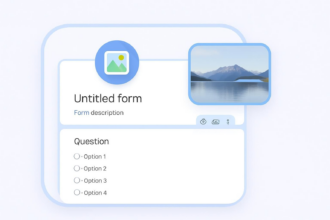




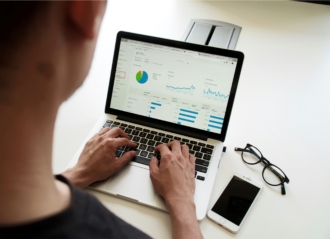
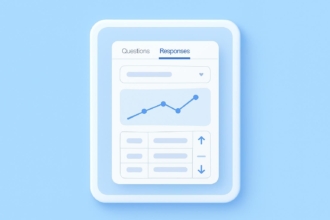



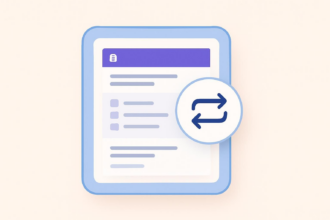







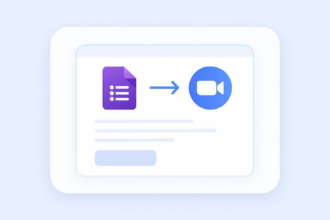


















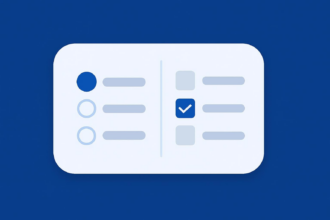
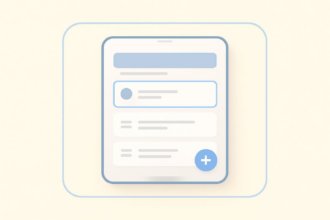












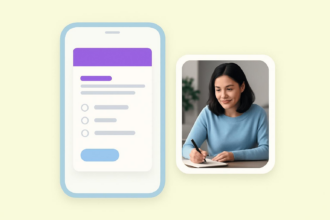





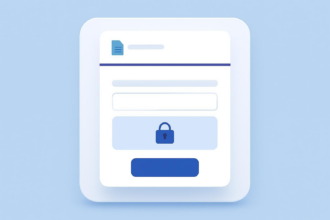




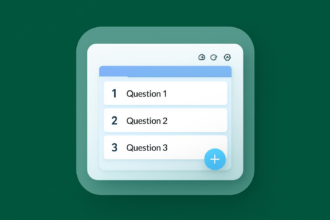




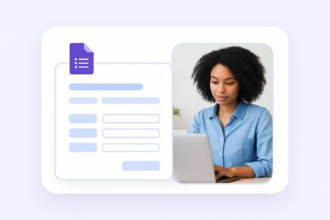













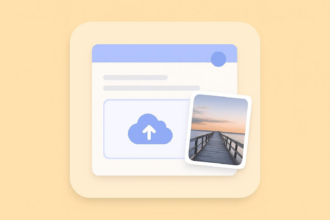


Send Comment: