Validating phone numbers in Google Forms
- Add a phone number question
- Enable response validation
- Choose validation criteria
- Customize your error message
- Test your form
Imagine gathering hundreds of phone numbers from a marketing campaign, only to later realize that half of them are incomplete, incorrect, or fake. Phone number validation in online forms isn’t just an afterthought — it’s essential for ensuring high-quality leads, reducing invalid entries, and guaranteeing effective communication with your contacts.
Google Forms is a popular free tool, but its built-in validation capabilities are limited when it comes to phone number verification. In this article, we’ll show you how to validate phone numbers in Google Forms, step-by-step. We’ll also explore how Jotform’s enhanced validation features can help take your forms to the next level.
Why validate phone numbers in Google Forms?
Accurate phone data is crucial, whether you’re in marketing and sales, customer service, or event planning. Without proper validation, you put yourself at risk for several data issues, such as:
- Fake or spam numbers that disrupt outreach campaigns
- Incomplete entries that make follow-ups impossible
- Incorrectly formatted numbers that can’t be used for SMS communication or CRM imports
By using Google Forms phone number validation, you’re not only ensuring correct formatting, you’re also helping your business save time, avoid dead leads, and deliver better customer experiences.
How to set up phone number validation in Google Forms
Google Forms makes basic phone number validation pretty straightforward. And while it doesn’t offer phone-specific input fields like other platforms, you can still apply custom rules using regular expressions, or regex.
Here’s a step-by-step breakdown of how to validate phone numbers in Google Forms:
1. Add a phone number question
- Open your Google form.
- Click the Add question button.
- Choose Short answer as the question type.
- Label your question clearly, such as “Phone Number.”
2. Enable response validation
- Click the three-dot menu (⋮) at the bottom right of your phone number question.
- Select Response validation from the dropdown menu.
3. Choose validation criteria
- Choose Regular expression from the validation options.
- Set the condition to Matches.
- Enter a regex pattern suitable for your needs.
- Basic 10-digit phone number:
[0-9]{10}- US phone number (including variations like (123) 456-7890 or 123-456-7890):
^(\+0?1\s)?(\()?\d{3}(\))?[-\s.]?\d{3}[-\s.]?\d{4}$4. Customize your error message
- Use a friendly but helpful error message, such as “Please enter a valid 10-digit phone number.” This will help users correct their input immediately.
5. Test your form
- Always preview your form to make sure the validation process works correctly. Enter a variety of phone number formats to confirm that the regex pattern is accurate.
Advanced phone number validation options with Jotform
While Google Forms offers basic phone number validation, it falls short in more advanced scenarios like real-time verification or complex international formats. This is where Jotform really shines.
Introducing Jotform’s SMS Confirmation widget
The SMS Confirmation widget from Jotform is one of the most effective tools around for ensuring valid phone numbers. Here’s how it works:
- Send a verification code directly to the user’s phone.
- Confirm the authenticity of each number entered.
- Reduce fake or inactive numbers dramatically.
This process ensures that every contact detail you collect is accurate, active, and genuinely reachable, instantly elevating your overall data reliability.
Seamless integration capabilities
Jotform’s SMS Confirmation widget doesn’t just stop at validation. Once a number is verified, it can automatically be sent to your CRM (customer relationship management) platform, email marketing tool, or other customer support system — no manual work required.
Jotform’s widget offers popular integrations with Salesforce, HubSpot, Mailchimp, Slack, and Google Sheets. Use it to streamline your workflow and reduce the chance of errors or duplication.
Bonus: Using third-party APIs for phone number validation
If you need even more robust validation, consider integrating with third-party tools like Twilio Lookup, which offers
- Carrier detection (mobile, landline, VoIP, etc.)
- Real-time number activity status
- Accurate formatting for international numbers
While the phone number validation features in Google Forms don’t natively support API (application programming interface) calls, Jotform’s flexibility allows for smooth integrations through tools like Zapier, Make (formerly Integromat), or direct webhook connections.
For example, a Jotform + Twilio integration can offer the following capabilities:
- Get notified of Jotform submissions with a Twilio SMS message.
- Send SMS notifications for newly signed Jotform documents with Twilio.
- Avoid wasting resources on invalid contacts.
Manage SMS messages and user submissions seamlessly
DetailsEffortlessly manage incoming SMS messages and keep track of user submissions with this seamless workflow via Zapier. Stay organized and never miss important information from your customers again with this time-saving automation. Enhance response times by promptly initiating phone calls through Twilio for new Jotform submissions.
Tips for effective phone number validation
Phone number validation works best when paired with smart form design and testing. Here are a few tips to keep in mind:
1. Customize error messages
Be specific. Instead of generic messages like “Invalid input”, say:
“Please enter a 10-digit number without spaces or special characters.”
2. Account for global users
If your audience includes international users, adjust your regex pattern or use a tool like Jotform’s International Telephone Picker widget to format numbers with country codes automatically.
3. Test across devices
Ensure your validation rules work smoothly across mobile, tablet, and desktop platforms. Always do a few test submissions yourself.
4. Combine with other validations
For complete data accuracy, combine phone validation with:
- Email verification
- Address auto-complete
- Name formatting
This creates a cleaner, more professional dataset from the start.
Check out our full guide on how to use Google Forms for beginners.
Conclusion
Phone number validation isn’t just helpful—it’s critical for any business serious about accurate data collection. While Google Forms provides basic validation options, it’s limited in handling more complex or real-time verification scenarios. Jotform offers advanced solutions like the SMS Confirmation widget and seamless API integrations, perfect for businesses needing robust, reliable validation.
While Google Forms offers basic validation through regular expressions, its capabilities stop there. For businesses that rely on reliable, verified contact information, Jotform is a smarter, more scalable alternative.
With features like the SMS Confirmation widget, international input tools, and easy API integrations, Jotform helps ensure every phone number you collect is valid, reachable, and valuable.
You’ll ensure every phone number you collect is valuable, accurate, and actionable with the right tools and techniques.
This article is aimed at marketers, event organizers, sales teams, and customer service professionals who rely on accurate phone number data for outreach and communication.
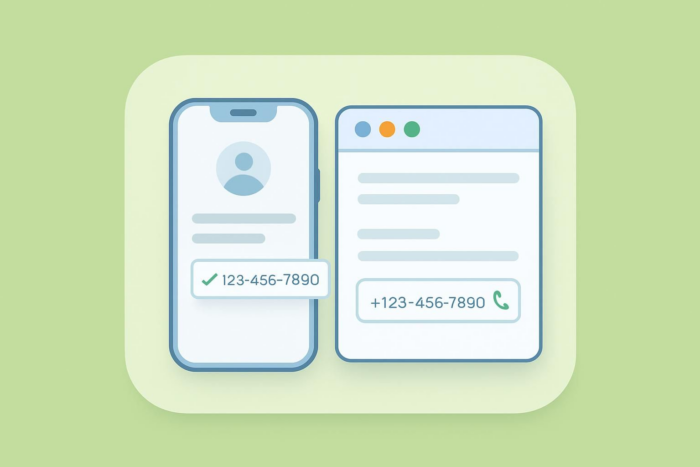
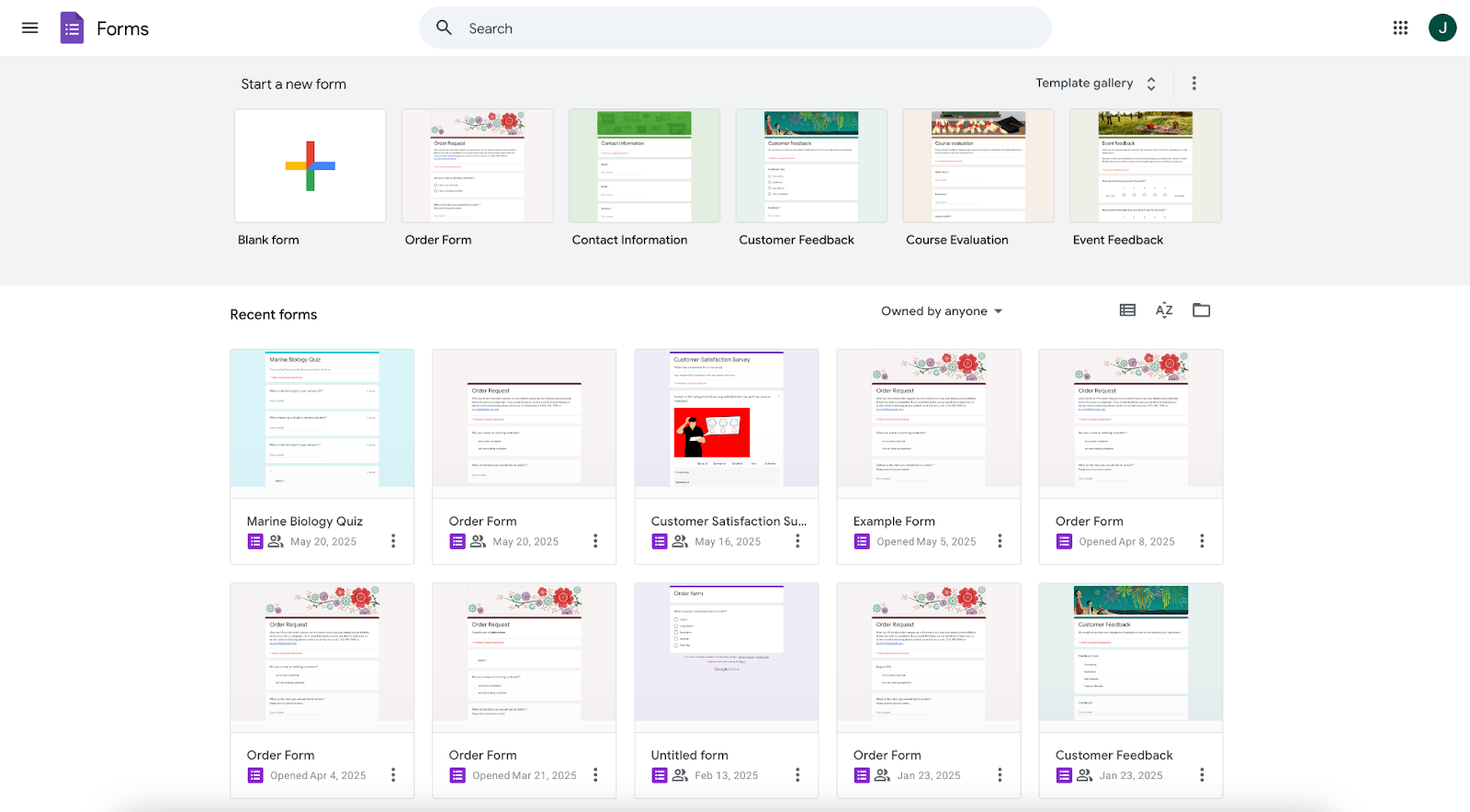
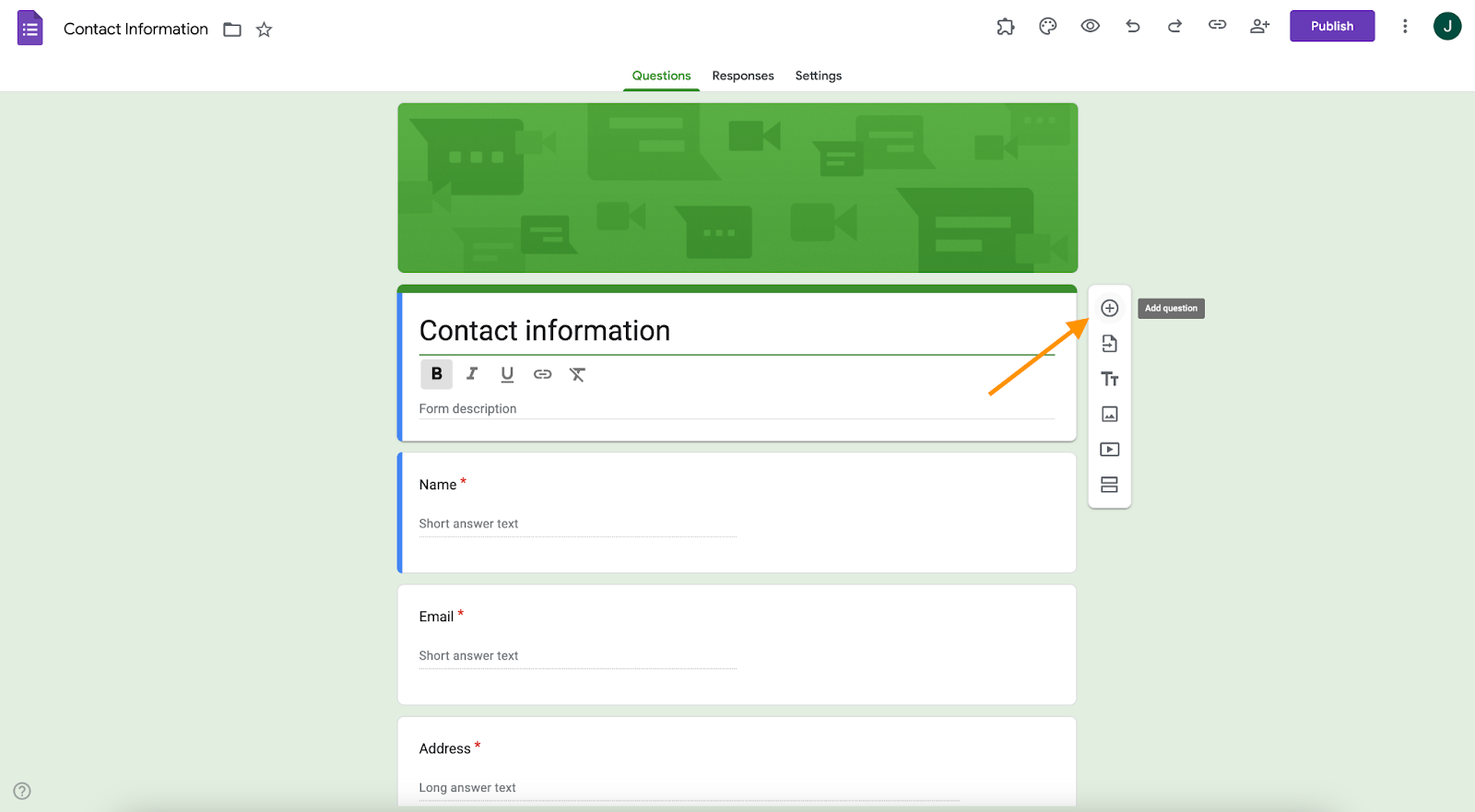
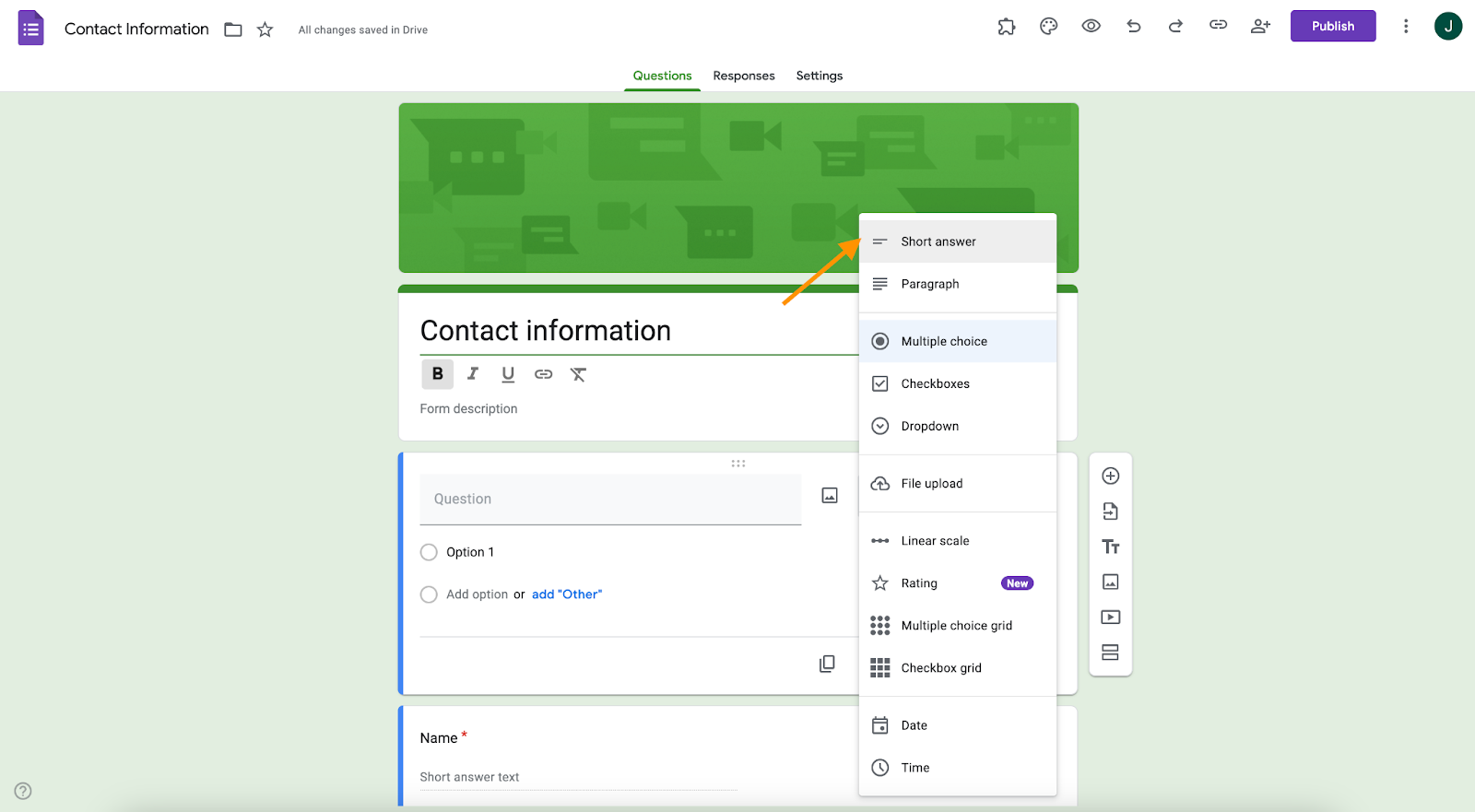
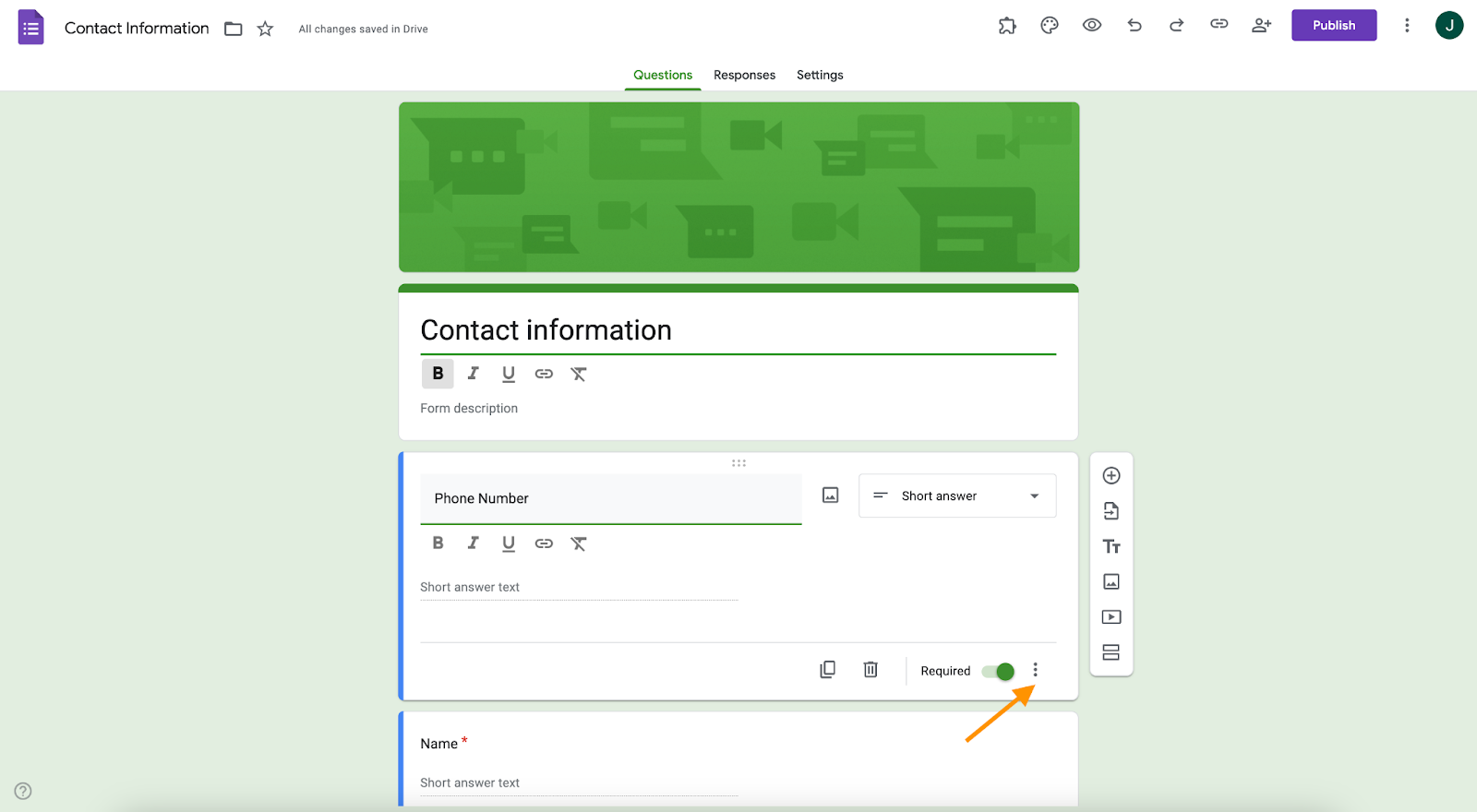
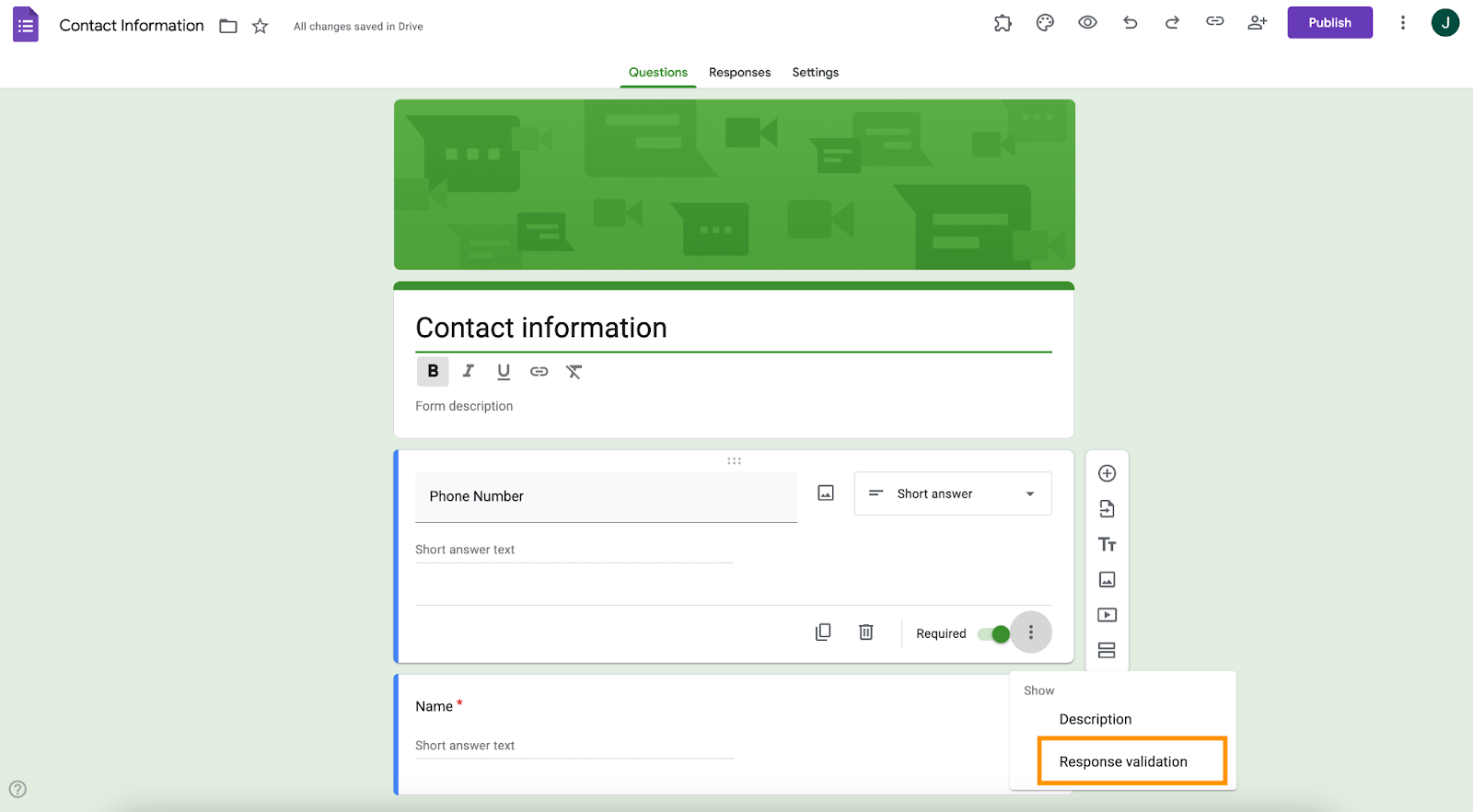
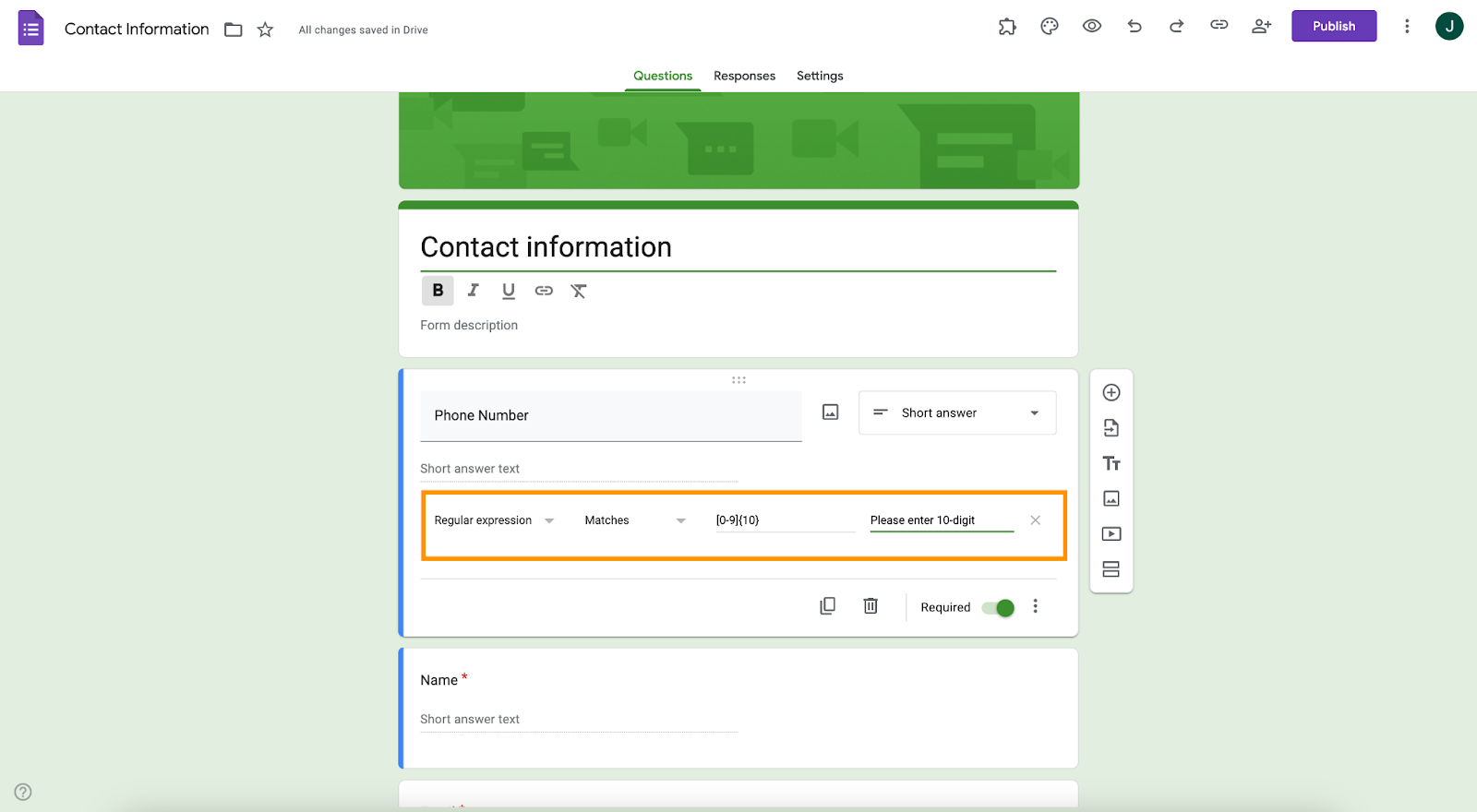
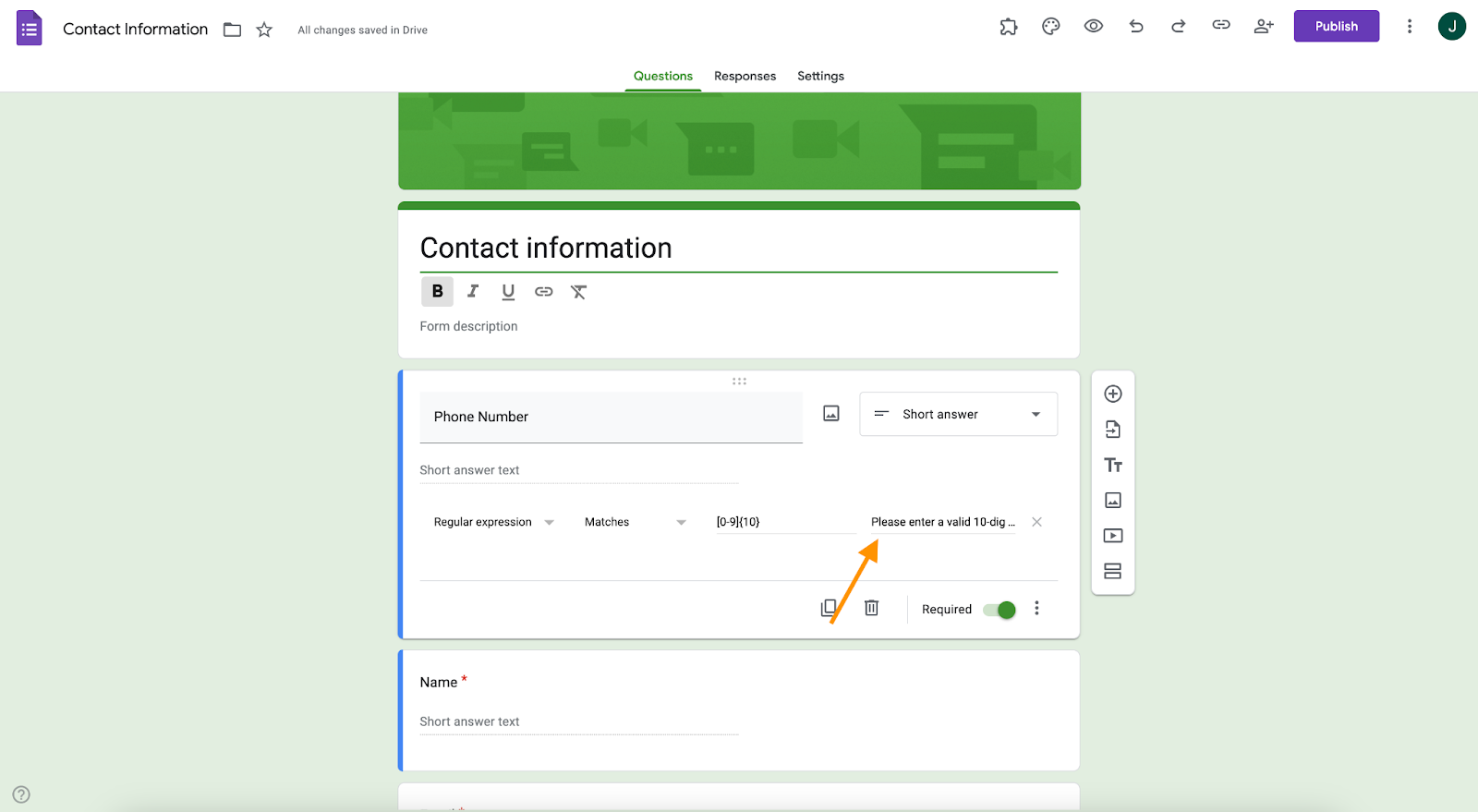


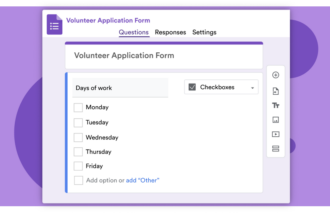
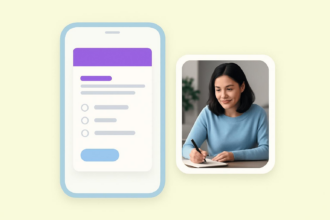
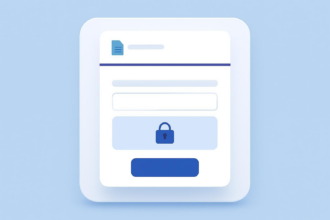


















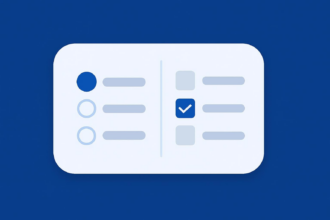





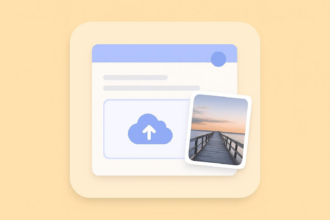






















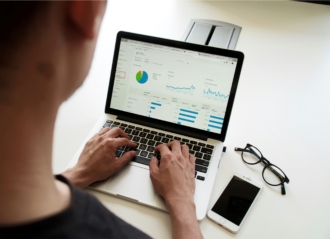










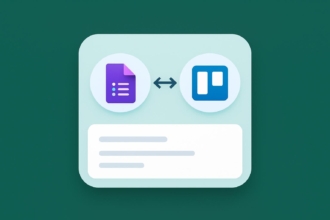



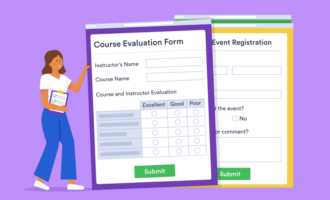







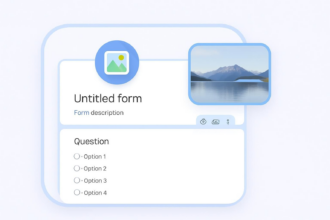





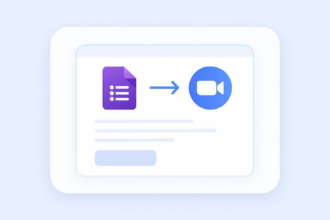









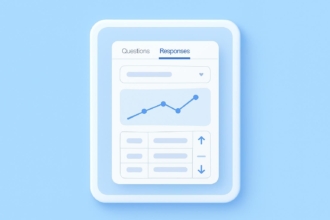





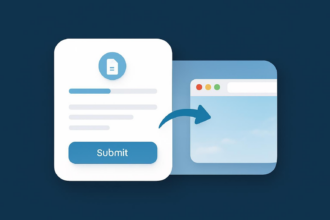

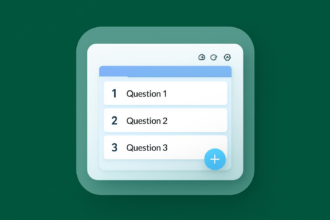

Send Comment: