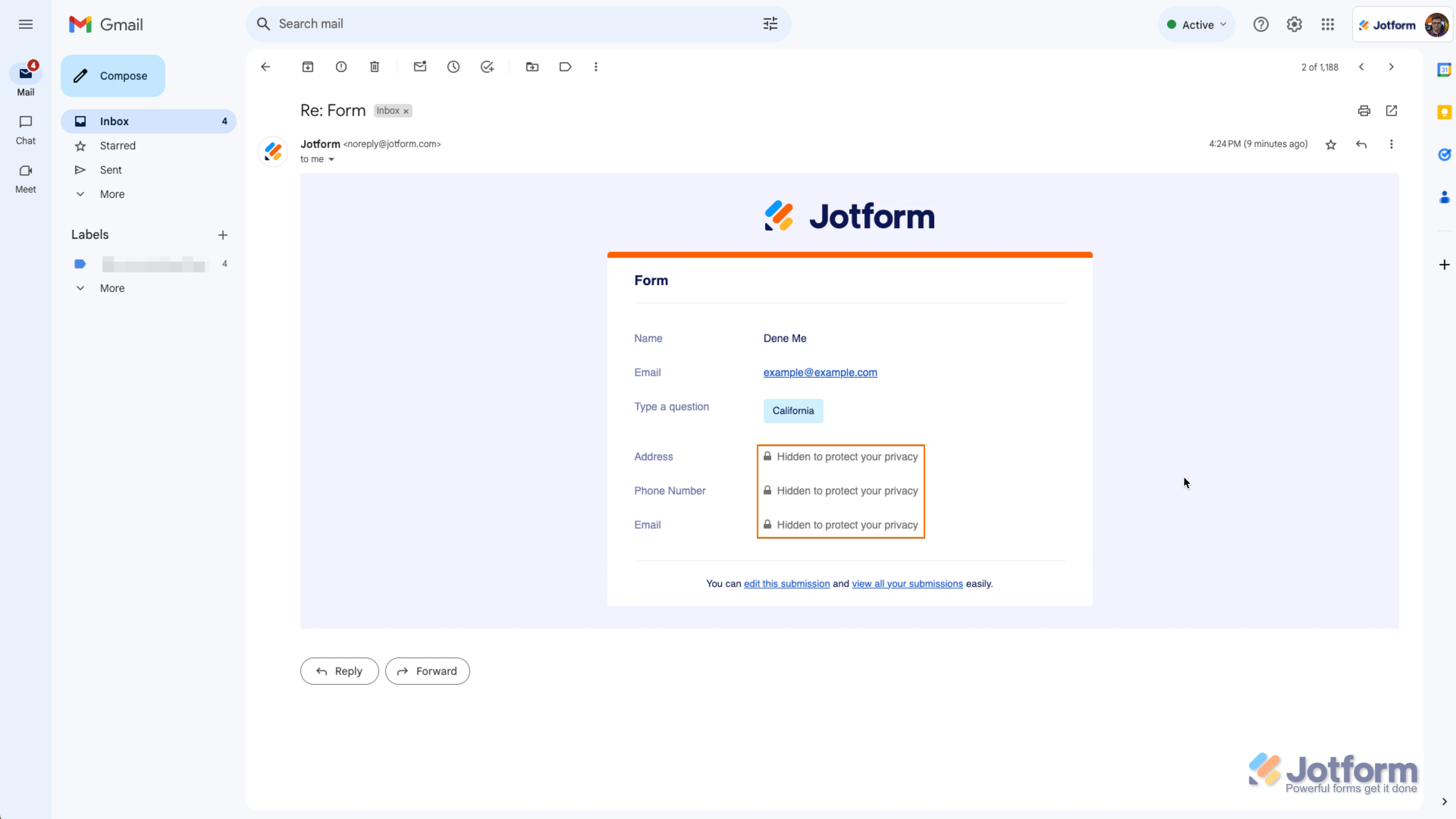-
 fortier_benoitDemandé le 27 août 2024 à 09:06Merci pour ca j'ai enfin réussis a me connecter mais j'ai un autre problème, je ne reçois pas les informations de soumission par mail une fois remplie. Elle sont cachées surement a cause de la certification HIPAA comment je peux faire pour voir réapparaître ces informations car mes clients en ont besoin. J'ai activé par erreur la certification HIPAA j'ai voulu la retirer mais elle y est toujours.
fortier_benoitDemandé le 27 août 2024 à 09:06Merci pour ca j'ai enfin réussis a me connecter mais j'ai un autre problème, je ne reçois pas les informations de soumission par mail une fois remplie. Elle sont cachées surement a cause de la certification HIPAA comment je peux faire pour voir réapparaître ces informations car mes clients en ont besoin. J'ai activé par erreur la certification HIPAA j'ai voulu la retirer mais elle y est toujours. -
 Afzal Jotform SupportRépondu le 27 août 2024 à 09:11
Afzal Jotform SupportRépondu le 27 août 2024 à 09:11Hi Fortier,
I can see that you have still not disabled HIPAA compliance from your account. You can still show the submission details in the email without disabling the HIPAA compliance. When I checked the form, I saw that the PHI fields are enabled, which means the data collected with these fields are sensitive healthcare data and cannot be used in an insecure medium. If you want to include the information in emails, you'll have to disable the PHI on the fields. Let me show you how:
- In Form Builder, click on the field that you want to include its information in emails.
- Next to the field that you selected, toggle the PHI option to Off.
PHI (Protected) – means the data collected with this field is sensitive healthcare data and cannot be used in an insecure medium (like Autoresponder or Notification emails). OFF (Not Protected) – means the data collected with this field can be used in an insecure medium.
Since your account is HIPAA compliant, all of the fields are marked as PHI by default. You can change any of them based on what you need. Please note that marking a field as OFF doesn’t change anything about how Jotform stores your data. Your data is always encrypted, even if you turn the PHI on them to OFF. This setting is just a way for us to understand if we can use them in the emails or 3rd party integrations you might have.
Here is an example email alert. Note how the protected fields were removed:

Use this setting with caution and double-check which fields are set as OFF (not protected) to avoid HIPAA violations.
Give it a try and let us know how it goes.