words ~ min read
Make Jotform Inbox your form response headquarters
If you haven’t checked out Jotform Inbox, you’re missing out on an opportunity to simplify your workflows. Inbox is a powerhouse for form response management. You can see all your submissions in one place; reply to submitters; add comments; edit responses; and organize, share, and even download your submissions.
Like Jotform Tables, Inbox is a space that automatically stores all submission data. Unlike Tables, Inbox functions more like an email inbox.
Inbox was born from a need to save time, make it easier to respond to form fillers, further secure your data by keeping it in one place, and increase the searchability of form responses.
How it started
Before Jotform Inbox, we found that users were generally downloading their form submissions one at a time and then emailing them to others. We loved that our customers were getting creative and learning how to make Jotform work best for them, but there are a few issues with this workaround.
Busywork doesn’t add value to an organization
Downloading every submission one at a time and sending them to others is time-consuming and doesn’t add value to your organization. It can be especially frustrating when this method is your only way of sharing form responses.
Now, all your form submissions are automatically sent to Inbox, saving you tons of time. However, you still have the flexibility to download multiple form entries at once.
Data protection
Downloading data and then sending it through an external email client can unnecessarily put your data at risk. It’s much less secure than keeping your data in one platform. Also, it takes a lot of time to download and resend your data anytime it changes or someone new needs access to it. Inbox keeps all submissions data in one place.
Lack of searchability
Before Inbox, if you needed a specific form response, you would have to scroll through all your submissions to find the right one. Kelly Kowall at My Warrior’s Place says the searchability in Inbox has saved her tons of time. “[Jotform Inbox] cuts down on hundreds of phone calls. I mean…it’s a huge time saver; we can be paperless. Finding everybody is very easy.”
In addition to providing users an easy way to search their submissions and get the information they need, Jotform Inbox also makes it easy to share data with others.
How to use Jotform Inbox
If you’ve ever looked at an email inbox, navigating Jotform Inbox will feel really intuitive. Each form submission looks like a new email. To view the full details, click on the new submission. It’s just like opening an email.
Accessing Inbox
When you’re on the My Forms page, scroll to the form you’d like to view submissions for. Hover over it and then click Inbox.
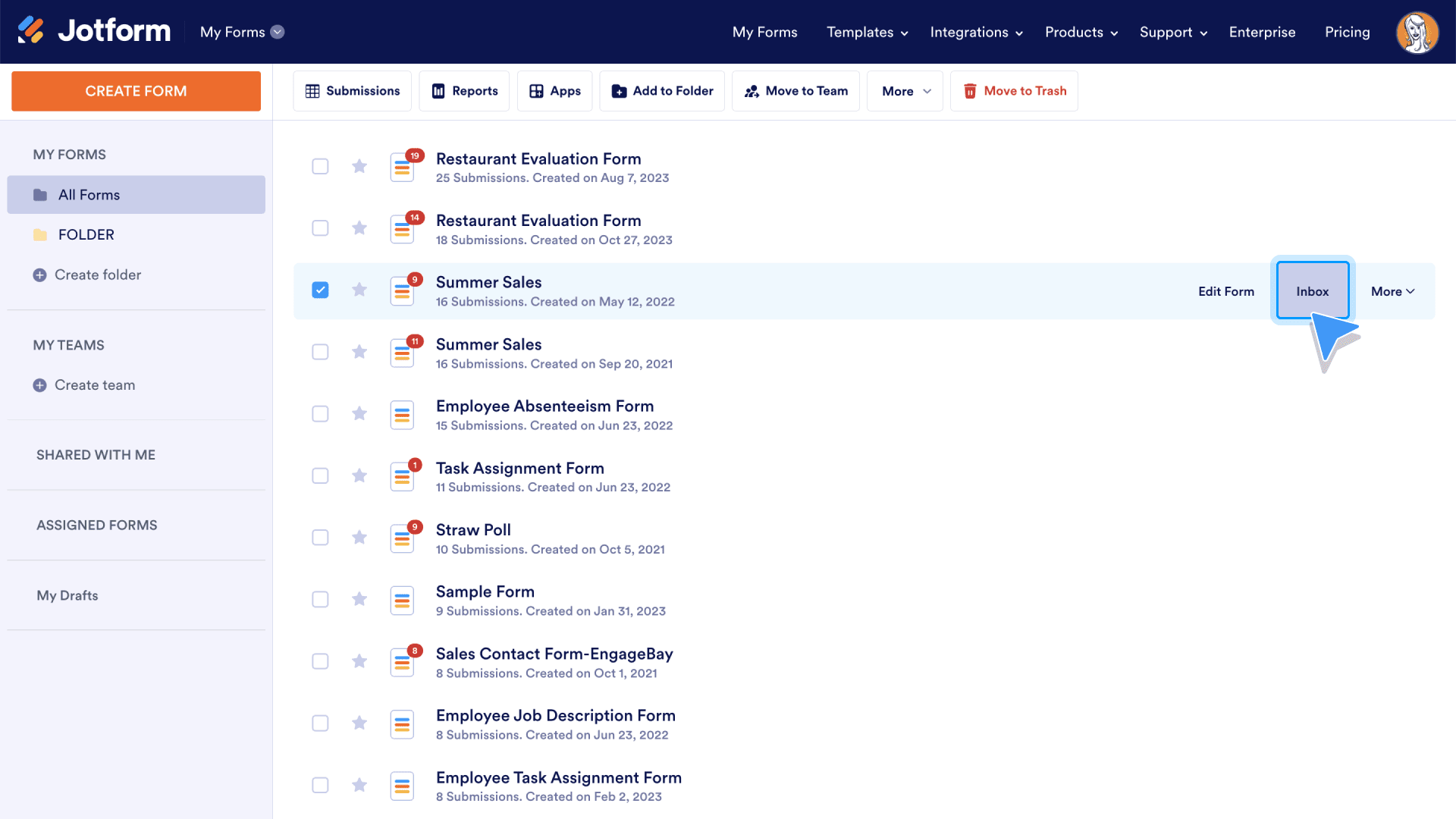
You’ll go to the inbox for that particular form.
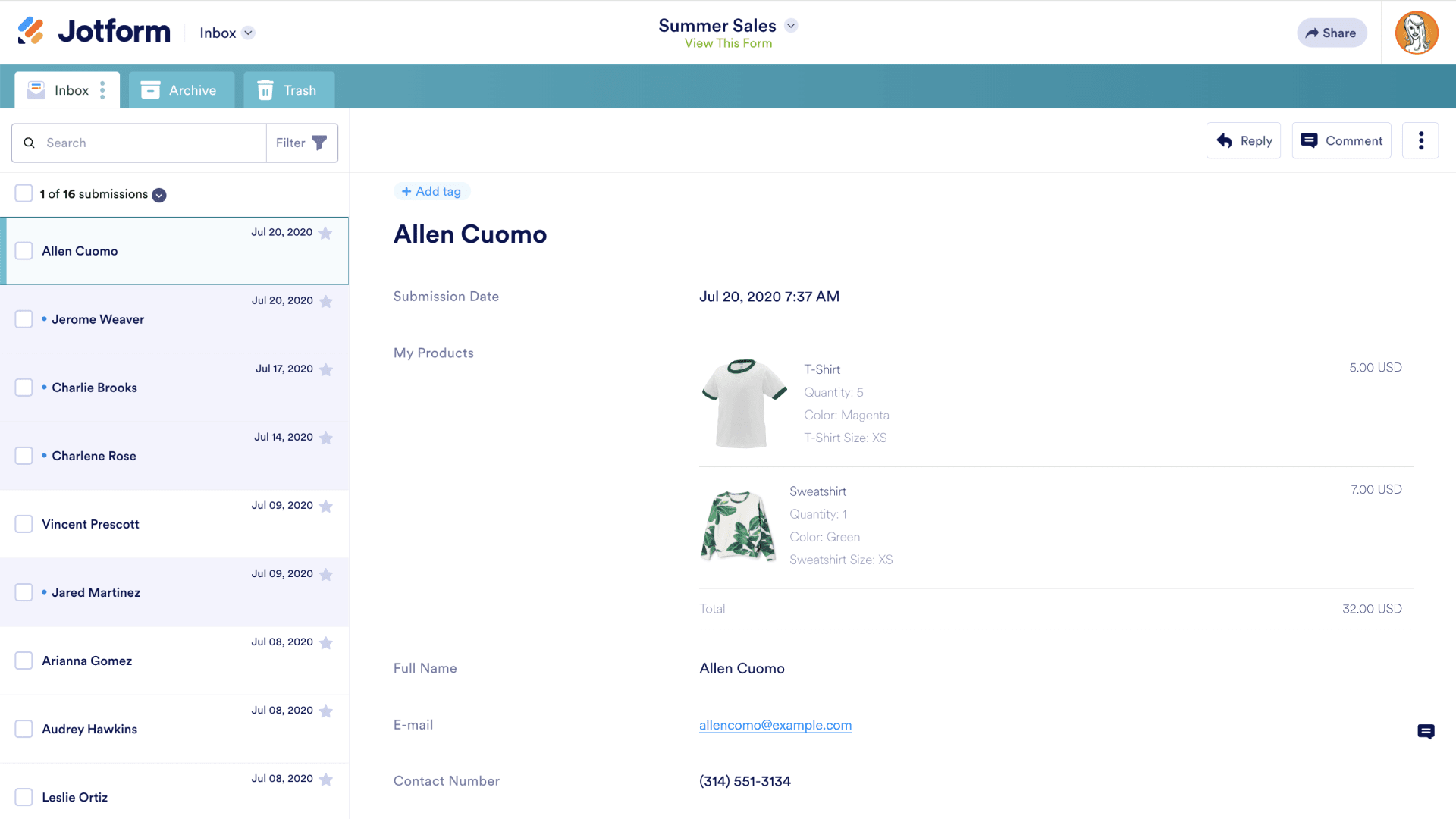
You can jump from one inbox to another by clicking the dropdown at the top of the screen and selecting the form for the inbox you’d like to check out.
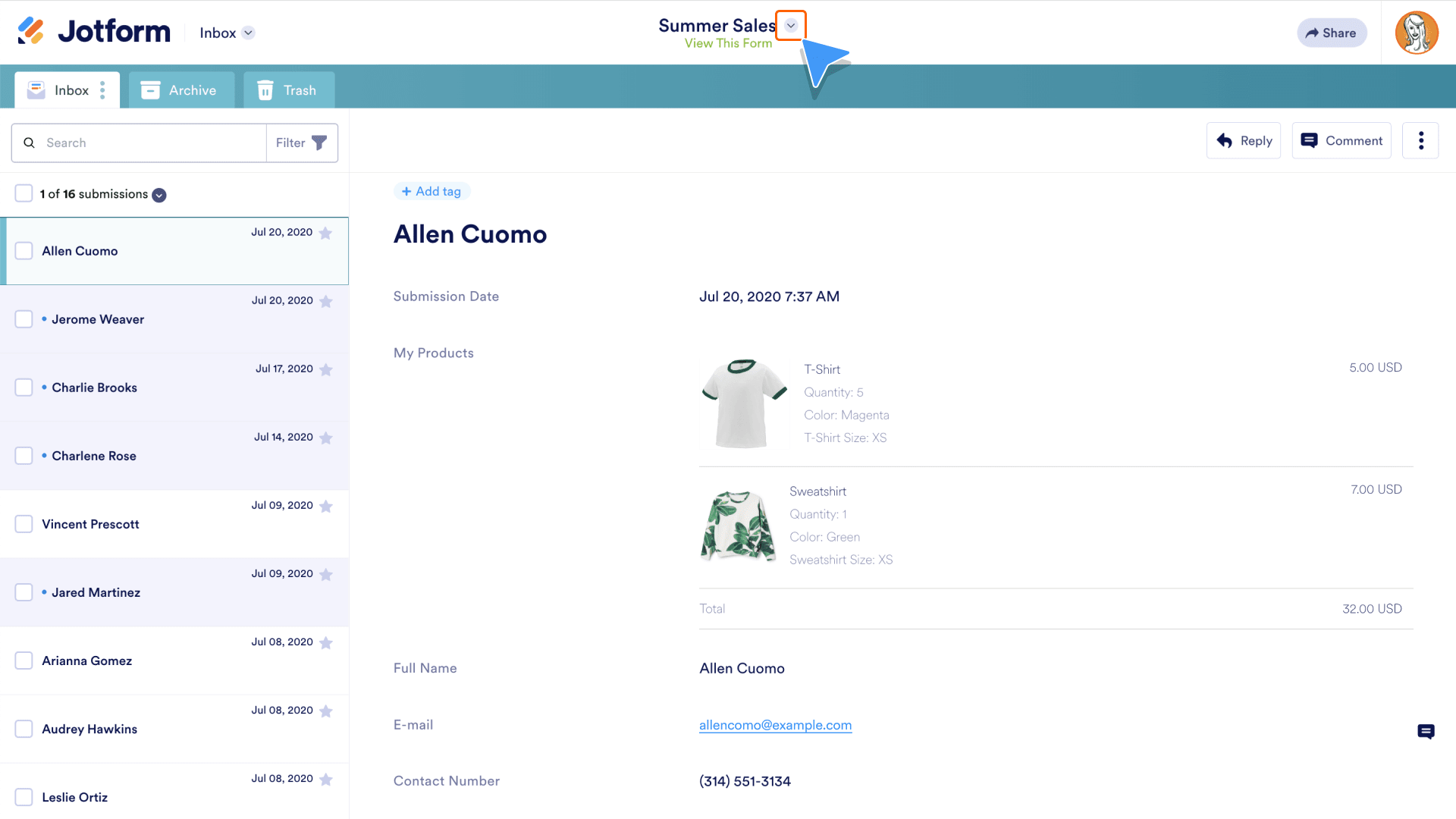
To go back to the original inbox you were in, just click the X on the right side of the screen.
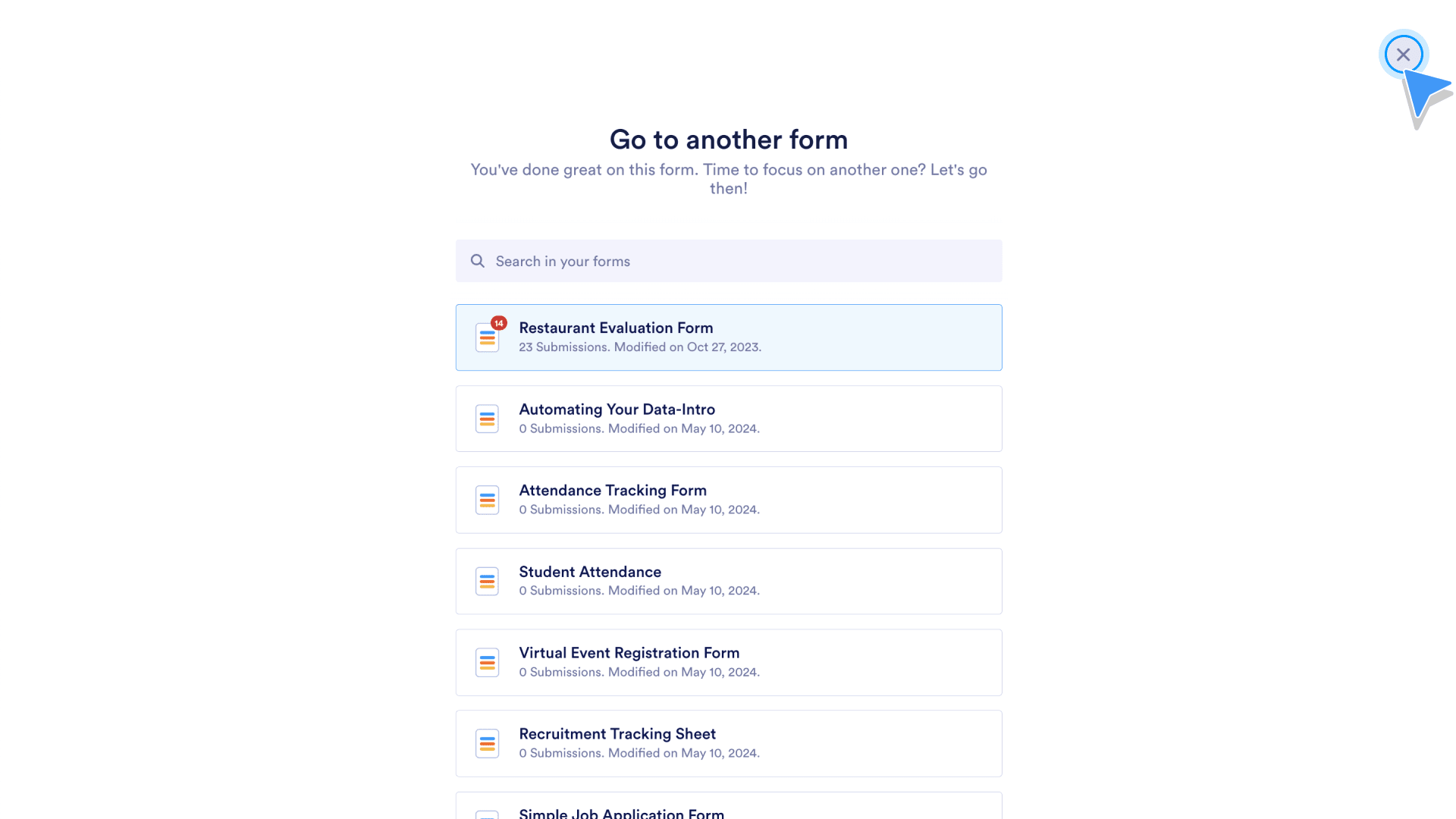
Downloading submissions
Now that you can access Inbox and easily view your submissions, let’s check out how to download those submissions.
Downloading multiple submissions is one of the easiest ways for you to share submissions in the format your users are most comfortable with.
Did you know?
Before Jotform Inbox, over 12 million PDFs were downloaded, making this one of our most popular features. We didn’t dare change it; we just improved it.
With Inbox, you can download submissions in batches, choose which format to download them in, and even download attachments to submissions.
You can download submissions as CSV files, Excel files, and PDFs. When you’re ready to download your submissions, just click the checkboxes to the left of your form responses and then click Download.
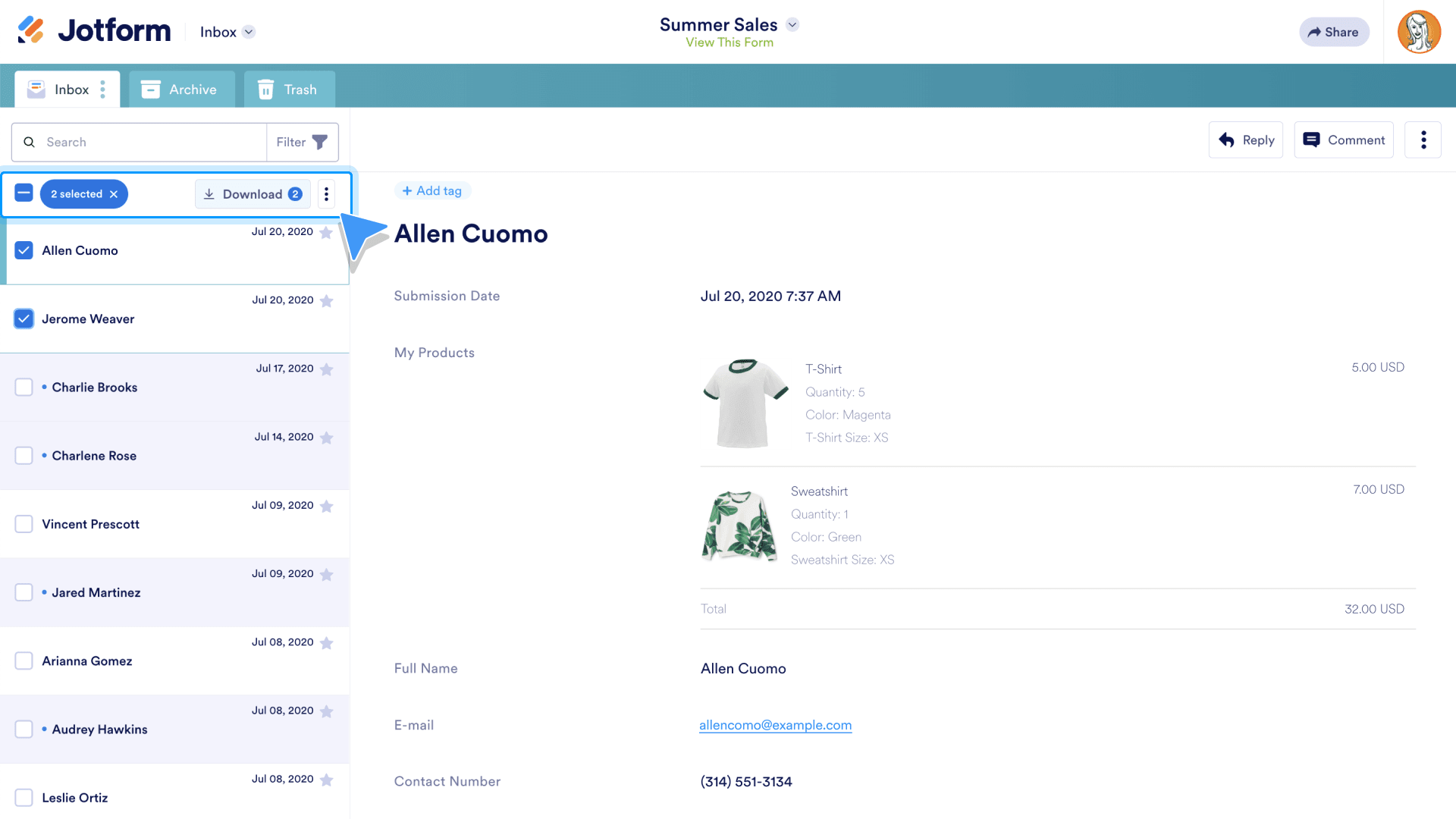
Choose a file type for your download.
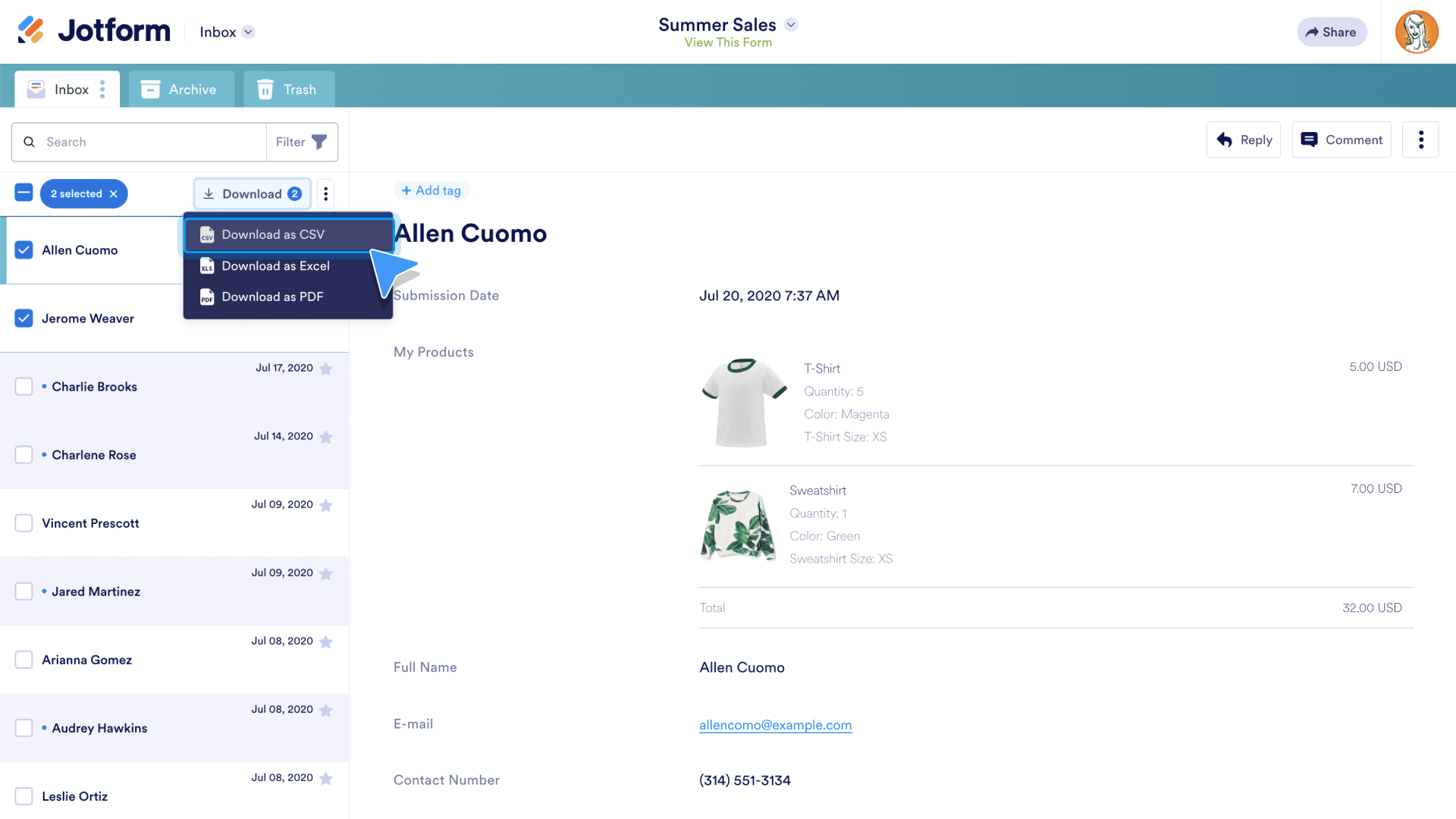
Inbox 2.0
In 2021, we set out to make an even better Inbox with more methods to sort your data, respond to form fillers, internally comment on submissions, and create workflows from your form submissions. Thus, Inbox 2.0 was born.
Updates and improvements
With Inbox 2.0, we’ve made it even easier to share data, track workflows, collaborate on submissions, and interact with form fillers. After these updates, Jotform Inbox usage jumped by almost 70 percent!
Inbox 2.0 keeps all form related conversations and workflows in one platform, meaning you don’t have to waste time going to different apps and programs to complete one task. Inbox also offers easier navigation, advanced search filters, enhanced sharing powers, and customized tagging. You can use filters to limit your search to a specific date range and view the form itself right from Inbox.
Sharing powers
Sharing your Inbox will help keep everyone on the same page. When your teammates can view and track submissions in the same environment, the time you spend talking about work will decrease and your time actually working will skyrocket.
According to our customer support team, “The Share feature is a great way to share your Inbox page with other people. Using Share Settings, you can make it so that other people can easily edit the submissions on the Inbox page.”
Sharing your Inbox is easy. You can either share a link or send an invitation. If you need to share your Inbox with a large number of people, you can upload a CSV file with their email addresses.
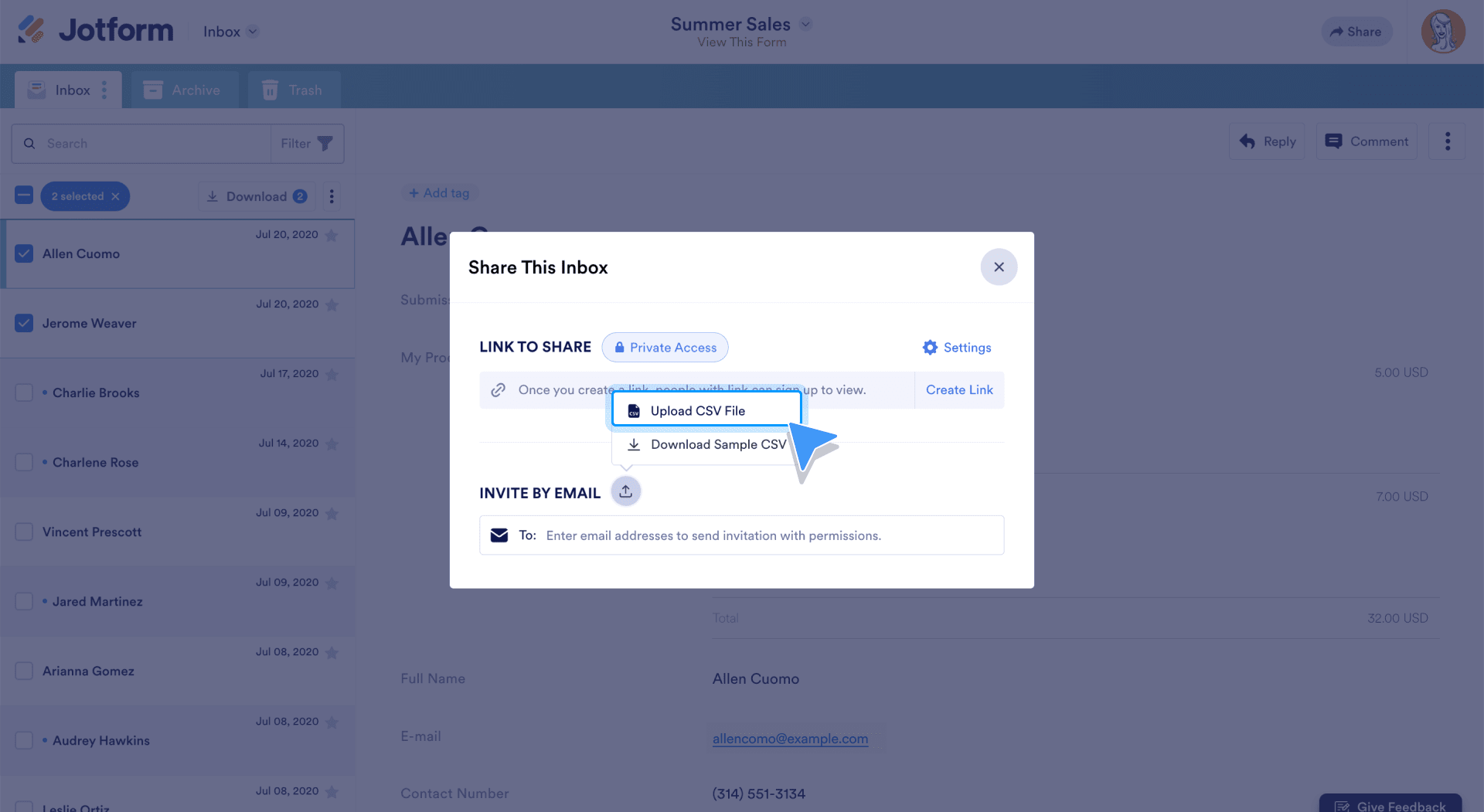
If you need to control access levels, you can do that from the Share button too.
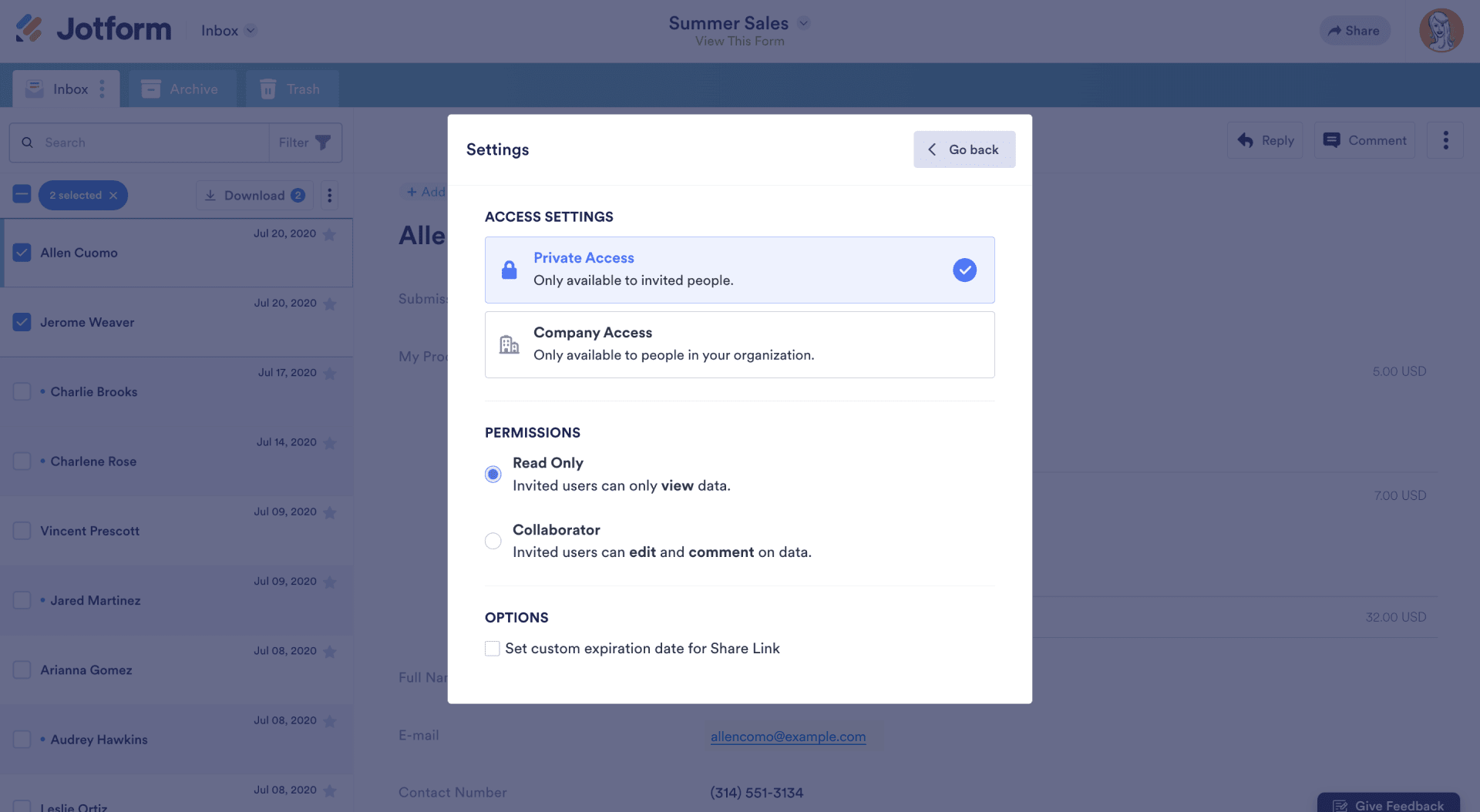
Once you share your Inbox with the appropriate access levels, you can start collaborating on your form submissions. If you want to share your Inbox for a limited period of time, you can set an expiration date for your link.
Tabs to track workflows
Creating a tab when you’re filtering data is a great way to keep track of specific datasets. Darren Brooke, an HR director from Clay County Minnesota, uses tabs to help streamline his hiring processes. Tabs allow him to quickly see new form submissions, which helps him get through form responses quicker.
The new tab is better to see every submission in one really quick way. It’s nice to see how many applicants we get.
— Darren Brooke, Clay County Minnesota
After creating a filter and viewing the results, click Create a Tab and give your filter a name so you can easily come back to it.
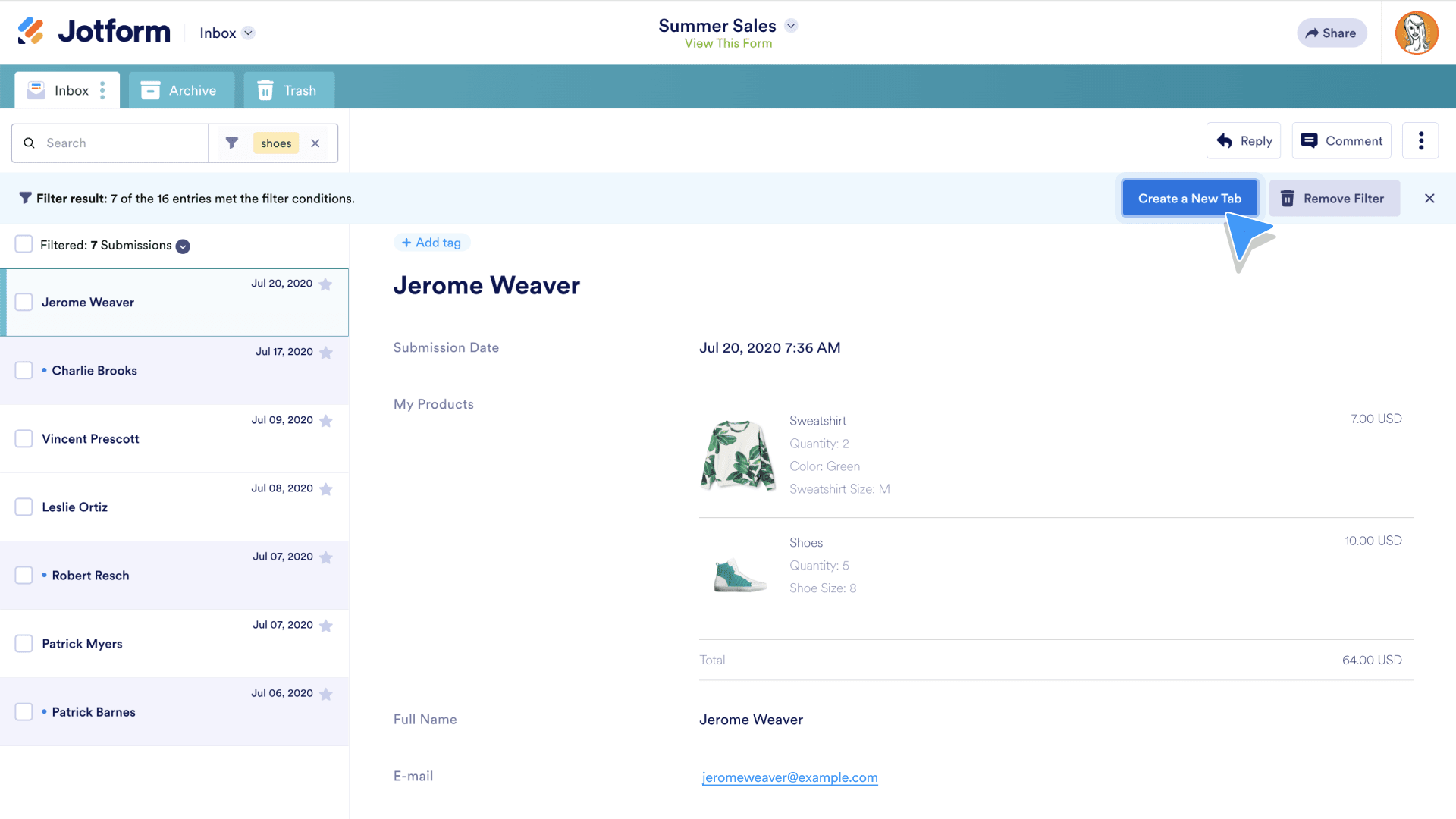
Working with submissions in Inbox
Inbox’s form response and workflow capabilities make it a great place to headquarter your form responses and all associated communications.
Comment
Commenting on a submission is a great way to keep conversations about that submission in one place. Don’t worry; comments on submissions are always internal, so the form filler will never see it (unless you share your inbox with them).
To comment on a submission, click the Comment button on the top right of the submission page.
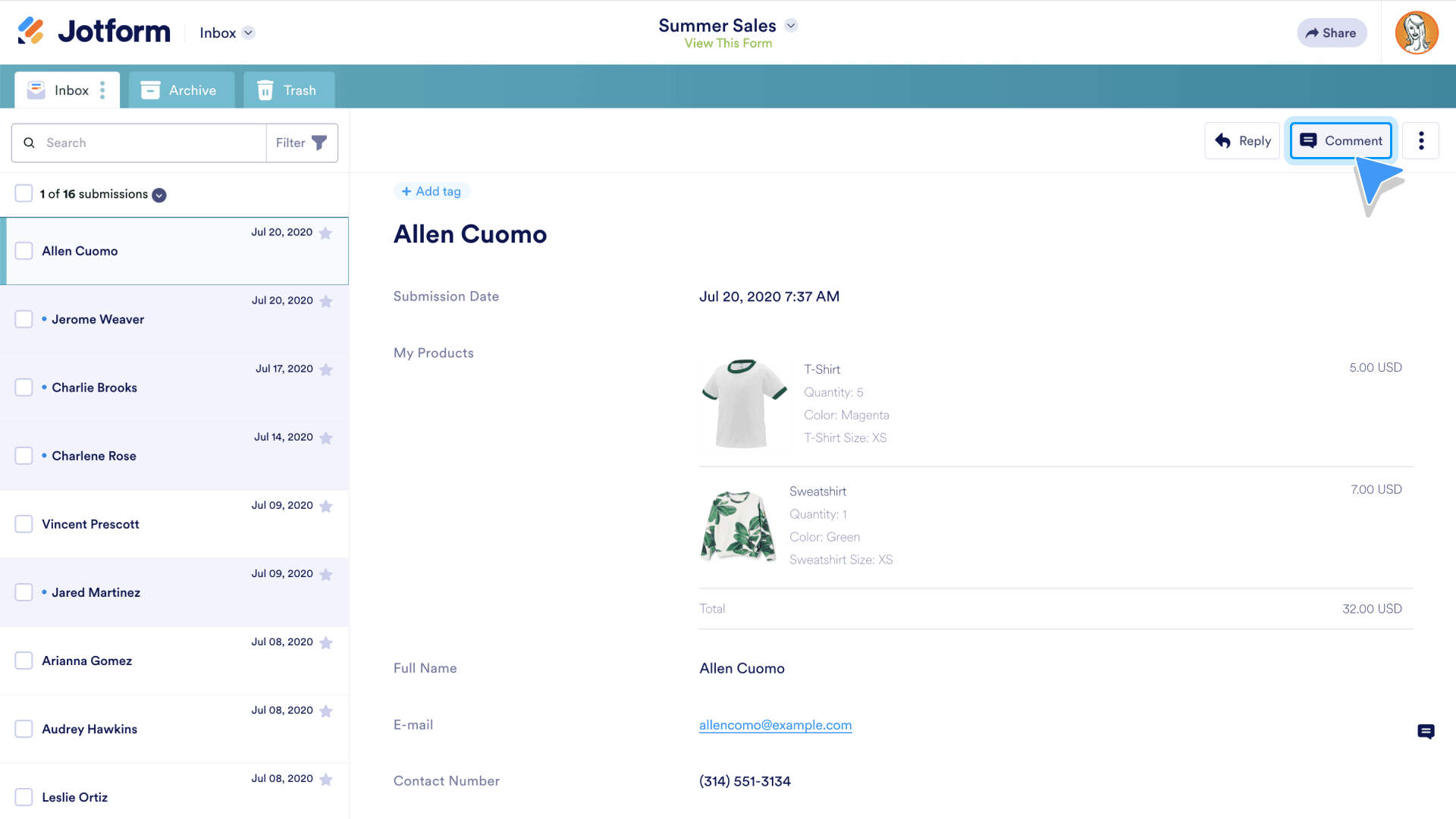
To comment on a specific field within a submission, hover over the field, and a small comment icon will appear. Click on it to make your comment.
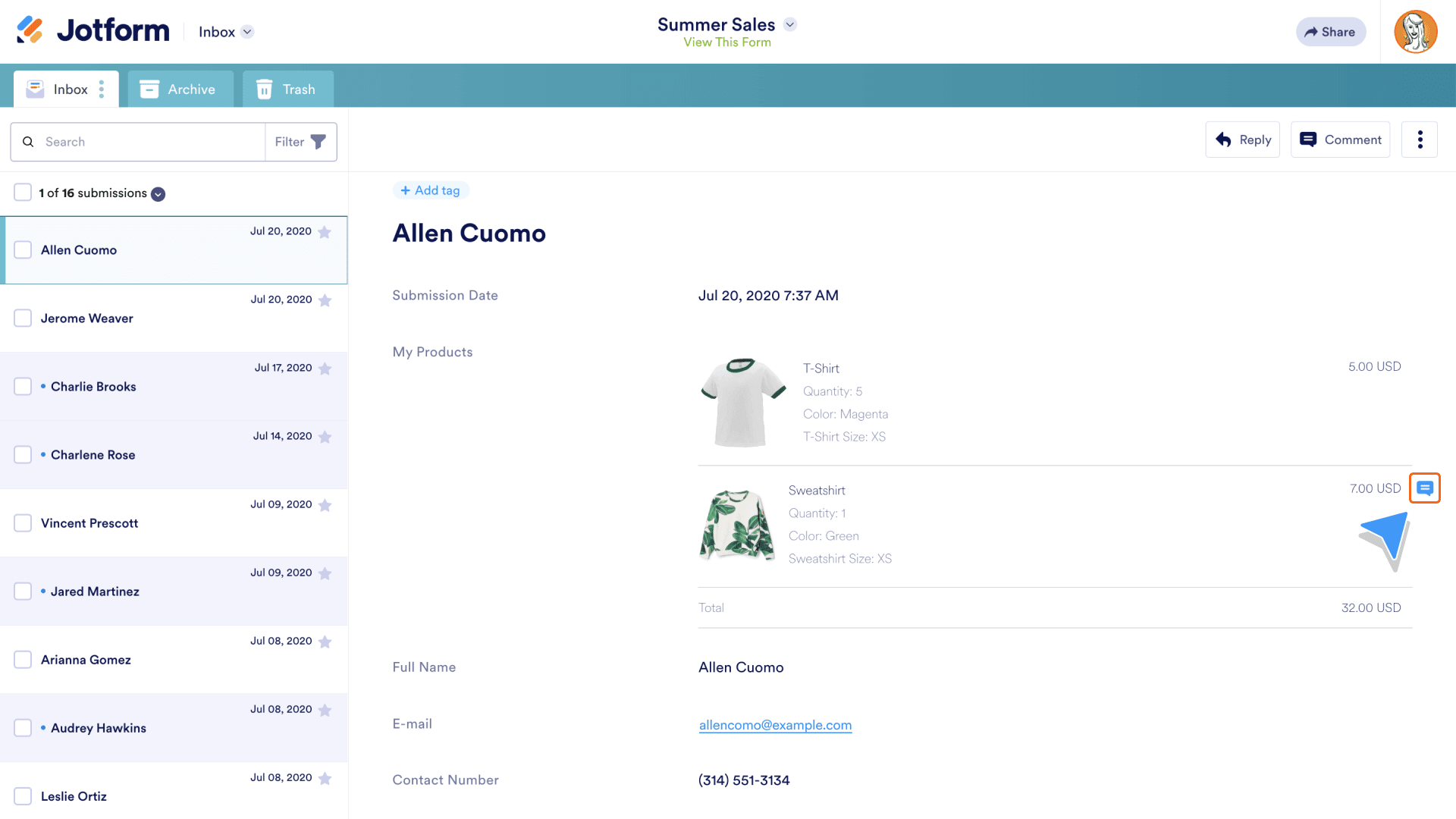
Tag
Adding a tag to an entry is an easy way to categorize or identify groups of submissions. Tags can indicate work in progress, who needs to follow up, or if an order is packed and ready for shipping. With tons of color options, you can color code your workflow to your heart’s content. To add a tag, go to the entry you want, and click + Add tag above the submission title.
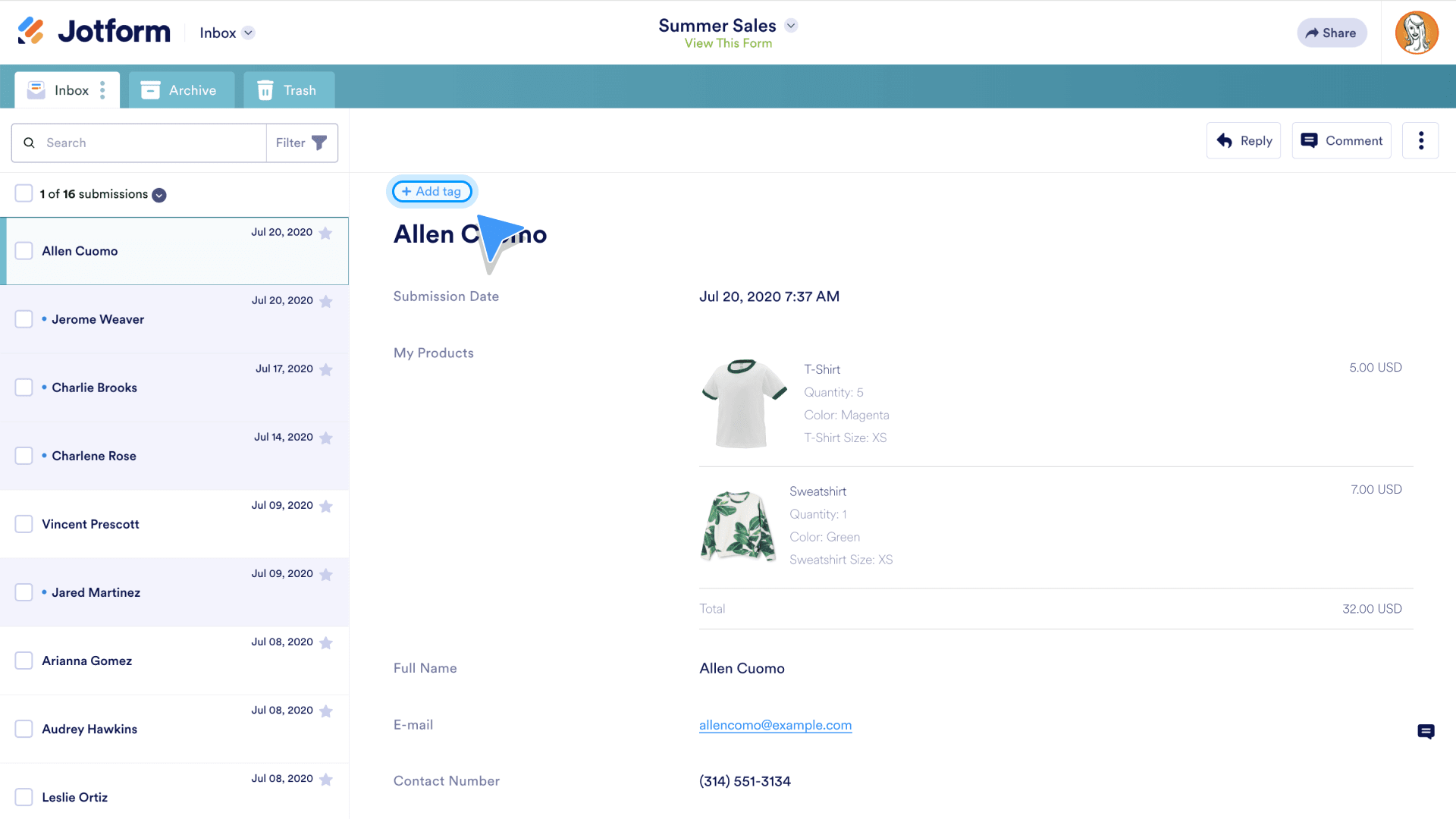
Directly reply to a form filler
If a form filler asks a question or responds with an issue, you can reply to them directly from Inbox. Responding quickly can help keep customers happy and workflows moving.
Bear in mind that this is different from commenting on a form submission, which is an internal process. To reply directly to a form filler, click the Reply button. An email window will open with the form filler’s email pre-populated.
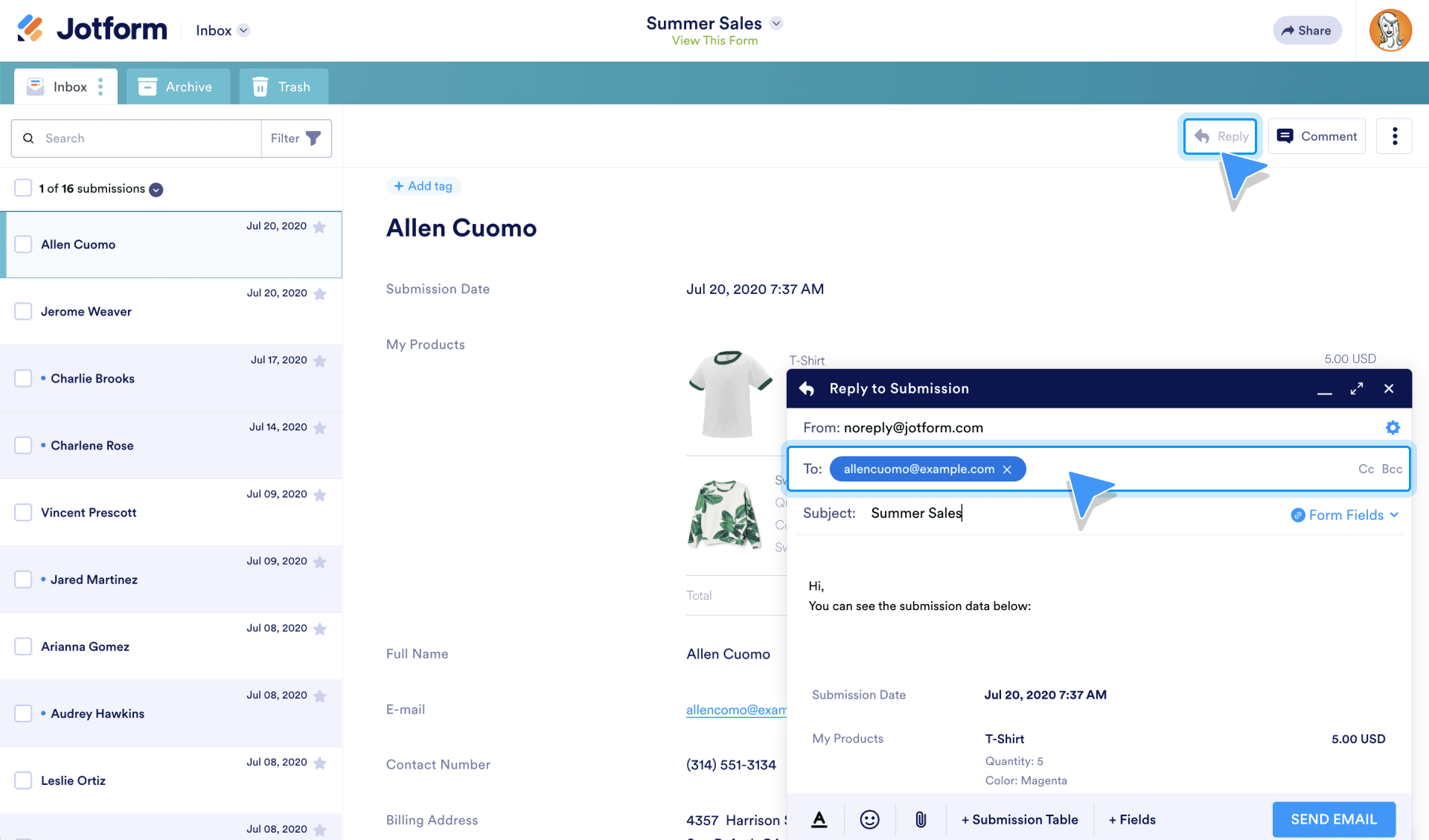
Since Inbox 2.0
Since the release of Inbox 2.0, we’ve been listening to our users and learning about other features and functionality they’re looking for. One thing users asked for was tighter security.
Single submission encryption
Before 2024, when you wanted to share a submission for an encrypted form from your inbox, viewers didn’t have to log in to view that submission. They just had to input the access code. This one-step process created a security risk because it’s easier for unauthorized users to access form data. To add an extra layer of security, users now have to log in every time they want to see a single submission from an encrypted form.
To encrypt your entries, make sure you enable form encryption first. Then click the Encrypt Entries button.
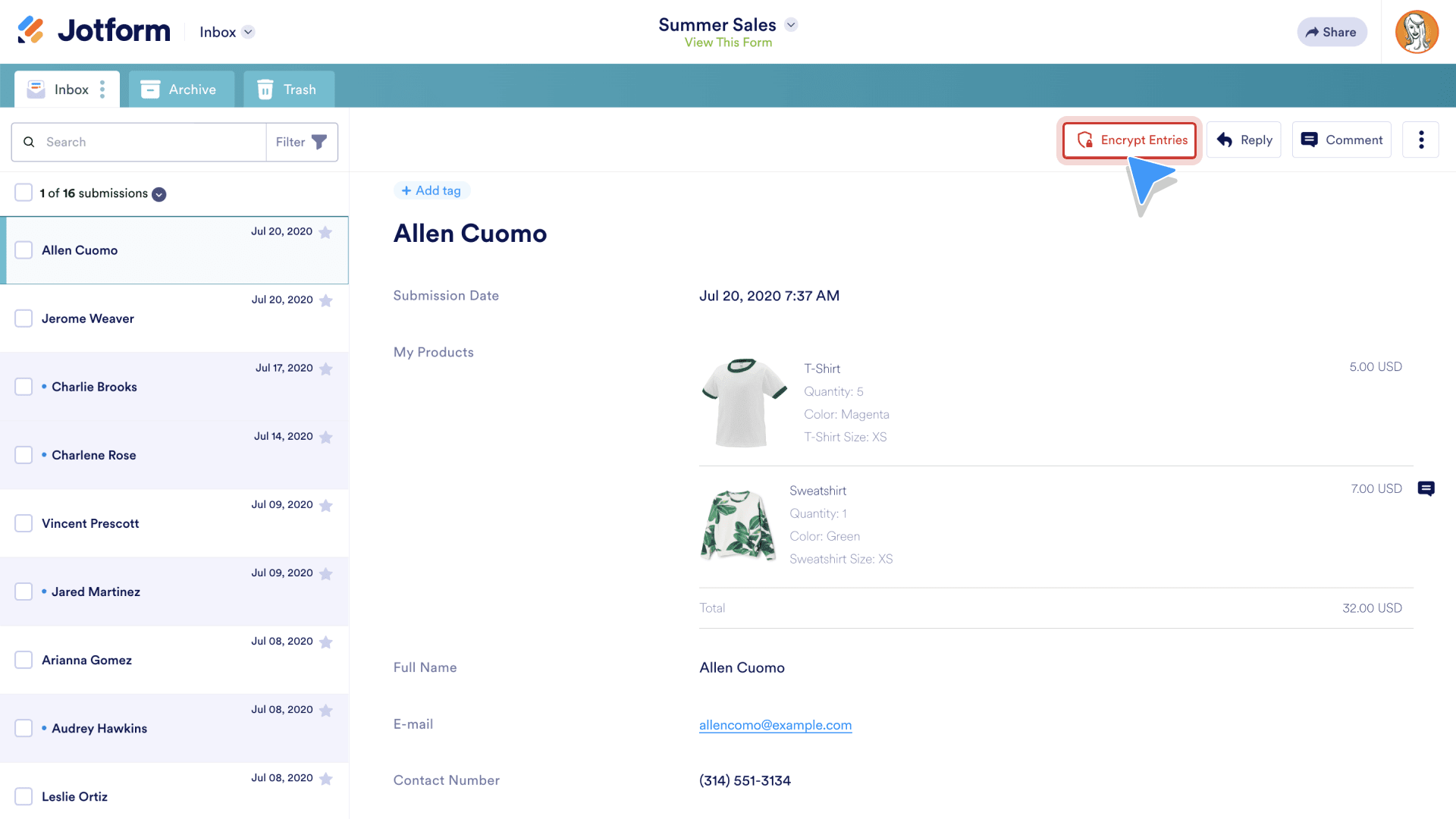
Now, when you share your Inbox with someone, they have to log in and enter an access code.

Jotform Sign Inbox
In 2022, we released Jotform Sign, which enables you to create, sign, send, and track e-signature documents. And what better tool to track documentation than Inbox?
To access Jotform Inbox, go to the My Documents page, and hover over one of your Jotform Sign documents. Click Signed Documents.
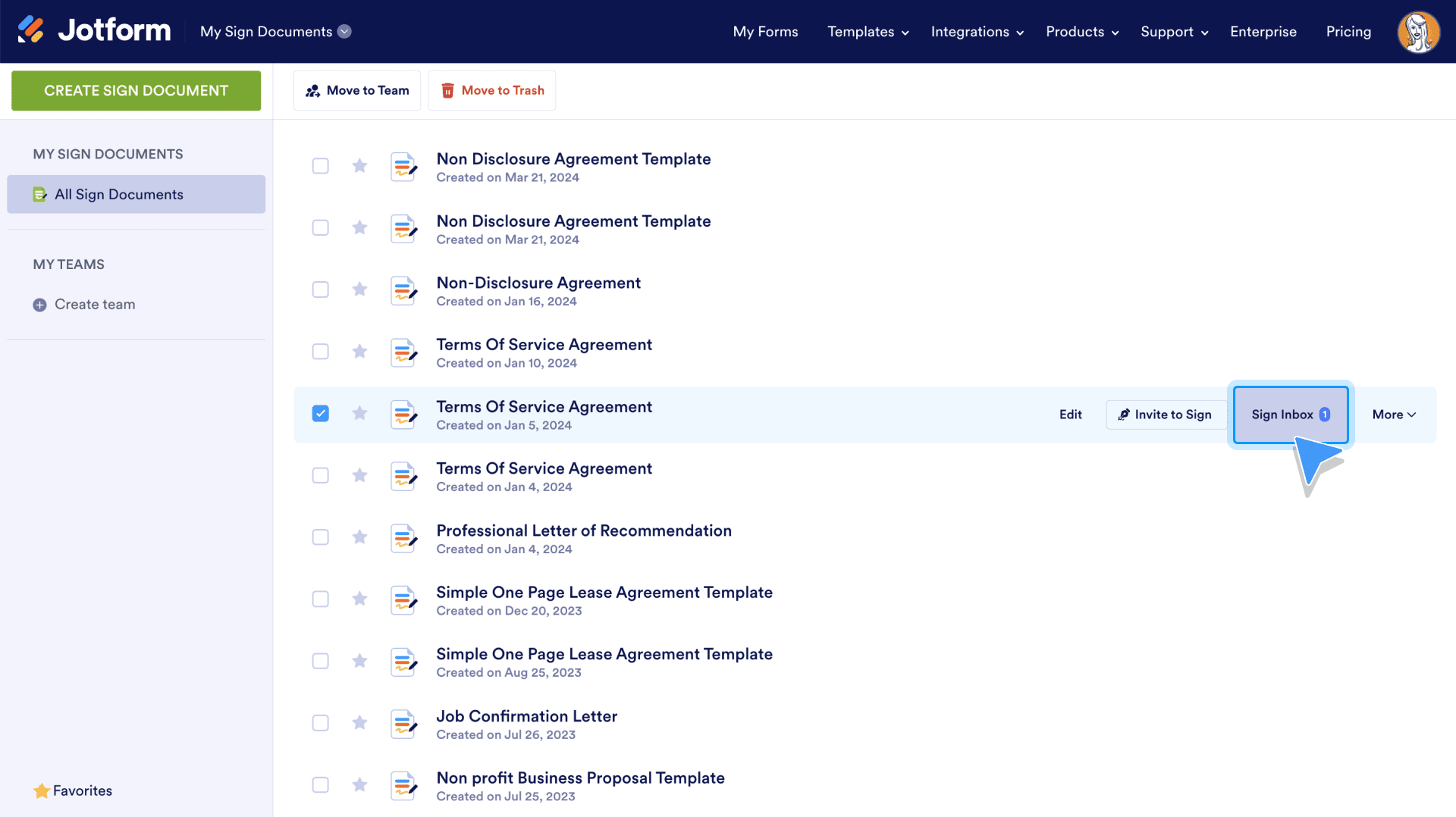
This will take you to the Sign Inbox, where you can see
- All of your e-sign documents
- Which documents are waiting for your signature
- Which are waiting for others’ signatures
- Completed, canceled, and declined documents
For even more inspiration, keep on reading to learn how other people are using Jotform Inbox to kick-start their workflows.
Top use cases for Jotform Inbox
One of the best features about Jotform Inbox may also be one of its biggest drawbacks — you can use it for just about anything! To avoid the plague of indecision, here’s a list of Jotform Inbox’s top uses. Hopefully this will empower you to use Jotform Inbox to its fullest.
Tagging submissions
Using a tag can be a helpful way to keep track of a task or stage in a workflow. There are tons of different colors you can use, so it’s easy to assign a color to every task. Berenice at Jacqueline’s Gems Childcare loves tags because it’s easy to differentiate stages in the student registration process.
Searching submissions
Nobody wants to manually look through a bunch of form responses just to find the one piece of information they need. This is where the search and filter feature comes in. Just type a keyword into the search bar and let Inbox do the searching for you. Use the filter to whittle down your search by date and form field.
John Hudson, at Endurance GB, an endurance horseback riding organization, loves using the search feature to save time when planning events. “It is excellent,” he says. “I mean, it allows me to search for people. My requirement here is very straightforward — find the missing email, forward to the form, and send it to the right organizer.”
Downloading submissions
With over 100,000 inboxes downloaded every month, downloading submissions always has been, and most likely always will be one of Inbox’s most popular uses. You can download only a few submissions or the whole inbox. And you have the choice to download as a CSV, Excel, or PDF.
Commenting on submissions
Commenting on submissions keeps all your conversations about a specific submission together. It’s a really convenient way to draw a coworker’s attention to a potential issue. Give everyone in your organization access to your inbox to prevent silos.
Starring submissions
Starring submissions is another simple way to keep workflows moving. When you pack an order or accept an application, just add a star to indicate your entry is ready to move to the next step.
Top industries for Inbox
Education
There’s no way around it: Starting school involves a lot of forms. Streamlining the registration process and keeping everyone in the loop is easy with Jotform Inbox. Teachers and administrators can easily share inboxes with each other and tag each other in comments to follow up on issues and quickly respond to student and parent questions.
Inbox is so popular, in fact, that almost 100,000 educators use it.
Record Officer and education user Iza Mendez says Inbox makes “communication much easier between collaborators.”
Nonprofits
Our nonprofit users love Inbox for paperless workflows. Going paperless allows nonprofits to move quickly. From collecting donations to circulating volunteer applications, Jotform Inbox can help you view responses quickly and easily. Saving time and money is imperative to providing effective services in a nonprofit setting.
Nonprofits can use Inbox to quickly follow up on a donor question, flesh out a volunteer roster, and view feedback.
Healthcare and social assistance
Time is a precious resource when it comes to giving medical care or providing social assistance. Saving time on administrative tasks means you can provide more care and assistance to people who need it. Using Inbox to sort through registration forms, intake forms, and consent forms can help you cut down on busywork and get to the important work — helping people.
***
Hopefully this will give you some inspiration when it comes time for you to use Jotform Inbox. If you’d like to see how one organization uses Inbox, keep reading.
How a retreat for military veterans and first responders uses Jotform to further its cause
Far too many in the U.S. and around the world know the human cost of war and conflict firsthand. Kelly Kowall, founder at My Warrior’s Place, is dedicated to offsetting that cost as best she can.
Kowall’s son, Corey Kowall, bravely served in the U.S. military and tragically died in Afghanistan. She responded by founding My Warrior’s Place, a retreat center in Florida for veterans, active military service members, law enforcement, and firefighters. Additionally, My Warrior’s Place welcomes Gold Star, Blue Star, and Silver Star families.
Needless to say, My Warrior’s Place is extremely important for Kowall. Not long after founding My Warrior’s place in 2010, she turned to Jotform to get more done at her nonprofit. Today, Kowall trusts Jotform to help organize events, collect contact information, and more.
As My Warrior’s Place compiles submissions, Jotform Inbox keeps a detailed record of data so Kowall and her staff don’t have to.
“Before Jotform, everything was done on paper. You had to file it and then you had to worry about losing it,” Kowall says. “Now it’s all electronically stored. We don’t have to worry about losing paperwork because it’s all right there.”
Without Jotform, Kowall says, “I would not be sleeping at night because I’d be worried that something was going to fall through the cracks.”
My Warrior’s Place uses its submission data to help more than 10,000 veterans, first responders, and more each year and accepts volunteers to help the cause.
“We have various forms people fill out — if they want to become a volunteer, if they want to attend a workshop or retreat, if they’re interested in making a reservation to come stay with us,” Kowall says. “We use it for liability and publicity waivers. So we use Jotform for a lot of different things.”
Kowall uses Jotform notification emails to keep track of submissions, but she finds added comfort knowing that her data is in a safe place: a digital filing system and more called Jotform Inbox.
“Sometimes I have to go back and look at things from last year, two years ago. Who did we have attend a certain event or a program? Who applied two years ago that didn’t get to volunteer? And then I can contact them and say, ‘Hey we’ve got another program coming open. Are you interested?’”
Today, Kowall has help in continuing her mission. There are now six members on the My Warrior’s Place board of directors and more than a dozen on its advisory board. Together with other volunteers, they help their community enjoy each day while keeping the memories of many brave heroes alive.