As a working professional, you probably use multiple tools in your day-to-day tasks. Most likely, if that work includes time management and scheduling, you’re using Outlook, Google Calendar, or even both! If that’s the case, you may find yourself having to manually update both calendars when there are changes, which can be time-consuming and lead to errors.
When calendars exist in silos, managing them becomes an exercise in chasing after your own day instead of leading it. But syncing your calendars can mean you don’t have to do all that manual work, and you’re less likely to end up with a double-booking or a missed meeting if you let something slip.
Two-way sync creates a real-time connection between the two tools. Every update flows automatically to both calendars, keeping you organized and up-to-date. There are a few different methods for doing this. We’ll show you how.
What is a two-way calendar sync?
Two-way calendar sync is a connection between two calendars that allows information to flow in both directions. In one-way syncs, information only flows in one direction, from one tool to another. For example, if you sync your Google Calendar to your Outlook calendar, any updates or changes made in Google Calendar will automatically appear in Outlook. However, any changes made in Outlook will not be reflected in Google Calendar.
Basic calendar imports work this way. They only transfer information from one calendar to another, but don’t bother updating the first calendar if the second one changes. Two-way sync, however, allows for bidirectional communication between calendars.
For anyone exploring how to sync Google Calendar with Outlook or wondering how to add Google Calendar to Outlook in a way that keeps everything current, two-way sync is the key.
Suppose you sync a project’s Google Calendar with Outlook. Then you make a project schedule change in Outlook, such as moving a deadline to later in the week. The change will be reflected in Google Calendar. Likewise, if you add a meeting to Google Calendar, it will show up in Outlook.
Methods for two-way sync between Google Calendar and Outlook
Here are a few ways to two-way sync Google Calendar with Outlook. We’ll look at the pros and cons of each.
Native Outlook integration with Google accounts
Outlook offers a native way to connect a Google account directly. When you add your Gmail account to Outlook, you gain access to your Google Calendar inside the Outlook interface. It’s a clean setup that lets you view your schedule in one plan.
However, when you sync Google Calendar with Outlook this way, it comes with certain limitations. While you can see and create events, the updates may not always sync fluidly in both directions. The poor sync is even more evident with complex event edits and shared calendars.
Manual ICS/URL subscriptions (typically one-way)
Another option is to subscribe to your Google Calendar using an ICS link inside Outlook. Basically, you pull your Google Calendar events into Outlook, where you can view them alongside your Outlook commitments.
There’s a catch, though. ICS subscriptions are usually one-way. The changes you make in Outlook will not feed back into Google Calendar. So, while it’s an easy method, it falls short when your aims are two-way collaboration and real-time accuracy.
Third-party tools for two-way sync
If you want to truly make a two-way connection between Google Calendar and Outlook, third-party tools are typically the best option. Applications like Outlook Google Calendar Sync (OGCS), CalendarBridge, and OneCal specialize in building continuous, two-way synchronization.
They also offer more control. You can include multiple calendars and set customized update intervals. The exact way you add Google Calendar to Outlook using each of these tools differs, but the result of each is seamless automation that frees you from redundant updates.
Step-by-step setup guide to sync Google Calendar with Outlook
We’ll discuss two ways to add Google Calendar to Outlook: OGCS and CalendarBridge. Let’s get started.
How to sync Google Calendar with Outlook using OGCS
Before you start this process, we recommend saving your existing Google and Outlook calendars. Then, follow these steps.
Step 1: Download OGCS.
To start, download OGCS for free from GitHub. On the download page, go to the installer link and click on it. Doing this will download the setup.exe program to your Downloads folder.
Then, go to that folder and run the setup.exe file by double-clicking on it. The OGCS program will start loading, and another screen will show you the configuration instructions.
On this screen, go to Settings. Then, click on the Outlook tab.
Step 2: Select the Outlook calendar.
In this step, you have to choose the Outlook calendar you want to sync to Google Calendar. If you have only set up one calendar on your Outlook account, select Default Mailbox. However, if multiple calendars exist, select Alternative Mailbox and choose the calendar you want to synchronize.
Step 3: Select the Google Calendar.
Then, click on the Google tab under Settings, like you did with Outlook at the end of Step 1. When you click on Retrieve Calendars, you will be taken to a window to log into your Google account. This account will be synced to Outlook.
After you log in, OGCS will ask you to allow it access to your calendar. Click Allow. Then, go back to the OGCS program. You will see your Gmail address in the Connected Account tab.
Go to the Select Calendar section and choose your Gmail address. Then, in the side tab, click Sync Options.
Step 4: Select sync direction.
The Sync Options page will have three sections: How, When, and What. In the How section, change the settings to the option where the arrow points both ways. It will look like this: Outlook ⇔ Google.
Then, change the other How settings as you wish. For example, you can choose whether to confirm deletions before making them final. The tool also lets you set rules for protecting private information. You can also select only certain entry types to be synced between tools.
Step 5: Set the What and When settings.
The When section determines the timing of the sync. Here, you can select the date range or sync every few minutes or hours, depending on your needs.
In the What section, you choose which aspects of your calendars get synchronized, such as location, description, colors, categories, reminders, and/or attendees. Choose the settings that you need.
Step 6: Select Application Behavior.
The last tab in the Settings window is Application Behavior. Again, you can decide how you want the application to behave, such as starting in the system tray or having a few seconds delay before the program opens after you log in.
Then, click Save. Now, OGCS will start every time your PC turns on and will synchronize Google Calendar and Outlook at your chosen frequency. If you need to force a sync manually before the designated time, open the OGCS window and go to Sync. Click the Start Sync button, and the tool will immediately start synchronizing your calendars. You can also see the status of current syncs here.
How to sync Google Calendar with Outlook using CalendarBridge
If you want to sync multiple calendars without using more than one tool, CalendarBridge is a good option. It supports all major calendars, including Google and Outlook.
Here’s how to use it to sync Google Calendar with Outlook.
Step 1: Create a CalendarBridge account.
First, you need to create a CalendarBridge account. The tool has a free seven-day trial, so you can check it out before paying for the subscription. You don’t need a credit card to access the free trial.
Step 2: Connect Outlook and Google accounts.
To connect accounts to CalendarBridge, go to the Accounts page in your profile. On this page, click on Add Account.
Select the Google icon to be redirected to the sign-in window. Enter your Google account credentials and allow CalendarBridge to get access to the calendar.
Once you’re in, CalendarBridge will take you to a screen where you can add another account, create a scheduling link, or start syncing calendars. Click on Add Another Account and then add your Microsoft 365 credentials here. Follow the previous instructions.
Step 3: Select what and how to sync.
After you’ve connected your accounts, go to the dashboard and select Sync from the left-hand pane. Now, click the three dots (•••) to create a sync connection. A connection defines a source calendar (from which events are copied) and a destination calendar (where events are copied). Use the dropdown menus to create two connections: one for Google Calendar as the source and Outlook as the destination, and another one for Outlook as the source and Google Calendar as the destination.
You can also select privacy settings to control what gets updated between both calendars. Use filters to exclude information you don’t want to sync.
Limitations and best practices
Even with top tools like OGCS and CalendarBridge, a few challenges may arise. Sync delays are one example. Depending on the tool and configuration, updates might not appear instantly.
The delay matters when last-minute changes happen and speed is critical. You can avoid this issue by selecting and testing the right sync interval for your needs.
Another consideration is how recurring events and custom calendar properties behave. Not every sync tool interprets them the same way across platforms. If your schedule relies heavily on detailed recurring patterns, it’s a good idea to run a few test syncs before scaling up across your entire system.
Security is also important. When you sync using third-party tools, you give them access to your calendar. Look for services that use strong encryption and allow you to control permissions easily. CalendarBridge is a reliable option, since it doesn’t save your calendar’s information.
To get the most out of your setup, start small. Begin with a primary calendar and confirm that changes sync properly in both directions. Then, you can expand to additional calendars if needed.
Benefits of two-way sync
Two-way sync offers many benefits, such as
- Real-time updates: Since real-time information flows between both calendars, you eliminate the gaps that often lead to missed opportunities. You also get real-time access to any rescheduled events.
- Reduced errors: With two-way sync, there’s no more guessing which calendar is correct or scrambling to apologize for an overlooked event because a manual sync missed something.
- Improved productivity: You only have to sync the calendars once, and the system runs in the background. It helps you stay productive, because you can reclaim the time and mental energy you would otherwise spend checking and cross-referencing the calendars.
Jotform’s integrations with Google Calendar and Outlook
While syncing Google Calendar with Outlook streamlines your schedule, integrating Jotform into the process takes it even further. Jotform has direct Outlook and Google Calendar integrations.
When someone submits a form, such as for appointment scheduling or a meeting registration, Jotform instantly creates an event in your calendar. You don’t need to enter data manually or face copy-paste errors. Beside supporting your time management strategies, this automation also reduces the risk of missing key details.
Plus, your calendars stay up-to-date in real time with automated reminders and notifications. So you’re always on top of your schedule without having to constantly check and update it manually.
Professionals who want to manage their busy schedules can use Jotform as a complementary tool to the two-way sync between Google Calendar and Outlook. All Jotform submissions automatically get fed into both calendars, so you can set up an agile scheduling workflow that improves client management and customer satisfaction.
Conclusion
Even if you sync Google Calendar with Outlook, you’ll still have to enter information manually in at least one of the calendars. Why not automate this step, too?
As we’ve covered, Jotform automates event creation by entering form submission data into your Google Calendar and Outlook sync. Your scheduling ecosystem becomes an automated hub with few to no errors. Ready to experience this? Explore Jotform’s integrations to keep everything connected.
This guide is for anyone who lives by their calendar and needs Google Calendar or Outlook to stay in lockstep; such as busy professionals, executive assistants, operations coordinators, project managers, sales and recruiting teams, consultants, and small-business owners with appointment-heavy days.
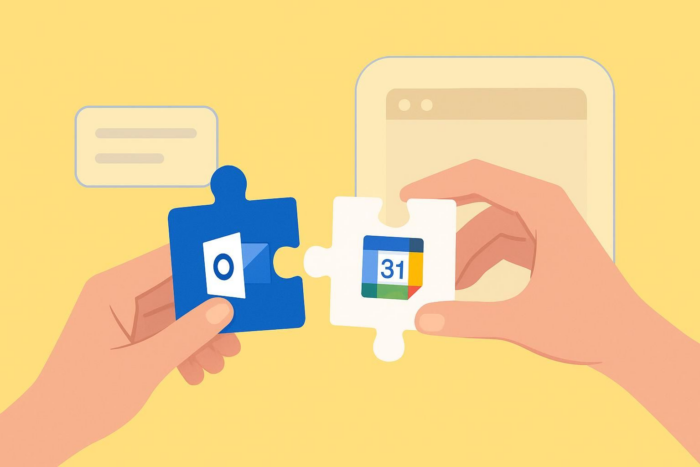
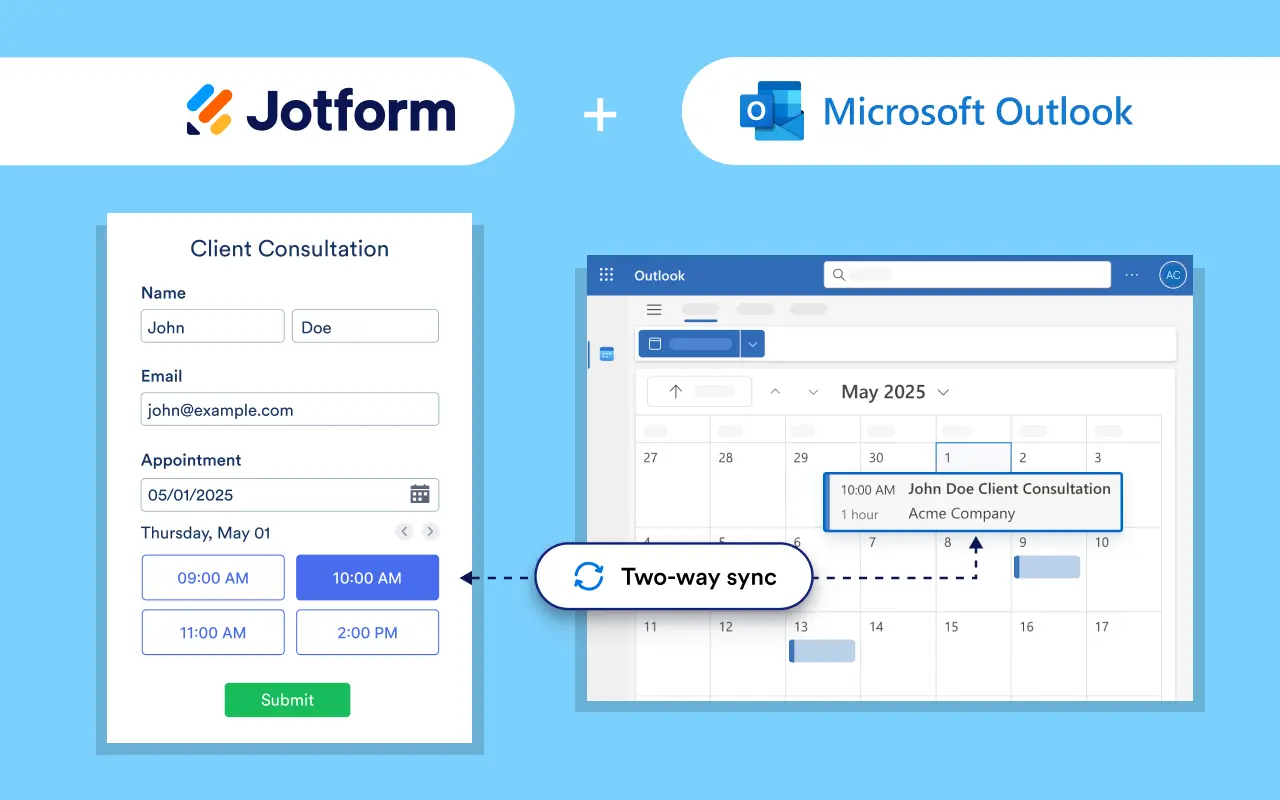
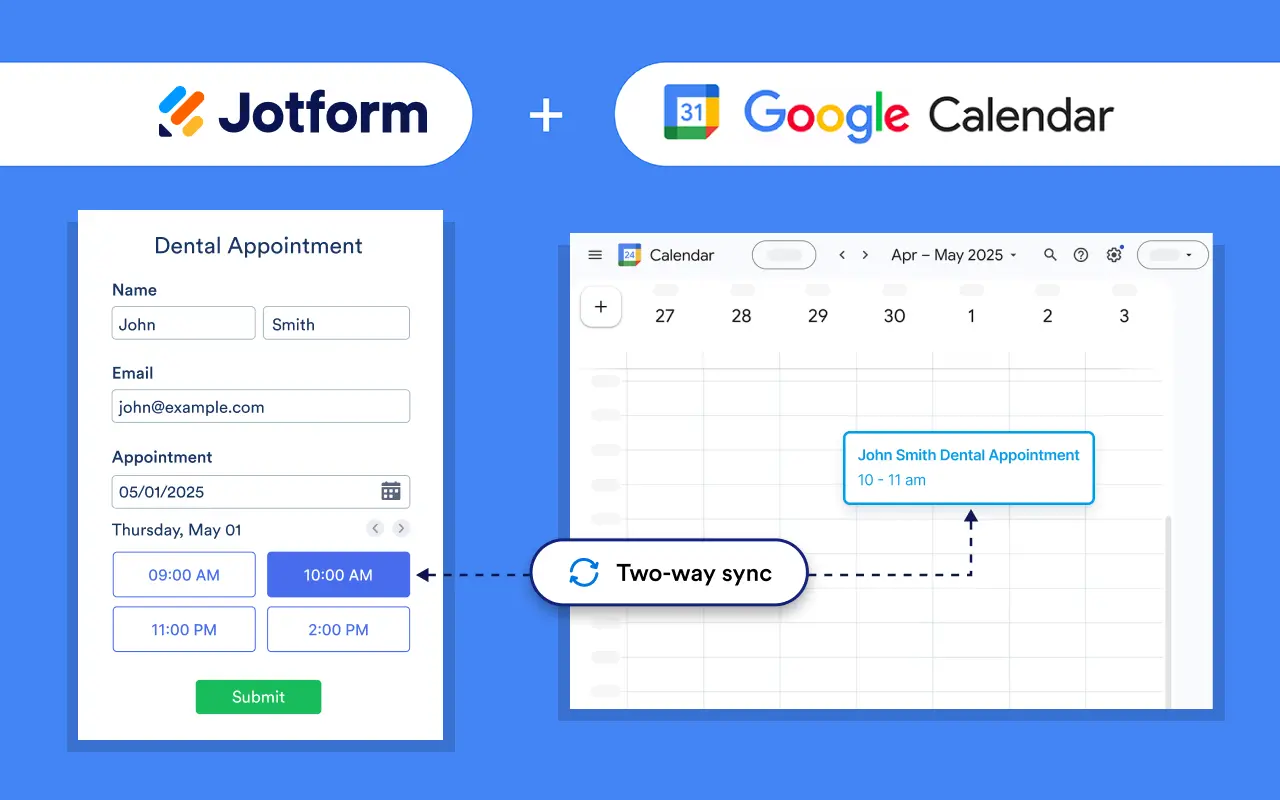

























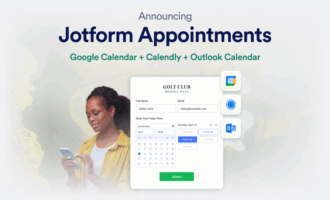



















Send Comment: