Top 8 presentations tools for teachers
As someone who has spent years working directly with educators and kids — from running hands-on activities at summer camps to volunteering in literacy programs and even helping lead early childhood lessons — I’ve learned just how challenging it can be to keep students actively engaged, whether in the classroom or during remote study sessions.
The right EdTech presentation tools aren’t just useful — they’re transformative, sparking lively discussions in class and supporting focused review at home. Here are the solutions teachers consistently tell me make a real difference for them and their students.
 Jotform AI Presentation Maker | 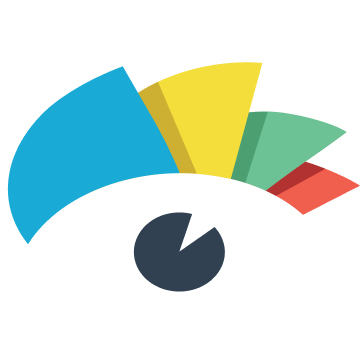 Visme | Google Slides | 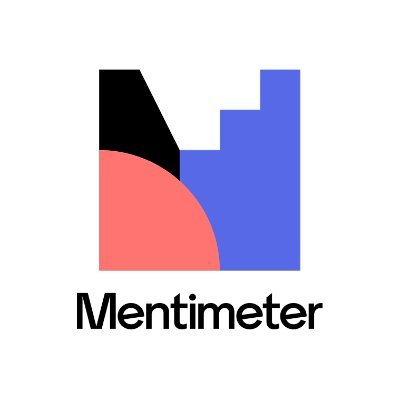 Mentimeter |  Canva | 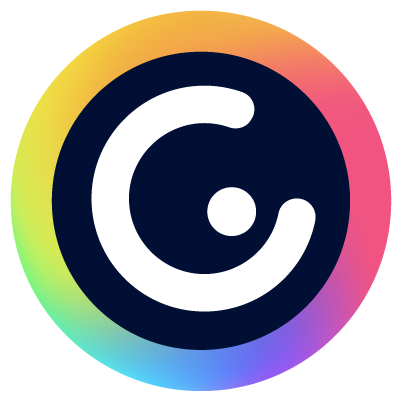 Genially | Microsoft PowerPoint | Prezi | |
|---|---|---|---|---|---|---|---|---|
| Best for | AI-powered interactive presentations with live Q&A | Visually stunning presentations with advanced design features | Seamless collaboration and cross-platform accessibility | Live audience interaction and instant feedback | User-friendly design with education-specific templates | Gamification and highly interactive content | Traditional presentations with a familiar interface | Non-linear, dynamic presentations |
| You should know | Includes an AI Agent that answers student questions in real time | AI-powered design tools and an extensive template library | Works with Google Workspace and offers basic AI slide creation with Gemini | Focuses exclusively on interactive polling and Q&A | Free education version with an extensive template library | Mobile-optimized with real-time analytics | Industry standard with offline capabilities | Unique zooming canvas approach |
| Cost | Free plan available Bronze plan: $34 per month | Free plan available Starter plan: $29 per month or $12.25 per month (annual) | Free plan available Gemini addition with Starter plan: $7 per month per user | Free plan available Basic plan: $10 per month (annual) | Free plan available for students and educators | Free plan available Edu Pro: $4.99 per month (annual) | Free plan available for online use Microsoft 365 Personal for offline use: Starts at $99.99 per year | Free basic plan Edu pro: $4 per month (annual) for unlimited AI use |
How I test presentation tools for teachers
As I tested some of the best slideshow creators around, I evaluated each of these categories from their use of AI in education to cost effectiveness, asking myself these guiding questions:
- AI features
- Can you upload lesson plans or other materials to generate a slideshow?
- What AI presentation features are included (presentation agent, chatbot for questions, etc.)?
- Can it generate images?
- Interactivity
- What interactive features does it include?
- Can you create quizzes?
- Is there audio/video recording?
- Cloud sharing
- Does the tool allow for cloud sharing?
- Can you update permissions so students can view on their own time?
- How easy is it to share?
- Is there a way for students to ask questions about topics?
- Affordability
- How expensive is the tool for teachers?
- Do students need to purchase anything to access presentations?
- Ease of use
- How easy is it for teachers to use and navigate?
- Are there learning guides to help with complex features, if applicable?
- How easy is it to edit presentations?
Here’s what I thought about the presentation tools I tested and whether they could provide the support teachers and students need to excel.
1. Jotform AI Presentation Maker
Jotform’s AI Presentation Maker offers a lot of tools rolled into one — it connects seamlessly to other Jotform education offerings like polls, forms, and AI Agents. I was most impressed with the AI Agent integration and how easy it was to set up.
I was able to train the AI Agent via conversation and uploading resources, then ask it live questions using my microphone. I wasn’t expecting it to be able to answer these questions so accurately or accommodate follow-up, and I found this surprisingly advanced for a free feature. It was also super easy to use as an AI slides generator for teachers. It can create a presentation from a prompt or uploaded materials.
There are also great interactive features that I didn’t find in other tools I tested, like real-time feedback in the Jotform Report Builder. I could see teachers using this to create automatically graded quizzes, provide study support, and boost engagement with live surveys.
Jotform offers education discounts that can help you explore and create without limits, with a 50% educator discount on Jotform paid plans and a 30% discount on Jotform Enterprise for educational institutions.
Best for: AI-powered interactive presentations with live Q&A
You should know: Includes an AI Agent that answers student questions in real time
Pros: AI Agent provides automated student support during and after presentations; comprehensive integration of forms, quizzes, and surveys within presentations; real-time feedback visualization helps teachers adapt lessons immediately; EdTech form templates get teachers up and running faster
Cons: Limited presentation creation on the free plan; may require time investment to train the AI Agent for reliable responses; web-only platform requires an internet connection
Pricing:
- Free plan available
- Bronze plan: $34 per month (annual)
G2 rating: 4.4
2. Visme
I think Visme could be a good fit for design-minded teachers. There’s no question that it has some stunning design features and lots of AI-powered help through image generation, text-to-speech, an AI writing assistant, and more.
There are also a ton of different templates for pretty much any situation, even a Jeopardy!-style quiz. However, the tool limits many features on its free version, and the paid version could be a bit much for teachers to pay out of pocket.
I noticed that editing manually was a bit buggy, with certain templates unavailable on the free version. I wasn’t a big fan of how that restriction wasn’t clear, either — you have to open a template to see whether or not it’s included in your plan. But if you have the resources to invest, I could see this tool working for teachers who want an advanced, polished quiz creator without starting from scratch.
Best for: Visually stunning presentations with advanced design features
You should know: AI-powered design tools and an extensive template library
Pros: Browser-based tool, supporting access from any internet-connected device; AI-powered design suite reduces creation time significantly; large template library with options for any learning goal
Cons: Steeper learning curve compared to simpler tools like Canva; editing templates can be slow and buggy; free plan offers a limited number of features and access to only certain templates
Pricing:
- Free plan available
- Starter plan:
- $29 per month
- $12.25 per month (annual)
G2 rating: 4.5
3. Google Slides
Google Slides is one of the best EdTech tools for teachers with access to Google Workspace or for a free, basic presentation tool. Testing out Gemini for slide creation, I wasn’t super impressed with the copy on the slides, which was very generic.
My biggest gripe with the Gemini features is that I’m not sure how useful they’d be for teachers. It can create a general slide layout but can’t provide even basic information if it’s not included in the prompt. I also noticed the chat doesn’t seem to have a memory.
For example, in an earlier message, I mentioned being a geography teacher, but when I asked it to create a basic outline, Gemini generated an outline for a math class. This could make AI generation with the tool more effort than it’s worth.
However, Google Slides shines with its collaborative features. Students can view presentations and leave comments on their own time, or work on school projects together in real time. If you’re looking for a basic, collaborative presentation maker and aren’t interested in advanced AI features, this could be the tool for you.
Best for: Seamless collaboration and cross-platform accessibility
You should know: Works with Google Workspace and offers basic AI slide creation with Gemini
Pros: Allows for collaboration, commenting for questions, and real-time co-authoring; free to use, user-friendly, and web-based; offers a multimedia embedding option and the ability to import presentations from PowerPoint; provides a variety of templates, fonts, and colors for customization
Cons: Limited functionality without an internet connection; no interactive options like polls or quizzes; AI features require an additional subscription and specific prompting
Pricing:
- Free plan available
- Gemini addition with Starter plan: $7 per month per user
G2 rating: 4.6
4. Mentimeter
Mentimeter is quite different from the other presentation tools I tested. It focuses more on creating better classroom interactions than presenting information like a classic slideshow.
This tool offers many different ways to poll, quiz, or visually demonstrate real conversations. For example, I was able to create a slide with a world map, asking my audience to drop a pin on a continent that’s also a country. After scanning the QR code with my phone and dropping a pin on Australia, it automatically populated on my presentation.
In a real classroom, this scenario could open discussions and work as a fun yet educational game. For this reason, I think Mentimeter is a great choice for teachers who don’t want to rely on presentations or are happy with their current presentation tools and want to focus on boosting class engagement.
Best for: Live audience interaction and instant feedback
You should know: Focuses exclusively on interactive polling and Q&A
Pros: Unmatched interactive capabilities with instant response visualization; simple student participation via QR codes or short codes; free plan accommodates up to 50 respondents per presentation; intuitive interface requires minimal training for both teachers and students
Cons: Limited traditional presentation design capabilities; primarily a synchronous tool; less useful for asynchronous learning; doesn’t work as a standalone tool for presenting lessons
Pricing:
- Free plan available
- Basic plan: $10 per month (annual)
G2 rating: 4.7
5. Canva
Canva is a jack-of-all-trades presentation maker for teachers. Its education plan has a free tier that offers more than the basic Canva functionality, allowing teachers to access specific templates and tools that aren’t otherwise available with a free plan.
I found Canva very easy to pick up, with an interface that works like a combination of a classic presentation tool and a vector illustrator. But don’t let that comparison scare you — I think it would be easy to navigate even if you’re not a tech pro.
With a large photo, icon, and template library and many different quiz, poll, and other interactive options, I think Canva is a great one-stop shop for teachers looking to save time and effort without compromising style and function.
Best for: User-friendly design with education-specific templates
You should know: Free education version with an extensive template library
Pros: Free education version includes premium features; easy to use for designers and non-designers alike; wide variety of templates and prebuilt features, like polls and project trackers
Cons: Limited mobile functionality compared to the web version; restricted customization options may feel limiting for advanced users; users might get overwhelmed by the amount of customization available
Pricing: Free plan available for students and educators
G2 rating: 4.7
6. Genially
Genially boasts its ability to gamify your lesson plan (check out our gamification apps for education round up for more information there). In my opinion, Genially was a bit hard to work with, which holds it back from receiving a higher rating from me. Although there are tons of templates to work from and a large number of interactive features, I had trouble getting them to be functional and look good on the slide.
If you’re working purely from templates, this might not be as much of an issue. But I had trouble creating a simple button pop-up to format correctly, so the enhanced gamification comes with a bit of a learning curve if teachers want to create a presentation from scratch.
Best for: Gamification and highly interactive content
You should know: Mobile-optimized with real-time analytics
Pros: Extensive gamification options increase student engagement; real-time collaboration for team-based lesson development; mobile-optimized templates ensure cross-device compatibility; affordable education pricing makes advanced features more accessible
Cons: Advanced interactive features require a paid subscription; formatting can be challenging when resizing custom content; some gamification features are difficult to implement
Pricing:
- Free plan available
- Edu Pro: $4.99 per month (annual)
G2 rating: 4.7
7. Microsoft PowerPoint
PowerPoint is probably the most well-known of all presentation tools. If you haven’t used PowerPoint in a while, you might not know you can use it for free online, taking advantage of this top-of-the-line and easy-to-use presentation tool.
However, I don’t think it’s the best interactive presentation tool for teachers, with no options to create polls and quizzes. PowerPoint is dipping its toe into some AI features, like its Design chat, which can help users adjust the layout of their slides. I should note that I wasn’t able to get this particular function to work, but that could be because it required a more built-out presentation than the couple of test slides I created.
Microsoft PowerPoint has all the collaborative features you’d need to have students use it for their own presentations or to review your lessons asynchronously.
Best for: Traditional presentations with a familiar interface
You should know: Industry standard with offline capabilities
Pros: Industry standard presentation software for teachers with a comprehensive feature set; seamless integration with the Microsoft ecosystem and OneDrive; free educational access for eligible institutions; familiar interface reduces training time for most educators
Cons: Advanced collaboration features are primarily available in the desktop version; limited interactive capabilities; can feel outdated compared to other tools; offline functionality is limited to paid plans
Pricing:
- Free plan available for online use
- Microsoft 365 Personal for offline use: Starts at $99.99 per year
G2 rating: 4.6
8. Prezi
Prezi is a presentation maker with a twist: Instead of the classic slideshow process, each slide exists on a canvas-like space, with transitions between each that feel like a bird swooping in. It has excellent design features and templates that will make your lesson shine.
I think Prezi is great if your lesson planning takes a mind map approach, where you’d like to connect topics via different contexts. However, the interface feels very different from other tools, so it could take teachers some time to get used to.
I also think Prezi lacks interactive and more advanced features in general. It builds a solid presentation, but I find that the fact that it’s free and the dynamic canvas transitions are the only real standout features.
Best for: Non-linear, dynamic presentations
You should know: Unique zooming canvas approach
Pros: Animations and videoconferencing support; bird’s-eye view makes lessons stylized and interesting; ability to create a Prezi from AI prompting
Cons: Learning curve is steeper than some of the other presentation tools I tested; requires more thought and planning to make sure each slide is presented at the right time; doesn’t offer interactive slide options
Pricing:
- Free basic plan
- Edu pro: $4 per month (annual) for unlimited AI use
G2 rating: 4.2
Set your students up for success with Jotform
Choosing the right presentation tool as a teacher can transform classroom engagement and learning outcomes. Whether you prioritize AI-powered interactivity like Jotform’s Presentation Agent or a simpler, classic presentation maker, the perfect tool for you depends on your specific teaching style and student needs.
For educators ready to embrace the future of interactive presentation tools, Jotform AI Presentation Maker offers unmatched AI-powered student support that continues working even after class ends.
This guide is for K–12 and higher-ed educators, instructional coaches, and edtech leads who want to turn static slides into interactive, AI-assisted lessons—whether teaching in person, remote, or hybrid.

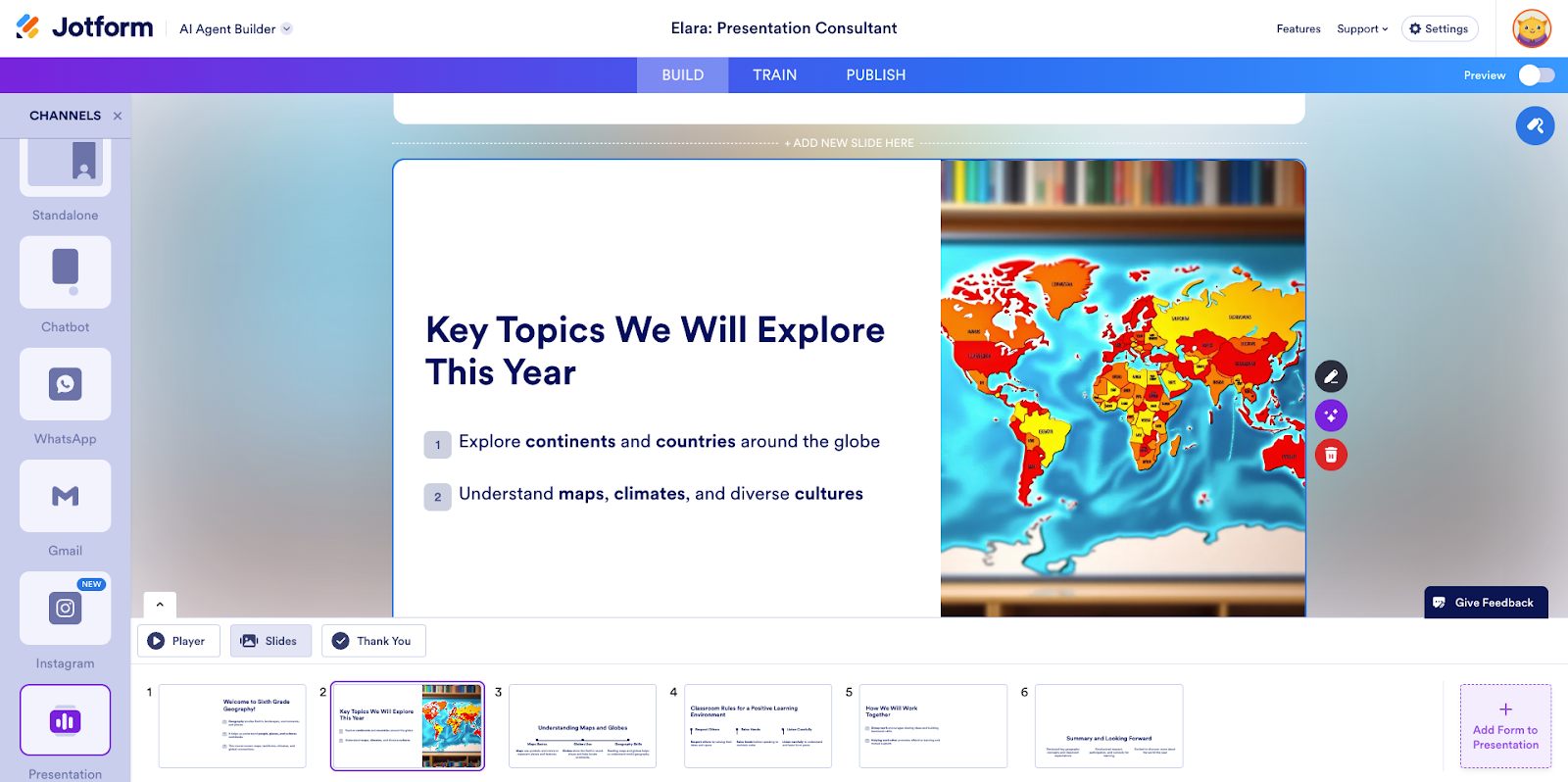
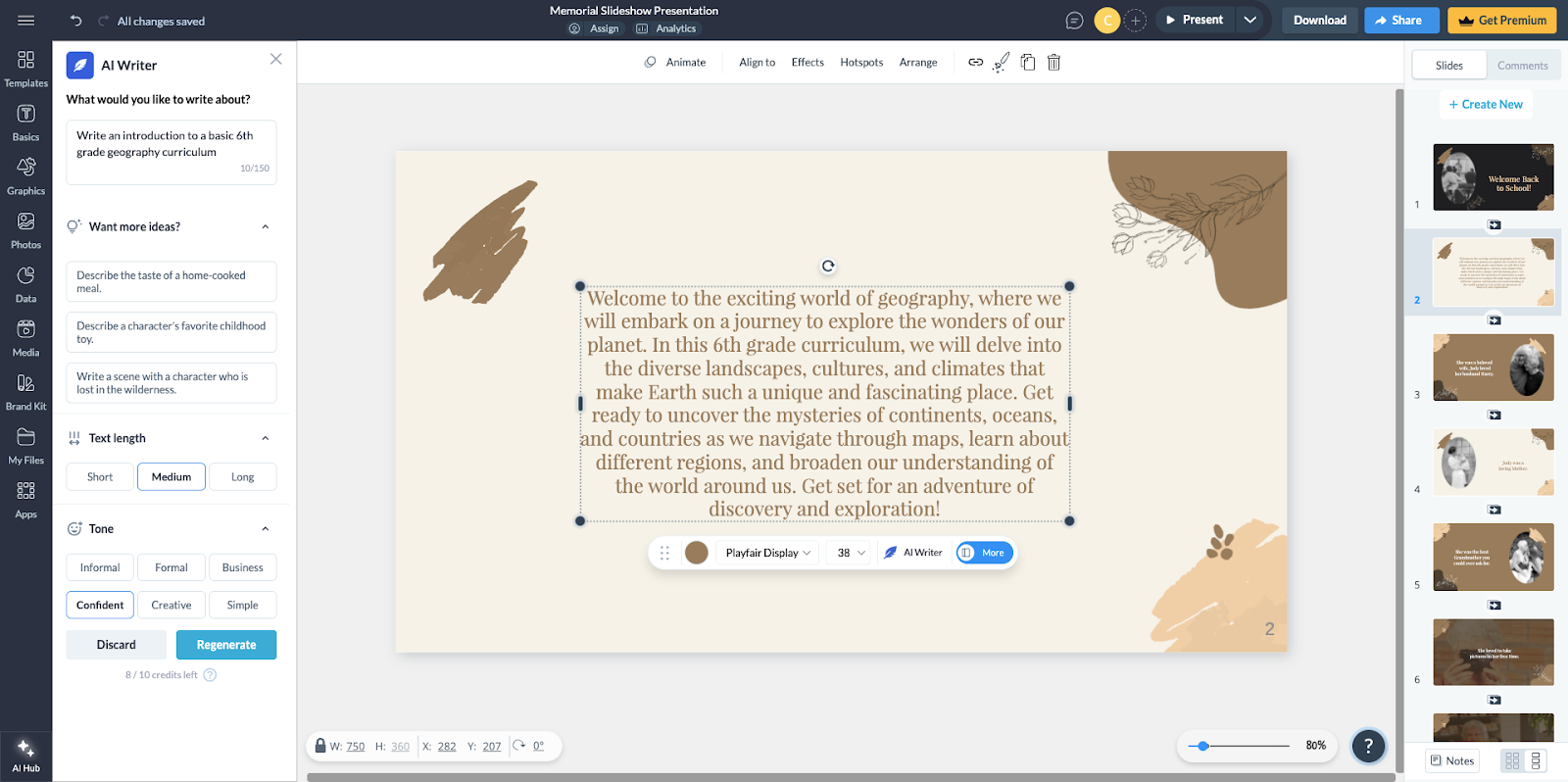
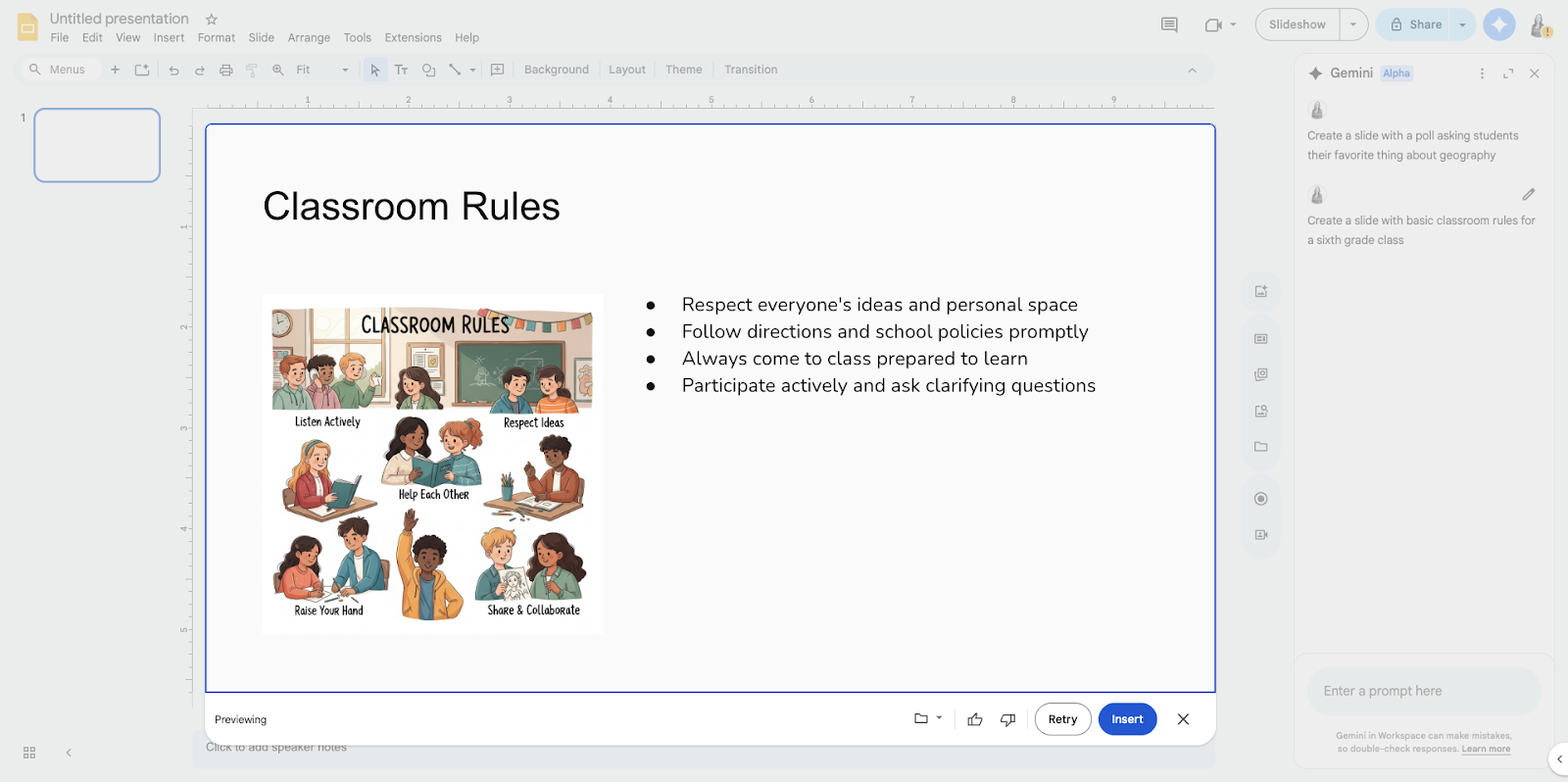
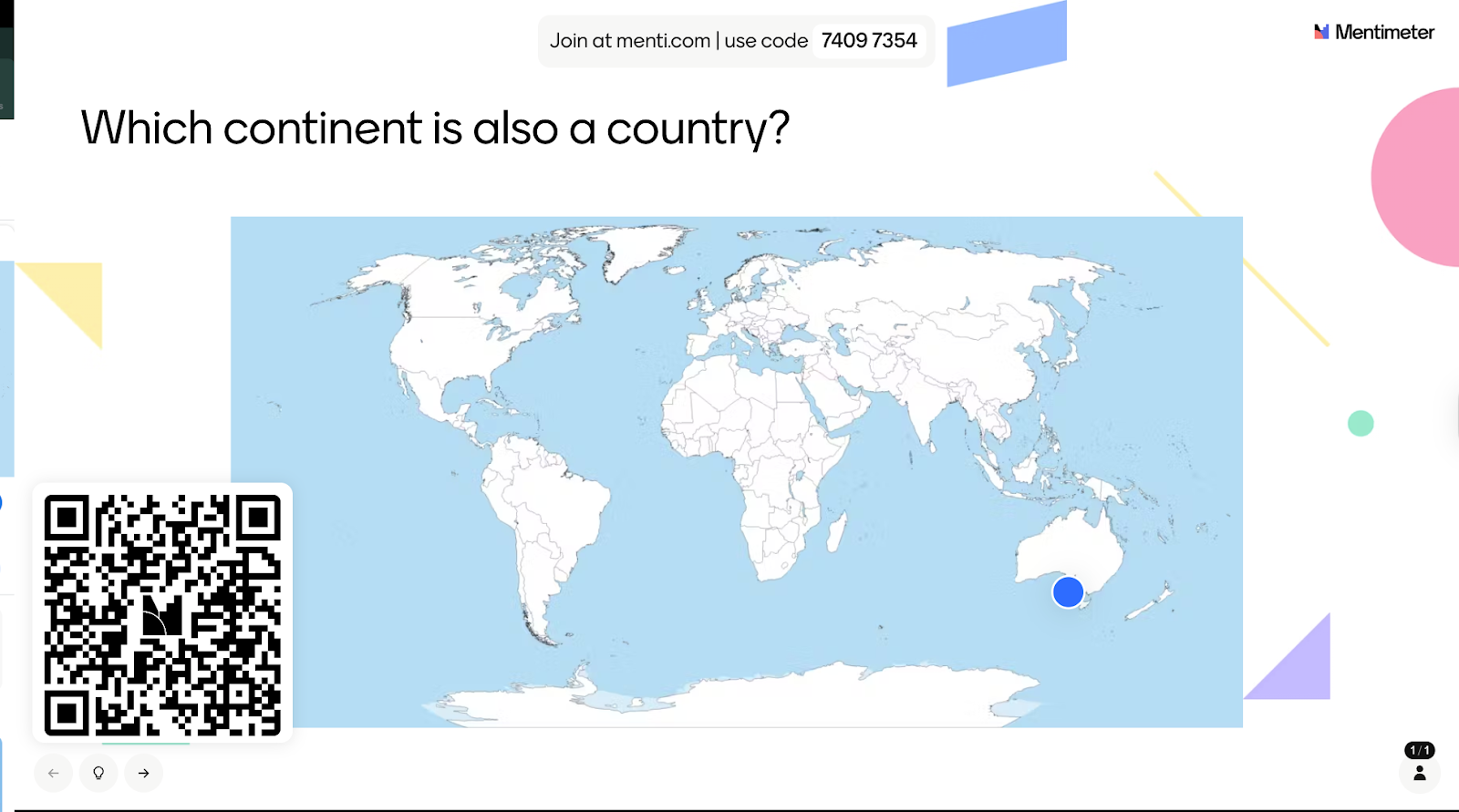
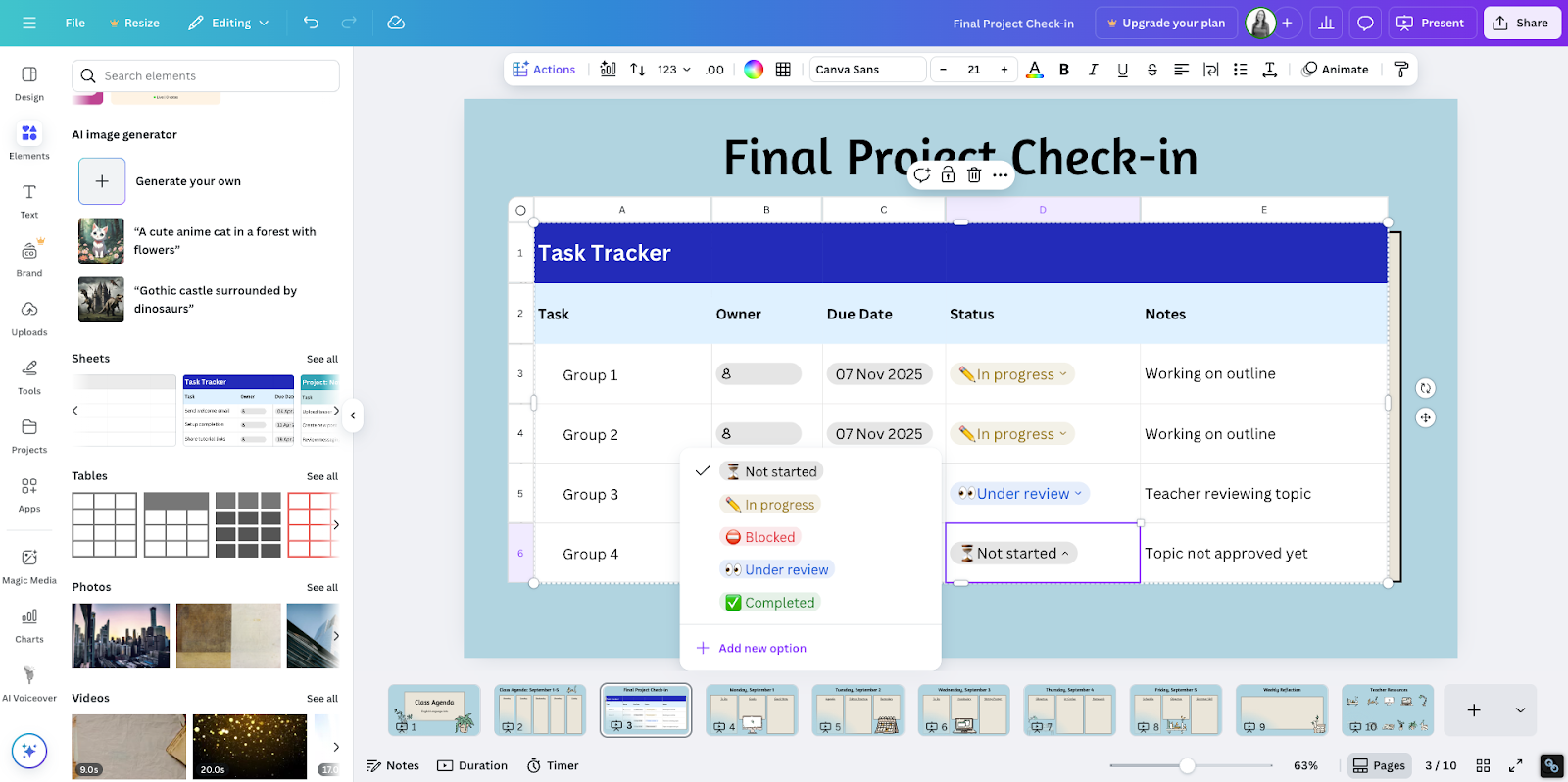
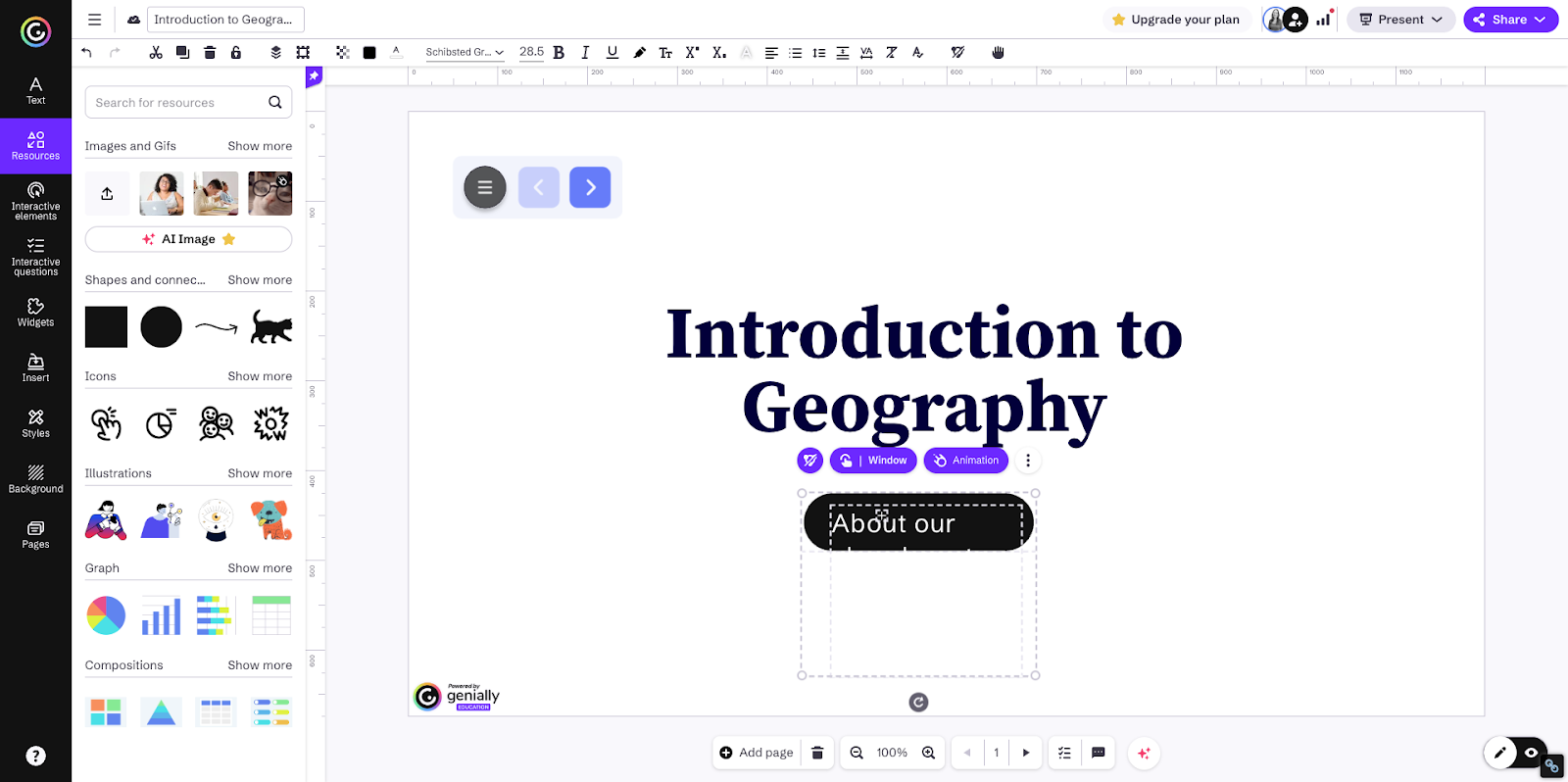
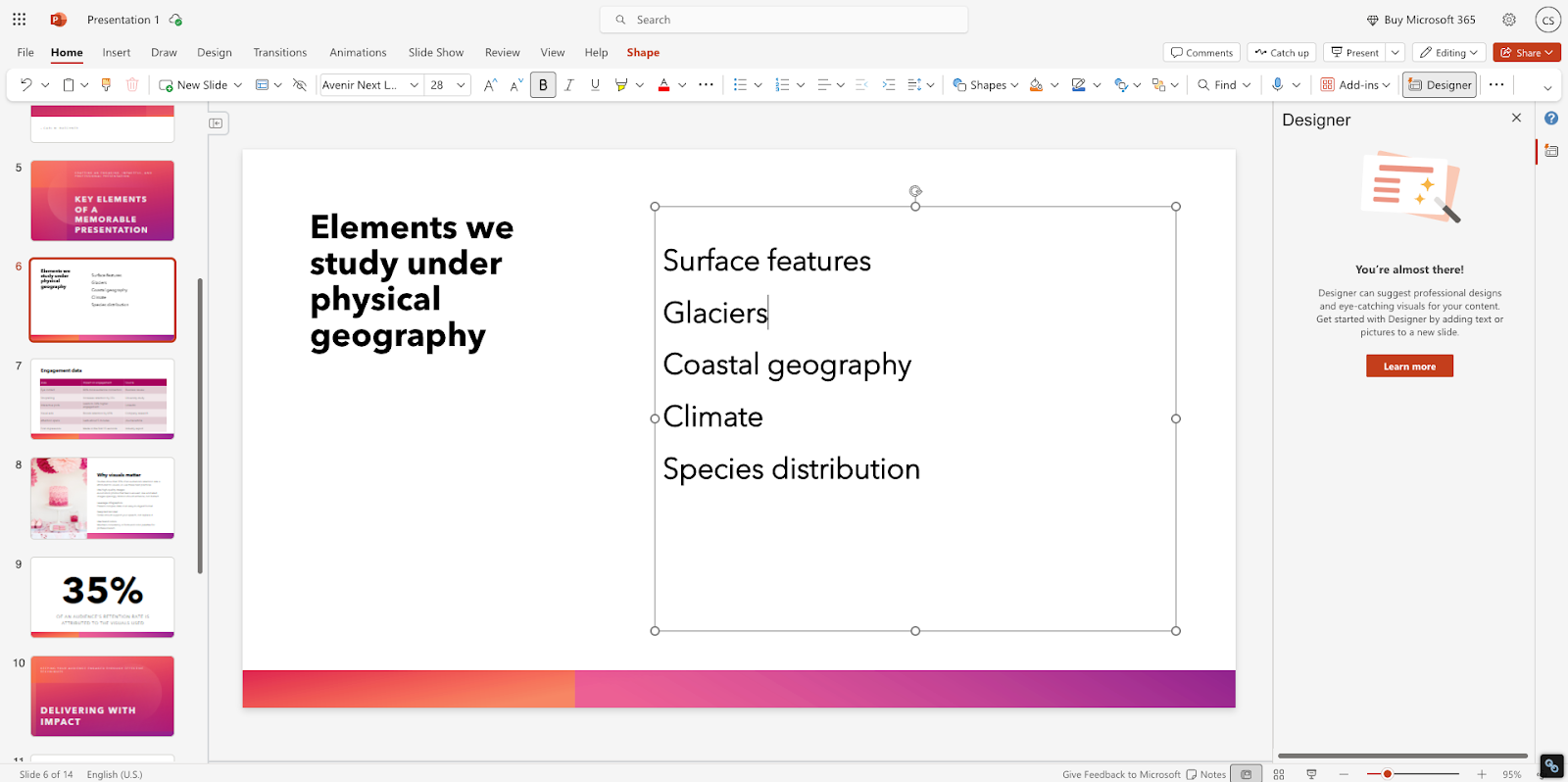
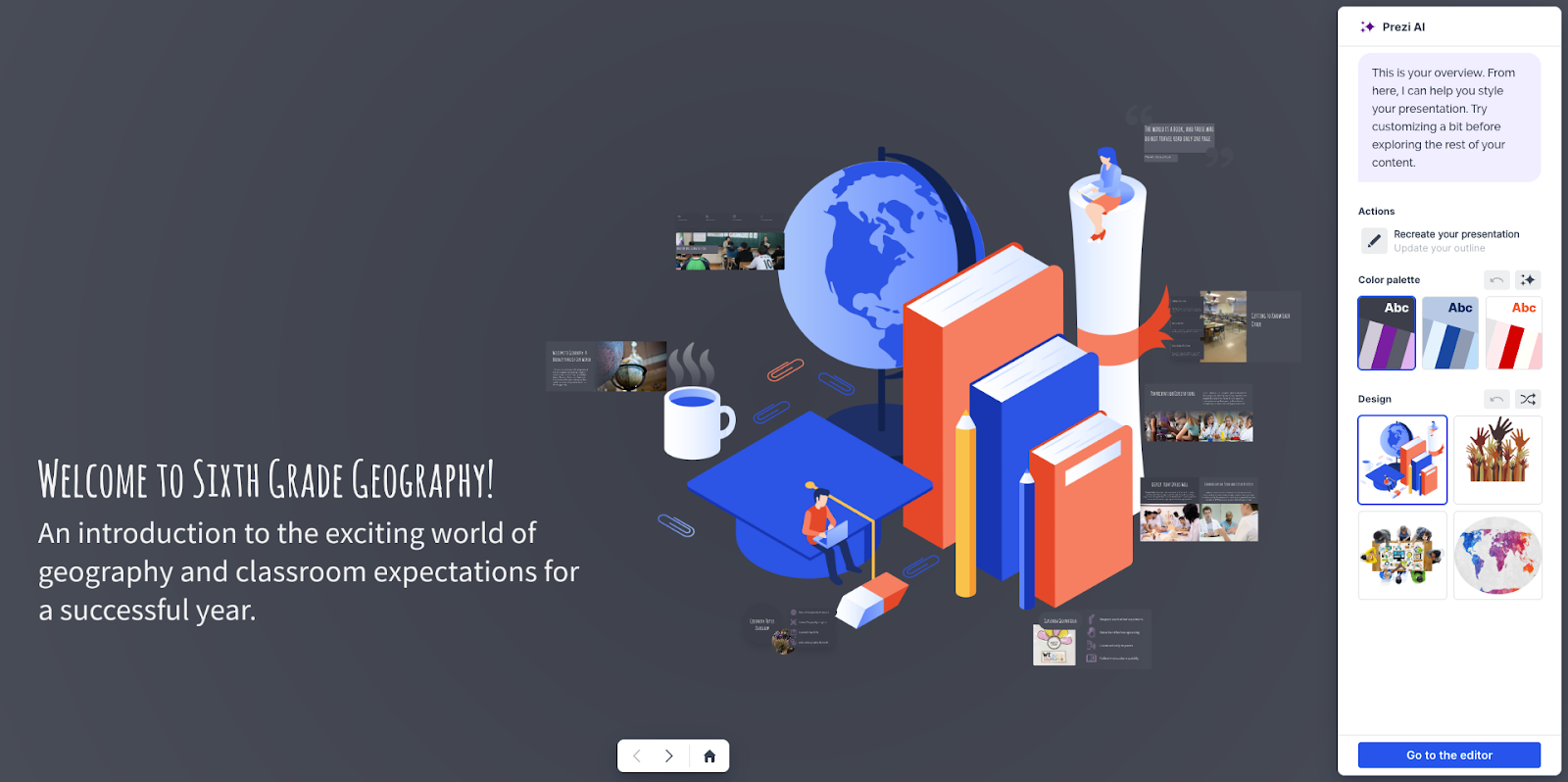


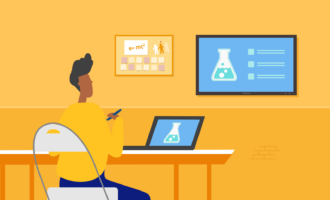

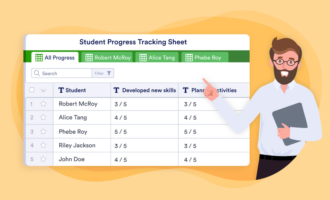







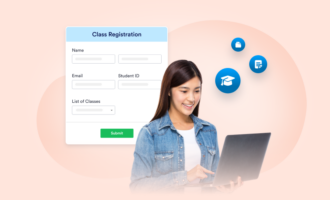





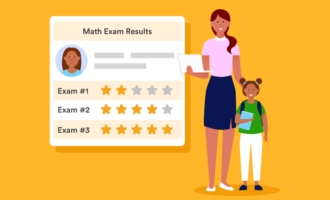
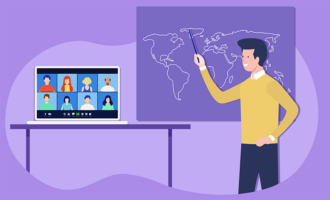



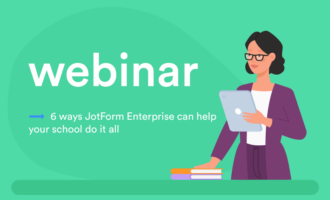
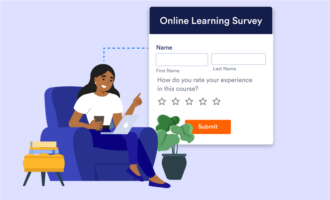




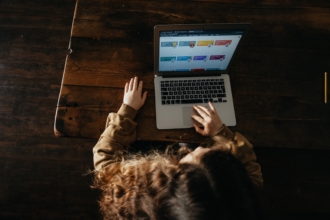
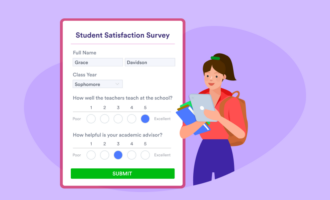










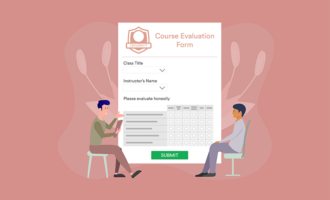






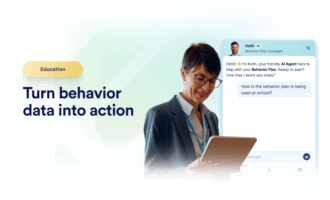

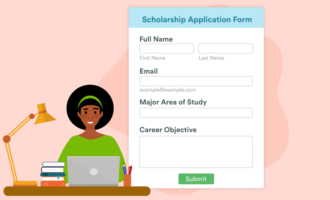









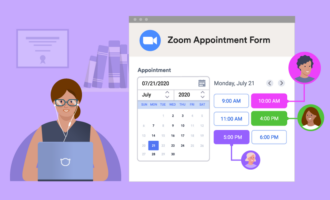

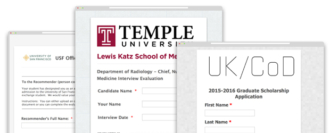



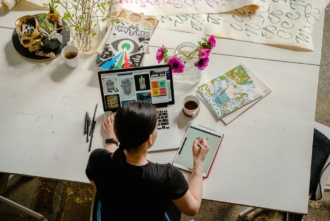
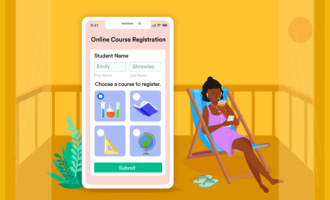

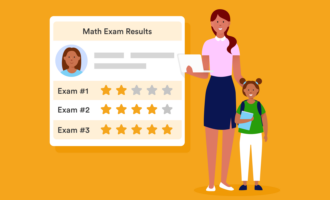
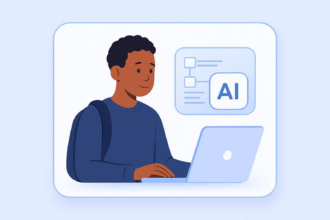









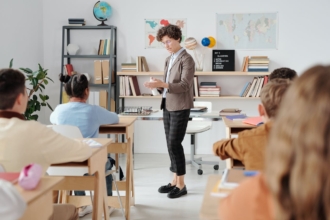







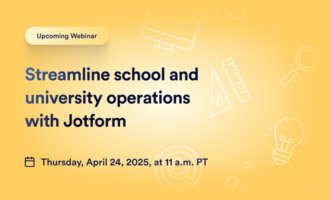







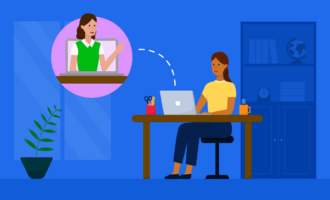



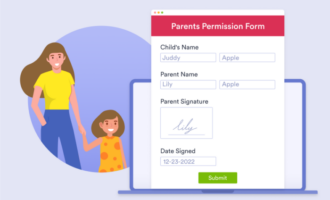
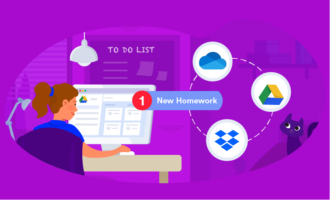
Send Comment: