Guide to use long answers in Microsoft Forms
- What is the Microsoft Forms long answer option?
- Long answer vs short answer question
- What is the Microsoft Forms response limit for the long answer field?
- How to add a long answer field to Microsoft Forms
- Microsoft Forms long answer limitations
- Jotform: A great alternative to Microsoft Forms for long answers and more
Microsoft Forms offers several different question types to help you gather the right information from your form respondents. One of the options available for a text question is “long answer,” which is perfect for when you’re looking for a detailed, open-ended response.
Whether you’re gathering customer feedback or collecting project updates, the long answer option gives respondents the ability to fully express themselves. However, it’s important to note that the Microsoft Forms long answer question option does come with some limitations that may impact your ability to gather rich, meaningful data.
In this article, we’ll explore the Microsoft Forms long answer question option in more detail, including when to use it, where it falls short, and step-by-step instructions for adding a long answer question option into your form. Then, we’ll share an excellent alternative — Jotform — and show you how it provides the flexibility you need to capture data that goes beyond surface-level responses.
What is the Microsoft Forms long answer option?
In Microsoft Forms, “long answer” is a type of response option that allows respondents to write their own thoughts on a certain subject rather than choosing from pre-written selections — like those used in multiple choice questions. The long answer option automatically expands the text field as respondents type, increasing its size until they hit the character limit.
So, how do you add the long answer option when you create a Microsoft Forms form?
Here’s the thing: Not all Microsoft Forms interfaces are the same, so enabling the Microsoft Forms long text field may involve different steps for different people. In some cases, the long answer can be added by toggling the long answer option at the bottom of the question type; others may need to select a “long answer” or “multiple lines” option through the Restrictions field. The steps you need to take will depend on the version of Microsoft Forms you’re using and whether administrators have turned certain functions on or off. We’ll get into the step-by-step details below.
Microsoft Forms open-ended questions can be useful in numerous cases, including:
- Education and training: Open-ended questions are ideal for essays or reflections, enabling learners to go into great detail with their answers. They can also be useful for getting student feedback on a course or project.
- Human resources: In the workplace, HR and the executive team may use the Microsoft Forms long answer option to collect performance reviews. Long answers can also be used for incident reports or exit interview feedback.
- Customer surveys: Get customer viewpoints on product or service experience using a long answer question, giving customers plenty of space to provide their thoughts. You can also use this for gathering testimonials.
- Business and operations: The option to provide long answers is useful in everything from project updates and idea submissions to bug reporting and campaign briefs.
Long answer vs short answer question
As well as the long answer option in Microsoft Forms, there’s also a regular Text question without the long answer toggled (otherwise known as “short answer”). But there’s more to it than simply a lower character limit. In fact, the Microsoft Forms character limit for both the long answer and short answer options are exactly the same.
The key difference between the two Microsoft Forms free text question options is in the formatting:
- For a long answer, the size of the answer field will increase to display all the inputted text up to the maximum character limit allowed.
- The short answer text box will accept the same amount of text, but it won’t adjust to display it all.
Short answer questions are typically used with open-ended questions that require an answer consisting of a few words or a short sentence. Long answer questions are used when the answer needs to be several sentences or numerous paragraphs long.
If you use a short answer field where a long answer is required, the respondent will not be able to see all the text they’re inputting all at once. Instead, they’ll need to scroll back in the text field — causing frustration.
What is the Microsoft Forms response limit for the long answer field?
The character limit of the Microsoft Forms long answer field is 4,000 characters, including spaces and line breaks.
Other important limits to note:
- Microsoft Forms has a total character limit for each form (consisting of all responses within the form) of 200,000 characters.
- The maximum number of responses varies depending on the version of Microsoft Forms you’re using, but can go up as high as five million.
One of the Microsoft Forms features enables you to control the character limits for a long answer question. However, this feature may not be available in all Microsoft Forms versions. In some versions of the tool, you have the ability to specify the minimum and maximum length of the question in the Restrictions options for the question setting, but you can’t go above the maximum of 4,000 characters.
How to add a long answer field to Microsoft Forms
Again, not all versions of the software have the same user interface, so the steps for creating a long answer question option won’t look identical for everyone. If you’re not able to follow these instructions in your version of Microsoft Forms, the pro tip below should do the trick.
1. Open a Microsoft Forms form.
2. Click Quick start with.
3. Choose the Text question type.
4. Toggle the long answer option on, which appears at the bottom of the question field. This will enable the respondent to include a long answer, with the text box adjusting to display all the text.
Pro Tip
If you don’t see a toggle option, you may be able to click on the three dots (More settings for question) icon to the right of the question and then select Long answer or Multiple lines.
Options available when setting up a long answer field
Want to know how to use Microsoft Forms to set up specific criteria for long answer responses? Here are some of the options available:
- Determine if the answer should be required: If you want to make sure respondents fill out the long answer, make the field required. Simply toggle the Required option on. This way, respondents won’t be able to submit the form without inputting a response for that answer field.
- Specify character limits: If you’re looking for a certain response length, you can set minimum and maximum character limits through the Restrictions menu.
- Specify words or phrases: You can also choose whether or not a long answer should contain a specific word or phrase, and set an error message if the answer doesn’t meet your criteria. You can set these limits through the Restrictions menu.
- Enable response edits: If you want to give users the ability to edit their responses in Microsoft Forms after submission, you can do so through the Settings menu. This feature isn’t available in all versions of Microsoft Forms.
Microsoft Forms long answer limitations
Microsoft’s long answer option works well in many cases, but it does have some limitations that frustrate users — sometimes prompting them to look for Microsoft Forms alternatives:
- Low character limits: The long answer field can only accept a maximum of 4,000 characters, which may be too short for some types of responses.
- Formatting limits: Line breaks, bullets, and spaces all count toward the character limit.
- No “exceed limits” option: If a respondent goes above the character limit, there’s no option to create a second text box to complete their answer. They simply have to delete some text to shorten their answer.
Jotform: A great alternative to Microsoft Forms for long answers and more
While you can add a Microsoft Forms long answer, the character limits may be too restrictive for your needs. Enter Jotform, an excellent alternative to Microsoft Forms.
Jotform offers a Long Text field in the Form Elements toolbar of the Form Builder, which you can drag and drop anywhere into your form with ease. The character limit for the Long Text field in Jotform is over 65,000 characters, which is significantly longer than Microsoft Forms. You can also adjust the minimum and maximum amount of text allowed in the field.
What’s more, Jotform offers several form templates that include the Long Text field, such as the Scholarship Application Form and the Sample Course Evaluation Form. Simply customize the template with your text and branding to meet your needs.
As well as a high character limit, Jotform also offers additional advanced form functionality like conditional logic, automated form-based workflows, payment gateways, and so much more. Explore Jotform for free today.
This article is for website operators, content managers, and anyone who wants to understand Microsoft Forms’ long answer limitations and explore better tools for collecting detailed, open-ended responses.
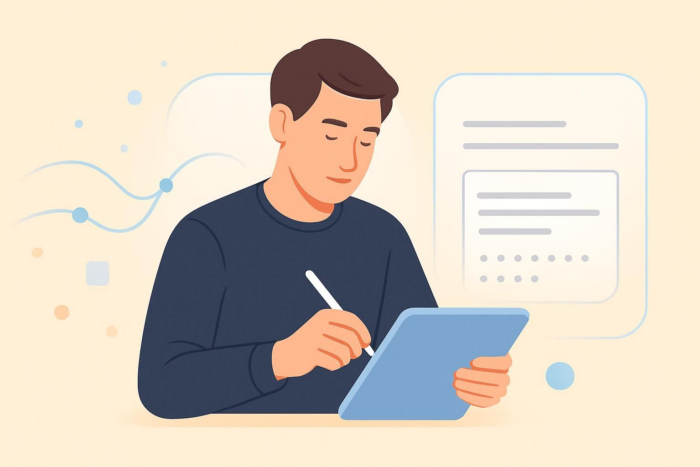
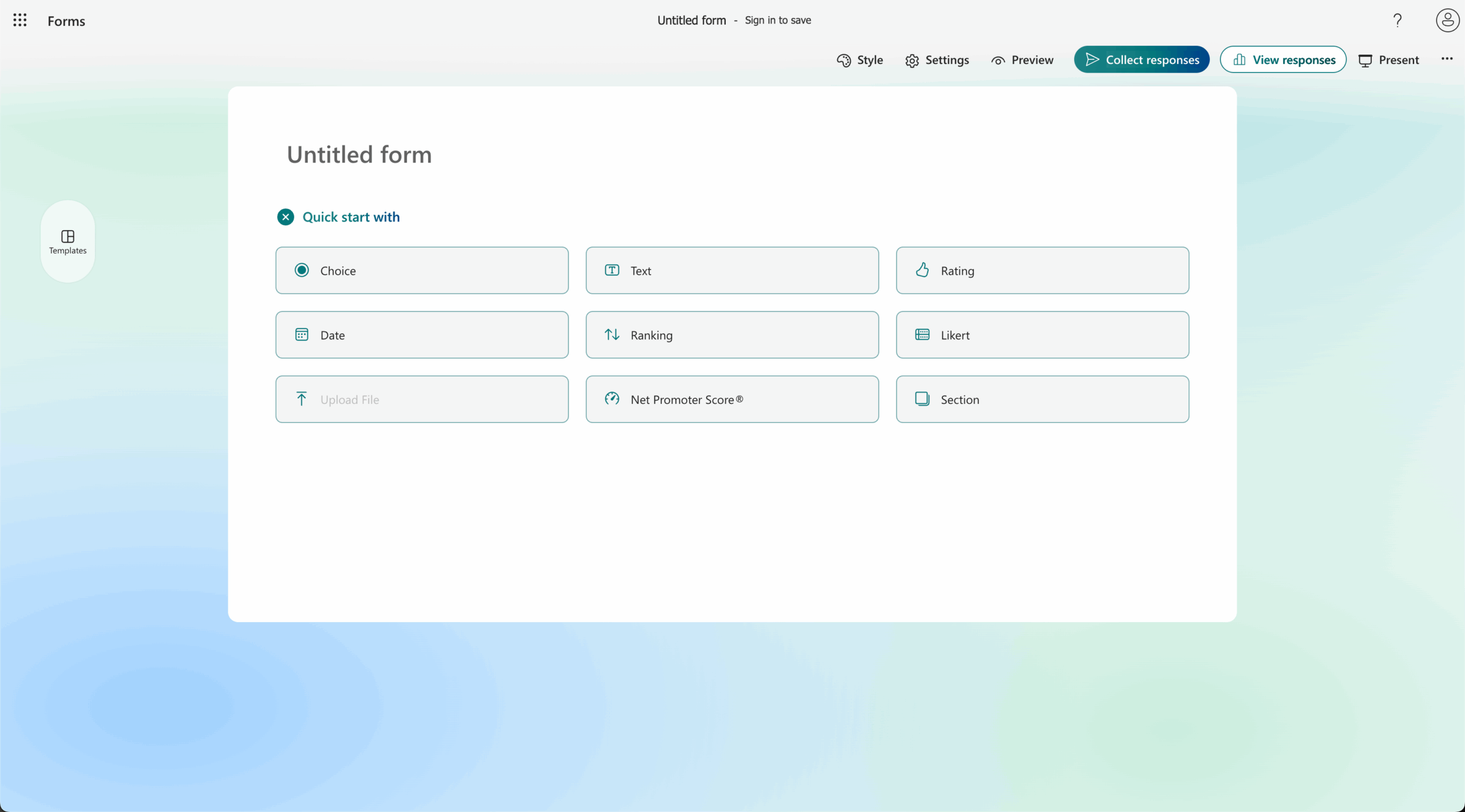
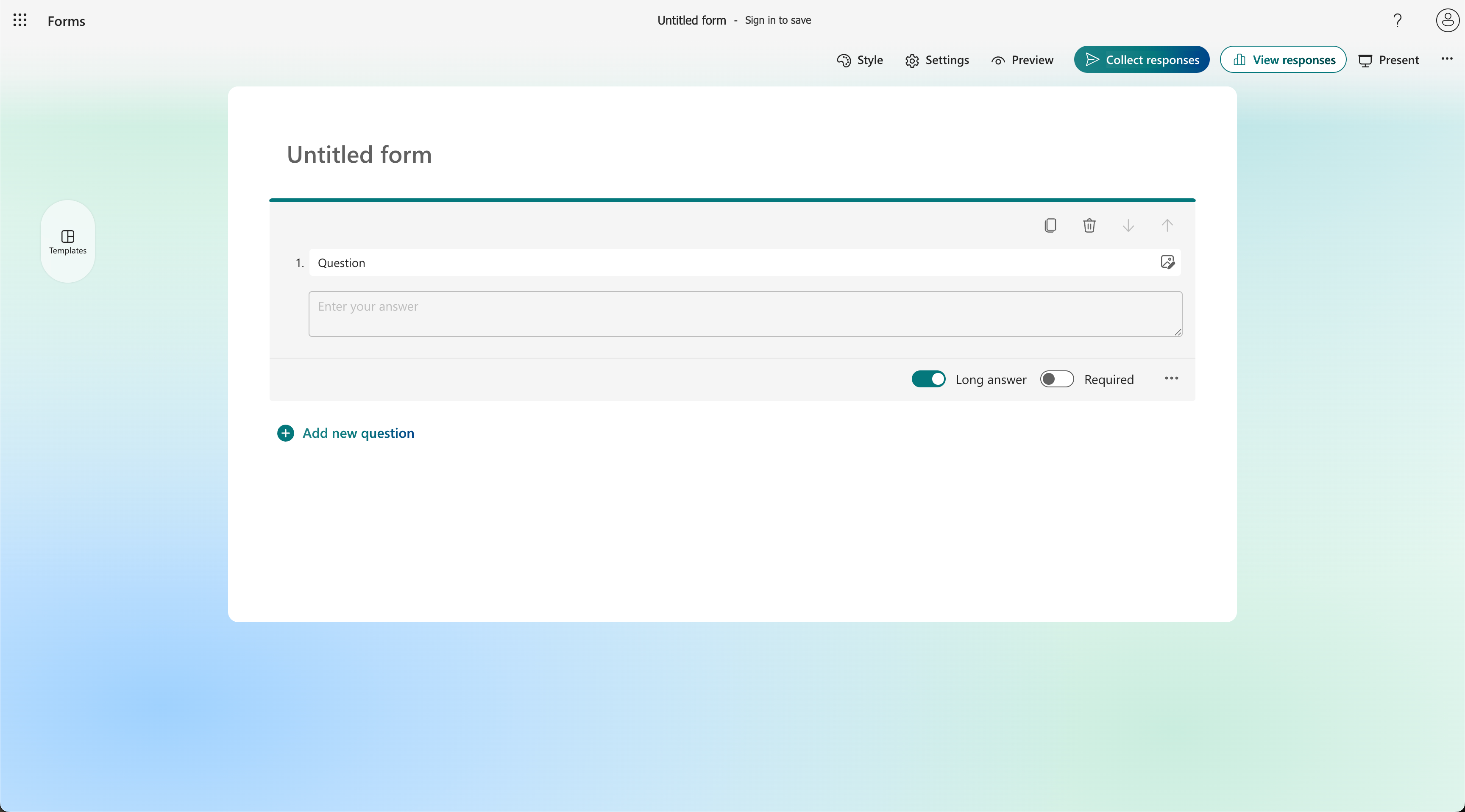
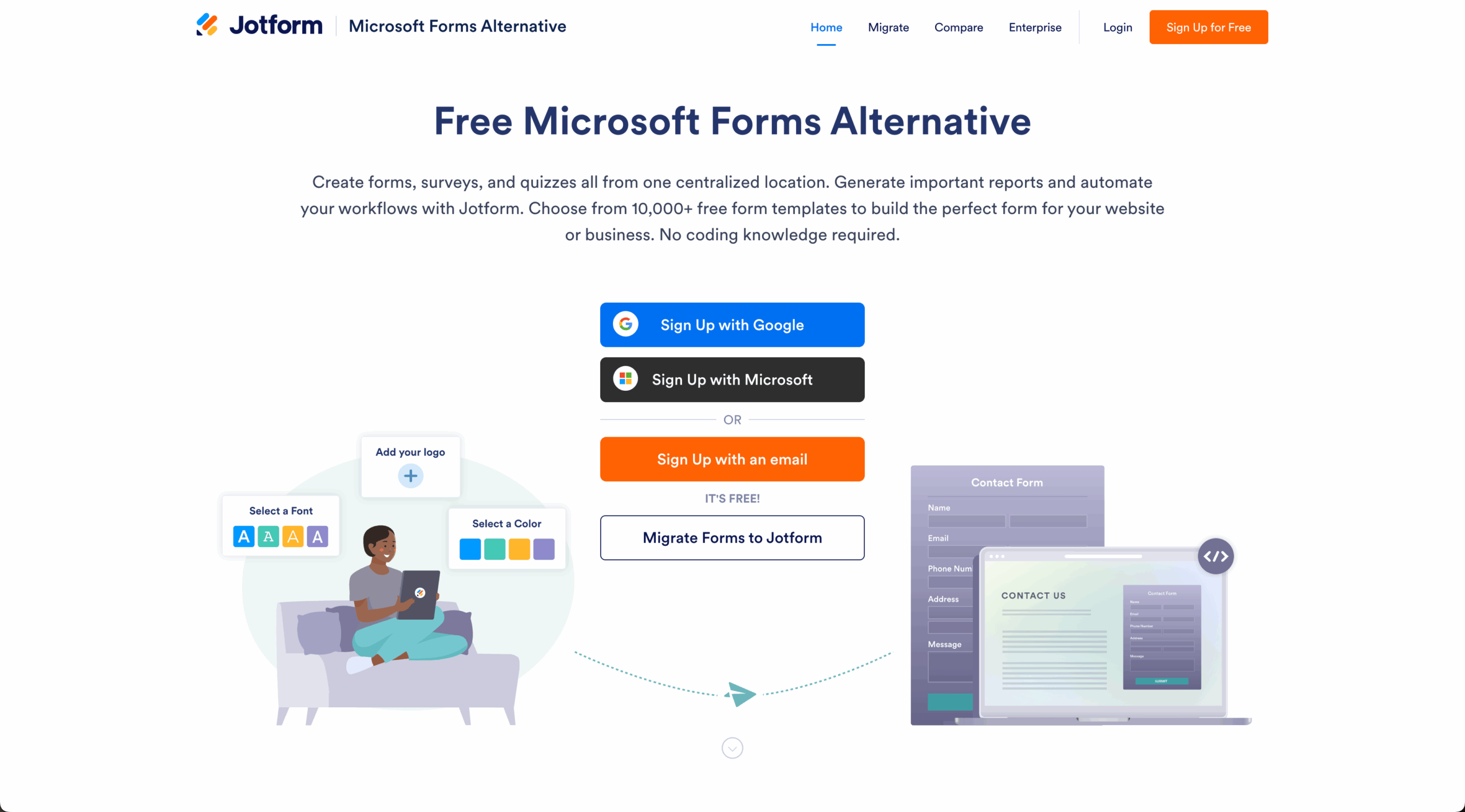

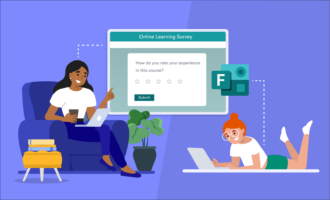








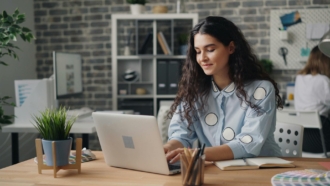










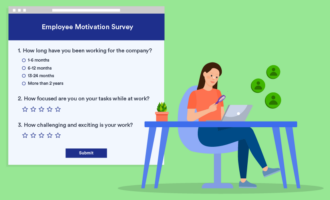




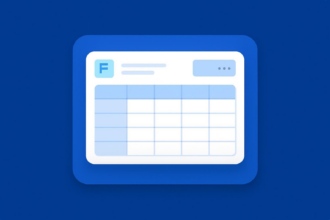
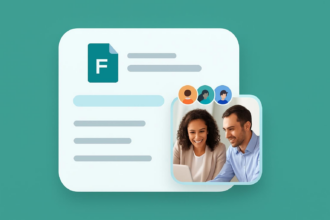
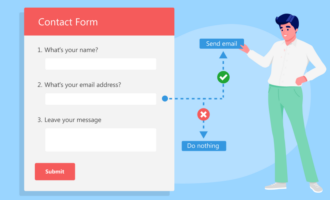



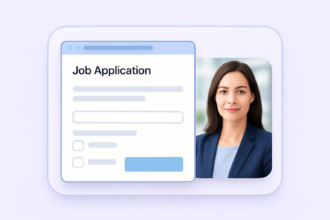








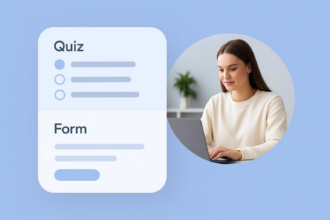




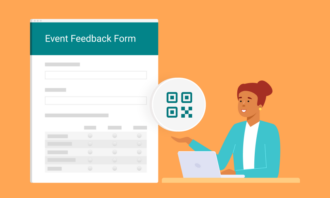
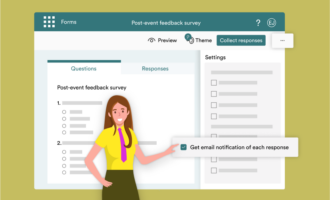









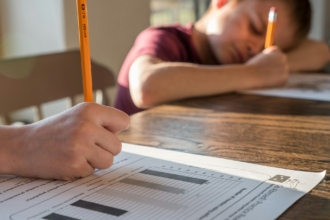

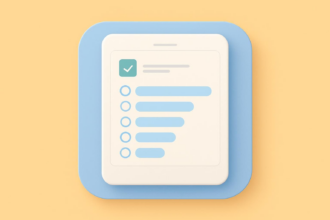
Send Comment: