Steps to translate a Google Form
- Open the form you want to translate
- Right click anywhere on the form
- Choose Translate
- Select the language you want
- Click Translate
Interactive step-by-step tutorial
You might use Google Forms for your business in many ways, from creating surveys for your employees to creating order forms. But when your target audience speaks multiple languages, you’ll need to provide those forms in those languages, and chances are you’ll also need to translate the responses you receive.
The good news is you can translate a Google Form into several languages, saving yourself from having to create multiple versions of the same form.
Google Forms supports more than 50 languages, including English, Spanish, French, Italian, and German. You can see a full list of available languages that Google currently supports.
At this point, Google doesn’t yet offer the ability to create a form in multiple languages. That means if you need to provide a form in multiple languages, you’ll need to create the form in one language and then translate it.

Looking for the best alternative to Google Forms?
Jotform’s full-featured form-building solution is mobile-friendly and has the most integrations in the industry. Use it to collect payments, automate workflows, gather leads, and more.
Translate Google Forms using Google Translate
You can also easily translate Google Forms in just a few steps using Google Translate. Follow these steps:
- Open the form you want to translate.
- Right click anywhere on the form.
- Choose Translate.
- Select the language you want to translate the form into from the dropdown menu.
- Click Translate. The form will display in the new language that you’ve selected.
Translate multi-language Google Form responses
If you’ve collected form responses that have been completed in multiple languages, you’ll need to translate those responses, too. Here’s how to do that:
- Open the Google Form and click on the Responses tab.
- Click the View in Sheets icon.
- Create a new column in the spreadsheet that’s next to the data you want to translate.
- Look up the Google code for the language you want to translate the responses into.
- Input the Google Translate function in the new column. For example, if you want to translate the data in cell A1 to English, you would input =GOOGLETRANSLATE(A1, “auto”, “en”) in the cell next to it.
The data from cell A1 would then display in the next cell in English.
An easier way to translate forms
Translating Google Forms, especially when it comes to translating form responses, can be tricky when you’re initially learning the process. Jotform offers a simpler translation option.
With Jotform’s automatic translation feature, you can easily download or send a form in your desired language.
- Open the Form Builder and the form that you want to edit.
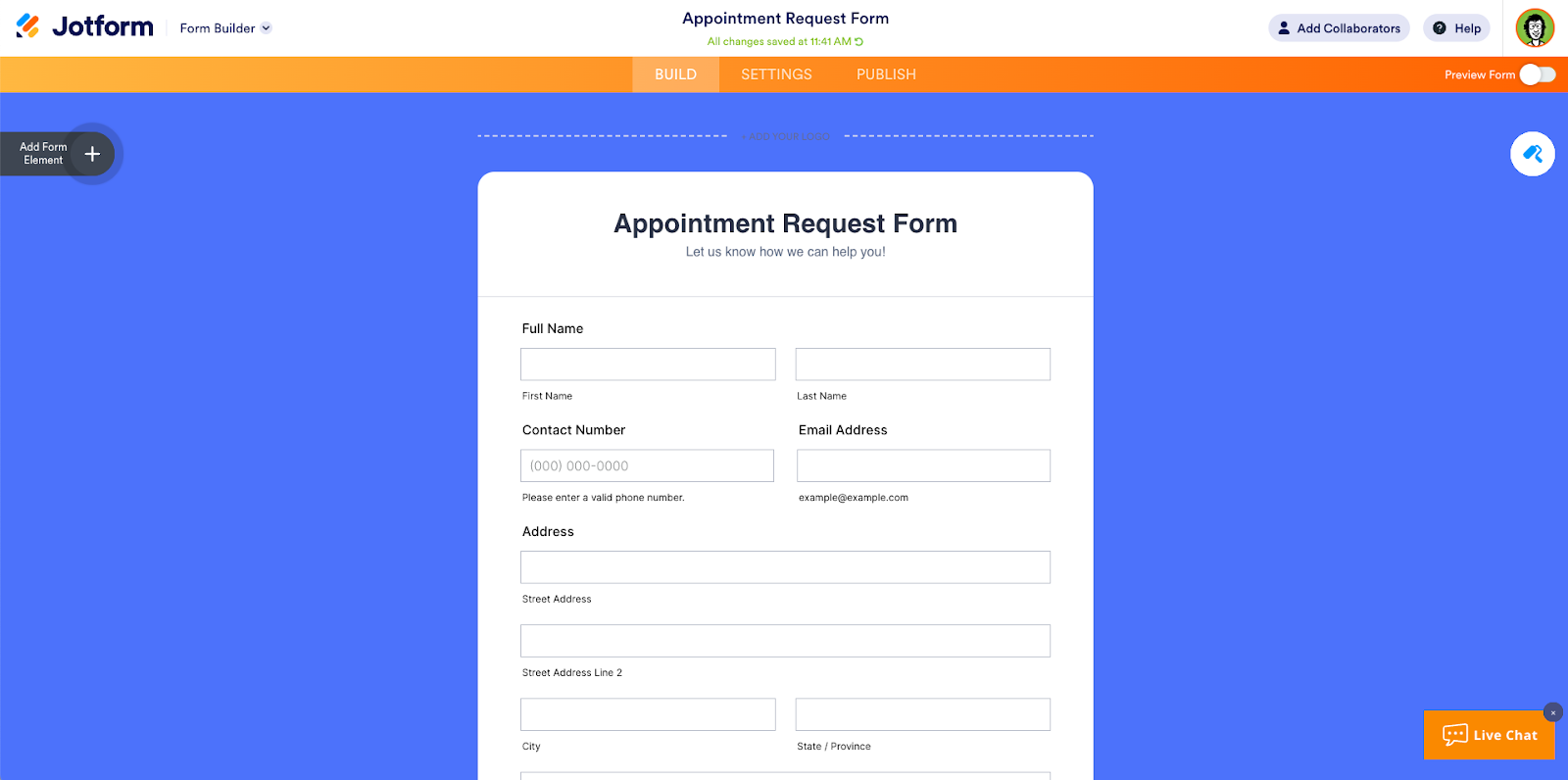
- Go to Settings at the top and choose Show More Options.
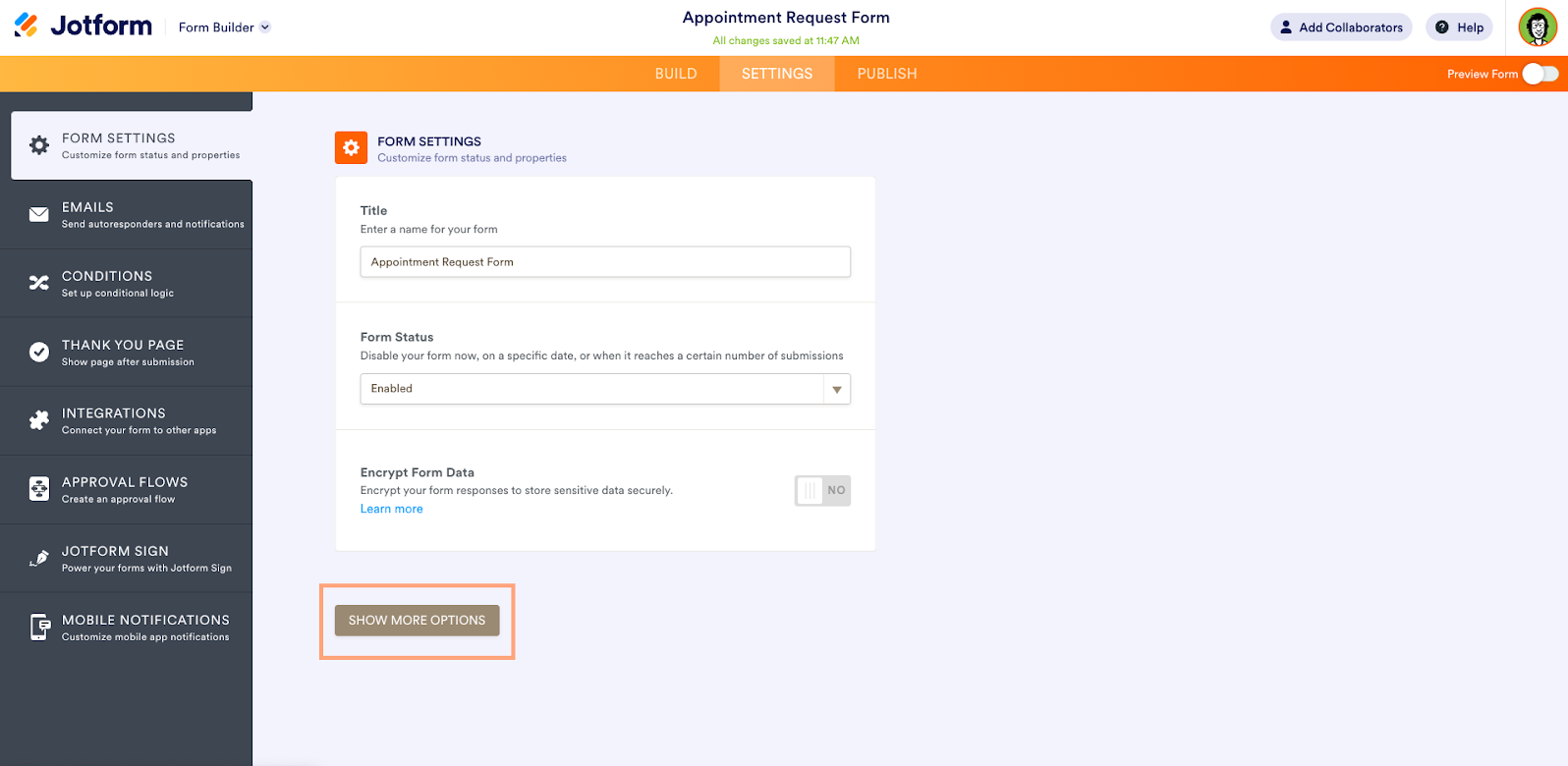
- Scroll to Form Languages and choose Edit.
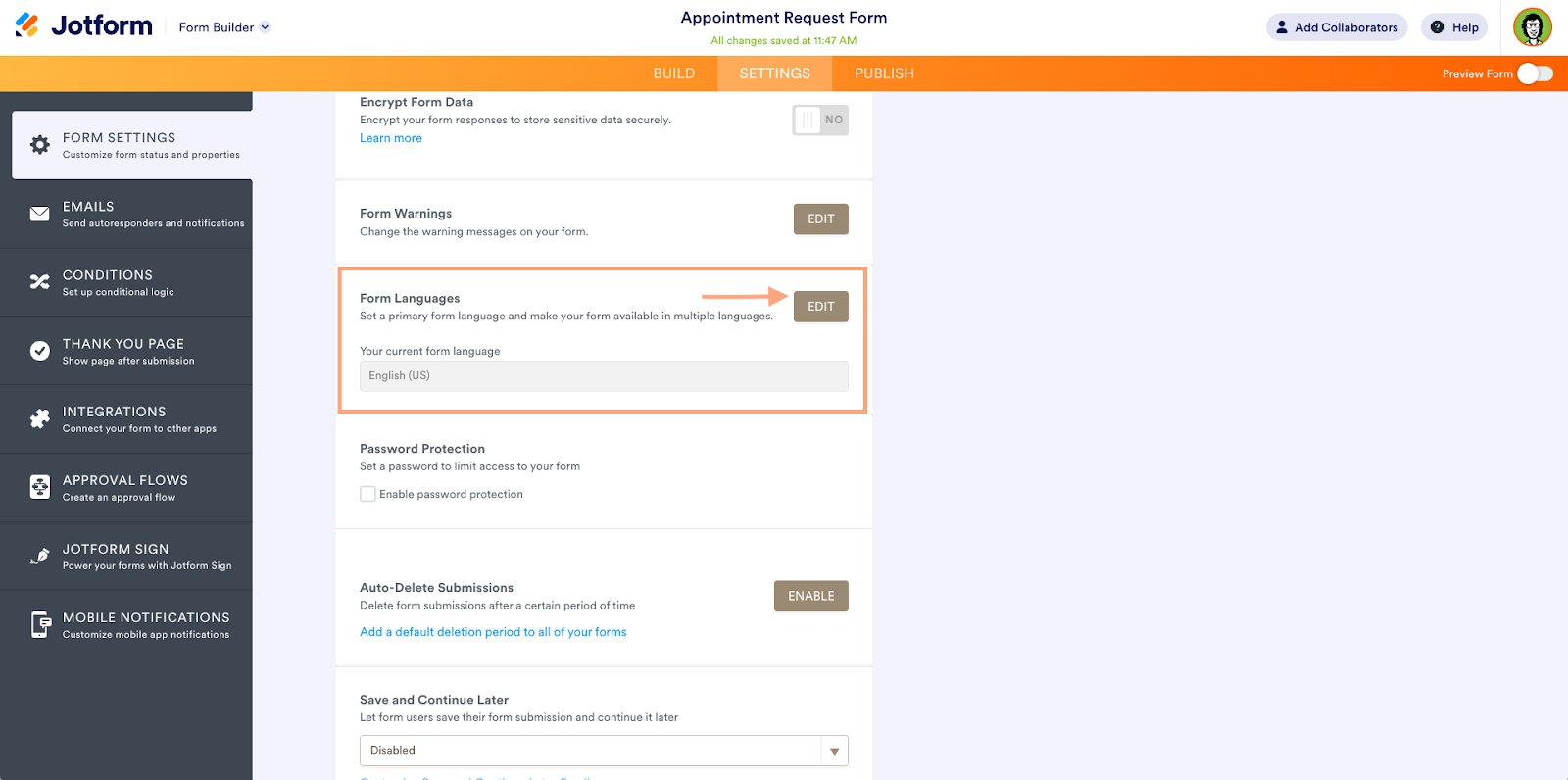
- Choose the primary language of your form.
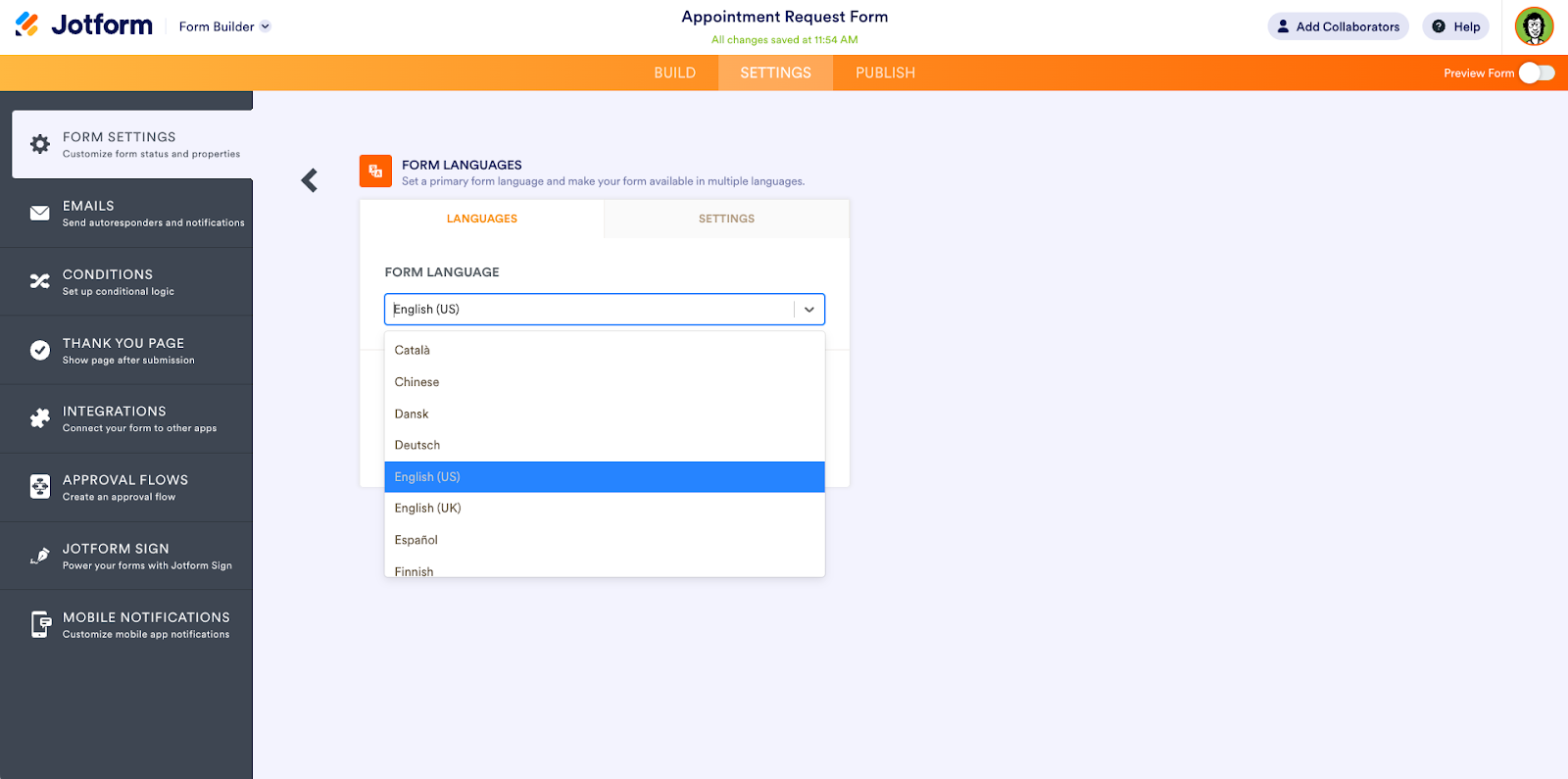
- Choose Add form language to add a different language.
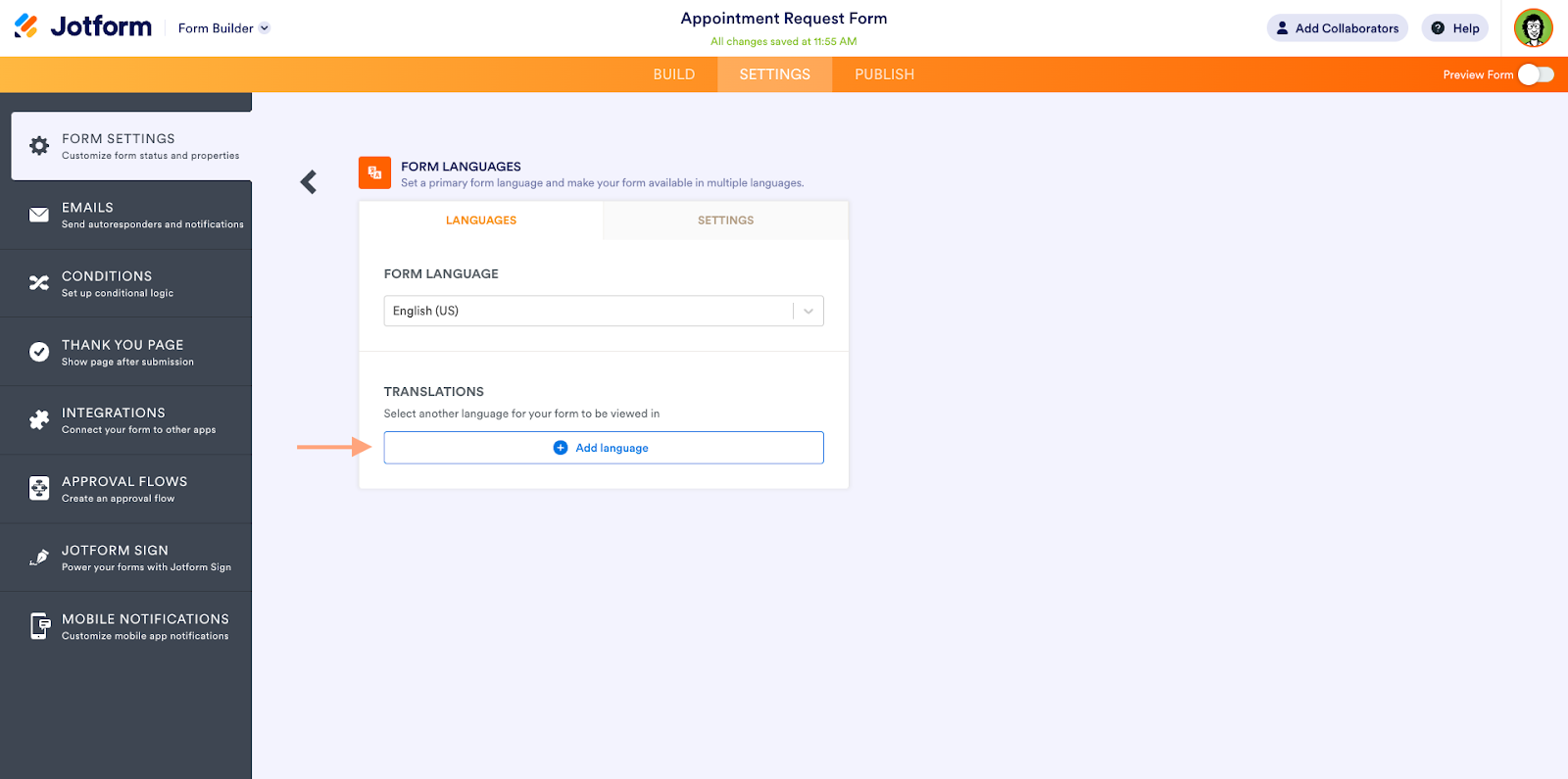
- Choose and add the language you want to translate the form to.
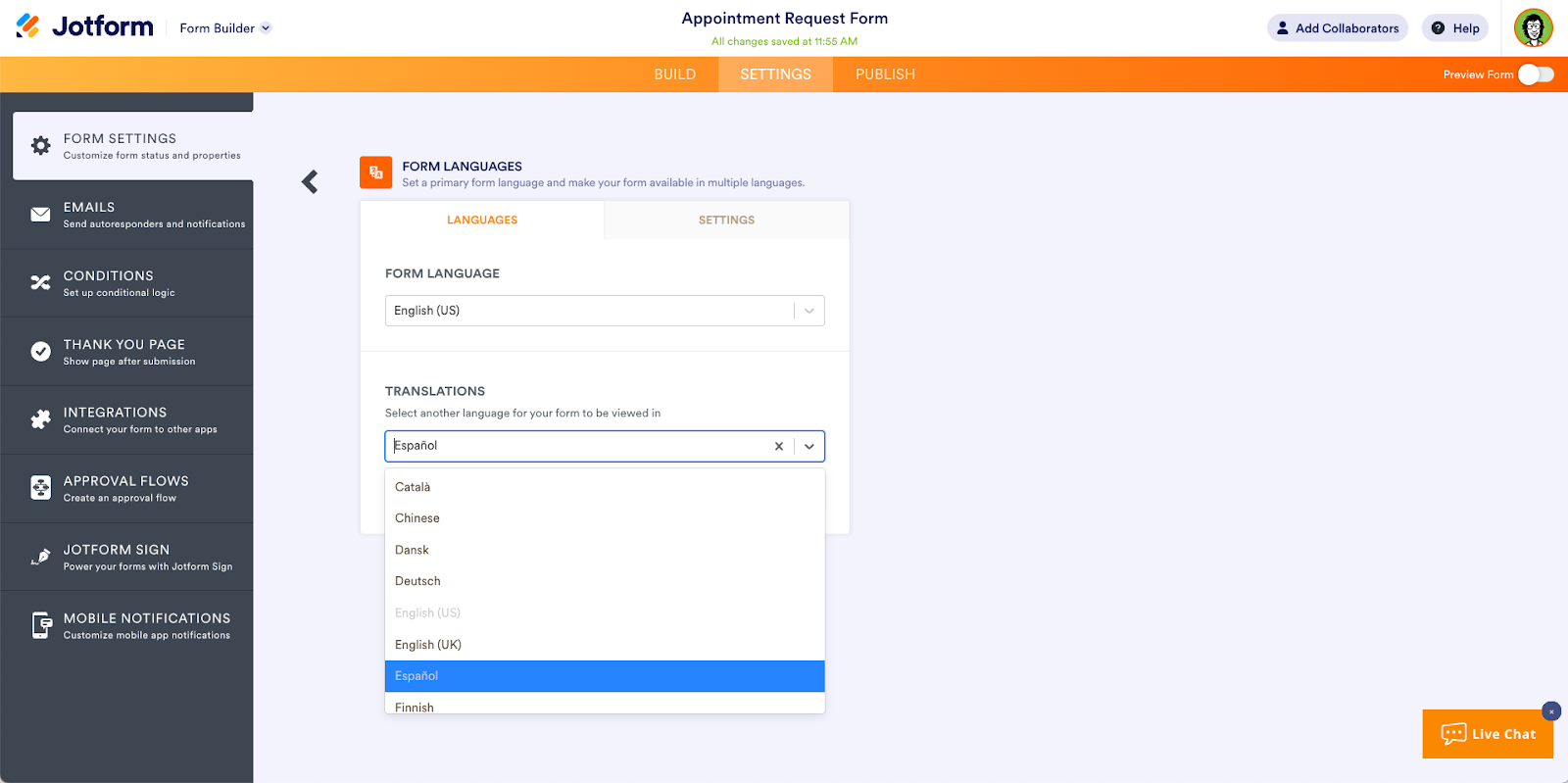
Jotform gives you the option to enter your own field translations, too, so you can translate the entire form in a few simple steps. From there, you can send the form via email, link, or QR code. The user can choose from the available language options through a dropdown menu in the form.
Jotform’s form translation supports more than 130 languages, allowing you to reach a broader audience in their native language. This feature is particularly valuable when you’re marketing to a wide audience. You can personalize form thank-you messages and autoresponder emails so they display in the user’s chosen language. You can also use conditional logic to customize the terms and conditions and form instructions so they best reflect the local language or laws of the person filling out the form.
Leverage a versatile Google Forms alternative: Jotform
Jotform’s form translation is simple and versatile, making it a good Google Forms alternative. With Jotform, you can also build powerful forms using more than 10,000 fully customizable templates. With extensive tools, features, and integrations, it’s a powerful tool that can easily integrate with your existing workflows. Explore everything that Jotform can do for your business today.
Photo by Andrea Piacquadio
















































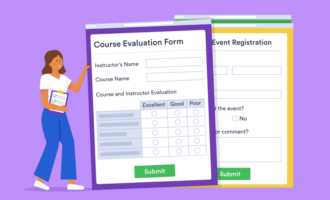























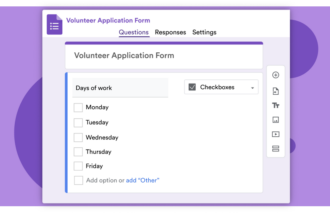






























Send Comment: