Shuffling questions in a Microsoft Forms quiz
- Open your quiz in Microsoft Forms
- Access quiz settings
- Enable question shuffling
- Share the quiz
Are you looking for a way to improve your personal knowledge retention or that of your students? Quizzes are a great way to help test your knowledge and identify gaps. But how can you get started?
Microsoft Forms is a versatile tool for creating quizzes that’s widely appreciated for its simplicity and flexibility. Whether you’re an educator designing online tests, a team leader gathering feedback, or a trainer creating self-paced assessments, Microsoft Forms has features to meet your needs.
In this blog post, we’ll explore the benefits of “shuffle questions,” discuss how to enable this feature, and provide a great Microsoft Forms alternative for creating dynamic quizzes.
What does “shuffle questions” mean?
The “shuffle questions” feature in Microsoft Forms randomizes the order in which quiz questions are presented to each participant. Dynamically rearranging the question sequence makes each quiz unique, which is particularly useful in several scenarios:
- Preventing cheating: In online exams or tests, shuffled questions make it harder for participants to share answers since their quizzes won’t match.
- Improving engagement: Randomizing questions keeps the quiz experience fresh, especially for students taking practice tests multiple times.
- Reducing bias: When questions appear in a fixed order, participants may unconsciously prioritize earlier questions. Shuffling ensures participants approach all questions with equal focus.
This feature helps create a fair and effective testing environment whether you’re conducting a knowledge check or running a competitive quiz.
How can you shuffle questions in Microsoft Forms?
Shuffling questions in Microsoft Forms is simple. Follow this guide to enable the feature and randomize your quiz questions.
Step 1: Open your quiz in Microsoft Forms
- Go to Microsoft Forms and log in with your Microsoft account.
- Select the quiz you want to edit from your list of forms. For more information on how to create a quiz in Microsoft Forms, follow the link.
Step 2: Access quiz settings
- Click the More form settings icon (three dots) in the upper-right corner of the screen.
- From the dropdown menu, choose Settings.
Step 3: Enable question shuffling
- In the Settings pane, scroll down to the section labeled Options for responses.
- Check the Shuffle questions box.
Important Note: Microsoft Forms won’t allow you to shuffle questions if you create sections. So, if you don’t want certain questions to be shuffled (like student name, course, etc.), you can lock those questions.
Step 4: Share the quiz by clicking Collect responses
Once you’ve enabled question shuffling, your quiz will automatically randomize the order of questions for each respondent. There’s no need to save manually—Microsoft Forms applies these settings instantly.
Jotform: A valuable alternative to Microsoft Forms
While Microsoft Forms is a great tool for creating quizzes and shuffling questions, Jotform offers a flexible and feature-rich alternative for users who need more advanced options. With Jotform, you can easily shuffle quiz questions, design custom quizzes, and track results.
Here’s how you can create quizzes in Jotform and enable the Shuffle Questions feature:
Step 1: Create a quiz in Jotform
- Visit Jotform’s Quiz Templates page.
- Select a template that fits your needs, and click Use Template to start customizing it.
- Alternatively, you can create a quiz from scratch by following this guide this guide.
Step 2: Click the Add Element button
Step 3: Click on the Widgets tab in the left-hand menu.
- Search for Shuffle Questions using the widget search bar and click on it.
- Select any additional shuffle settings you’d like to add, then click Update Widget.
Step 4: Customize your quiz settings
- Once the Shuffle widget is added, it will automatically randomize the order of your questions for each participant. You can further refine your quiz by using other advanced widgets:
- Calculation Widget: Automatically calculate scores for quizzes or exams.
- Conditional Logic: Display different questions based on user responses.
Step 5: Track quiz results
With Jotform Tables, you can easily track and analyze quiz responses in real -time.
- Go to the My Tables section in Jotform after sharing your quiz.
- View, filter, or export results directly from the table.
Why choose Jotform for quizzes?
Jotform is more than a simple quiz maker. Features such as customizable templates, advanced widgets, and user-friendly analytics, make it an excellent choice for building professional-grade quizzes.
Here are just a few reasons why Jotform might be the right choice for your next quiz:
- Ease of use: The intuitive drag-and-drop interface ensures anyone can build a custom quiz without technical expertise.
- Enhanced functionality: Features like scoring automation and personalized question paths make it easier to tailor quizzes to specific needs.
- Robust analytics: With Jotform Tables, you can track, filter, and analyze quiz results in real -time, making data management a breeze.
So, if you want to go beyond the basics with customizable templates, advanced widgets, and real-time analytics, Jotform provides a compelling alternative.
Now that you know how to shuffle quiz questions and have some great tools for creating them, it’s time to get started. Happy quiz-building!
This article is aimed at educators, trainers, and team leads looking to improve quiz quality and engagement through smarter digital tools. Whether you’re using Microsoft Forms or exploring flexible alternatives like Jotform, this guide helps you understand how features like question shuffling can enhance fairness, reduce bias, and create more effective assessments.
Photo by Jessica Lewis 🦋 thepaintedsquare on Unsplash
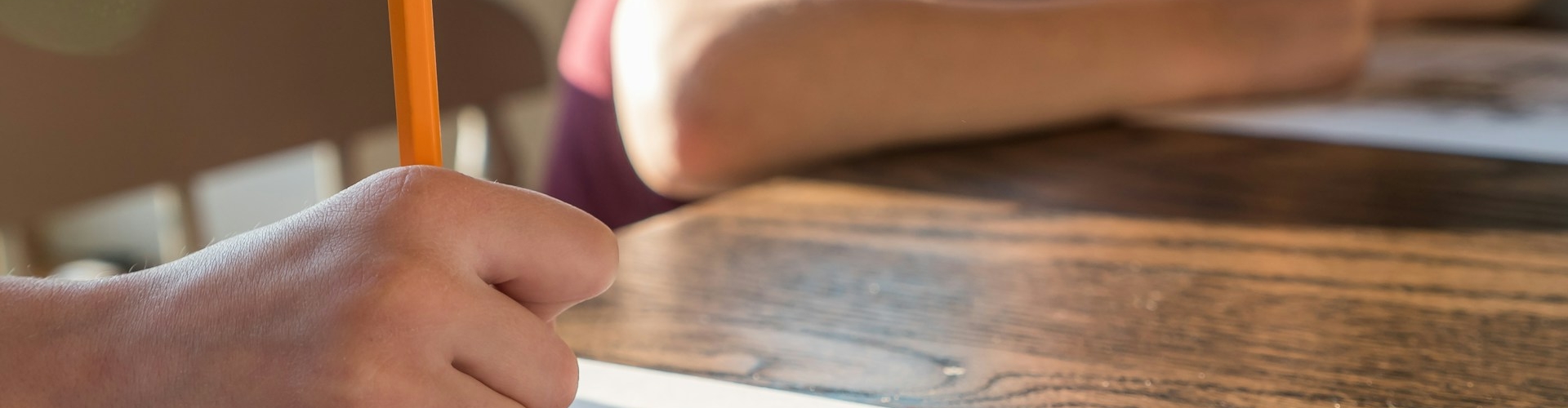
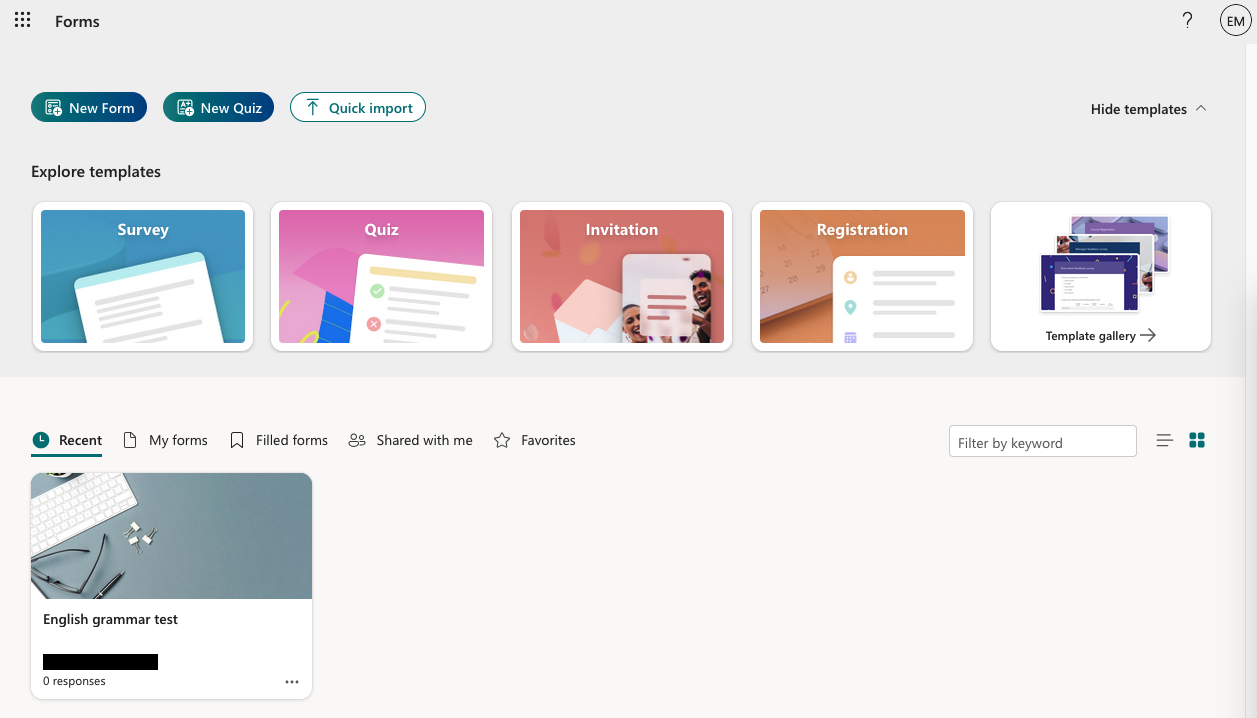
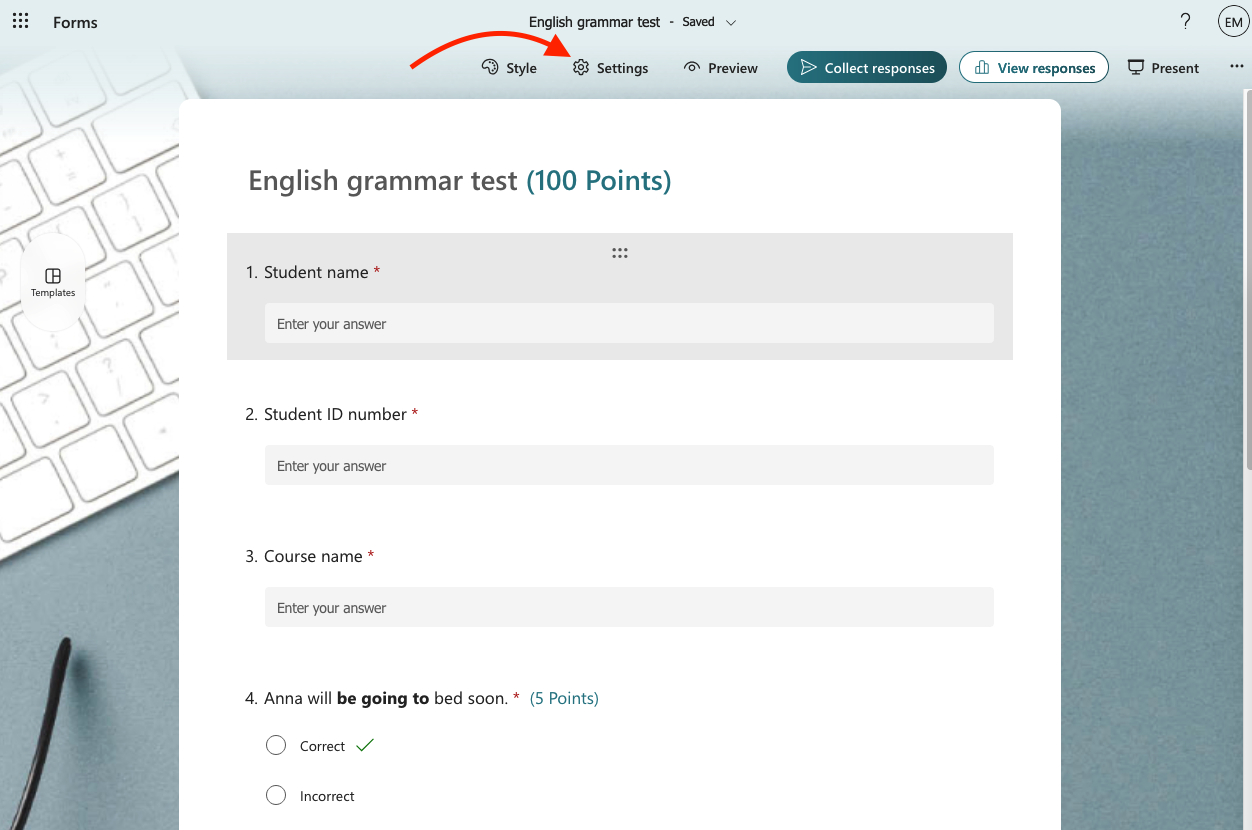
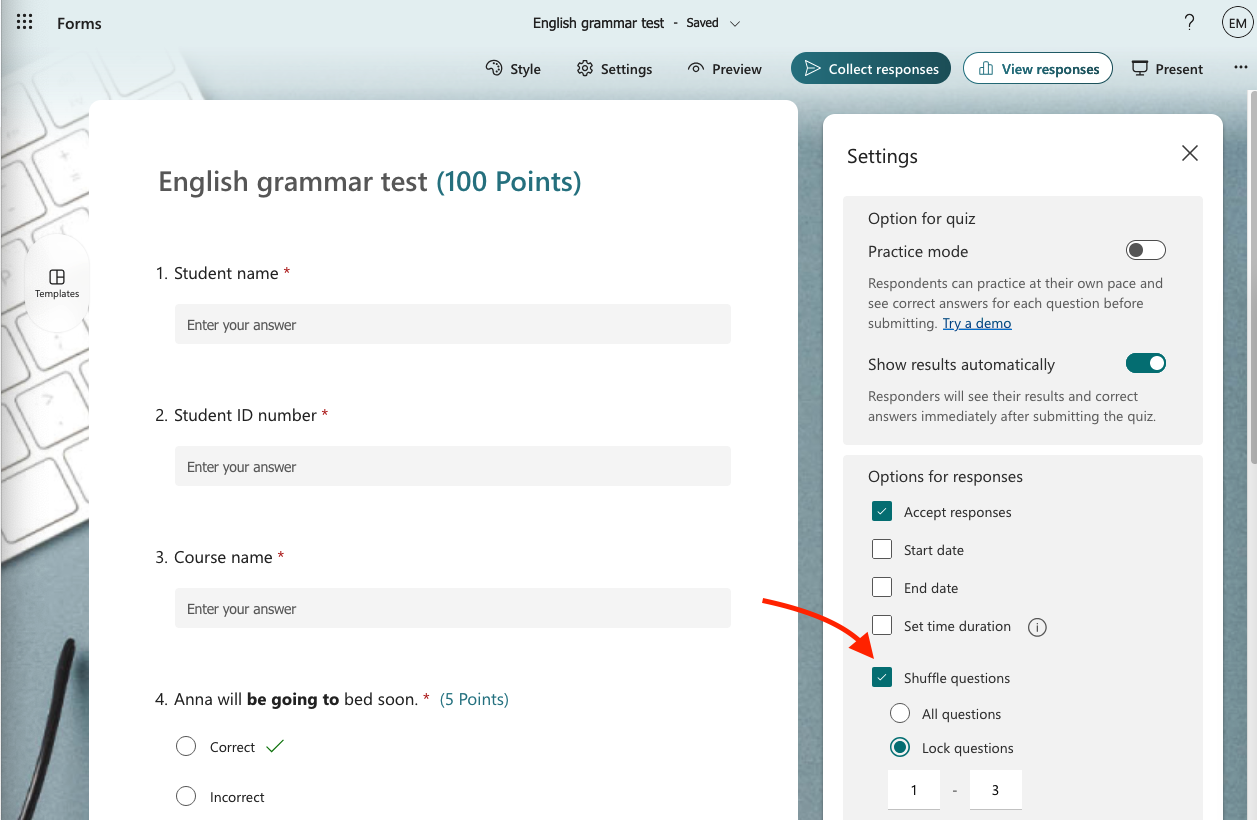
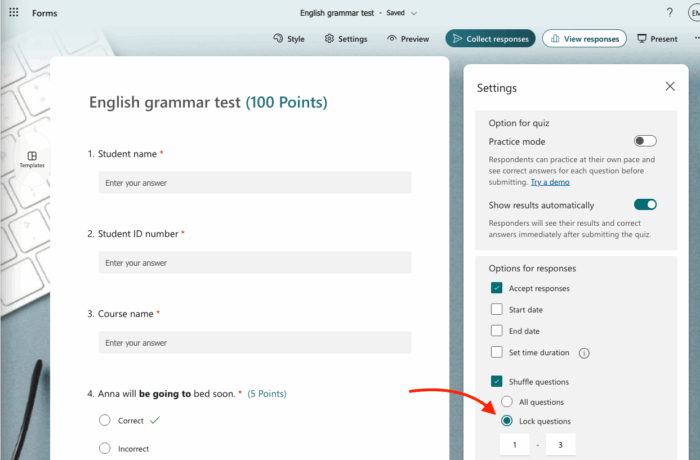
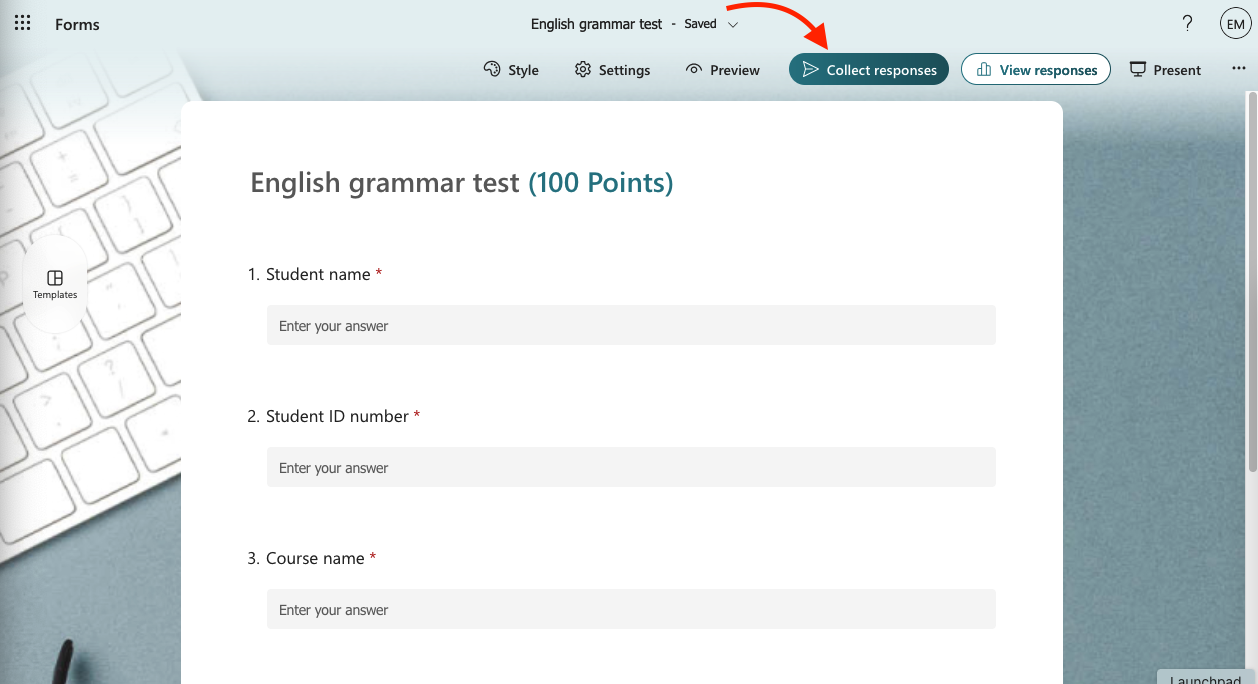
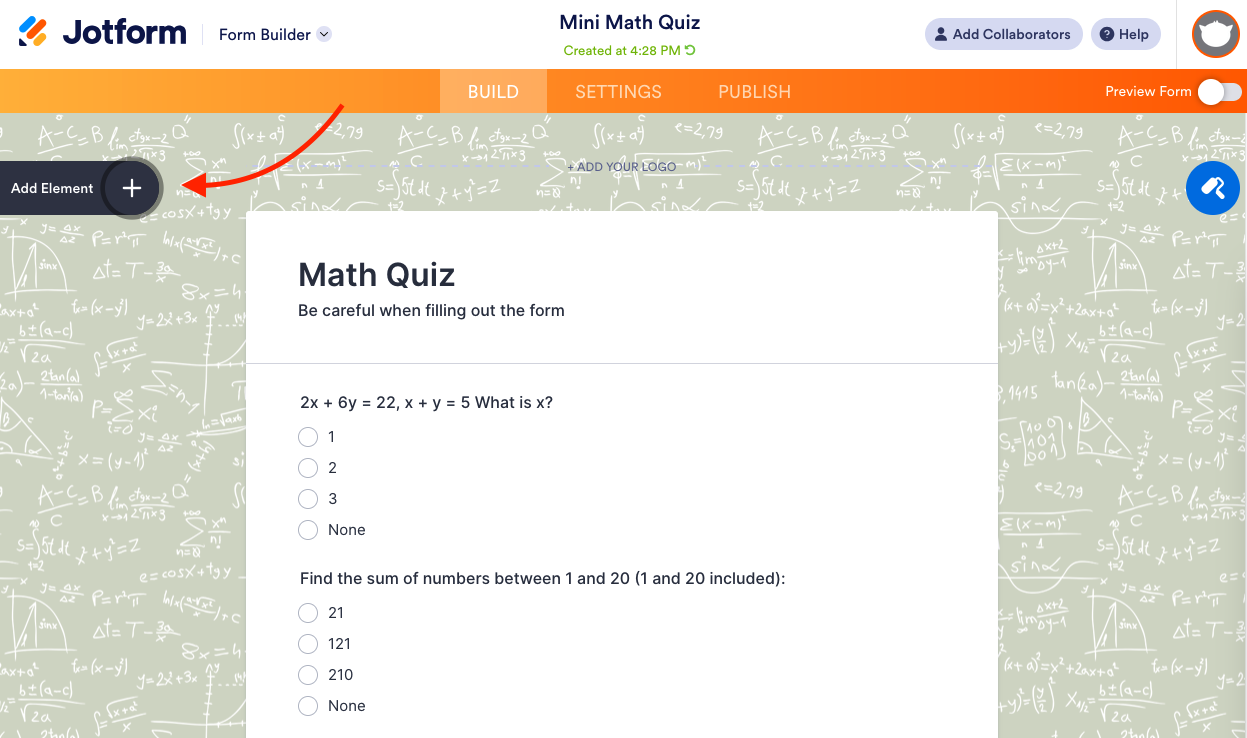

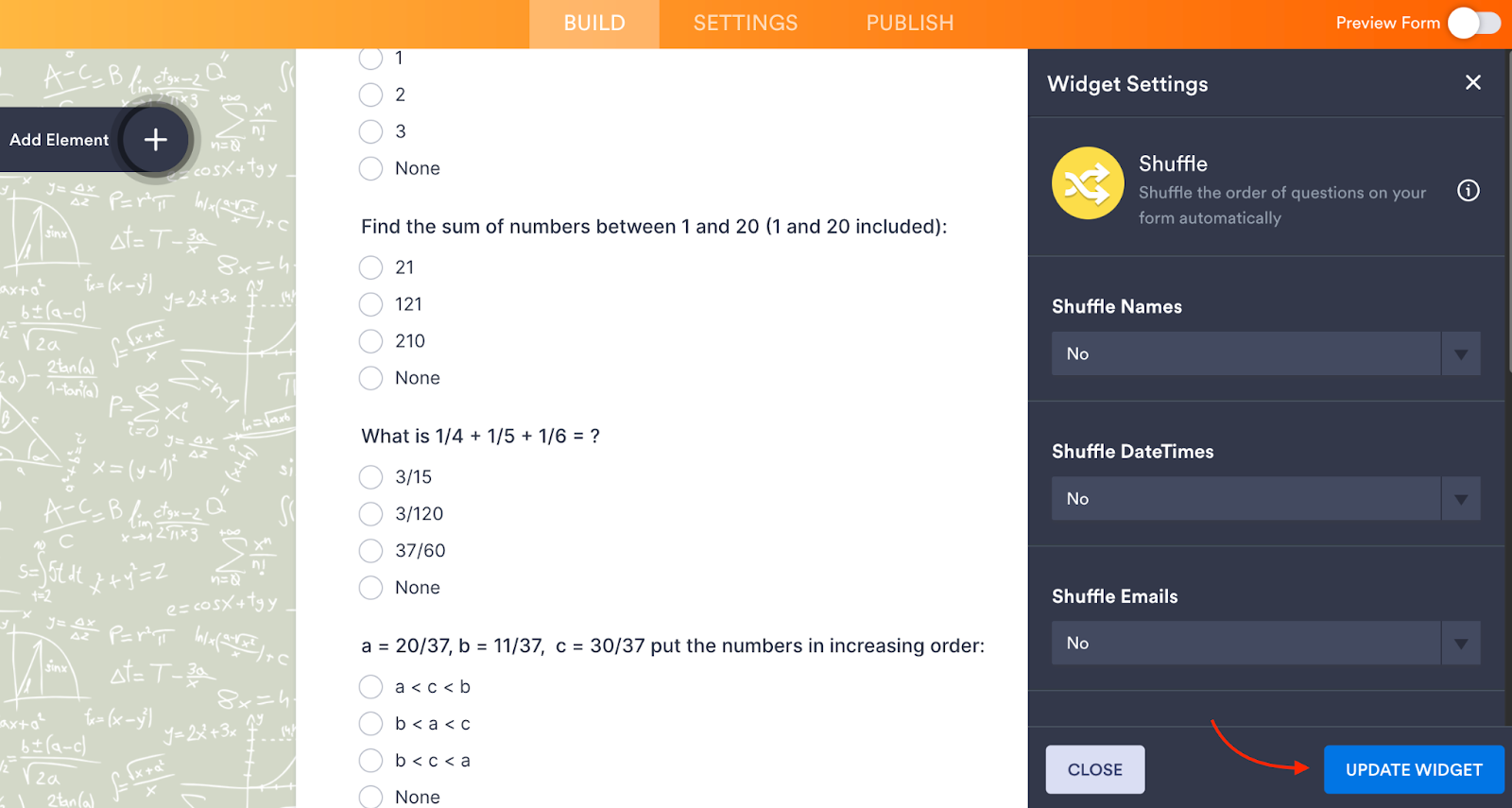
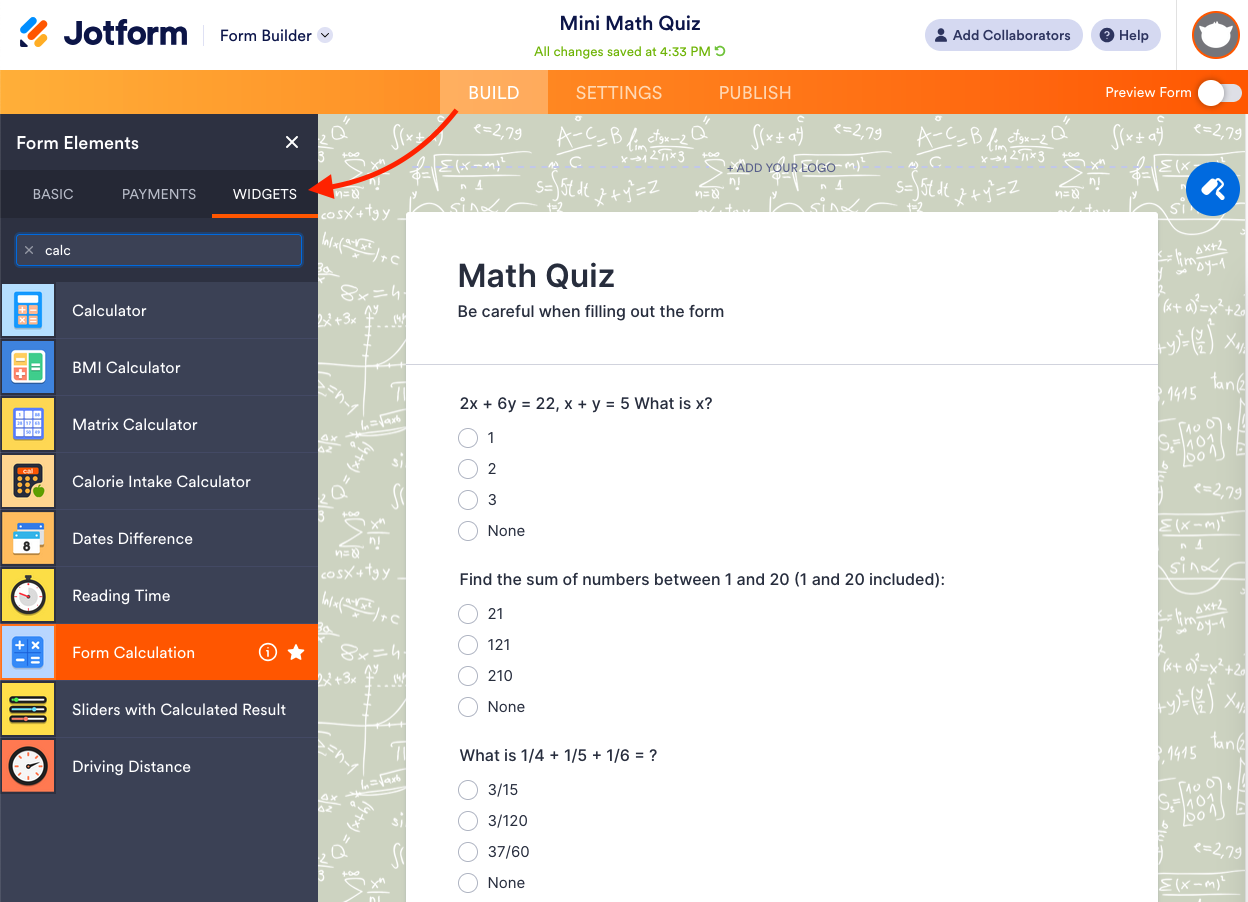
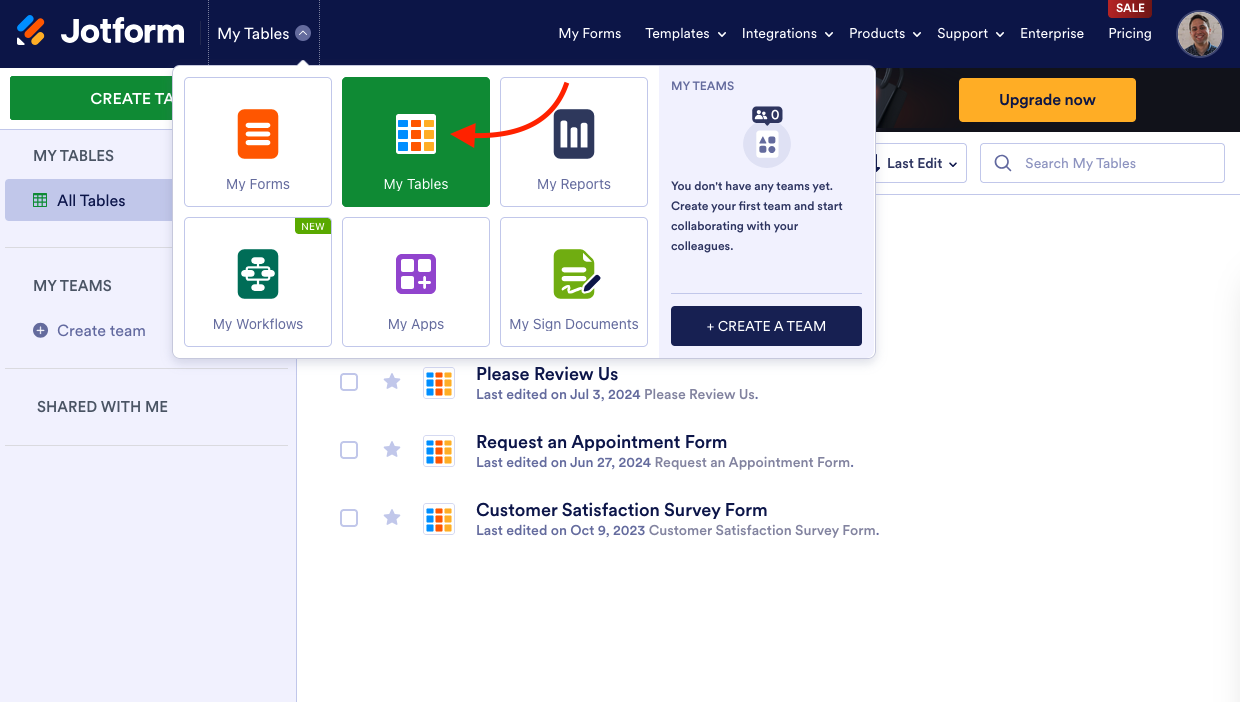

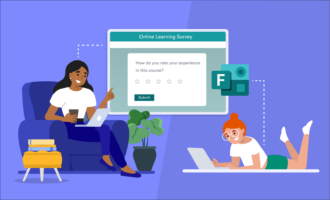










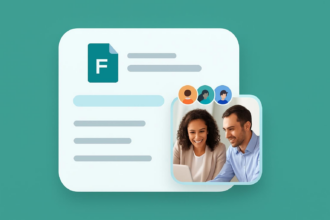




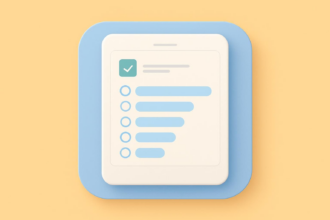
















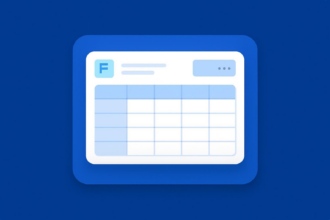

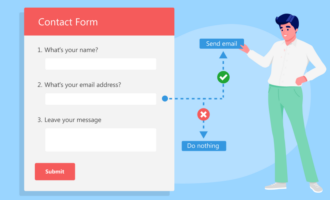



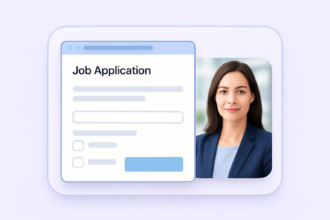





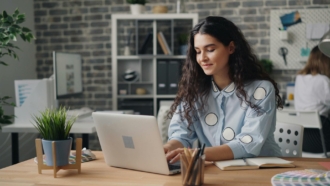



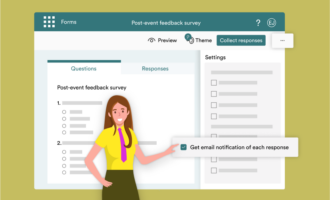


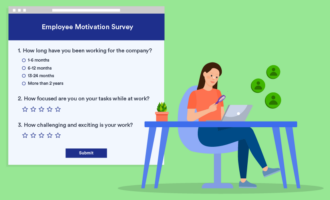

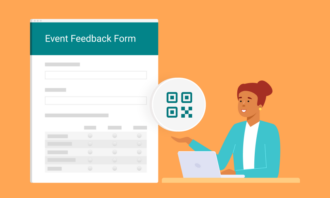
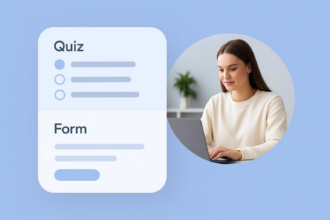



Send Comment: