Microsoft Forms is an intuitive, user-friendly tool that enables individuals and organizations to create surveys, quizzes, and polls for business, education, and personal use. Part of the Microsoft ecosystem of products — and available for free online — Microsoft Forms collects feedback, organizes event registrations, administers quizzes and tests, and so much more.
When collecting data from respondents, one of the most effective question types to use in an online form is a fillable table. A fillable table allows respondents to give their answers in a structured format, providing clarity and detail without clutter.
In neat rows and columns, you can collect detailed information such as schedules, multi-part responses, lists, and more. While you can collect the same information through multiple single-answer questions, using a fillable table enables you to group and organize data, making it easier to comprehend and analyze.
In this article, we show you how to create a fillable table in Microsoft Forms, with step-by-step instructions and screenshots. We also introduce you to an alternative form builder you can use to create fillable tables and so much more: Jotform.
How to create a fillable table in Microsoft Forms: Step-by-step instructions
Here’s something that may come as a surprise: Microsoft Forms does not have the built-in functionality to insert fillable tables into online forms.
Luckily, there are some clever workarounds that enable you to insert certain types of fillable tables into your forms. You’ll find three options below.
Here’s how to use Microsoft Forms to create a fillable table:
1. Open Microsoft Forms.
2. Click on Add new or Quick start with depending on your version of Microsoft Forms.
3. Select the type of table you’d like to add:
Option 1: If you are providing predefined answers for respondents to select in the table, select Likert.
A Likert scale includes rows and columns and is typically used to measure user attitudes or opinions on a scale for multiple related scenarios.
Note that with this question type, you will not be able to accept text responses. Respondents will only be able to click predefined answers presented in table form.
Option 2: If you want to give respondents more flexibility to provide text answers, select Section.
Note that while you cannot add rows and columns in this way, you can use the formatting of your question to indicate how respondents should format their answers. This way, you can gather detailed information in a row-and-column-type format without having separate rows and columns.
Option 3: If you want to link to a fillable table in another application such as Microsoft Excel, select Text.
If you require a true fillable table, create one in an application such as Microsoft Excel or Microsoft Word, make that document editable by anyone, and link to it within your Microsoft Form. This method provides access to a fillable table but, unlike the other two methods, the table will not appear within the online form itself.
4. Complete the rest of your online form.
5. Click Save.
If you’re looking to create a fillable table in Microsoft Forms, these workarounds may be disappointing. However, even though Microsoft Forms doesn’t have native functionality to create fillable forms, there are many applications that do!
How to add a fillable table in Jotform
A popular alternative to Microsoft Forms, Jotform is an online form builder that lets you create fillable tables directly within online forms. No workarounds needed!
Create your form in Jotform from scratch or choose a template from the 10,000+ ready-to-use options. Each template is highly customizable based on your needs and supports a fillable table.
Here’s how to add a fillable table to any Jotform form:
1. Open your My Workspace page.
2. Click on the Create button on the top left side of the page.
3. Select Form.
4. Select the type of form you wish to create.
5. Click on Add Element.
6. Click on Input table. You can also click and drag the Input table to where you would like it on your form.
7. The basic input table is similar to a Likert scale. If you would like to collect text answers within your table instead, click on the Gear icon on the left.
8. Under the Fields tab, click on Textbox.
Note that Jotform offers several inputs for your table, such as checkboxes, dropdowns, numbers, currency, and more.
10. Edit the number of rows and columns you need. Edit the row and column fields.
11. Complete the rest of your form.
12. Click Settings to edit your form settings as needed.
13. Click Publish. Select your preferred way to share your form, such as via email or link. You can also embed the form on your website.
There you have it!
Creating a fillable form in Jotform is much simpler compared to Microsoft Forms. You can directly include a fillable table in Jotform and determine different inputs such as numbers, text, currencies, and more.
Once you’ve created the form you need to collect data, you can track all of the incoming responses via Jotform Tables. Much more than a spreadsheet, Jotform Tables helps you collect, manage, and track responses all in one place. Not only that, you can also use Jotform Tables to search and filter data, make calculations, automatically create PDFs, assign tasks, and so much more.
Create a fillable table in Microsoft Forms or Jotform
If you’re a frequent user of Microsoft Forms, it can be frustrating to find out that the form builder doesn’t have a direct way to create fillable tables.
When collecting detailed data, it’s helpful to be able to organize the incoming responses into tables. While Microsoft Forms doesn’t support fillable tables, with a bit of creativity and ingenuity, you can use Likert scales or structured questions to get tabular data. You can also link to a fillable table you’ve created in another application such as Microsoft Excel.
However, if you want to create a true fillable table within your online forms, Jotform is the way to go.
An excellent alternative to Microsoft Forms, Jotform not only provides the native functionality to create fillable tables, but it also offers tremendous flexibility. You can choose exactly how many rows and columns you want to include in your table as well as the type of input you want to collect. This enables you to collect data the way you want it, instead of having to accommodate the software’s functionality.
Jotform’s fillable tables are a great feature, but Jotform has so much more to offer within its forms.
Insert helpful form fields such as fill-in-the-blanks, dropdowns, Captcha, scale ratings, and much more. You can also insert payment collection features within forms and extend form functionality with helpful widgets. Jotform’s forms go beyond what Microsoft Forms offers for fillable tables and so much more.
Plus, Jotform forms are part of a larger ecosystem of Jotform products, which include tables, report builders, e-signature tools, PDF editors, AI agents, chatbots, and more.
No matter what type of data you need to collect, Jotform is the best choice. Give Jotform a try today.
This article is designed for professionals, educators, and organizations who regularly rely on online forms to collect and manage data — whether for surveys, event registrations, student assessments, or internal business processes
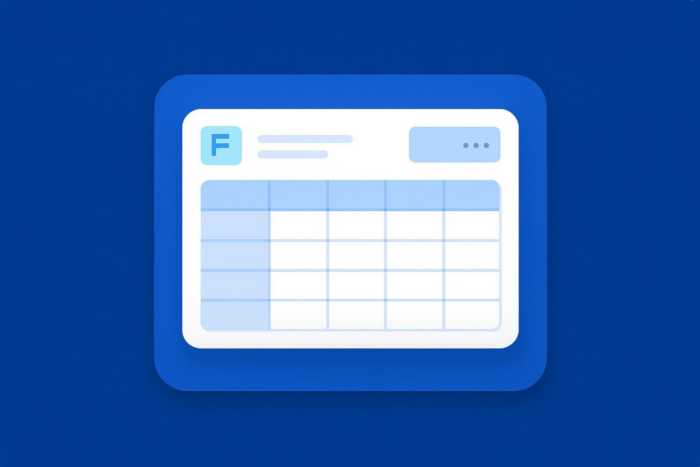
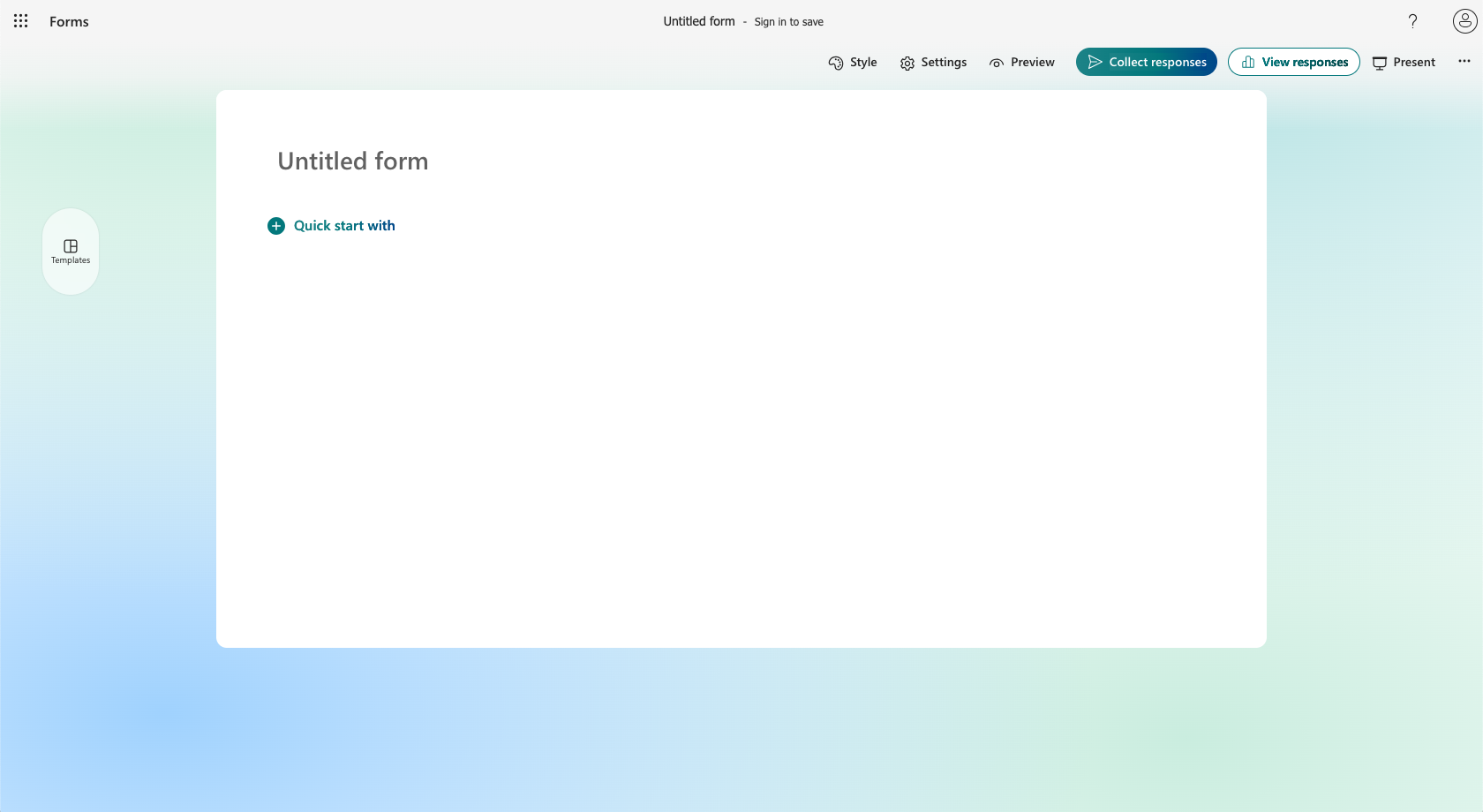
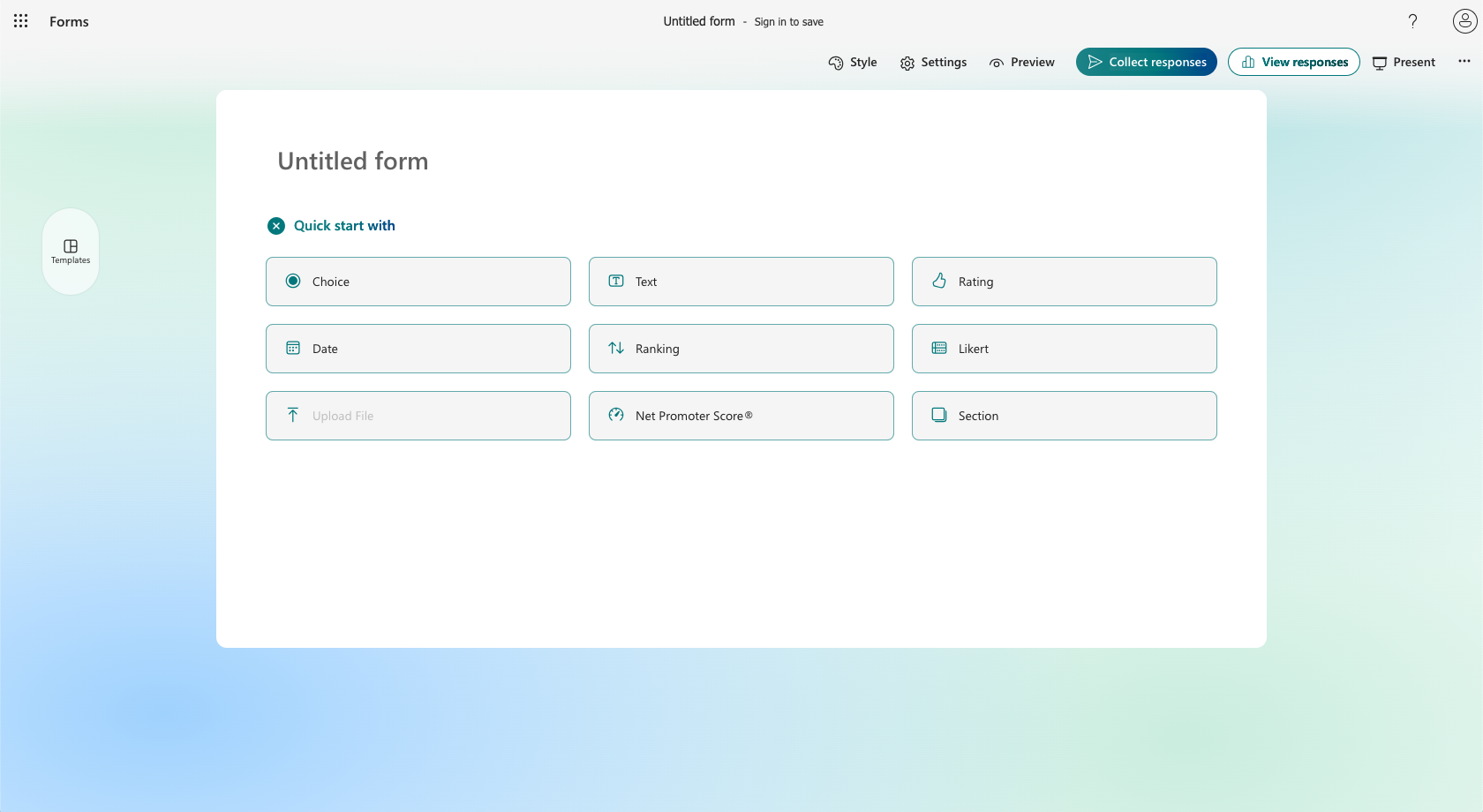
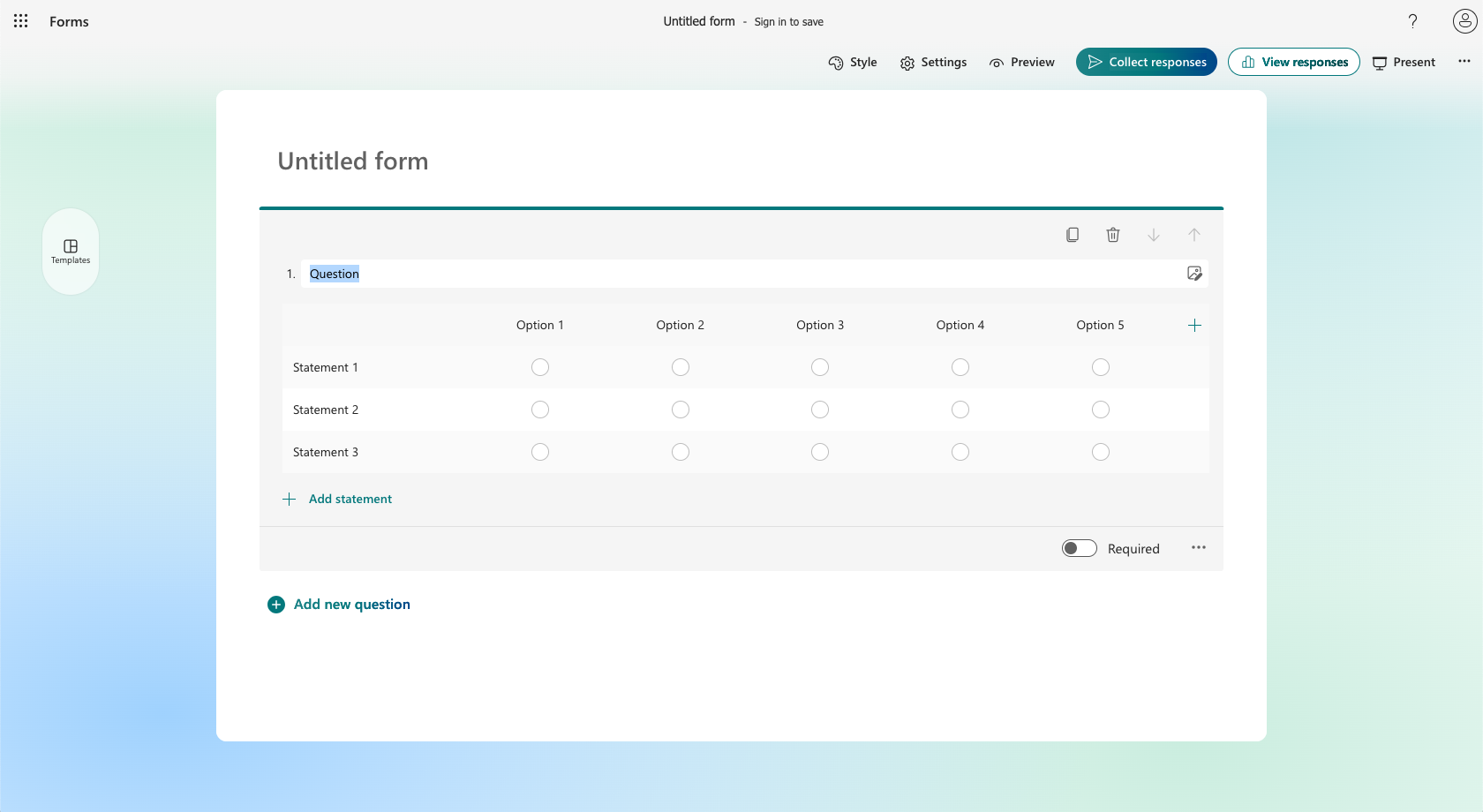
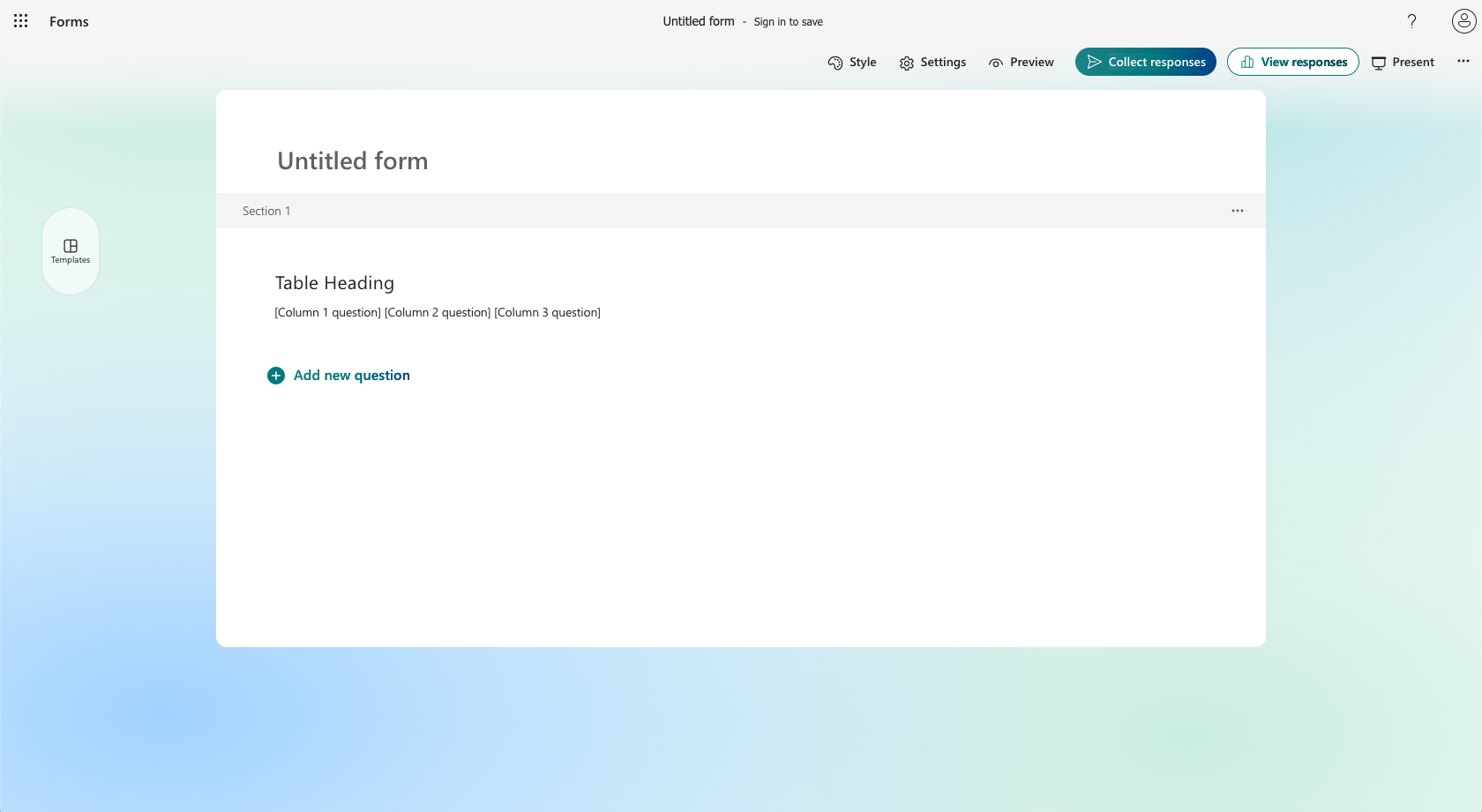
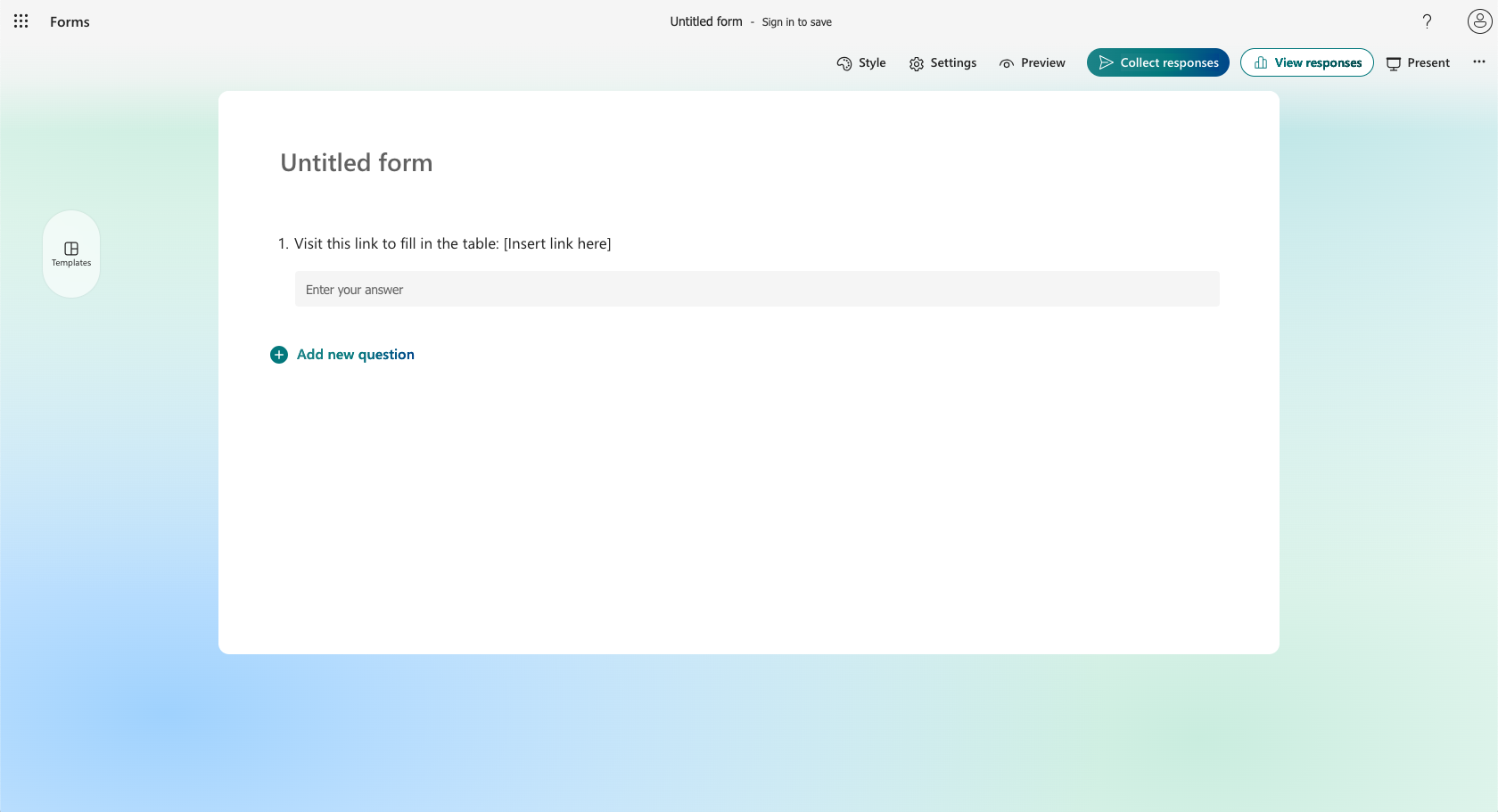
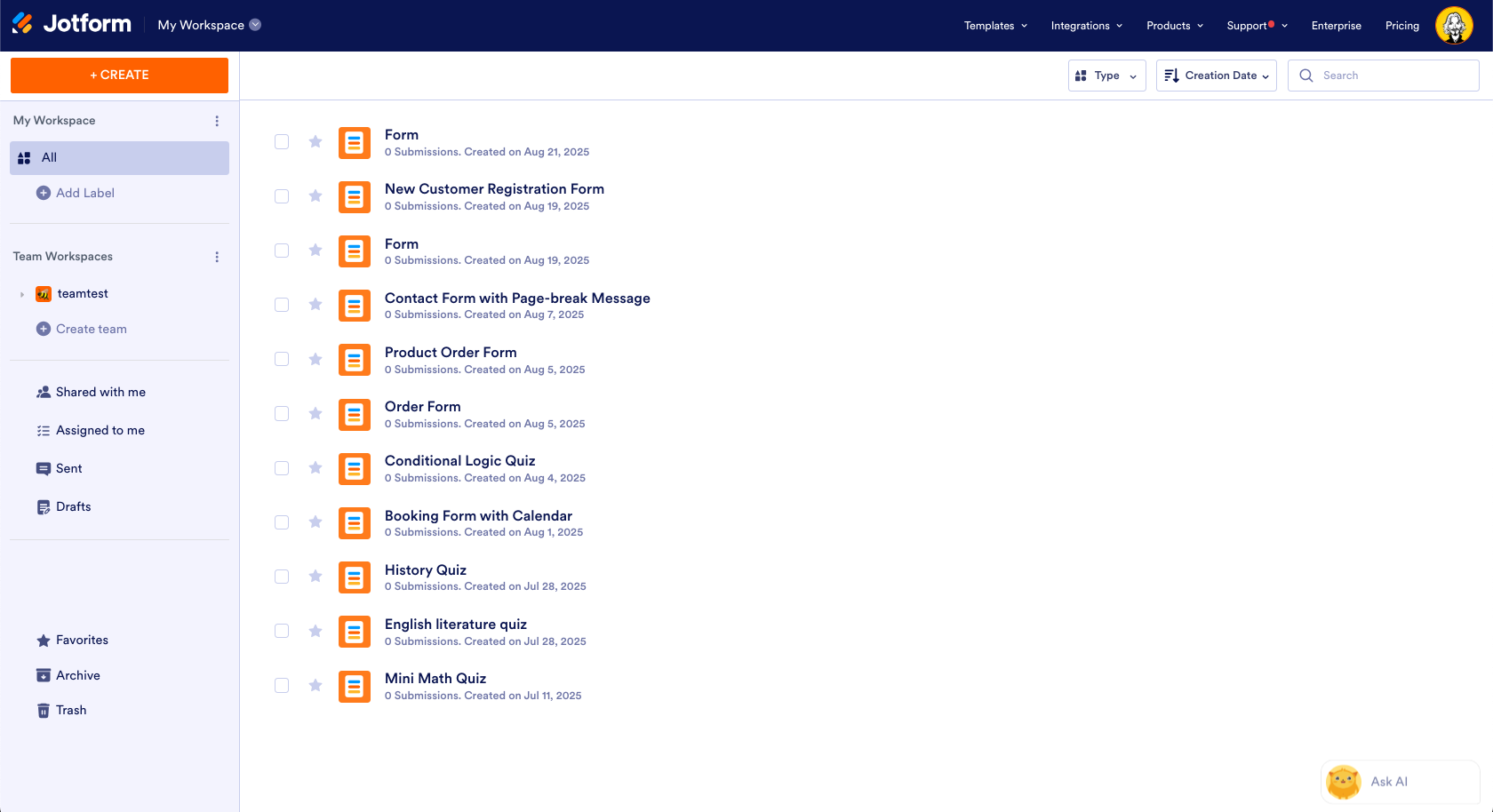
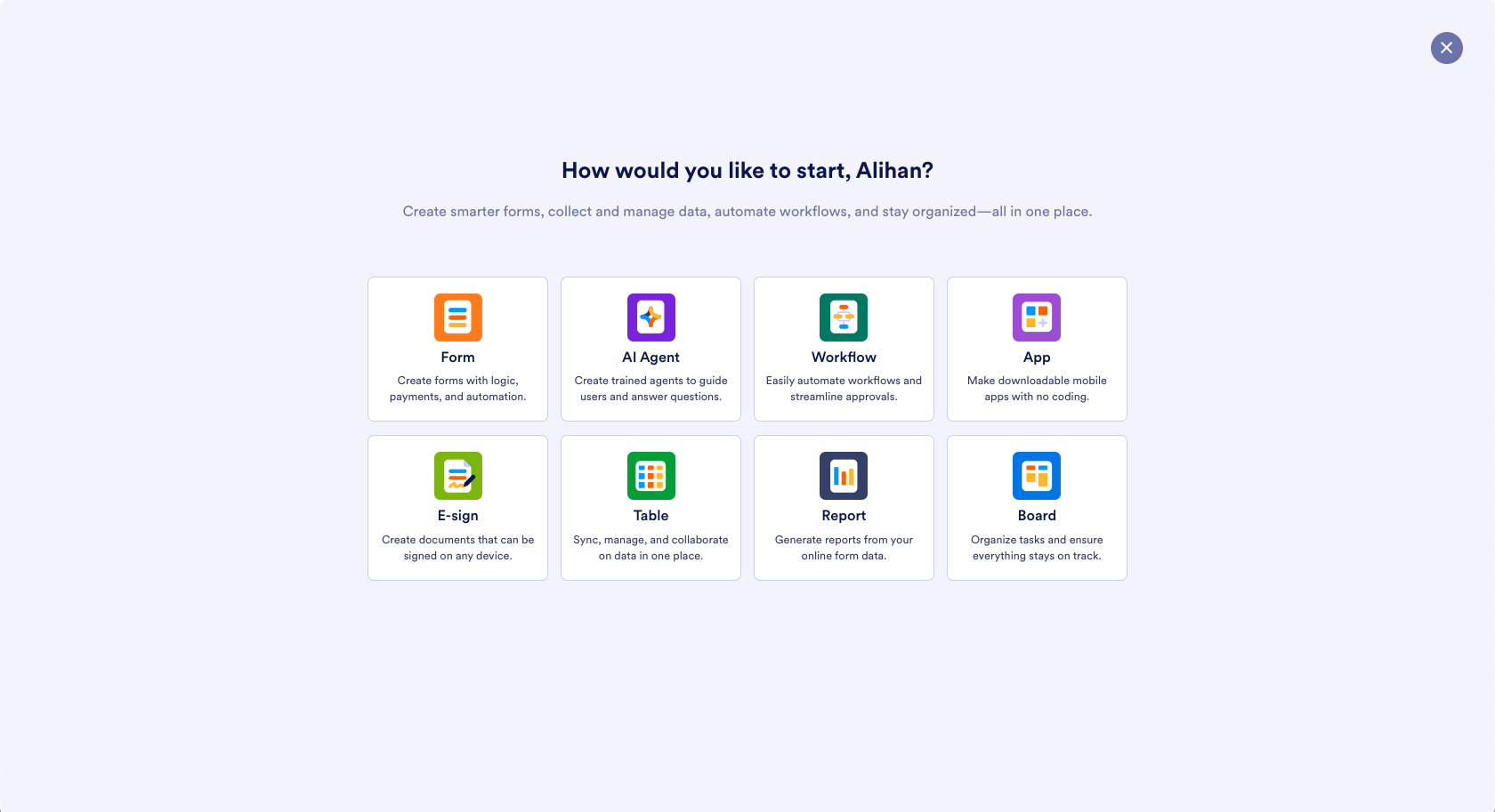
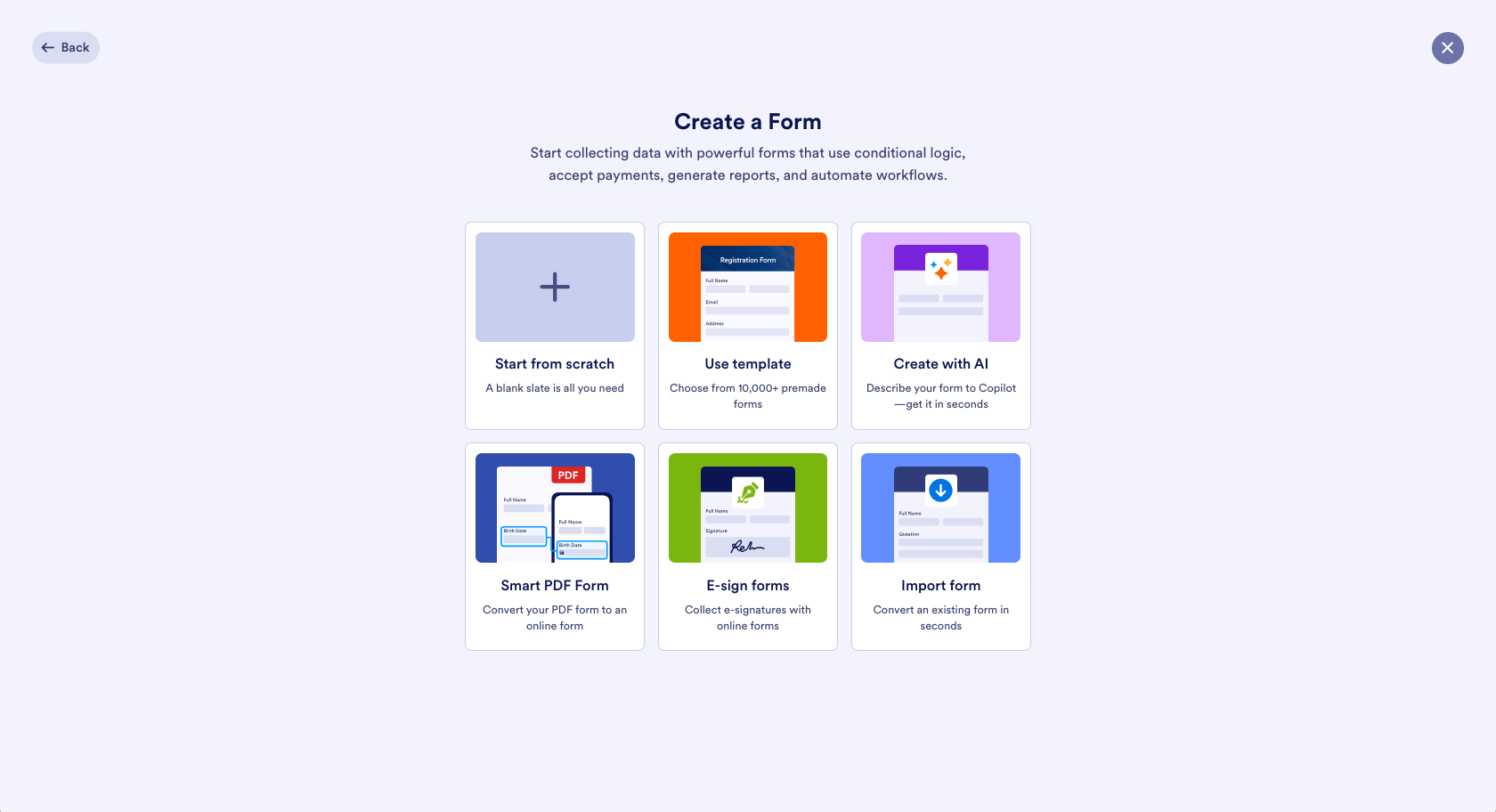
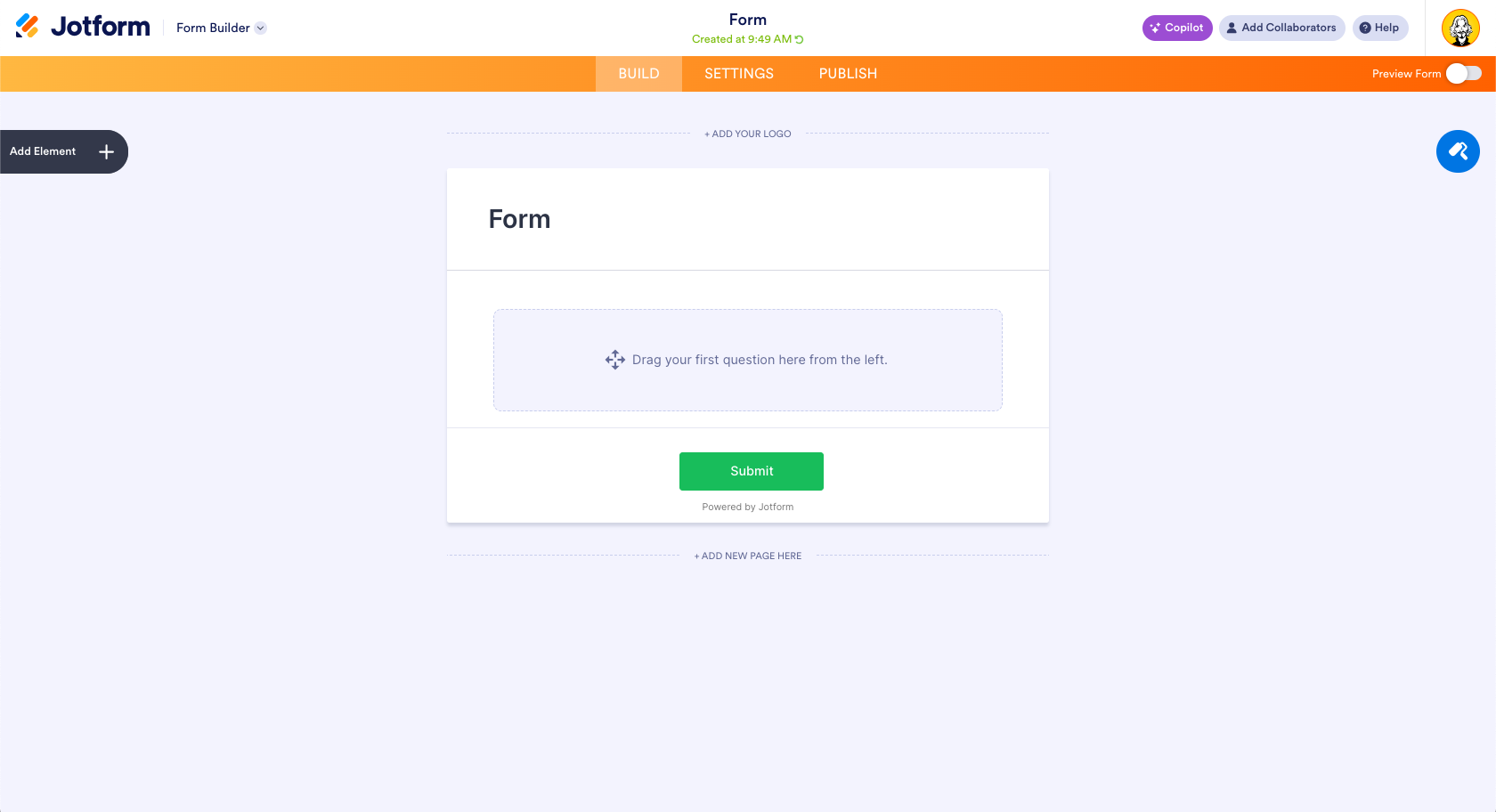
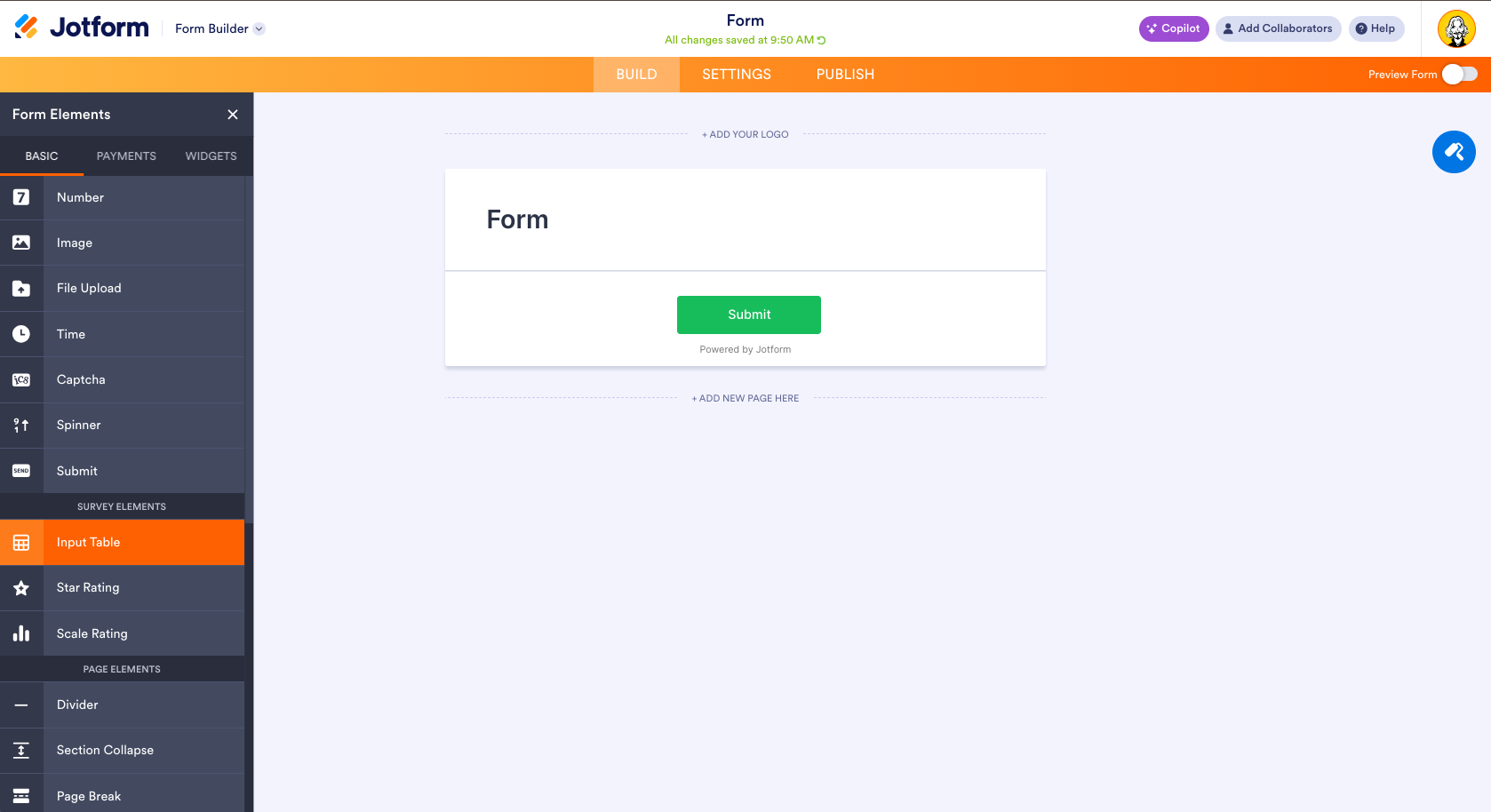
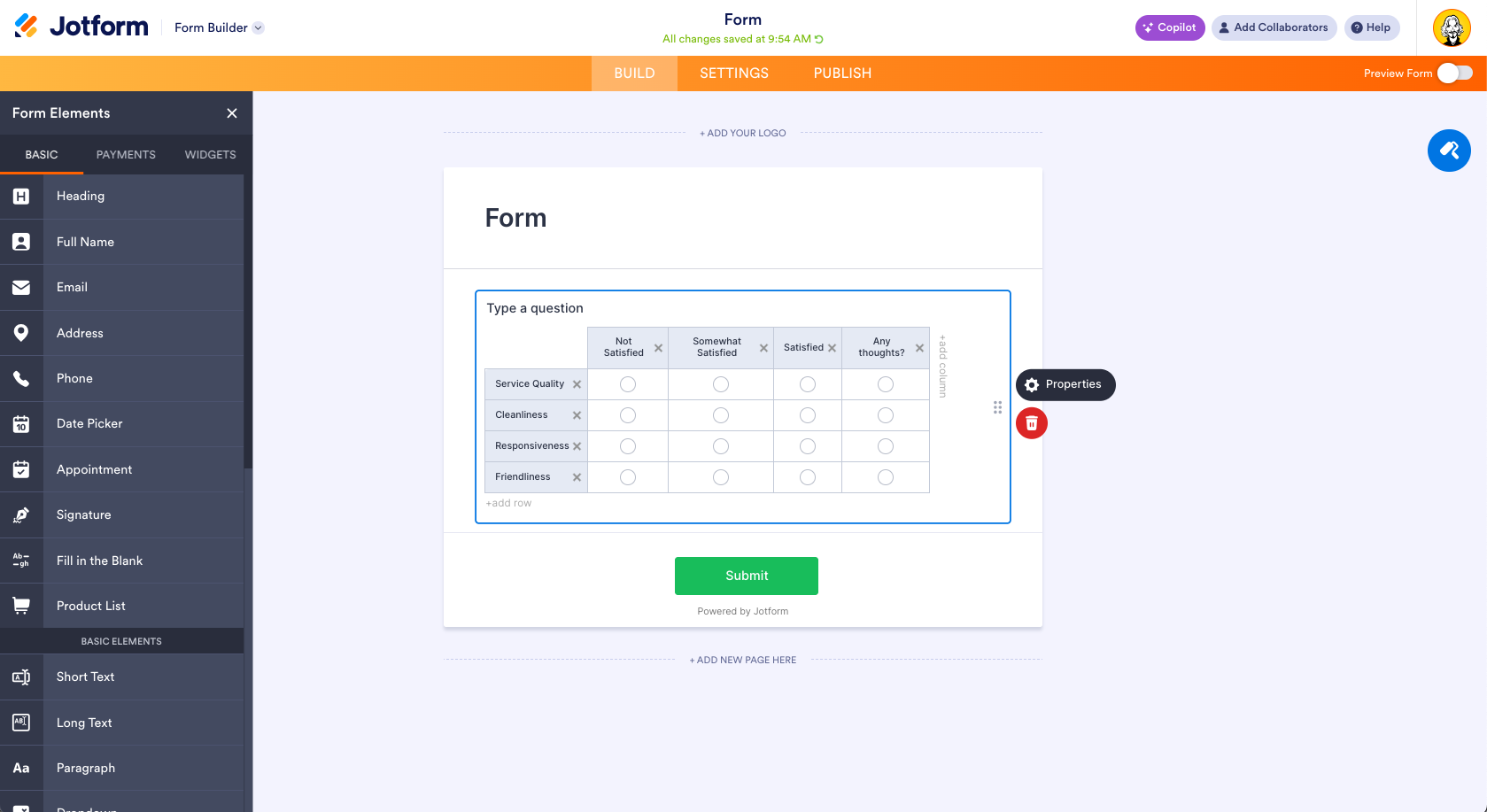
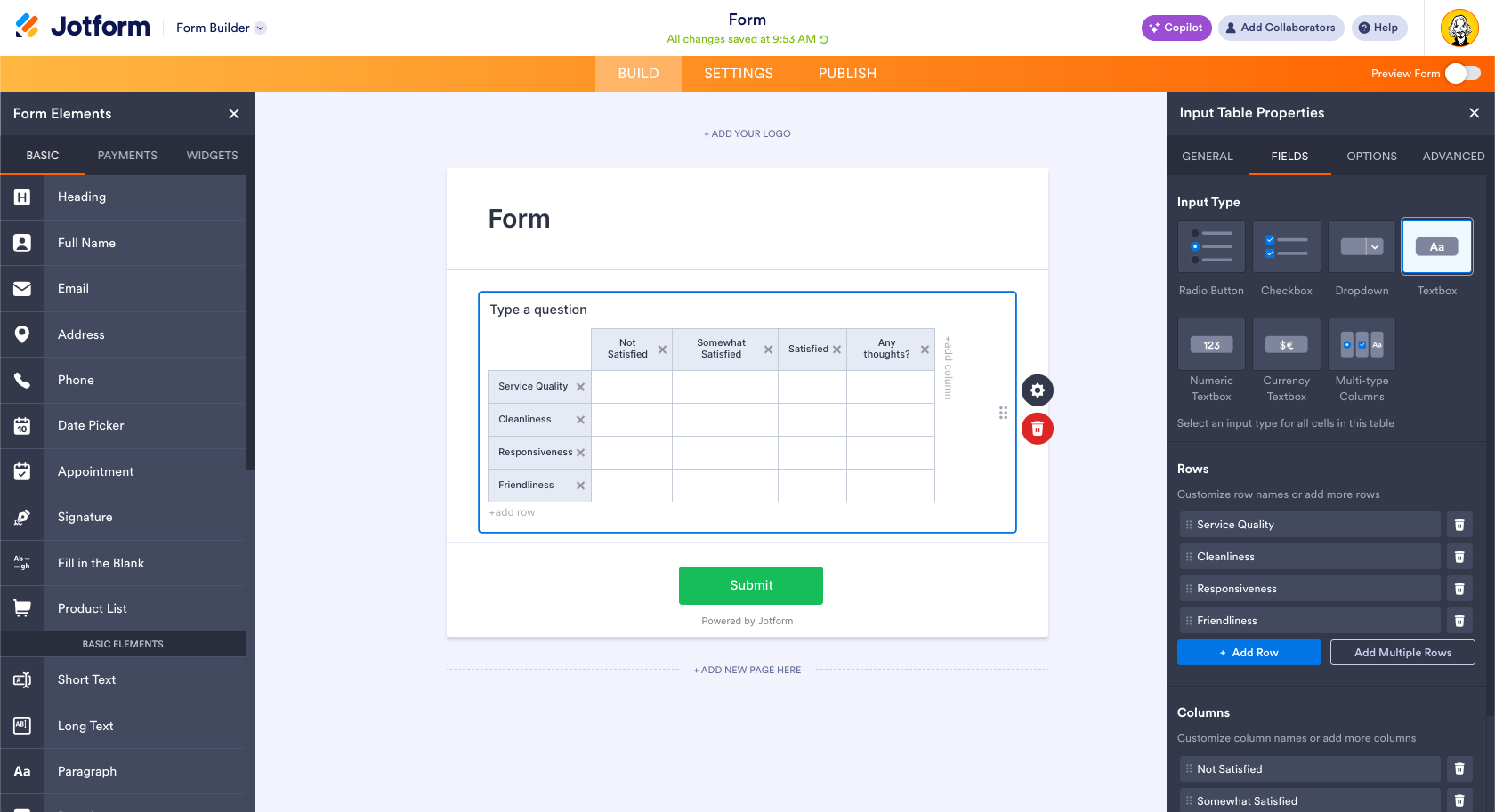
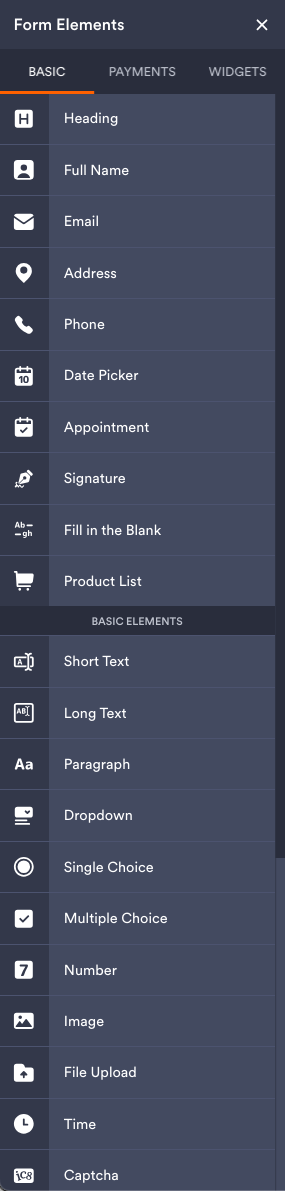

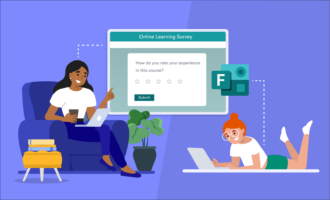
















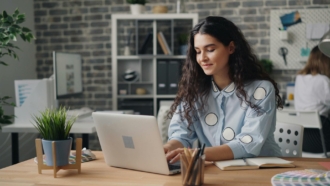
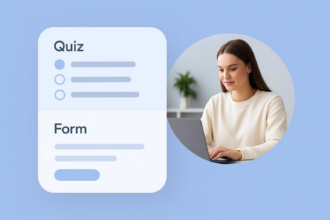
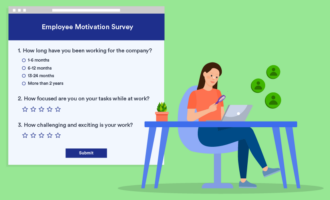







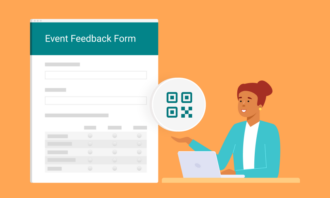




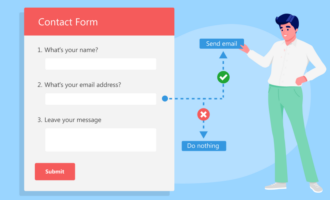









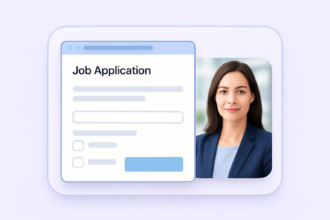
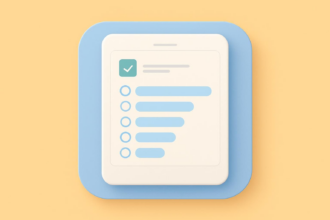








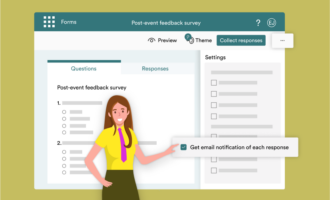

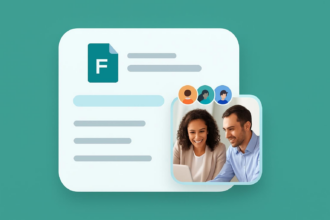



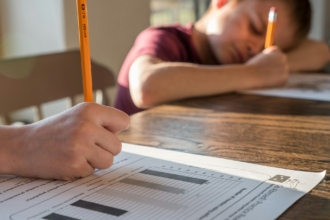
Send Comment: