Have you ever missed a live presentation and had to read through a slide deck with zero context? Without a presenter, Google Slides presentations can be confusing, segmented, and sparse on information. Ultimately, slides are meant to be presented — but whether you’re navigating scheduling conflicts or you simply want to provide an online resource your audience can access at their convenience, you can’t always present your materials live to every individual who needs to see them.
That’s where voiceovers come in. Voiceovers act as a surrogate for your live presentation skills, adding the necessary context and depth your audience needs to fully comprehend your presentation, no matter when they watch it. These narrations help your viewers better understand the nuances of your deck and stay engaged with your materials without requiring you to compromise the integrity of your deck with lengthy copy.
So, how do you add a voiceover to your presentation? Luckily, with the popular presentation solution Google Slides, you have user-friendly options. In this Google Slides audio guide, we’ll break down methods for how to add voiceover to Google Slides, why this additional audio is important, and how advanced tools streamline this process even further.
Why add voiceover to Google Slides presentations?
While viewers can grasp the fundamentals of your presentation from the content on your slides, Google Slides are not intended to be packed with text. Inserting a voice recording into your Google Slides presentation simulates a live presentation while maintaining its visual simplicity and the appeal of the medium.
Not only can a voiceover enhance the overall experience for your audience, but also it can make a presentation more accessible and facilitate remote communication by offering asynchronous access to live presentations.
Voiceovers take a regular presentation and transform it into an experience, providing benefits like
- Increased engagement: A voiceover turns an otherwise mundane slide deck into an active presentation. Viewers are more likely to stay engaged if they can follow along with your narration rather than flipping through slides and trying to decipher their larger context on their own.
- Enhanced comprehension: Often, the few lines of text within a slide won’t effectively convey the point you’re trying to communicate. Narrative voiceovers let you elaborate on your points in detail, thereby enhancing your audience’s overall comprehension of the material.
- Personalization and professionalism: Adding audio to your presentation conveys preparation to your audience and injects personality into an otherwise straightforward medium. The way you present your voiceover impacts the narrative and impression of your presentation, allowing you to guide the voice and tone of your materials (literally).
- Improved accessibility: Adding a voiceover to your Google Slides presentation also improves the accessibility of your materials. For example, viewers with visual impairments can experience your presentation as intended with the help of a voiceover. And to assist viewers with hearing challenges, simply incorporate a transcript of your voiceover into your presentation.
- Flexibility and scalability: Voiceovers act as a live presentation replacement for teams working remotely. Team members in different time zones can watch and review presentations on their own schedule, rather than struggling through the nightmare of scheduling a meeting that works for everyone’s workday. This flexibility also allows growing teams to share presentations endlessly as new employees onboard.
- Deep focus on topic materials: With the help of a voiceover, you act as a narrator — diving deep into the material you are presenting without cluttering your slides with text. This creates a more in-depth presentation as a whole and gives subject matter experts room to provide explanations for complex topics.
Voiceovers make all the difference in the effectiveness and accessibility of your presentation. But do you know how to add voiceover to Google Slides? There are several methods to choose from, each with its own benefits and challenges.
How to add voiceover to Google Slides: 3 methods
When it comes to adding audio to Google Slides presentations, there are tools and techniques to choose from. Most of these methods fall into three key categories:
- Using Google Slides with linked audio files
- Recording audio with external tools
- Using online voice recording and embedding tools
Each of these methods involves different levels of preparation, access to unique tools, and hands-on effort. However, you can execute each of them fairly easily with the right guidance.
Once you upload your voice narration to Google Slides, you can adjust several audio playback options to fit your requirements, including
- What causes audio to start playing
- Volume options during presentations
- Icon visibility
- Audio looping
- Whether the audio stops automatically when you change slides
One other important thing to note is that, regardless of the method you choose, you’ll only be able to add audio files to individual slides, as opposed to one long voiceover for your presentation as a whole. So you’ll either need to record individual audio files for each slide or trim longer audio files to separate the content for each slide before you add them to your presentation.
Let’s break down how to add voiceover to Google Slides with each method:
1. Using Google Slides with linked audio files
Google Slides lets you add interactive audio elements to your presentation slides, so if you already have a recording of your presentation, you can easily link it to Google Slides by uploading it directly.
Before uploading your linked audio files, you’ll need to ensure Google Slides supports those files so they work properly for your viewers. Slides supports two audio file types: MP3 and WAV. WAV files can provide higher quality audio, but MP3 files are smaller and easier to upload.
Here’s how to add audio to Google Slides from linked files:
- Save your audio files in a compatible format.
- Upload your audio files to Google Drive.
- Open your Google Slides presentation and navigate to the slide you want to add audio to.
- Click on Insert in the top menu.
- Select Audio from the dropdown menu.
- In the Google Drive window, select the audio file that corresponds to your slide and click Insert to add.
- Adjust your audio settings by clicking on the audio element you added and changing the audio playback format options.
2. Recording audio with external tools
Still haven’t recorded your presentation’s voiceover audio? That’s OK, too. You can record audio using external, downloadable tools before inserting the files into your Slides presentation. You may want to opt for this method if you’re looking for superior audio quality or are concerned about file compatibility.
Here are a few high-quality recording tools that offer clear audio for your voiceovers and compatible file types that you can easily upload to Google Drive:
- Voice recorder apps like Voice Memos or Windows Voice Recorder
- Audacity
- Garageband
- Pro Tools
- Adobe Audition
Some of these tools are free, and others are paid solutions. Your final choice will, of course, depend on your preferences. For example, Pro Tools and Adobe Audition are more expensive than other solutions on this list, but they offer clearer sound and more precise or flexible audio editing capabilities.
Note, however, that the quality of your recording will also depend on the equipment you use to record. Investing in tools like a premium microphone improves the production value of your voiceover and adds a layer of professionalism to your presentation.
Once you choose your preferred external recording tool, you’ll then follow a similar process as you did with your pre-existing linked audio files:
- Create your voiceover script.
- Open your external audio recording tool.
- Record and edit your voiceover.
- Save your audio files in a compatible format and upload them to Google Drive.
- Follow steps 4 through 7 on how to add voiceover to Google Slides using linked audio files.
As you’re recording your voiceover, remember: Google Slides requires you to add audio directly to individual slides — not to your entire presentation. It may be easiest to record each slide’s audio separately to avoid trimming one long narration into several individual clips.
3. Using online voice recording and embedding tools
While you may be able to get a higher-quality recording with a downloadable tool, there are plenty of online voice recording solutions available that offer a similar experience. These web-based recording tools have several advantages over traditional recording software, including
- Increased accessibility and shareability among team members
- Better affordability
- Minimal technical expertise required
The quality of these recordings may not match that of an external recording software, so finding a solution with the right mix of user-friendliness and recording quality is key.
Here are a few online audio-recording solutions to consider:
The solution that best matches your needs will depend on what features you need, your budget, your preferred user interface, and file compatibility. Some solutions are free to use but offer less effective capabilities than others that come with a small fee.
One key consideration to keep in mind when choosing an online voice recording solution is file security. This is especially true if you are using this solution to record a voiceover containing private company information, financial numbers, or other sensitive information. Some solutions offer enterprise-level security, while others fall short, potentially putting your files at risk.
Once you choose your online voice recorder, the process to embed your voiceover is essentially the same as with an external voice recorder; you can follow the exact same steps as recording and uploading audio to your Google Slides presentation using an external tool.
But even though uploading a voiceover to Google Slides is simple with the right tools, these methods still require you to record, edit, and insert your audio into every individual slide — a limitation that creates friction throughout the recording, editing, and uploading process. If you’re looking for Google Slides presentation tips on how to add voiceover to Google Slides without the hassle, consider a solution that can handle the entire voiceover process for you using AI.
Enhance your Google Slides with Jotform’s Presentation Agent
Want to save yourself (or your team) the trouble of the recording process entirely? Jotform’s Presentation Agents offers an easier, smarter way to add audio to Google Slides. Rather than manually recording, editing, and uploading your voiceover yourself, this AI presenter agent handles the entire process from start to finish. All you have to do is upload your Google Slides and let the Presentation Agent do the work for you.
But first, what are AI agents? Jotform AI Agents are digital assistants that can handle a robust range of business applications. These AI-powered agents simplify internal processes to save your team precious time and automate otherwise frustrating workflows. These helpful tools can even act as external-facing chatbots to improve your customer service and experience.
Jotform’s AI-powered Presentation Agent automatically generates natural-sounding voiceovers for your Google Slides. When you import Google Slides for your presentation agent, the agent will instantly transform them into an interactive, narrated, video-style experience.
With this AI agent, you gain access to features like
- Customizable avatars
- Multilingual voice support
- Seamless Google Slides integration
Beyond voiceovers, the Presentation Agent can even help you generate a presentation with AI. Simply enter your ideas and let Jotform instantly create a professional presentation tailored to fit your requirements. From design and structure to an automatically generated voiceover, this tool significantly streamlines your presentation creation process.
If you’re not satisfied with the first voiceover Jotform’s AI assistant produces, you can easily edit the narration scripts for Presentation Agent until they meet your expectations. You can use this feature to clarify key points, adjust voice and tone, or create a more cohesive flow to your presentation’s audio.
Jotform’s Presentation Agents is also designed to provide comprehensive protection for your most important files, with high-end security protocols that ensure compliance with even the most sensitive industry standards. This includes
- GDPR compliance features
- PCI compliance features
- Two-factor authentication
- HIPAA-friendly agents
Jotform’s Presentation Agents is an ideal solution for professionals in all industries, thanks to its user-friendly interface. This AI agent makes leveling up your presentations simple — with no coding or technical expertise required. From educational presentations and business pitches to remote teams looking for more effective communication strategies, Jotform Presentation Agent delivers professional results for a fraction of the effort.
Supercharge your presentation with voice narration for Google Slides
Voiceovers make your presentations more engaging, easier to understand, and more accessible — expanding your audience and enhancing their experience. Whether you already have your files ready to go or you need to record and edit them using an external or online solution, the process for adding voiceover to Google Slides is easy to follow in a matter of minutes.
But while adding a voiceover to Google Slides may be a straightforward process, the initial recording and editing of your audio might not be. Luckily, you can save even more time by supercharging your presentation in an instant with Jotform’s Presentation Agents. With the help of this AI tool, you can transform your presentation without the hassle of recording — and you can do it in a fraction of the time.
This article is for educators, business professionals, content creators, and anyone who wants to enhance their presentations by learning how to add voice overs to Google Slides for better engagement, accessibility, and communication.
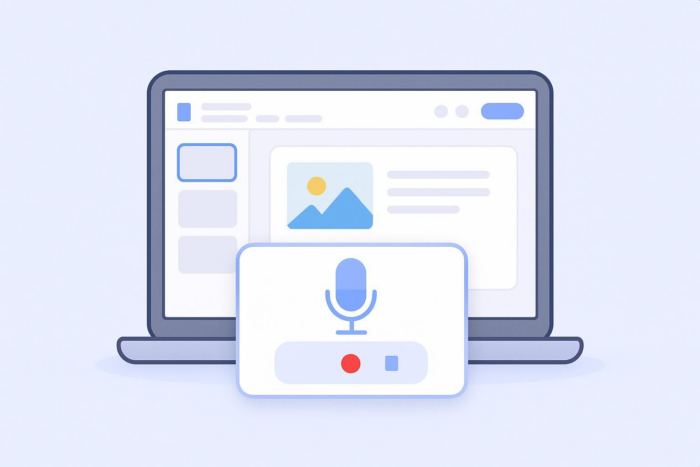

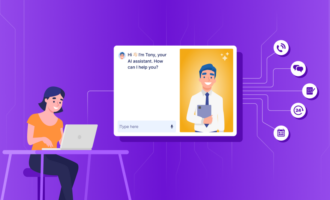
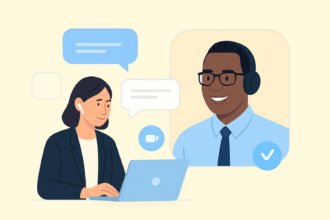
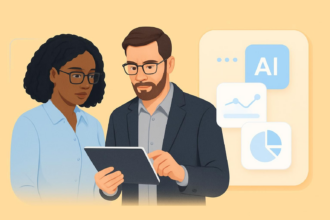
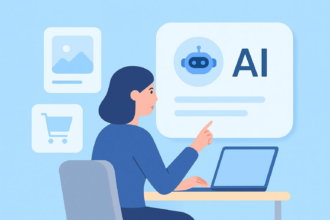
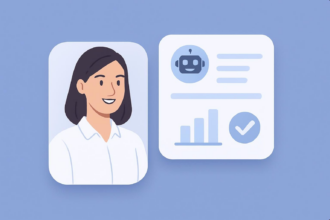
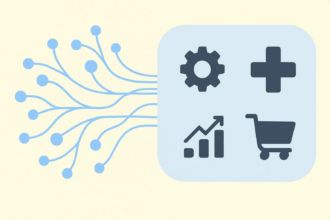

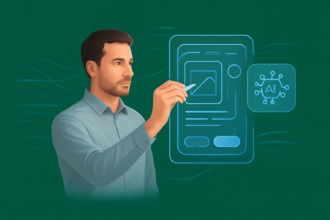
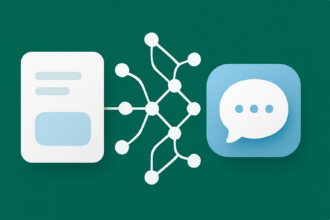

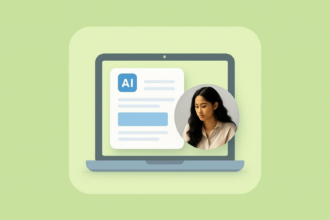


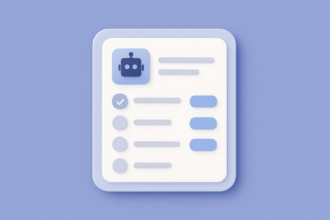
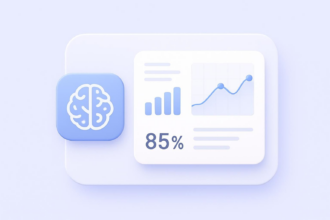
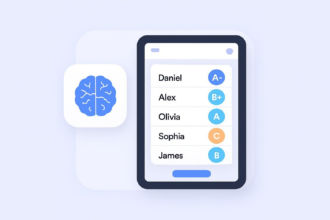


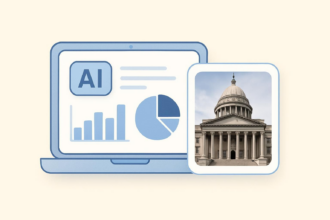
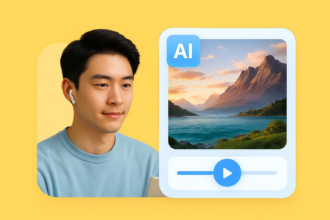

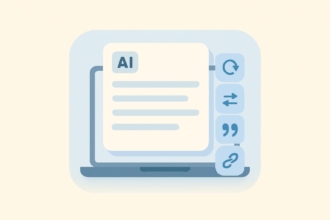
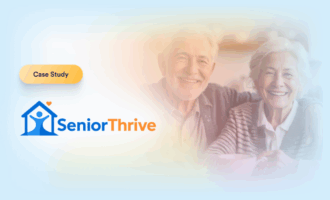










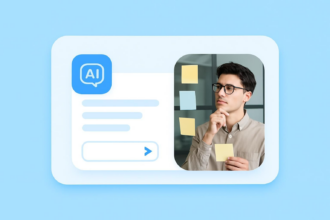
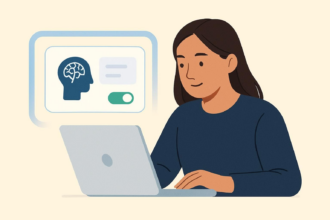






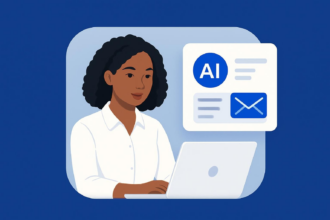
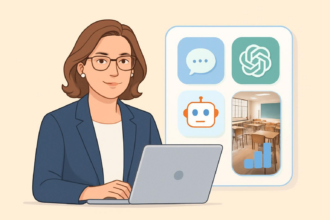



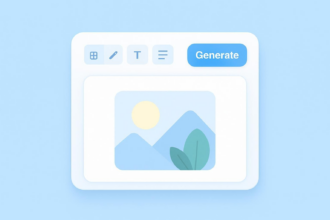
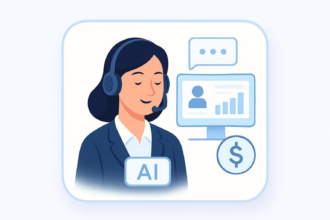




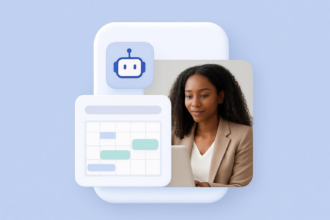
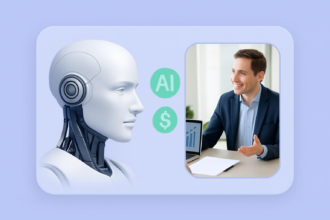
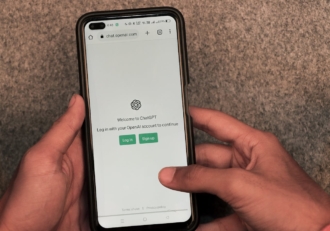

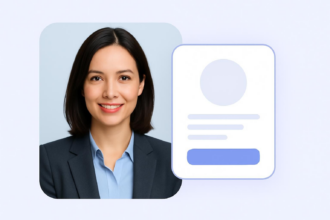
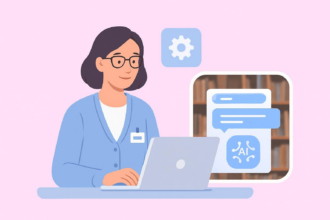

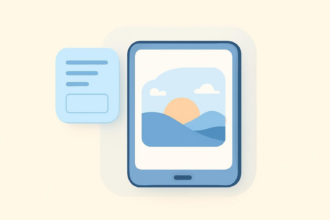
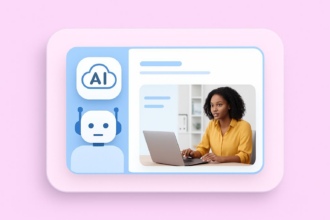
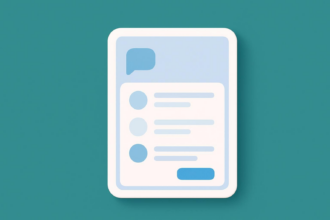








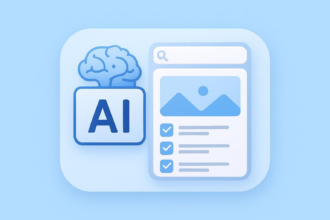
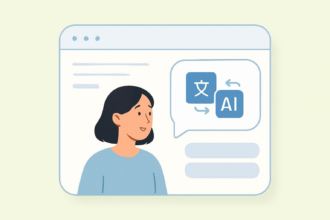

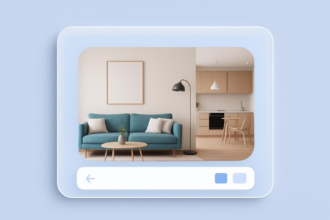







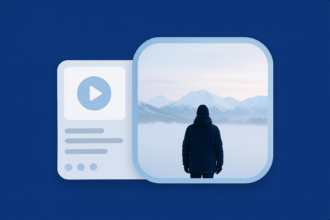
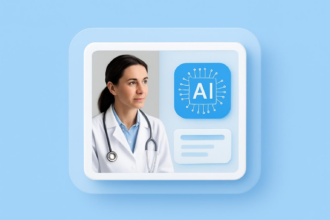



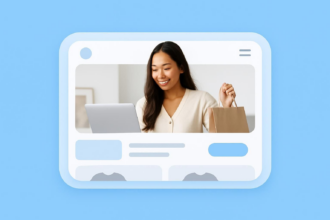
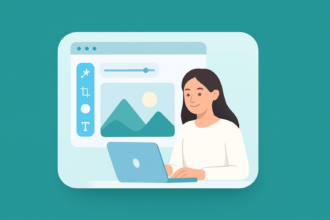
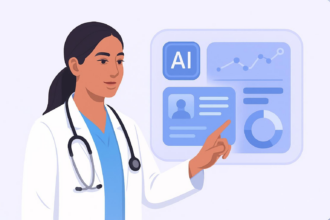
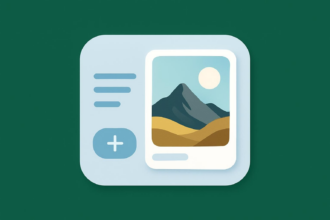


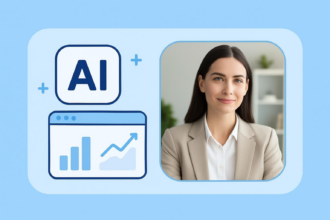


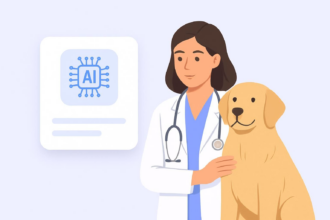
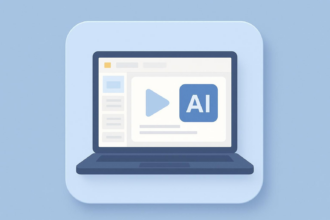
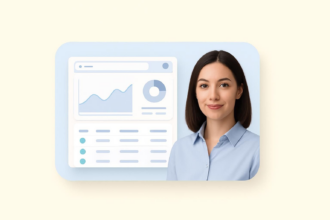


Send Comment: