Steps to add an agency partner
- Log in to Facebook Business Manager.
- Go to Business Settings.
- Navigate to the Partners section.
- Click Add to add a new partner.
- Choose Give a partner access to your assets.
- Enter the Agency’s Business ID.
- Select assets to share and set permissions.
- Take your time to ensure you’re only giving the agency access.
- Confirm and save changes.
- Notify the agency (if needed).
As digital marketing evolves, businesses increasingly rely on agencies to manage their online presence. Whether it’s launching targeted ads, building brand visibility, or optimizing lead generation, collaborating with trusted partners has become essential for success on platforms like Facebook.
But effective collaboration starts with the right tools — and Facebook Business Manager is one of the most powerful. If you’re wondering how to add an agency partner to your Facebook Business Manager, you’re in the right place. In this post, we’ll walk you through everything you need to know, from benefits to best practices, and finish off with a detailed step-by-step guide.
Why add an agency partner to Facebook Business Manager?
Partnering with an agency via Facebook Business Manager offers a ton of benefits for businesses and marketers alike. Here are a few key advantages:
- Expertise and better campaign performance: Agencies, especially those recognized as Facebook Business Partners, are specialists in Facebook and Instagram advertising. By adding an agency partner to your account, you gain access to their expertise in campaign strategy, creative development, and optimization.
- Efficiency and time savings: Managing Facebook ad campaigns can be super time-consuming. An agency’s team can handle the heavy lifting — from creating ads to monitoring performance — which frees up your time to focus on other aspects of your business. The agency will likely have established workflows and tools for handling multiple client campaigns efficiently, meaning your campaigns can be launched and managed faster and more smoothly than if you were to try to learn everything on your own.
- Secure collaboration: Facebook Business Manager was built to enable secure collaboration. Before its existence, businesses often had to share personal logins or make someone a full admin just to let them work on a page — a risky practice. By using the Partners feature in Business Manager, you can grant an agency access to only the assets they need (and at appropriate permission levels) without sharing your Facebook credentials — no shared passwords necessary. You remain the owner of your Pages and ad accounts and can revoke access whenever you’d like.
- Better organization and control: Adding an agency as a partner keeps your marketing assets organized. The agency will appear as a partner business in your Business Manager, and you can see exactly what permissions they have. This is cleaner than adding individual employees one by one. The agency can internally manage which of their team members work on your assets, but you maintain control over the entire partnership. So if you decide to end the collaboration, you can simply remove the partner, and instantly all of that agency’s access to your assets is gone in one easy click.
- Improved communication and support: When an agency is added as a partner, both sides can work within the Facebook platform seamlessly. The agency can view your campaign data directly, create and edit ads, and troubleshoot issues without constantly asking for new permissions or login info. This fosters better communication and a more flexible and proactive approach. On top of that, many agencies have direct lines to Facebook support (some are even official Facebook Business Partners), which can be an added benefit if any technical issues arise.
In short, adding an agency partner to your Facebook Business Manager means expert help with your marketing delivered in a secure and controlled way. Now, let’s look at how to actually set up this partnership.
Step-by-step guide: How to add an agency partner
Adding an agency partner to Facebook Business Manager is straightforward once you know where to go. Follow these steps to grant an agency access to your Facebook business assets:
- Log in to Facebook Business Manager: Start by logging in to your Facebook Business Manager account. You can access it by visiting business.facebook.com and signing in with your Facebook credentials.
(Note: If you haven’t set up Business Manager for your business yet, you’ll need to do that first. Also, make sure you have admin access for the Business Manager account, since only admins can add partners.)
- Go to Business Settings: In Business Manager (or Meta Business Suite interface), click on the menu (often a grid icon or the burger menu at the top left) and select Business Settings. This will open the settings dashboard for your business.
- Navigate to the Partners section: Within Business Settings, look at the left-side menu. Under the Users category, click on Partners. This is the section where you manage agency or partner access. (Facebook may refer to this as the Partner Center in some interfaces.) Here you’ll see any partners you’ve added before, or an empty list if none exist yet.
- Click Add to add a new partner: In the Partners section, click the Add button. Facebook will present you with two options:
- “Give a partner access to your assets” — this is the option to use when you (the business) want to grant an agency access to your assets.
- The other option is typically “Ask a partner to share their assets,” used if an agency is requesting access to a client’s assets. In our case, you’re the one granting access to the agency, so click the first option.
- Choose Give a partner access to your assets.
- Enter the Agency’s Business ID: Facebook will prompt you to enter your partner’s Business ID (also called Partner Business ID). This is a unique identifier for the agency’s own Business Manager account. You should request this ID from your agency contact — it’s a string of digits that the agency can find in their own Business Manager settings (under their Business Info section). Type in the agency’s Business ID and click “Next.”
- Select assets to share and set permissions: Now you can specify exactly which assets and what level of access you want to share with your agency partner. Facebook will show a list of asset types (Pages, Ad Accounts, Pixels, Instagram Accounts, Catalogs, and more) in a column. For each asset type that you want the agency to manage, do the following:
- Click on the asset type (for example, Pages).
- In the middle column, select the specific Page or Pages you want to share access to.
- In the right column, choose the role or permission level for the partner on that asset. For instance, for a Facebook Page, you might choose Ads Analyst (to allow them to create ads) Page Advertiser, or even Page Admin if you trust them with full control. For an Ad Account, you might assign Ad Account Advertiser or Ad Account Analyst. (Facebook also often provides a one-click option like Full Control / Admin vs partial access toggles. Only grant admin-level access if truly necessary.)
- Repeat this for each asset type you want to assign. For example, after Pages, click Ad Accounts, select which Ad Accounts the agency should manage, and set their access (e.g., can they manage campaigns or just view performance?). You can do the same for other assets like Pixels (allowing them to use your tracking Pixel or manage it), Catalogs, or Instagram accounts as needed.
- Take your time to ensure you’re only giving the agency access to what they need to support you. A common approach is to give them access to your primary Facebook Page and Ad Account with sufficient permissions to run ads effectively (usually toggled by the Create ads permission on Pages and the Manage campaigns option on Ad Accounts, or an equivalent).
- Confirm and save changes: After selecting all the assets and permissions for the partner, click the Save Changes or Confirm button. Facebook will apply the settings and officially add the partner business to your Business Manager with the roles you’ve assigned.
- Notify the agency (if needed): Once you’ve added the agency partner, they will typically receive a notification in their own Business Manager that you have given them access to your account. You can also inform your agency contact that the access is set up so they can check on their end. The agency will now be able to see your shared assets in their own Business Manager account under a section for partners or shared assets.
Pro Tip
If you just created your Business Manager account very recently, such as within the last day, be aware that new Business Manager accounts sometimes have a short waiting period (around 24 hours) before they can add new users or partners. This is a Facebook security precaution. If you encounter any issues with adding the partner, double-check that your Business Manager account is fully verified and try again after a little time.
That’s it! Your agency now has the access they need to work on your Facebook assets. You can always return to Business Settings → Partners to review or edit what assets the agency can see and change.
Tips for secure and effective permission management
While it’s important to give your agency the tools they need, security should always be top of mind. Here are some best practices:
- Limit access to essentials and don’t grant admin rights unless absolutely necessary.
- Use business email addresses for all partner access to maintain accountability.
- Regularly review access logs and revoke permissions if they’re no longer needed.
- Document your working relationship and define who manages what and how to handle approvals.
Common challenges and how to avoid them
Adding a Facebook agency partner is straightforward, but there are a few common pitfalls. Here’s how to avoid them:
1. Managing agency access safely
Agencies often manage multiple clients — make sure your assets aren’t shared outside the scope of your agreement. Establish NDAs and usage policies if needed.
2. Protecting client data
If your agency works with customer data (e.g., lead ads or conversion tracking), ensure GDPR or CCPA compliance. Choose agencies that follow data security protocols.
3. Setting communication expectations
Misaligned expectations can delay campaigns. Use project management tools or shared documents to keep track of tasks and approvals. A regular meeting schedule goes a long way in maintaining transparency.
How agency partnerships extend beyond Facebook
Most modern agencies don’t just handle Facebook ads. They often manage multiplatform campaigns spanning Instagram, TikTok, LinkedIn, Google Ads, and beyond.
But more importantly, agencies are now taking charge of the entire client acquisition funnel — from form submissions to nurturing leads.
That’s where platforms like Jotform come in. Agencies use Jotform to
- Create custom lead generation forms for Facebook campaigns
- Collect client feedback, survey data, and onboarding info
With integrations across 100-plus platforms, Jotform allows agency partners to build seamless lead capture and campaign tracking systems, no matter where the traffic originates.
Unlock more opportunities with the Jotform Agency Partner Program
If you’re a digital marketing agency, freelancer, or platform integrator, there’s one more way to level up: Join the Jotform Agency Partner Program.
Here’s what you get:
- Easy lead submissions and referral link sharing
Share your custom link and send leads directly to Jotform. We’ll handle the rest.
- A dedicated sales team to support your clients
Once your lead is submitted, our expert sales team steps in to support your Enterprise-level clients.
- Exclusive comarketing opportunities
Get featured in Jotform webinars, guest blog posts, and other marketing collaborations.
- Seamless integration into your workflow
Whether it’s Facebook lead forms, campaign sign-ups, or client onboarding — Jotform forms fit right in.
It’s an excellent way to grow your agency, enhance your brand visibility, and earn rewards along the way.
Collaborate smarter, grow faster
Adding an agency partner to your Facebook Business Manager is more than a technical task — it’s a strategic collaboration. When done right, it saves time, improves campaign performance, and ensures secure, scalable marketing operations.
And with the right tools — like Facebook Business Manager and Jotform — you’re empowered to deliver even more value to your clients.
If you’re looking to expand your offerings and streamline your workflow across all platforms, don’t miss the chance to join the Jotform Agency Partner Program. It’s a pretty smart move for agencies looking to scale with ease.
This article is aimed at business owners, marketing managers, and digital agencies who want to collaborate more effectively on Facebook ad campaigns by adding trusted partners to Facebook Business Manager.
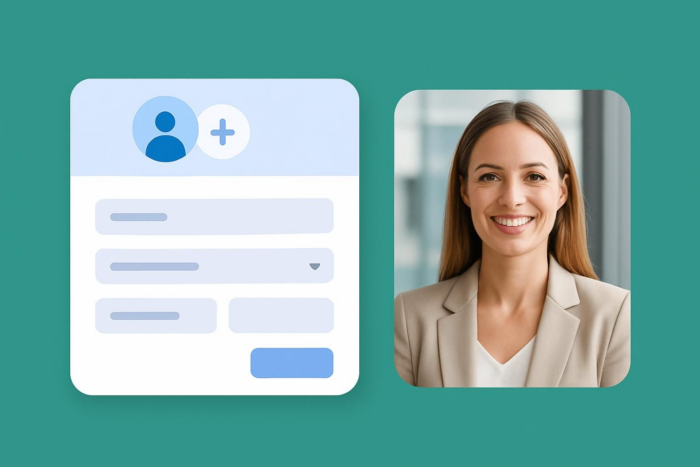

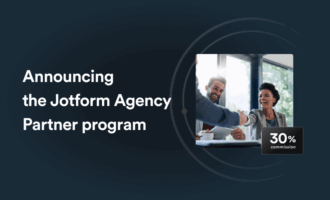

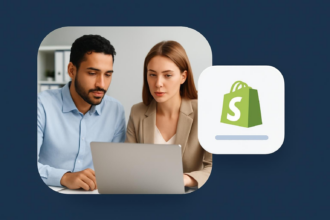

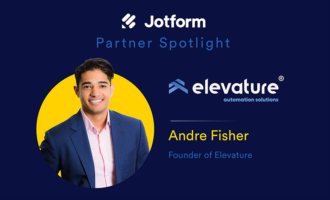

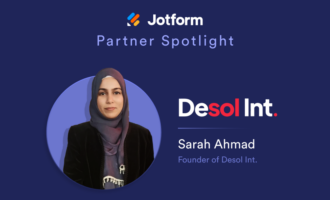
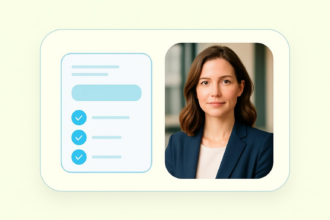
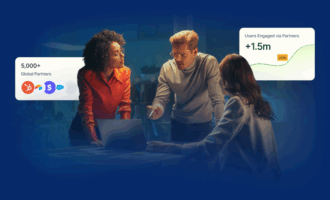
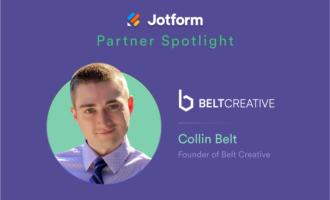

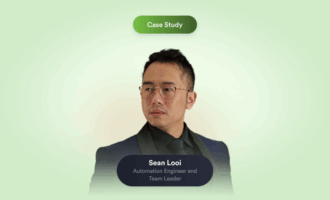
Send Comment: