Microsoft Forms is a lightweight, cloud-based tool that makes it easy to create surveys, collect feedback, and run assessments. It’s used by educators for quizzes and tests, HR teams for employee feedback, businesses for customer surveys, and even students for class projects. Because it integrates seamlessly with Microsoft 365, it’s a convenient choice for anyone who needs to collect or evaluate data quickly.
If you’re just getting started, you might be wondering: What’s the difference between a form and a quiz in Microsoft Forms? Let’s break it down.
What is a form in Microsoft Forms?
A form in Microsoft Forms is primarily designed for collecting information without scoring answers.
Forms are best for gathering feedback, registering participants, or conducting research. You can ask open-ended, multiple-choice, or rating-scale questions, and responses feed directly into an Excel sheet for easy analysis.
For example,
- A teacher might create a student feedback form after a class project
- HR could send a form to employees to evaluate workplace satisfaction
- A business might create a booking or registration form for events
In short, forms are all about data collection and feedback, not right or wrong answers.
What is a quiz in Microsoft Forms?
A quiz in Microsoft Forms is built for knowledge assessment and includes scoring options.
Unlike regular forms, quizzes let you assign points to questions and provide automatic grading. You can add correct/incorrect answers, explanations, and even feedback messages for learners.
Some typical uses include
- Teachers creating tests or homework assignments
- Compliance teams designing training checks
- Managers running quick knowledge checks during onboarding
So while forms capture opinions or facts, quizzes measure knowledge and performance.
Forms vs quizzes: Key differences
The differences between a form and a quiz in Microsoft Forms come down to purpose, scoring, and how results are used.
- Purpose: Forms are built for collecting information — think surveys, registrations, or feedback requests. Quizzes, on the other hand, are designed to check knowledge and measure learning outcomes.
- Scoring: Forms don’t include grading. Every response is valid input. Quizzes let you assign points, mark correct or incorrect answers, and even provide automated feedback to learners.
- Use cases: A form is perfect for event sign-ups, satisfaction surveys, or booking requests. A quiz is better for tests, compliance training, or skill assessments.
- Analysis: Form results highlight overall trends — for example, what percentage of people are satisfied with a service. Quiz results focus on individual performance, such as which students passed or which questions were most challenging.
How to create a form vs a quiz: A step-by-step guide
Both forms and quizzes use the same Microsoft Forms interface, which keeps things simple.
- Log into Microsoft Forms.
- On the homepage, select “New Form” or “New Quiz.”
- Add your title, description, and questions.
- For forms, you’ll see general question types like multiple choice or text.
- For quizzes, you’ll also see answer keys, scoring options, and feedback settings.
You can even convert an existing form into a quiz by toggling the settings. This makes it easy to reuse questions or adapt a survey into a knowledge check.
Where to use each tool
Here’s a quick way to decide between forms and quizzes:
- Use forms when you need to gather details, opinions, or registrations without scoring responses. They work well for event sign-ups, customer satisfaction surveys, employee feedback, or booking requests. Because forms emphasize open-ended input and patterns across groups, they’re best for collecting insights or organizing logistics.
- Use quizzes when your goal is to test knowledge, evaluate skills, or ensure compliance. Quizzes shine in classrooms, onboarding programs, or corporate training, where each individual’s performance matters. Since they include scoring and feedback, they help identify knowledge gaps and track learning progress.
Think of it this way: Forms collect data. Quizzes measure understanding.
What makes Jotform a powerful Microsoft Forms alternative?
While Microsoft Forms covers the basics, Jotform goes further by offering more customization, smarter features, and thousands of free templates. Instead of starting from scratch, you can choose from over 10,000 free form templates and over 200 free quiz templates that are ready to use and easy to tailor to your needs. Jotform also provides an AI Form Generator and AI Quiz Generator, which speed up the creation process and save valuable time.
Another advantage of Jotform is its drag-and-drop builder, which makes designing professional forms simple and intuitive. You don’t need coding skills to create something dynamic. With conditional logic, your forms can adapt to user responses, displaying relevant questions or hiding unnecessary ones. This flexibility helps streamline data collection, creating a smoother experience for respondents.
Design freedom is another standout feature. Jotform lets you fully customize fonts, colors, and layouts, so your forms reflect your brand or event’s identity. And if you need to collect payments, Jotform supports 40-plus payment integrations — including PayPal, Stripe, and Square — making it easy to handle registrations, sales, or donations directly through your form.
With Jotform, you can handle everything from classroom quizzes to large-scale surveys — all while giving your forms a professional, customized look.
Form or quiz? The answer depends on your goal
The difference between forms and quizzes in Microsoft Forms is clear: forms collect feedback, while quizzes measure knowledge. Use forms when you need surveys, registrations, or opinions. Use quizzes when you want to assign points, grade responses, or confirm understanding.
The key is whether your goal is to analyze group insights or assess individual performance.
If you need both in one place, tools like Jotform let you combine survey-style questions with scored quizzes for greater flexibility.
FAQs
Yes. You can toggle quiz settings in an existing form to add answer keys and points.
Yes. While the basic version is free, Microsoft 365 subscriptions unlock advanced features like branching logic and more response analysis.
Microsoft Forms remains active and integrated into Microsoft 365. No replacement has been announced.
This article is for educators, HR professionals, team leads, and anyone who wants to understand the difference between a form and a quiz in Microsoft Forms to choose the right tool for collecting feedback, running assessments, or streamlining internal workflows.
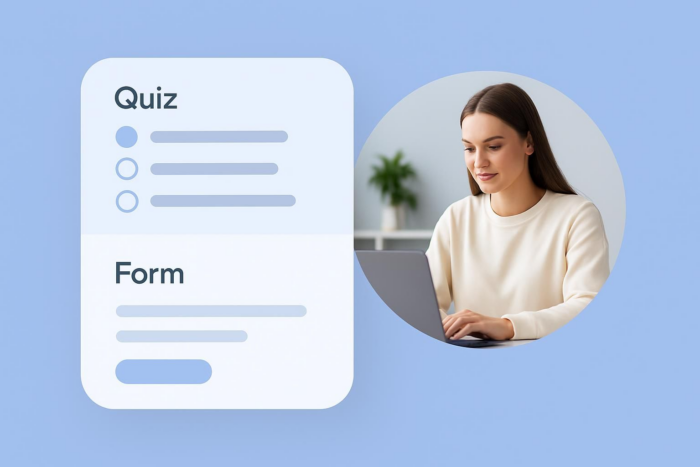

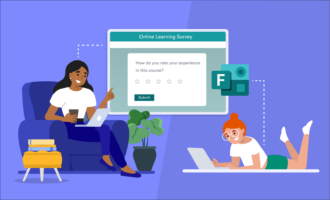




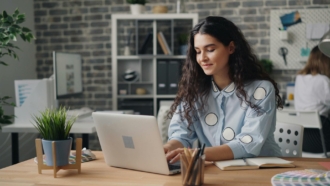
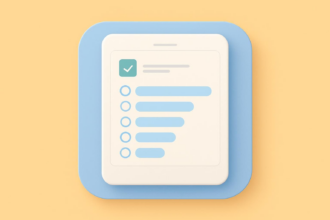


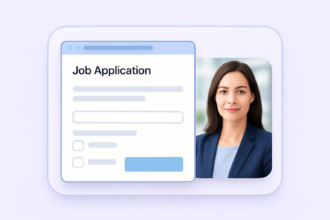




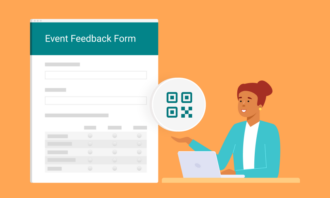


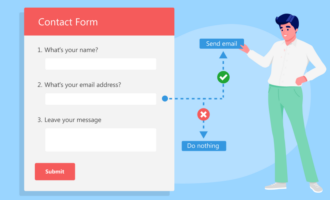






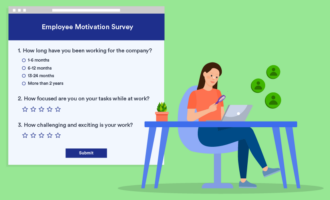

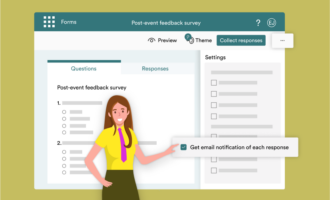

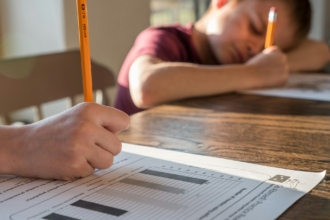
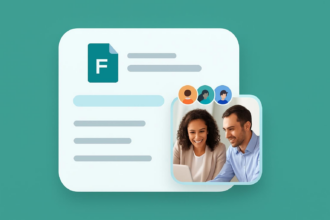



















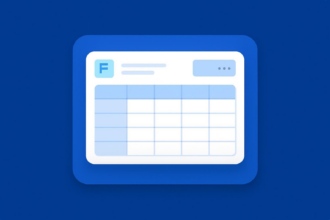









Send Comment: