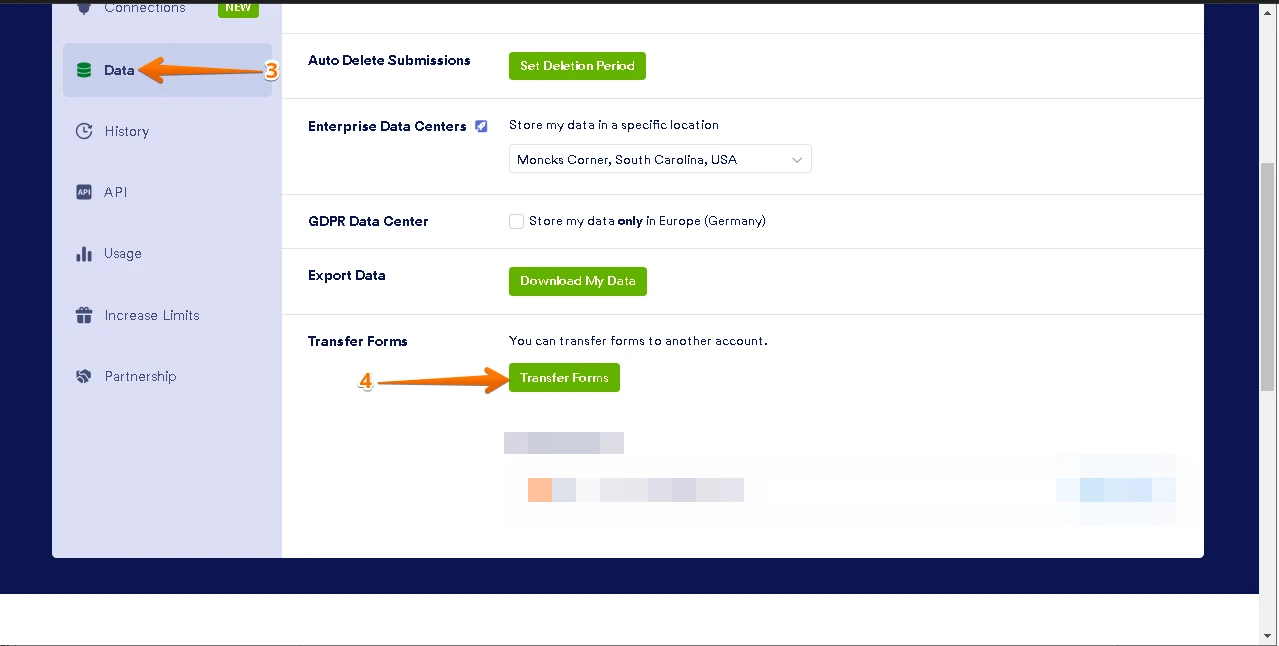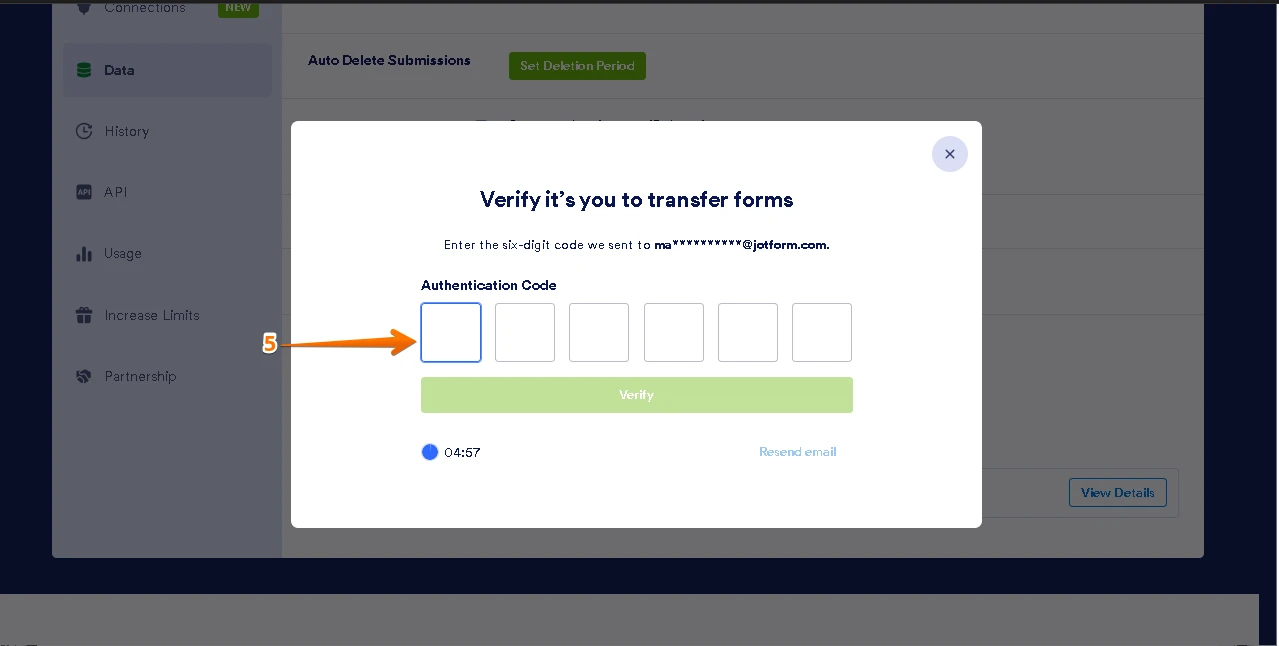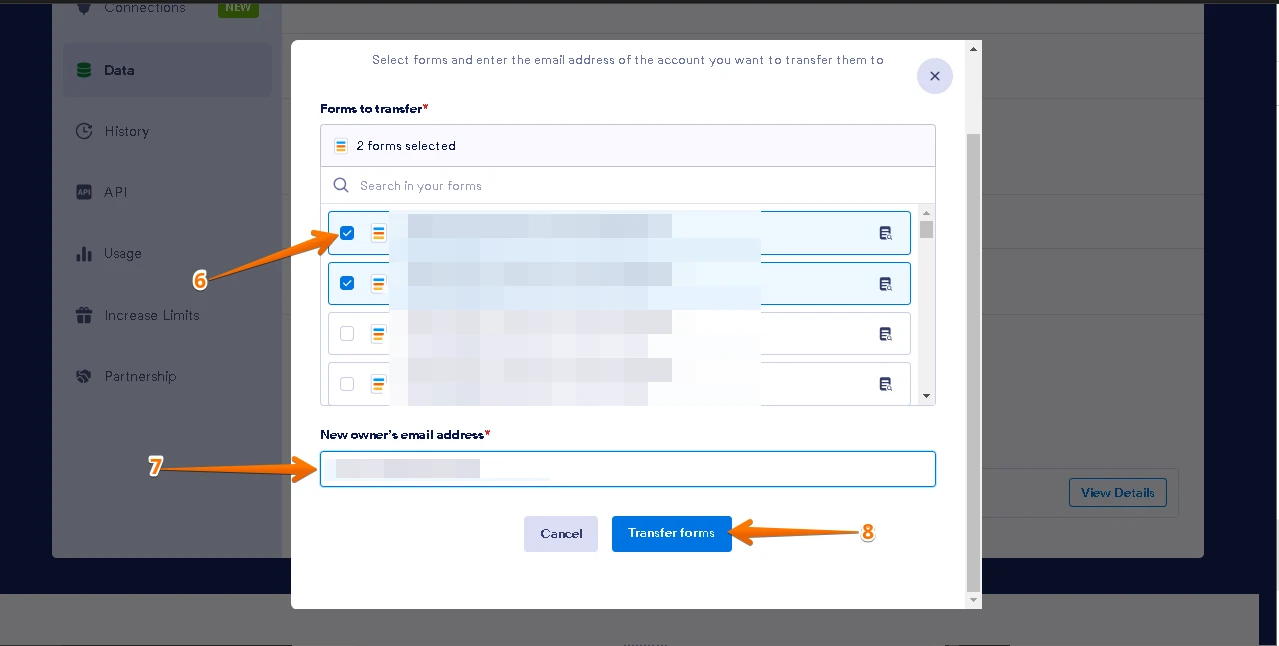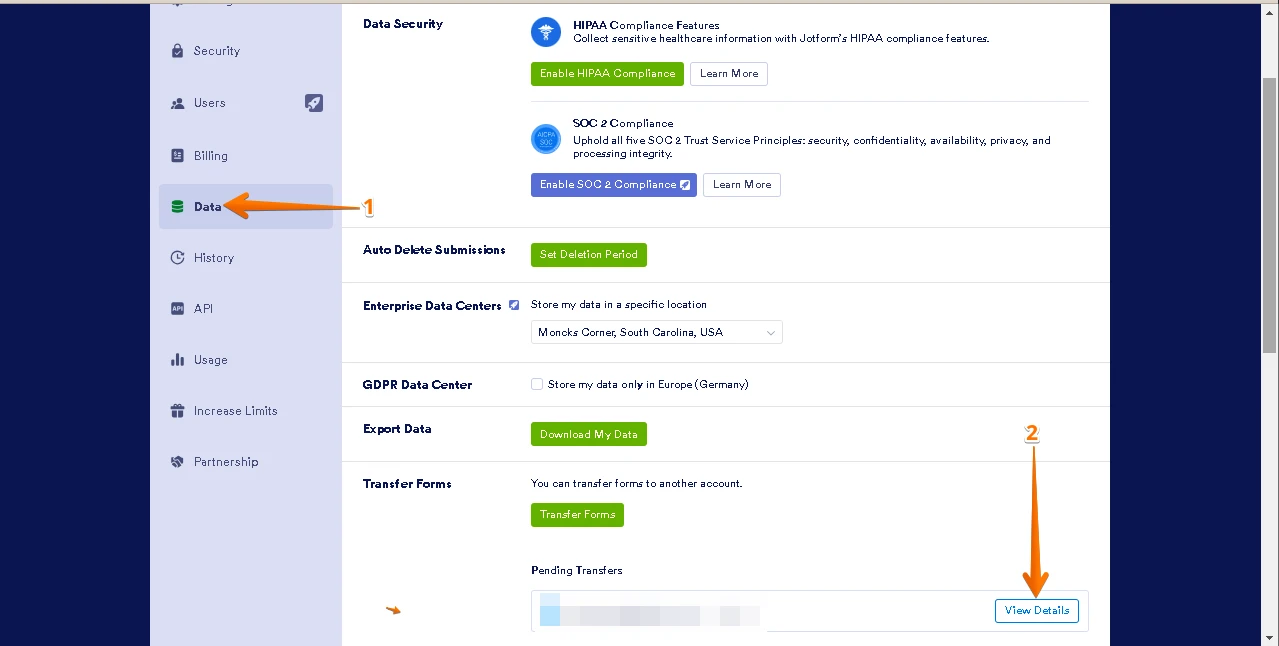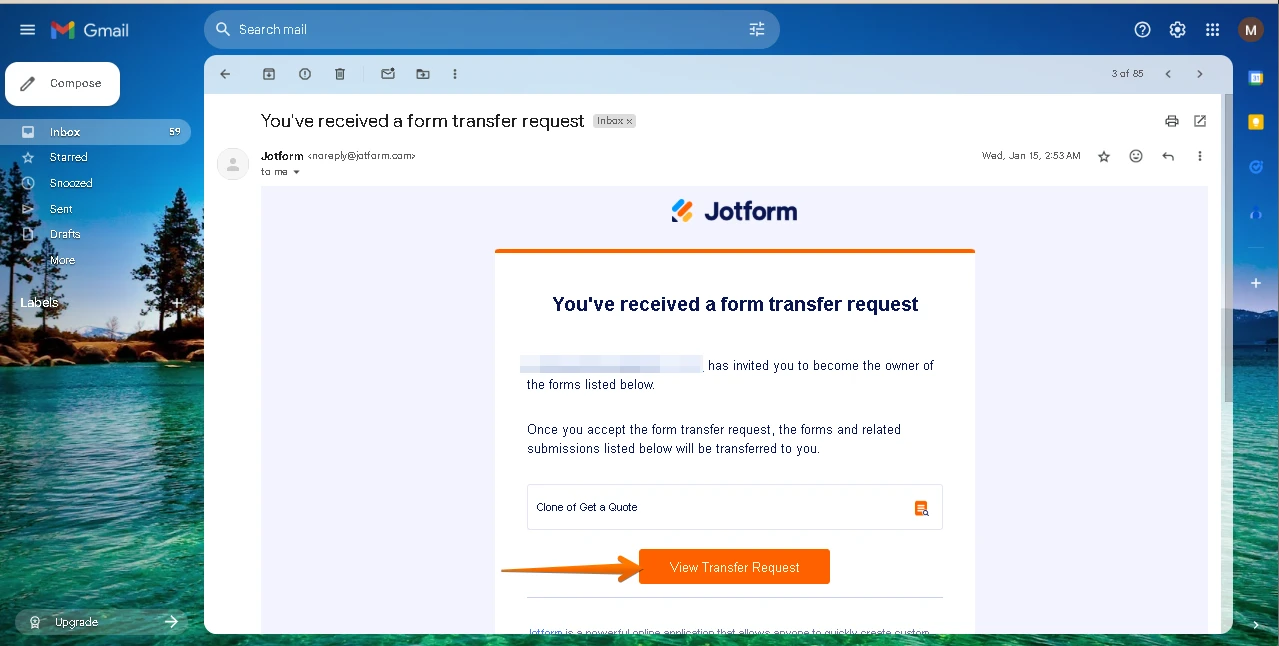-
juliennegoAsked on March 25, 2025 at 12:37 AM
Hi! Is it possible to change the owner of a Jotform file?
-
Israel JotForm SupportReplied on March 25, 2025 at 2:39 AM
Hello Micah,
Thanks for reaching out to Jotform Support. To confirm, are you referring to changing the ownership of the form or the account?
Once we hear back from you, we'll be able to help you with this.
-
Julienne GoReplied on March 31, 2025 at 1:04 AM
Hi Israel!
I am inquiring on how to change ownership of the form.
Hoping to hear back from you!
-
Rene JotForm SupportReplied on March 31, 2025 at 1:11 AM
Hi Julienne,
You can move your forms and data to a different account with just a few steps. You can do it from the Data section of your account settings. Before doing the transfer process, you must have the correct email address of the new owner. Also, the new form owner must have an active Jotform account. If he does not have an account, then he needs to create one. The form(s) you will transfer are not connected to Jotform products, such as Jotform Apps, Jotform Store Builder, and Jotform Workflows. If connected, you should remove the connections. Let me show you how:
1. On your My Workspace page, click on your Avatar/Profile Image on the top-right side of the page.
2. On the dropdown menu, click Settings.
3. Next, go to the Data tab on the left-hand side of the page.
4. Start the transfer process by clicking the Transfer Forms button at the bottom part of the page.

5. Enter the Verification Code sent to the registered email address of your account.

6. Search and select the forms you wish to transfer.
7. Enter the New owner’s email address.
8. Click the Transfer Forms button.

Once you are done with this, the account where you want to transfer the forms should accept the form transfer request. Let me show you how:
1. Go to the Data page of the other account.
2. Click the View Details button under the Pending Transfers.

Alternatively, click the View Transfer Request button on the email sent to you upon the transfer request of the form owner.

3. Enter the verification code sent to your registered email address to view the details.
4. Review the form that was transferred to you, then click on Accept.
5. Finally, click the Accept button to accept the transfer.
That's it. Keep in mind that once forms are transferred from your account to another account, the recipient becomes the new owner of those forms. The transfer cannot be reversed unless the new owner explicitly approves returning the forms to your account. If you're using a custom URL for your forms, it will automatically update from https://form.jotform.com/{yourUsername}/{your-custom-url-slug} to https://form.jotform.com/{New_Owner_Username}/{your-custom-url-slug}. If this works for you, we’ll go ahead with transferring the forms.
Let us know if there’s anything else we can do for you.
Your Answer
Something Went Wrong
An error occurred while generating the AI response. Please try again!