Steps to create a quiz from a YouTube Video
- Extract the YouTube video transcript.
- Prepare the transcript document.
- Use the Jotform AI Quiz Generator.
- Review and optimize the generated quiz.
- Customize the quiz with Jotform’s Form Builder.
- Test and deploy.
Video learning is taking the education sector by storm. Whether in a classroom or a workplace, people enjoy learning via video. Some research shows that 83 percent of people prefer watching videos to consume instructions or information over listening to audio or reading text. After all, a short, engaging YouTube video clip is a lot more interesting than a standard textbook.
As an educator, corporate trainer, instructional designer, or content creator, you may wondering how well your audience understands your YouTube videos. For example, if you’re a teacher, it’s important to know how much your students are learning and retaining, and whether they can apply their knowledge in real-world settings.
An online quiz can help you find out. Quizzes are simple to administer and quick to grade, making them ideal for busy teachers and trainers. They’re also fairly easy to make, thanks to Jotform’s AI Quiz Generator. It develops online quizzes based on video transcripts, saving you a considerable amount of time and effort.
In this article, we show you how to create a quiz from a YouTube video, with step-by-step instructions. But first, let’s look at why making quizzes from YouTube videos is a good idea.
Why create quizzes from YouTube videos?
Did you know that about 65 percent of the general population are visual learners? That is, most people absorb and retain information more effectively through visual cues than through text or audio. Given this statistic, video is a great medium for teaching students and employees about important concepts. But the only way to know whether your video was effective is by following through with an evaluation.
Quizzing students on the YouTube video they just watched tells you exactly how well they understand the material.And quizzes can be given across age groups, from kindergarteners to corporate trainees.
In school settings, quizzes work for lesson reinforcement and assessment, in addition to lecture comprehension. In corporate settings, they help assess skills and compliance. During online classes, quizzes can track student progress and ensure learners are fully engaged.
Voluntary quiz completion rates vary from 25 percent to 85 percent, depending on the quiz length. Shorter quizzes typically have higher completion rates than their longer counterparts.
Here are a few of the benefits you and your students will experience as a result of using videos and related quizzes:
- Active learning instead of passive consumption: Students of all ages engage more while watching a video than while consuming other mediums. Our brains are designed to hold on to visual information. Retention via visual aids can reach up to 80 percent after 32 seconds, compared to about 60 percent retention for auditory information. Your students aren’t just passively consuming information when they watch a video; they are actively learning, especially when they take a quiz directly after.
- Improved comprehension: With better retention comes a deeper understanding of information. Students are more likely to digest and become familiar with information if it is delivered via video and they are tested on the material.
- Immediate feedback and assessment: With quizzes, you can give students and trainees instant feedback on their level of comprehension. Many online quizzes can be automatically graded. This automation not only saves you time and effort, but also provides learners with action items to work on right away if they need to improve.
- Personalized learning paths: Some students may require extra help, while others may be ready to work on more complex topics. Quiz results can help you determine what’s best for each student.
- Time savings: Using video enables teachers and instructors to communicate vast amounts of information in a short span of time. One minute of video is worth 1.8 million words. In addition to teaching more efficiently, you can save more time by using a YouTube question generator to automatically create your online quiz.
How to create a quiz from a Youtube video using Jotform’s AI Quiz Generator
You can use the Jotform AI Quiz Generator to generate questions from your YouTube video. It automatically creates questions based on the video’s transcript and understands which core concepts need to be evaluated.
Follow these steps to make an online quiz with Jotform’s AI Quiz Generator:
Step 1: Extract the YouTube video transcript.
Go to the YouTube video for which you’d like to create a quiz. Click Show Transcript, which appears in the video description box directly under the video. Copy the complete transcript text, or use a transcript extraction tool for better formatting.
Step 2: Prepare the transcript document.
Paste the transcript into a Microsoft Word document or use your preferred document editor.
If you like, you can clean up and organize the transcript by removing timestamps, fixing obvious transcription errors, and adding paragraph breaks for better readability. You can also highlight key concepts or learning objectives.
Save the file as a PDF, .doc, or .txt file.
Step 3: Use the Jotform AI Quiz Generator.
Head to Jotform’s AI Quiz Generator. Upload or drag and drop your file. Select quiz parameters, such as the number of questions, language preference, and question type. On the Jotform AI Quiz Generator, you can use three question type options: single choice, multiple choice, and yes or no.
Click Generate.
Step 4: Review and optimize the generated quiz.
Jotform’s AI Quiz Generator will create questions from the YouTube video based on the transcript and your parameters. You can now review the questions for accuracy and relevance. Make sure the questions align with the video’s key learning objectives.
Step 5: Customize the quiz with Jotform’s Form Builder.
Click Customize to access Jotform’s highly intuitive drag-and-drop Form Builder. This tool enhances the visual design, changing the colors, fonts, and branding.
If you want to give your students or trainees more resources, go ahead and set up a results page.
Step 6: Test and deploy.
Once your quiz is complete, preview it across different devices to ensure it works properly. You can also test the question flow with Jotform’s Form Builder.
When you’re ready to share your quiz, you can embed it onto a website or share the link via email, text, and even social media.
Jotform’s AI Quiz Generator: Helping teachers and instructors engage students
One of the leading AI quiz generators on the market, Jotform’s tool takes a transcript-based approach to creating online quizzes from YouTube videos. All you have to do is export the transcript and upload it to the quiz generator, which takes it from there and does all the hard work for you. By using the transcript, the Jotform AI Quiz Generator leaves no important concepts behind, so you can comprehensively evaluate your students’ understanding.
Whether you’re creating quizzes for elementary and high school students, undergrads, or employees, the Jotform AI Quiz Generator is a great tool to have in your teacher tool belt. It’s free to use, highly intuitive, and fast.
Give Jotform’s AI Quiz Generator a try today, and see how easy it is to test what students learn from your YouTube videos.
This article is for educators, corporate trainers, instructional designers, content creators, and anyone who wants to effectively assess learner comprehension by turning YouTube videos into interactive quizzes.

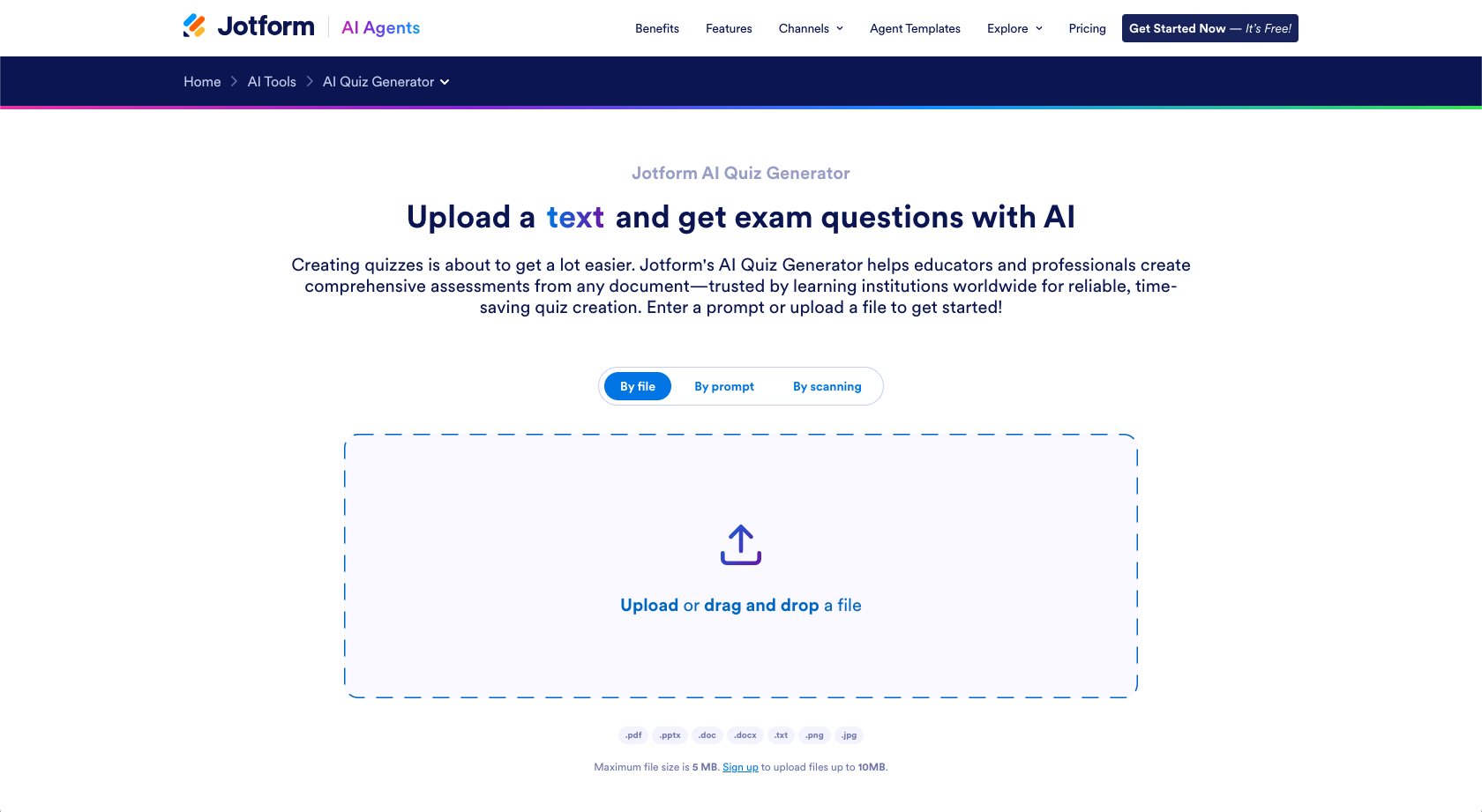
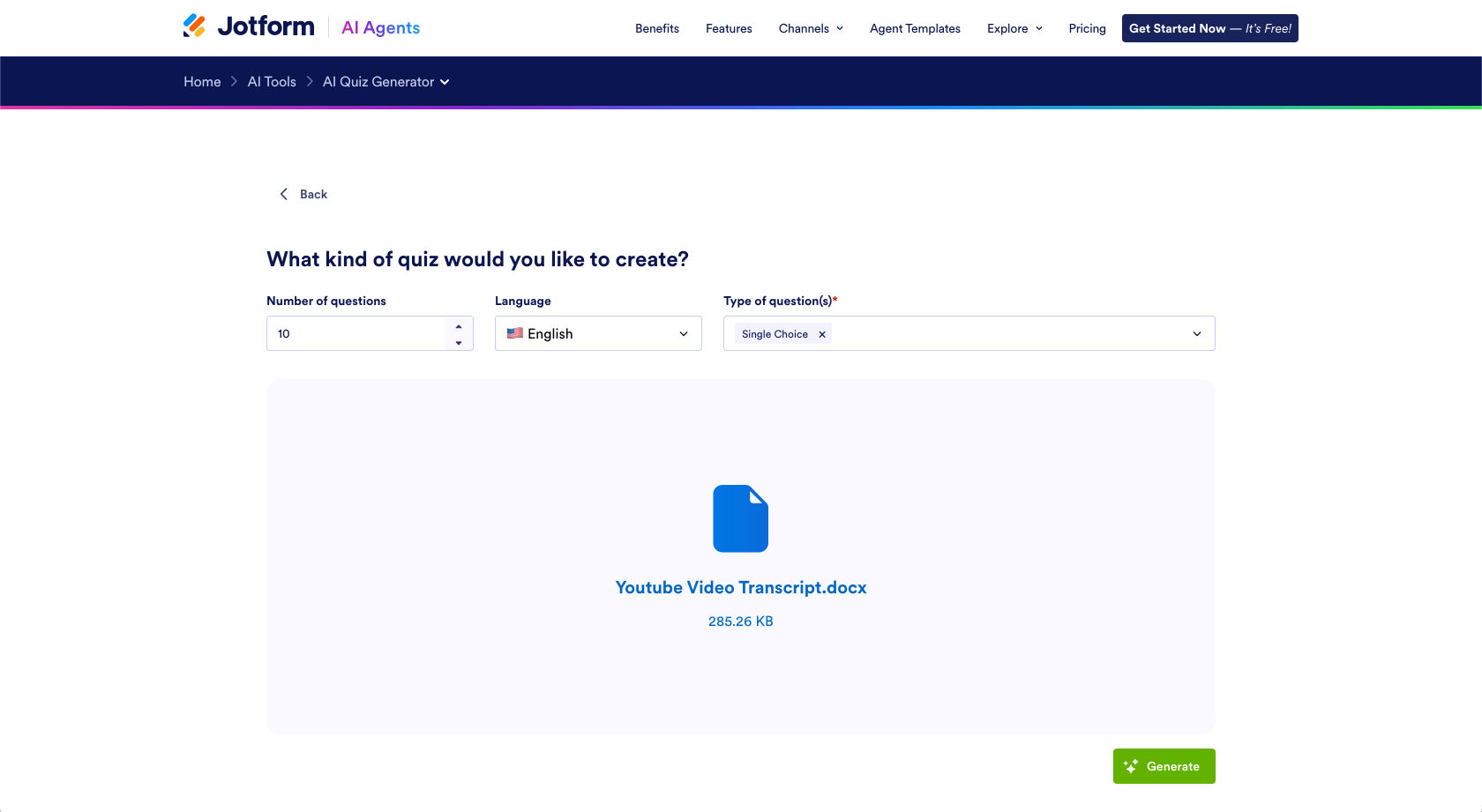
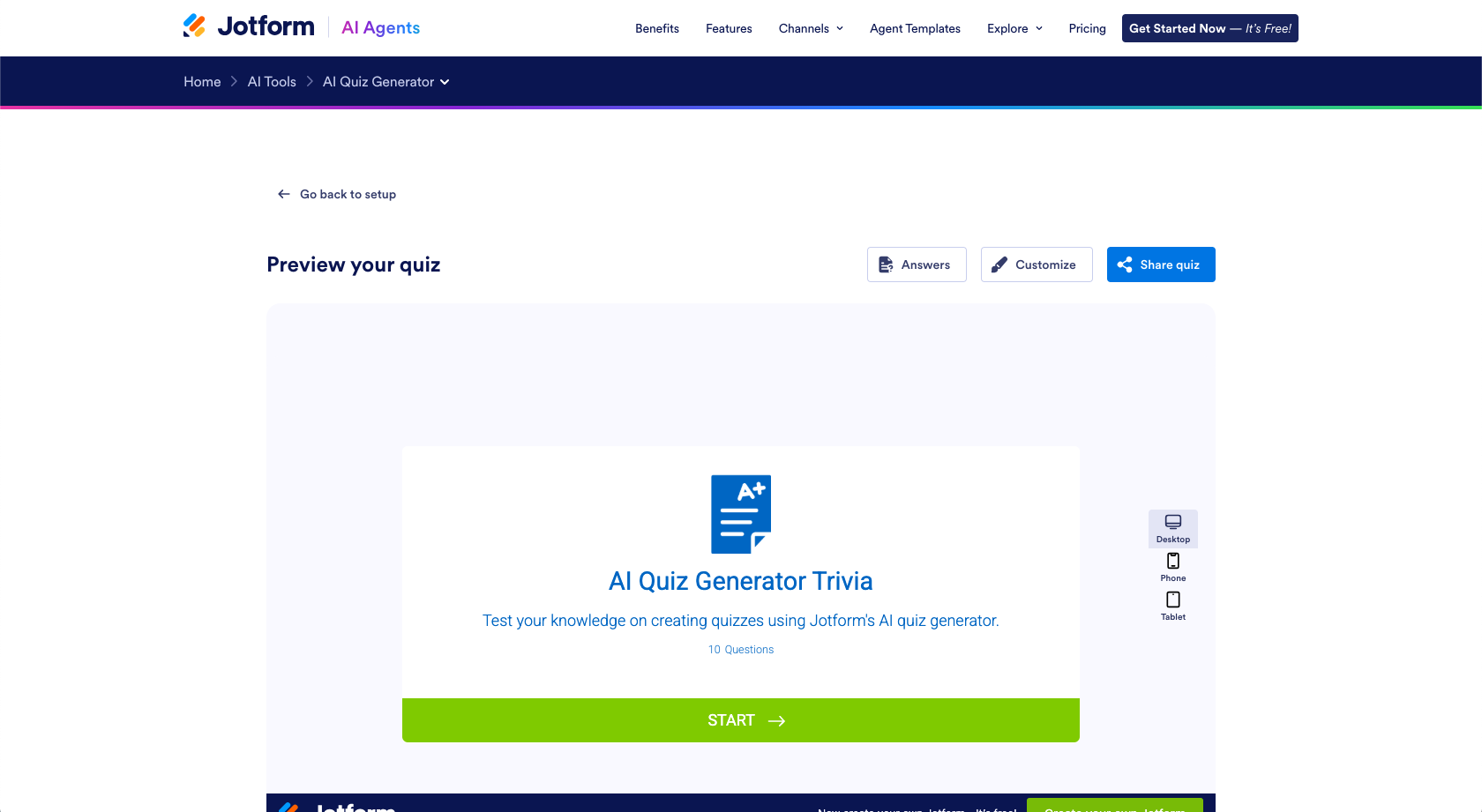
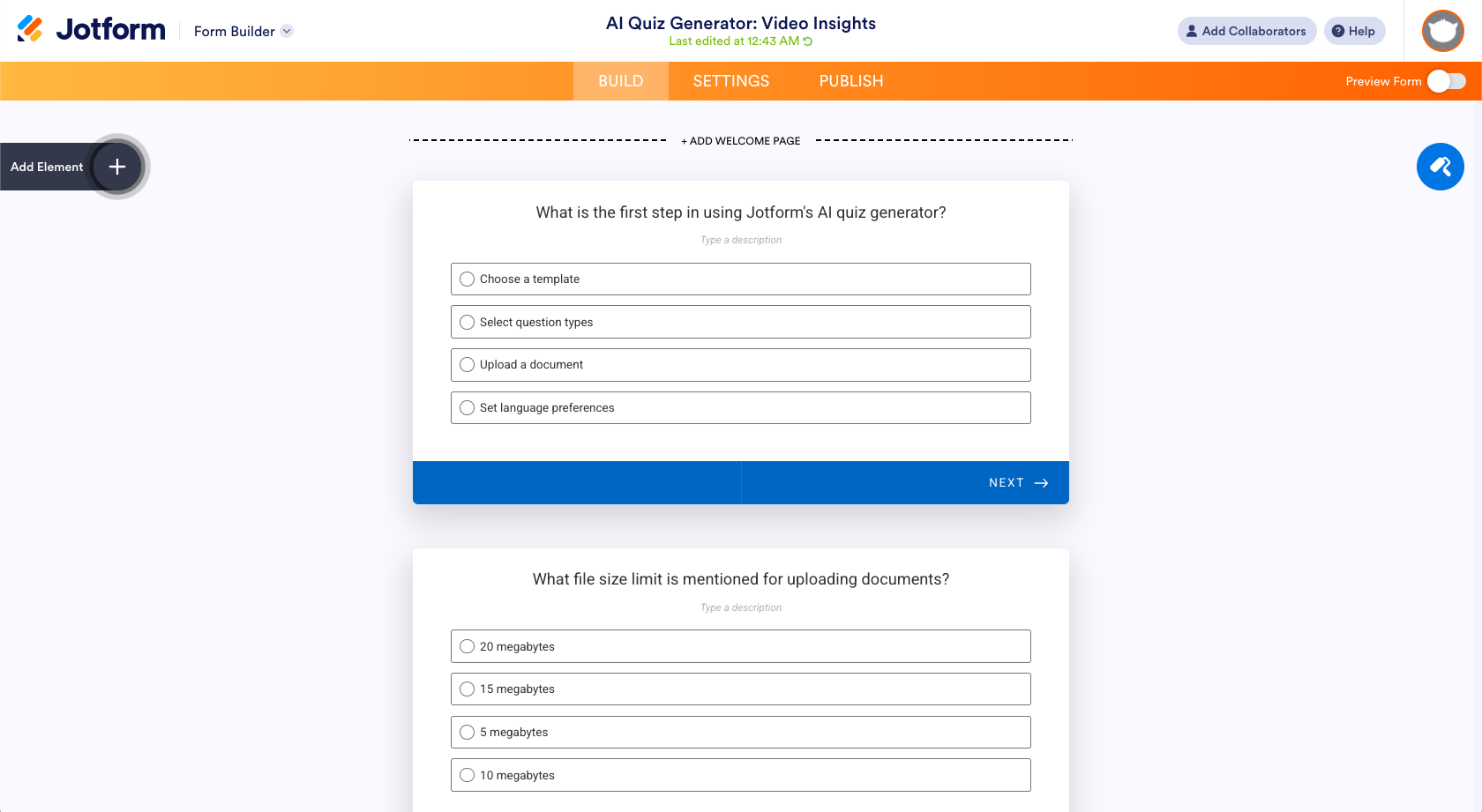
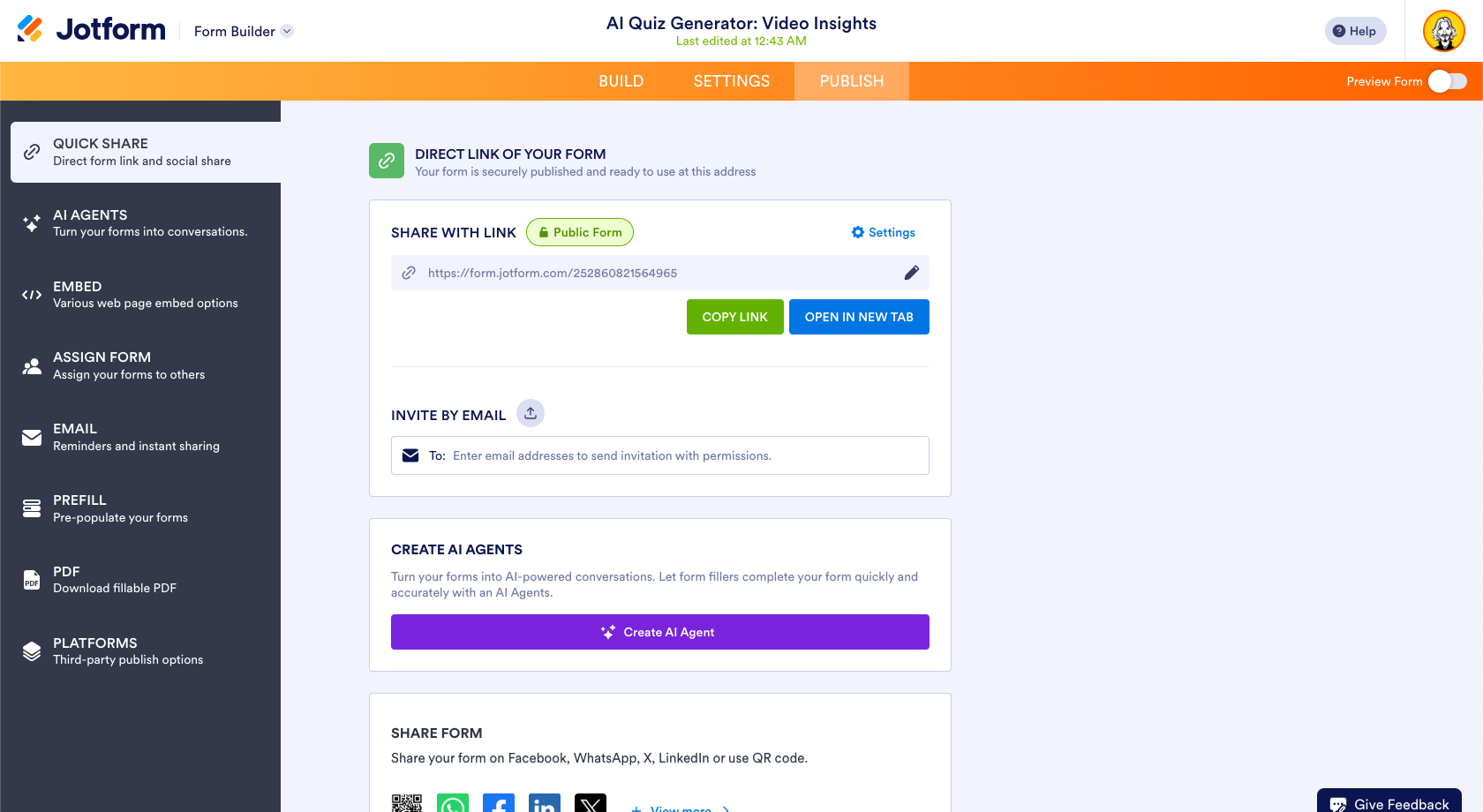

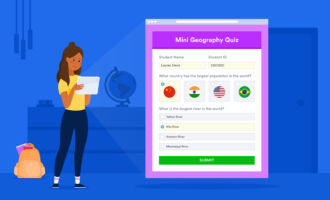
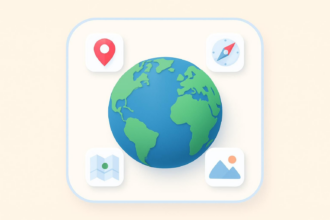
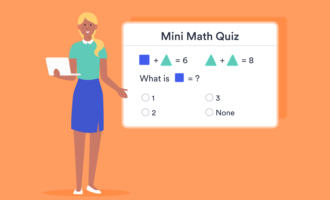

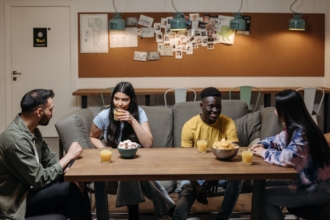
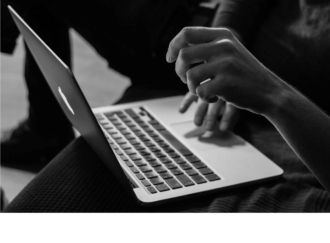
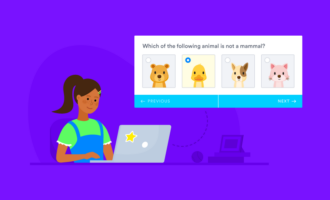




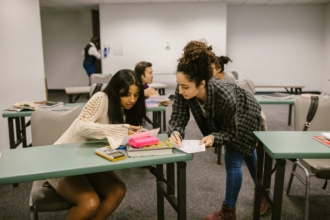







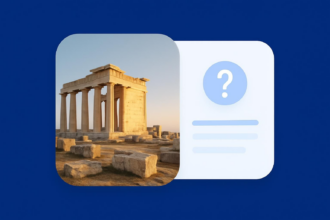

Send Comment: