Over the last two years or so, I’ve used artificial intelligence a lot. I’ve generated images for friends (and clients), built out content briefs, designed email campaigns, and even analyzed data with AI apps. But the best AI transcription tools have definitely had a bigger impact on my workflow — and productivity — than I ever expected.
I’ve worked as a journalist for over 10 years, which means I’ve spent a lot of time listening to recorded interviews and manually typing up notes. Since journalism is all about the details, just listening to one 30-minute call could lead to about three hours of extra work.
It’s no wonder I started relying on automatic transcription tools to save time (and my fingers). Honestly, not all of the tools I’ve tried in the past have been totally reliable. Some could barely distinguish the word cast from catch. But after lots of trial and error — and continued innovation in the AI world — I think I’ve found some of the best AI tools for people like me.
Whether you’re a content creator, a sales specialist, or just someone with 87 Zoom recordings to process, keep reading to discover how voice-to-text AI tools can help you and which five I would highly recommend.
What is AI transcription software and how does it work?
Before we dive into my top picks, let’s start with a quick clarification. AI transcription is the process of converting spoken language into written text with the help of artificial intelligence. Think of it as voice-to-text but with brains. The software listens, interprets, and types it all out so you don’t have to.
So, how is this different from manual transcription? Well, it’s less exhausting, for one thing. When I transcribed everything manually, I’d have to pause, type, rewind, curse, repeat. It was accurate but painfully slow.
With AI transcription tools, the software does the heavy lifting. Most tools can churn out full transcripts in mere minutes, some even in real time. Are they always perfect? No. But they’re getting frighteningly close. I’ve seen tools hit 98–99 percent accuracy on good-quality audio. What would’ve taken me hours now takes just five minutes and a bit of light editing.
Manual transcription still has a place for legal documents or when every uh and erm matters. But honestly, I couldn’t live without automatic transcription tools today.
How does it work (and where can you use it)?
AI transcription software relies on a cocktail of machine learning (ML), natural language processing (NLP), and speech-recognition algorithms. The more data they ingest (accents, speech patterns, background noise, etc.), the smarter they get — usually.
Some tools let you train them with industry-specific terms, like medical, tech, or legal jargon, while others highlight words they’re not sure about automatically. Some more advanced systems even let you add in your own language and dialogues when you’re refining your AI models.
What really makes the latest tools so great is that you can use them for just about anything. You’re not limited to just transcribing recordings; you can transcribe, summarize, and even translate podcasts, video meetings, sales calls, coaching sessions, lectures, and so on.
Wherever you use these tools, you’re going to be tapping into one of the biggest benefits of AI: the ability to save time and effort on tasks that you just don’t want to handle yourself.
The best AI transcription tools: My top picks
I won’t pretend there aren’t dozens of AI transcription tools out there right now. I’ve used more than a dozen myself, including the plug-in options that come with platforms like Zoom and Microsoft Teams. But there are some I’m particularly fond of, either because they’re incredibly accurate, affordable, easy to use, or just have a few unique features.
These are my top picks.
Rev: The ultimate speech-to-text AI tool
Best for: Flexible, on-demand AI audio transcription with a clean editing interface
Developer: Rev AI
I’ve used Rev for everything from client interviews to YouTube captions, and I keep coming back to it whenever I want a quick, clean transcript without fiddling around in a complex interface. The AI transcription software feels deceptively simple — just upload a file, wait a few minutes, and you should end up with a pretty accurate transcript.
In fact, Rev is one of the most accurate speech-to-text AI tools around, thanks to its amazing three million hours of human training. One thing I really love about it is how it handles ethics. Rev is trained to overlook any ethnicity bias, which leads to fewer hallucinations, those instances when AI models generate text that doesn’t exist anywhere in the original audio.
Rev also flags “low-confidence” words wherever the transcription tool isn’t sure it heard things correctly. That alone saves me from second-guessing awkward sentences or names that somehow got mangled. There are even extra features for topic extraction and sentiment analysis. Plus, it strips out filler words from transcriptions automatically, like the ah’s and um’s no one needs.
Rev’s editing tools are fantastic. You can highlight text, insert notes or comments, and even update a custom dictionary of terms while you work. You can also select a few sentences in your transcript to create mini clips for things like social media or just team collaboration.
Unfortunately, Rev’s pricing structure is pretty complicated. Simple transcription costs around $0.20 per hour, but there are additional fees for things like forced alignment and foreign language translation.
Key features:
- Confidence highlights
- Sentiment analysis
- Content summarization
- Language identification
- Automatic filler word removal
- Topic extraction
- Industry-leading accuracy
Pros:
- Super fast and accurate
- User-friendly editor
- Mobile access
- Highlights questionable words for easy correction
- Included sentiment analysis
Cons:
- Pricing can be confusing
- Summary tone is a little robotic
Pricing: Every feature is offered on a pay-as-you-go model. Most options will only cost you pennies per hour of transcription, though. There is an enterprise option available too, with flexible terms and priority support, if you do a lot of transcription work.
G2 rating: 4.7/5
Descript: Great for video transcription and editing
Best for: Creators who edit podcasts, videos, and social clips using AI transcription software
Developer: Descript, Inc.
Descript feels like something built for people who hate editing but still want clean, publish-ready content. I used it for a podcast episode where I flubbed an entire section. Instead of re-recording, I used the Overdub feature (now called Regenerate and yes, it cloned my voice) to rewrite the mistake. Creepy? A little, but definitely useful.
What really makes Descript stand out is the fact that it’s more than just an AI transcription tool. Sure, you can easily transcribe files (audio and video) in seconds, but you can also make your own AI videos, create an AI speaker, clean up your existing audio clips, translate sessions, or even make a podcast.
The transcript you create becomes your editing tool. Delete a word in the transcript, and it’s automatically deleted in the audio or video file too. You can trim awkward pauses and filler words like uh and like in seconds. It’s basically Google Docs meets Final Cut Pro.
Descript’s Underlord AI video editing toolkit is a huge selling point. If your voice doesn’t sound perfect, you can use Studio Sound to immediately get rid of noise and echo. The Regenerate feature lets you use your cloned voice to add things into your recording that you might have forgotten to mention. (The tone and inflection does change a bit, though, so I’d advise against adding too much in.)
There’s also Video Clip Maker to help you repurpose your content, and you can use the Automatic Multicam tool to show whoever’s speaking automatically throughout a video recording. On top of all that, Descript’s AI can help you write show notes, captions for social media, YouTube descriptions, and more.
One thing that bugged me: the punctuation. Descript missed a bunch of commas and sometimes stitched together run-on sentences in one transcription, and it still keeps um’s around.
Key features:
- Automatic video/audio edits from transcript edits
- Regenerate voice cloning
- Studio Sound for audio enhancement
- Social media clip generator
- Filler word remover (manual toggle)
Pros:
- All-in-one tool for creators
- Saves a lot of time
- Clean interface
- Extremely versatile
- Decent levels of accuracy
Cons:
- Punctuation accuracy is lacking
- Free plan is very limited
Pricing: While Descript does offer a free plan, it only comes with basic features. Paid plans start with the Hobbyist plan ($16 per month) for 10 transcription hours and 20 uses of basic AI features. The Creator plan ($24 per month) includes 30 transcription hours and advanced AI actions. The Business plan ($50 per month) comes with 40 transcription hours and the full AI suite. Custom enterprise plans are available too.(Note: All prices quoted here and throughout this list are based on annual subscriptions. Monthly plans may cost more.)
G2 rating: 4.6/5
Otter: Great for team meetings and multi-person calls
Best for: Team meetings, lectures, and business conversations needing live AI audio transcription
Developer: Otter.ai
Otter is like that quiet coworker who’s secretly amazing at taking notes. What I really love is how it integrates with the tools you already use, like Zoom or Google Meet, so you can ask it to generate a live transcript as you speak.
It can even distinguish one person’s voice from another, so you’re not left wondering who said what. Plus, every transcript comes with a truly fantastic summary. Each summary gives you an overview of what was said as well as a list of action items you can share with colleagues via Slack.
That summary also comes with insights into objections, budget details, questions asked, project timelines — everything you can think of. You can even ask the Otter AI Chat tool questions about a specific transcript.
I do wish you could transcribe YouTube videos with just links, but that’s not a huge deal-breaker for me. Plus, the free plan is generous, albeit a little too limited for anything serious — you’re capped at 300 minutes a month and can only import three files total (for life, not per month).
Key features:
- Live transcription
- Speaker identification
- AI-generated summary and action items
- Zoom and Google Meet integrations
- Searchable keyword outline
Pros:
- Perfect for meetings
- Easy to use
- Smart integration options
- Live notes are super handy
- Really helpful summaries
Cons:
- Import limits on free tier
- Accuracy dips in noisy environments
Pricing: As mentioned above, Otter’s free plan is pretty limited, but the premium options aren’t too expensive. The Pro plan ($8.33 per month) includes advanced AI meeting templates, 1,200 transcription minutes per month, and advanced search. The Business plan ($20 per month) adds advanced admin features and comes with 6,000 transcription minutes per month. Enterprise plans are fully customizable, based on your needs.
G2 rating: 4.3/5
Notta: Ideal for bilingual meetings
Best for: Multilingual, live voice-to-text AI and real-time summaries
Developer: Notta
If you’re dealing with international clients, teaching across borders, or just working in more than one language, Notta is a lifesaver. I tested it with both English and Japanese audio, and it did shockingly well in both.
You can use Notta for real-time AI transcription or uploaded recordings. This handy tool handled an hour-long webinar I hosted on Google Meet without any hiccups. The live AI video transcription was sharp and correctly captured all my bullet points, including acronyms. Bonus: Notta syncs with Zoom, Teams, and Meet, so you can transcribe while you talk without switching apps.
Notta’s AI Video and Audio Summarizer and AI Mind Map Generator features are standout additions. The mind map breaks down calls visually, showing key discussion branches. I used this to prep a post-webinar follow-up doc, and it cut my review time in half.
But Notta isn’t perfect. The free plan is more like a demo, giving you just three minutes of transcription per file, which disappears quickly. Plus, while the app is slick, you have to manually clean filler words and misidentified names.
Key features:
- Real-time transcription
- 50+ languages supported
- Zoom and Google Meet integrations
- AI-generated summaries
- Visual mind maps of meeting content
Pros:
- Great for international or multilingual teams
- Accurate across multiple dialects
- Clean user interface (UI), fast response times
- Visual tools help with comprehension
- Useful integrations for existing tools
Cons:
- Free plan barely usable for real tasks
- Editing tools are limited
- Summary tone can feel generic
Pricing: Notta’s free plan only supports 3 minutes of transcription per file up to 120 minutes per month. The Pro plan ($8.17 per month) ups that support to 5 hours per file and 1,800 minutes per month, while the Business plan ($16.67 per month) offers 5 hours of transcription per recording and unlimited minutes per month.
G2 rating: 4.4/5
Trint: Ideal for customization and enterprise teams
Best for: Enterprise-level accuracy and customization
Developer: Trint Ltd.
Trint is what I use when I’m not just transcribing but also working with the content afterward. It’s ideal for teams juggling interviews, meetings, and deadlines, where multiple people need access to transcripts, edits, captions, or translations. I’ve used it on everything from live panel discussions to client video content, and it holds up well under pressure.
One standout feature is the custom dictionary. If you’ve got jargon-heavy conversations — think biotech, legal, gaming, or startup names that sound like vowel soup — you can preload Trint with up to 100 custom entries. It actually learns your brand’s quirks.
I tried adding a few made-up product names and regional city names, and sure enough, the transcription came back with spot-on accuracy. This is a major win for industries where a misheard name could turn into a legal problem. Once your content is transcribed, Trint turns into a workspace. You can highlight, comment, add notes, and collaborate in real time. It reminds me of Google Docs meets a podcast studio. Shared Drives let you organize content by team, topic, or project.
Accuracy is solid (95 percent or better on clean audio), but it can wobble with strong accents or fast speech. Plus, with prices starting at $52 per month, this tool isn’t cheap.
Key features:
- Custom dictionary
- Live transcription
- Shared Drive for creating a collaborative space
Pros:
- Exceptional accuracy
- Excellent for team workflows
- Good language support
- Easy to navigate and edit
- Time-aligned transcripts
- Custom dictionary
Cons:
- Expensive
- Limited free use
- Some issues with large files
Pricing: Trint is a lot more expensive than any other tool I’ve used. You can test it out with a free trial for six days, which allows you to transcribe up to 15 minutes of content. Beyond that, the Starter plan ($52 per user per month) includes transcriptions for up to 7 files and translations for up to 3 files each month, while the Advanced plan ($60 per seat per month) offers unlimited transcriptions and translations.
G2 rating: 4.4/5
Making the most of your AI transcriptions with Jotform
Getting my transcript — whether it’s from Rev, Otter, or Notta — is just the first step. What matters most is what I do with that information next. Although they might not transcribe audio and video for you, Jotform AI tools can definitely help you use what you collect.
Use Jotform AI to turn your transcript into a document, survey, quiz, or just about anything else you can imagine. You can even translate transcriptions into resignation letters or forms. Then there are Jotform AI Agents. If you’re still asking yourself, “What are AI agents?” — they’re bots that can make decisions and complete tasks on your behalf.
Let’s say, for instance, I had a long coaching call transcribed with Descript. Normally, I’d read through the whole thing to write a summary, grab insights, and update my CRM, or customer relationship management system. But instead, I could feed the transcript into a Jotform AI Agent I’d set up for my sales workflow. In seconds, it would pull out key points, follow-up questions, and even prefill my next meeting brief.
You don’t need to write any code or configure an API (application programming interface) to design your own virtual agent. And Jotform has plenty of templates to get you started.
If your current process ends with a transcript sitting in Google Drive, you’re wasting a massive opportunity. With Jotform’s AI tools, you can turn those transcripts into action.
How to choose the best AI transcription software
Choosing the best AI transcription tool is really just about finding something that fits your workflow and makes your life easier. I use different tools for different tasks: Descript for editing and transcribing videos, Otter for team conversations, Rev for everyday AI audio transcription.
But if you want to start with just one tool, here are some factors to focus on:
- Speed vs accuracy: Some tools spit out transcripts in real time, which seems great until you realize they can’t tell weather from whether. If you care about clean punctuation and sentence structure, prioritize accuracy over speed.
- Editing tools: Descript blew my mind here. I cut a sentence from the transcript, and it edited the video file at the same time — amazing! If you’re doing anything more than reading your transcripts, editing features matter.
- Integrations: If your tool doesn’t play nice with Zoom, Google Meet, or Jotform, you’re doing extra work. I want transcripts sent straight into my workflows. Period.
- Pricing: Don’t just look at the monthly fee. Some charge per minute, others per user. Do the math. Also, don’t fall for the “free” plans with microscopic limits.
- Privacy: This is especially critical if you’re handling medical or legal recordings. Look for SOC 2 compliance and strong encryption.
- Languages: Notta is particularly great here, but plenty of tools let you experiment with a lot of languages. Trint even allows you to create your own dictionaries.
- AI extras: Smart summaries, keyword tagging, and action items are all fantastic. If you just want text, fine. But if you want context, look for the bells and whistles.
The best AI transcription software: My thoughts
If there’s one thing I’ve learned after testing all these tools, it’s this: There’s no single “best.” It depends entirely on what you’re working with and what you actually need. All of these tools are fantastic in their own way, and all of them have a few downsides too.
Need full creative control for video AI transcription with seamless editing? Descript is your best bet. Running dozens of sales meetings every week? Otter will be your new best friend. Need collaboration across a large team? Trint has the tools.
Just remember, a transcript alone isn’t the win. What you do with that transcript is where the real value lives. That’s why I’ve started pairing my favorite AI transcription tools with Jotform AI, turning those transcripts into actions, insights, and automations that actually move things forward.
This guide is ideal for journalists, podcasters, business professionals, educators, and content creators who are looking for faster, more accurate ways to turn audio into text.
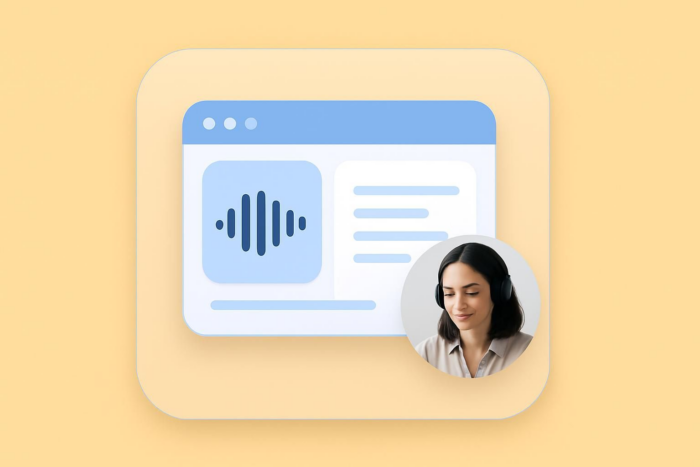
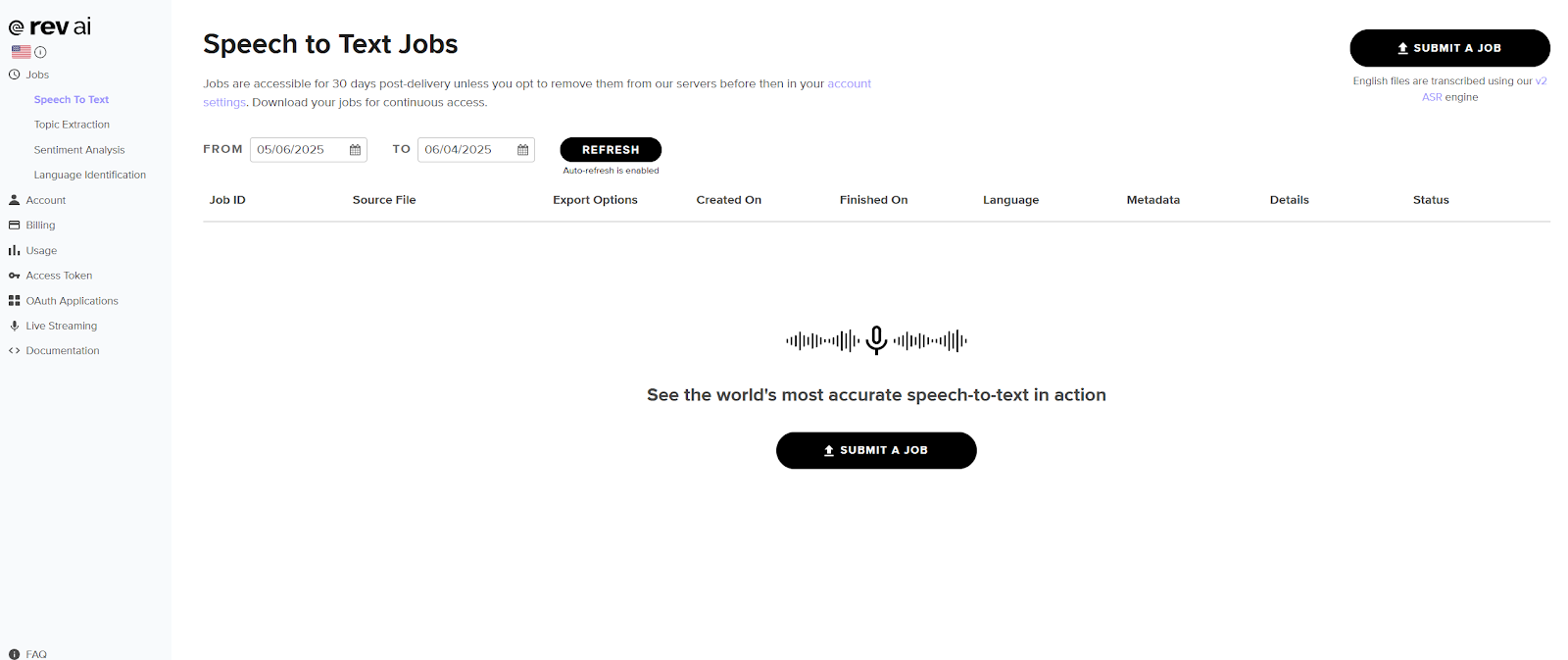
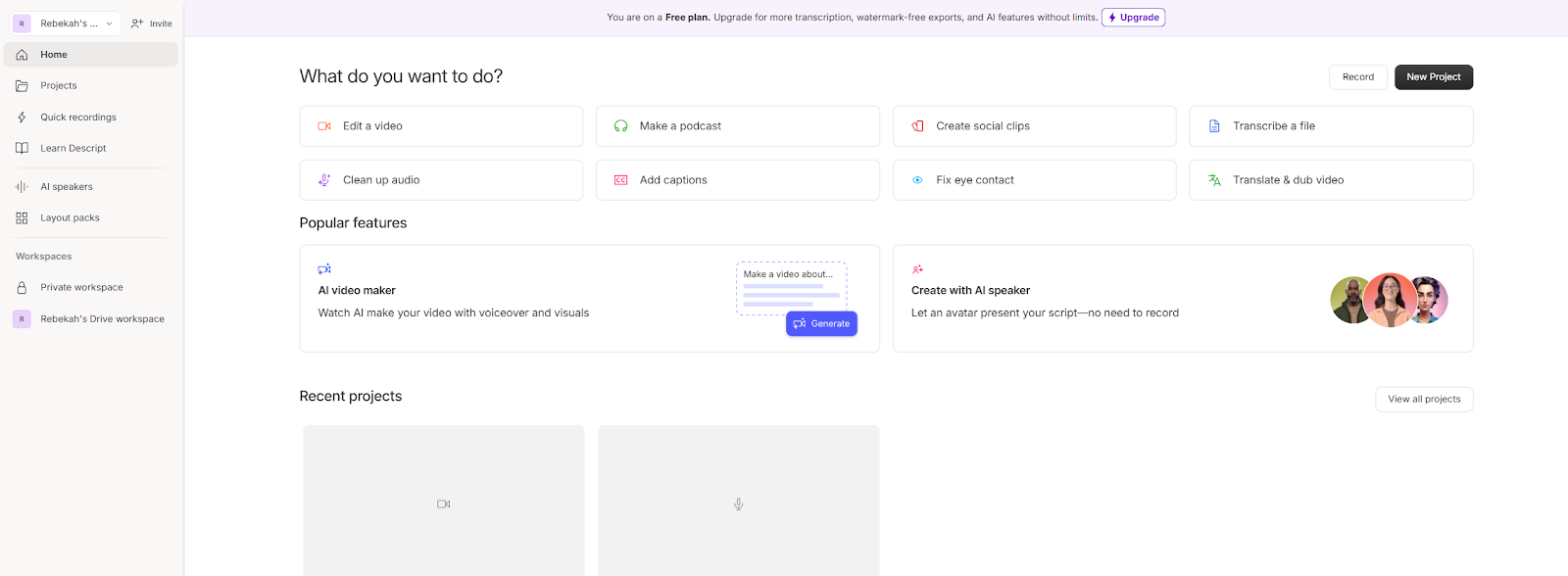
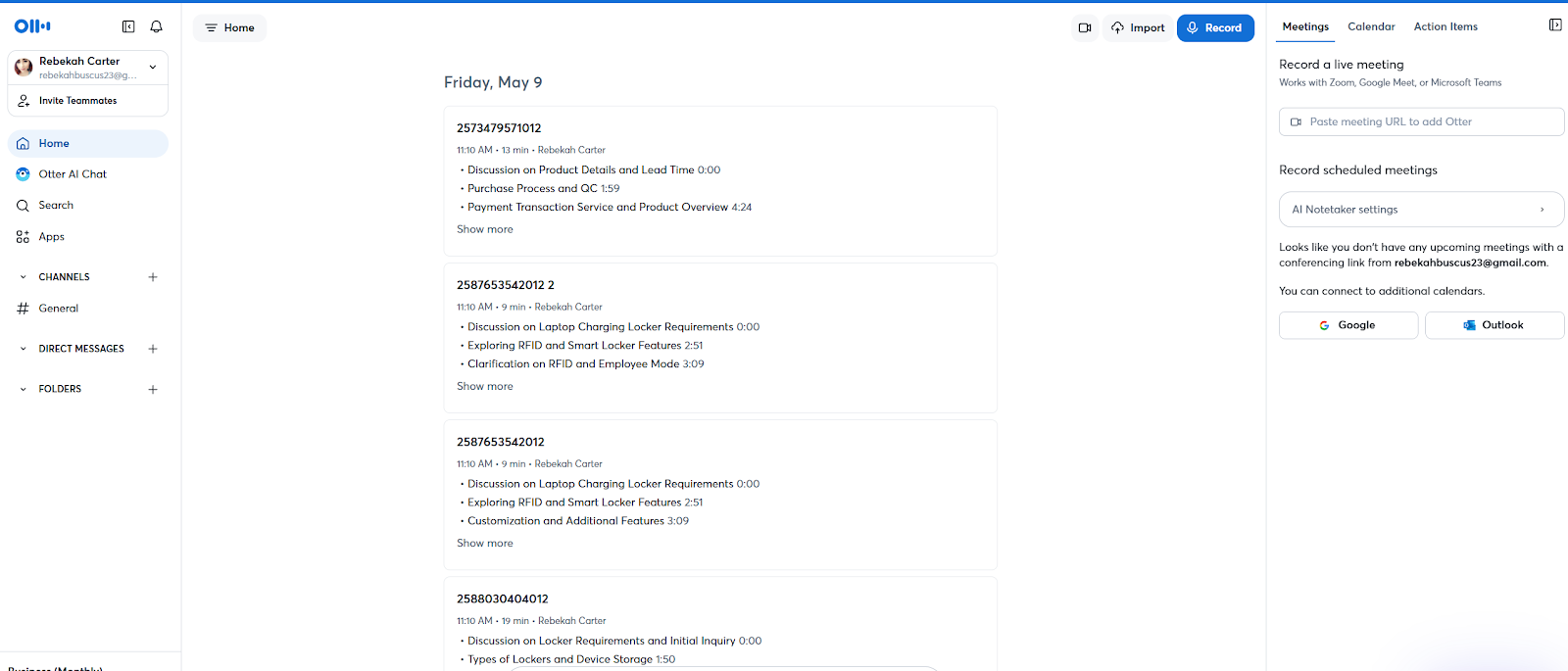
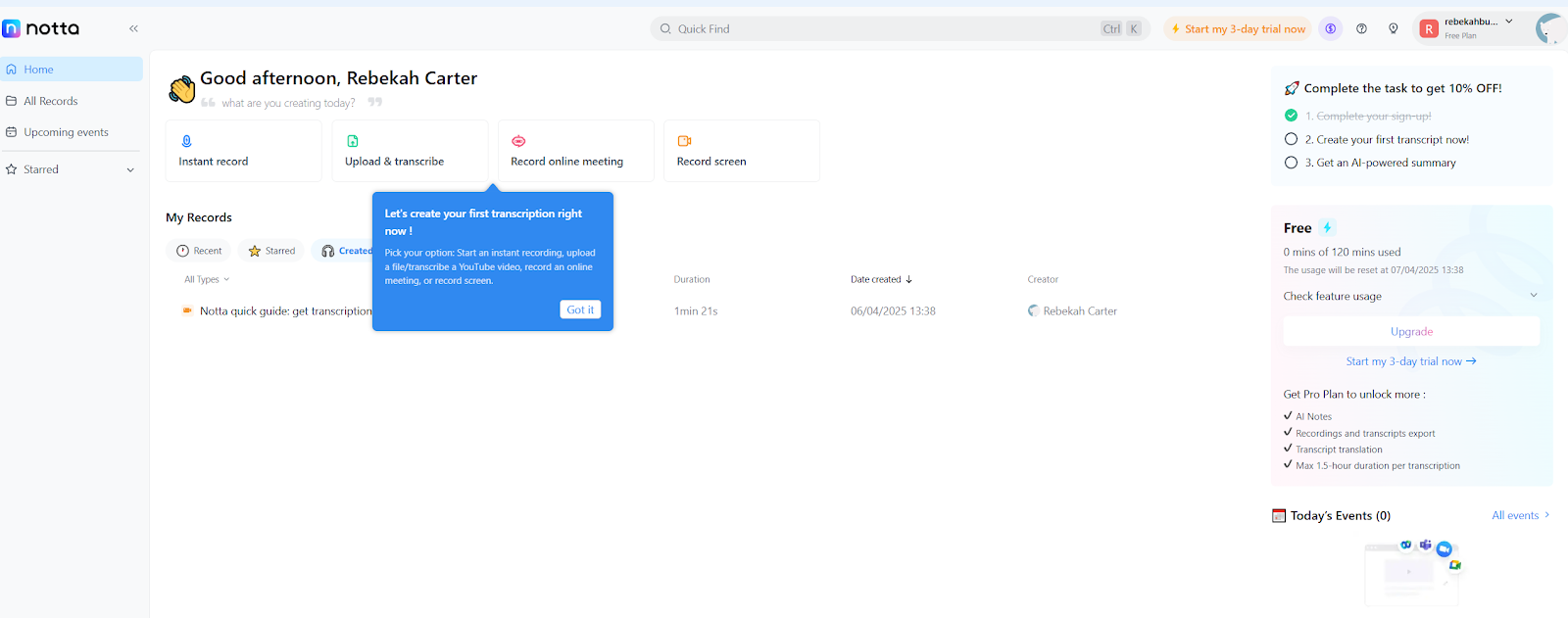
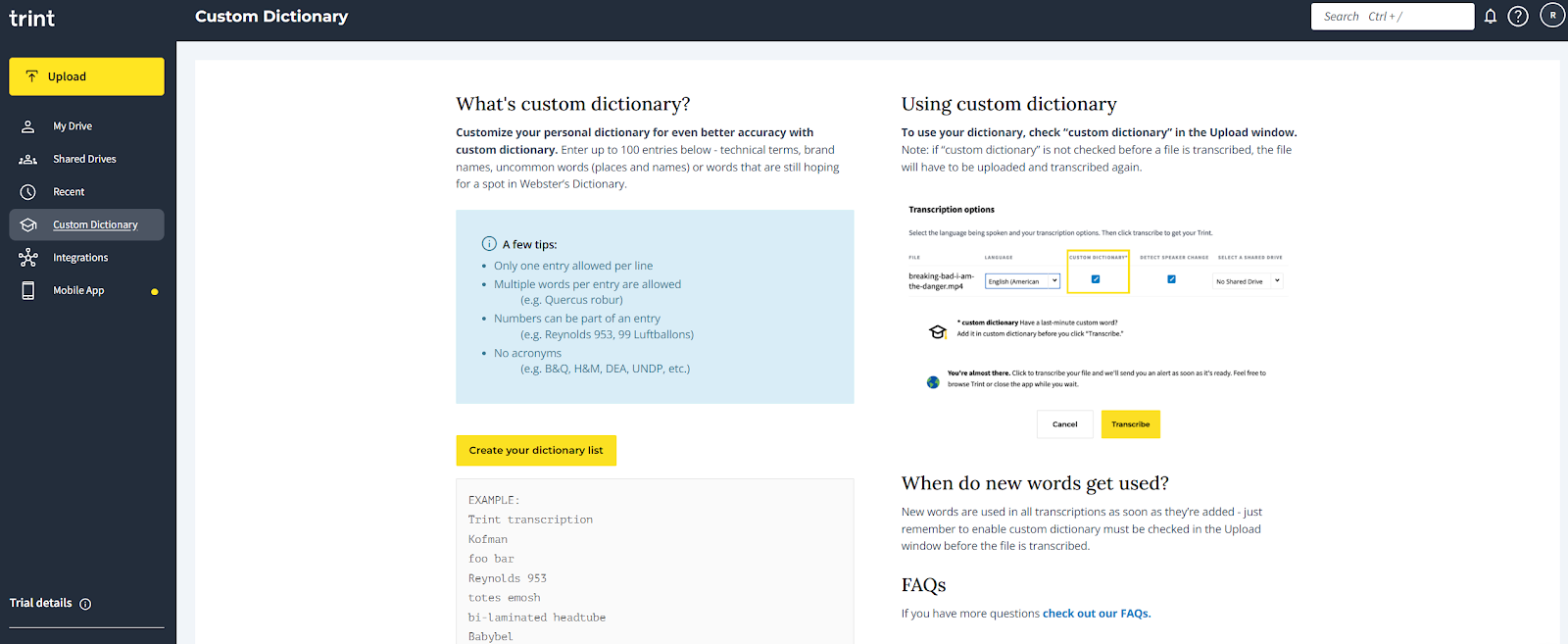
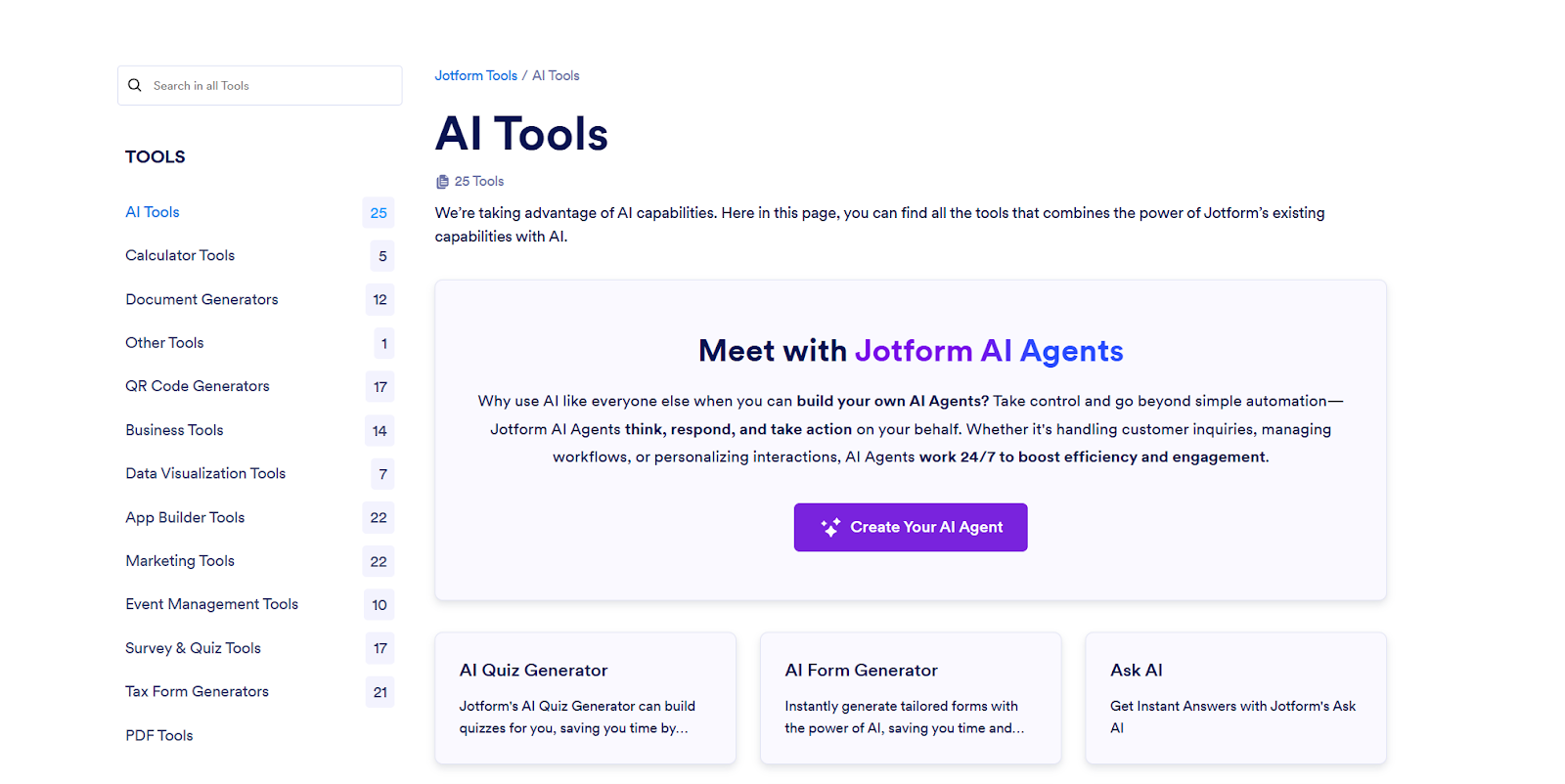

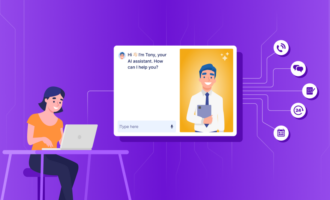
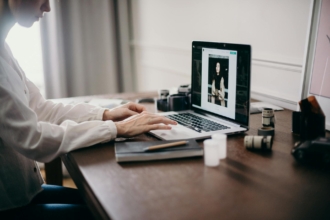


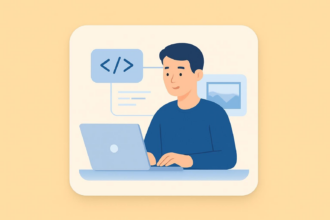
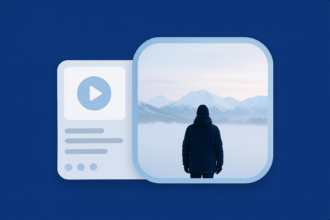
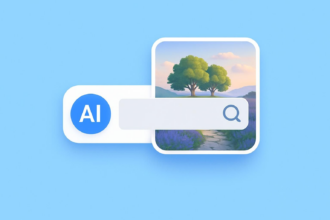
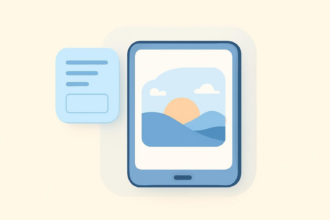


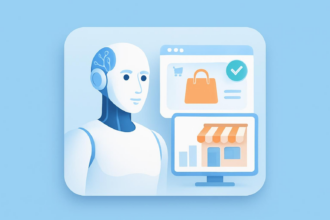



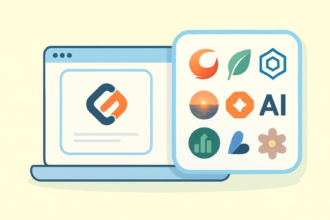

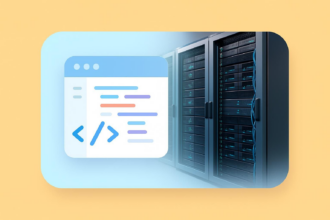

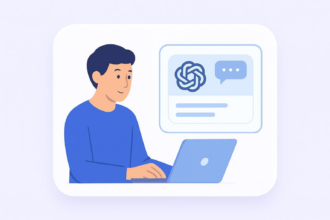






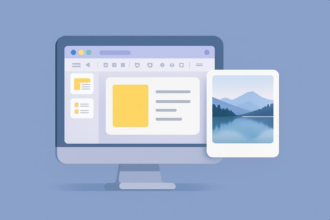

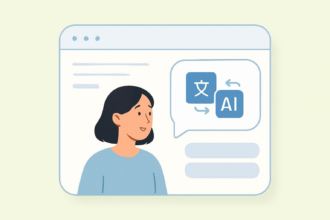
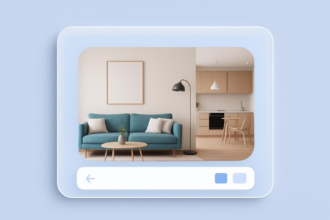



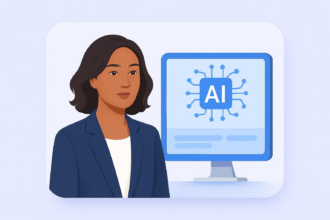
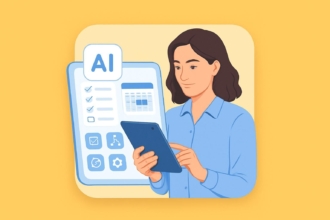
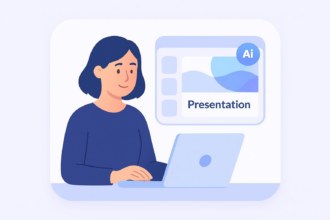
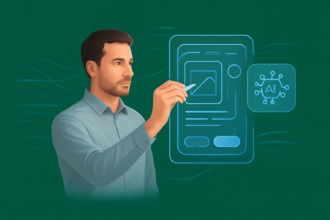

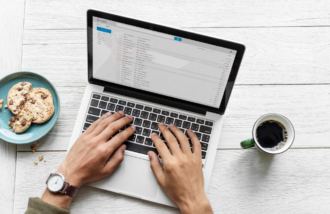
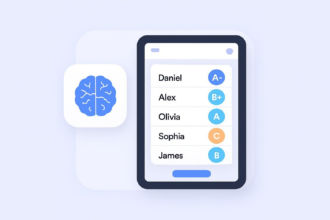

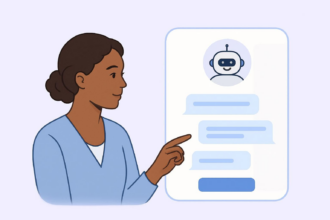
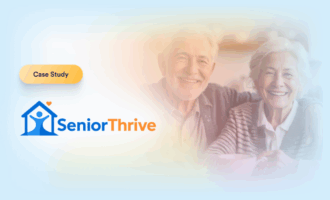
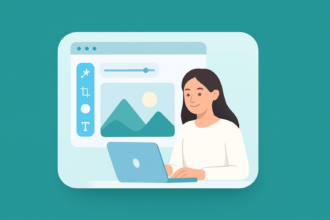
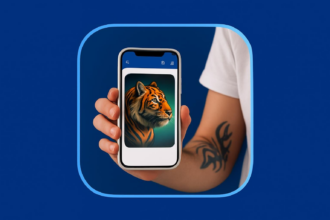



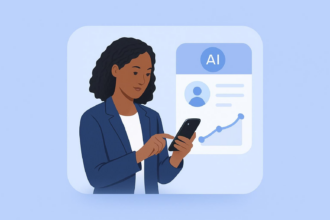



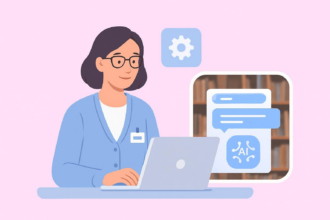
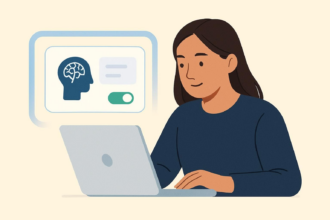
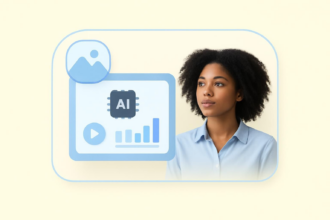



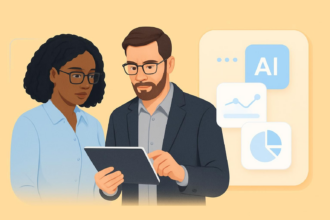
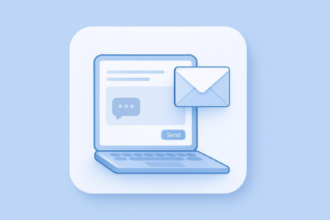
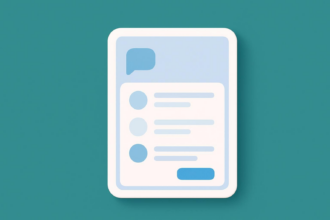
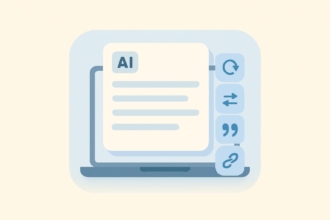


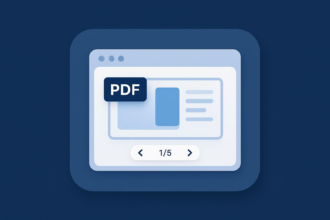
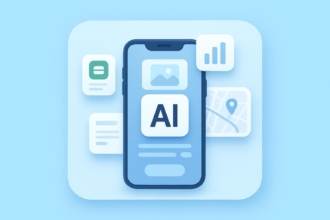




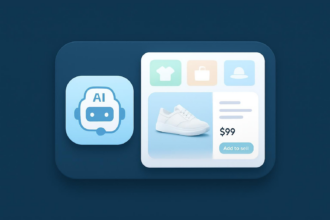
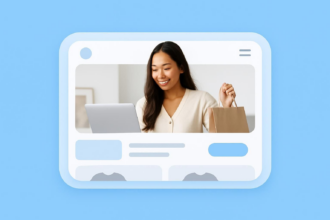
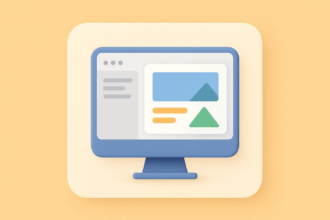

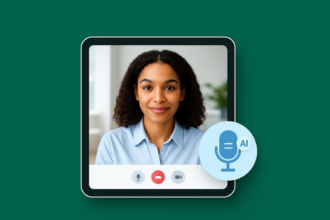

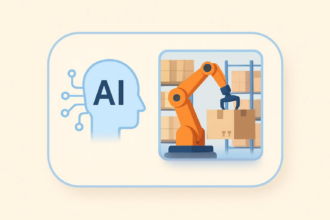
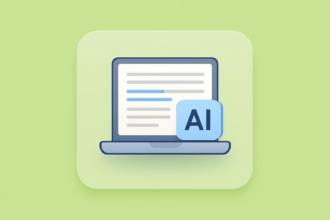
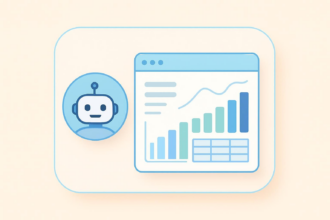

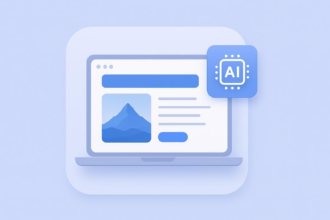
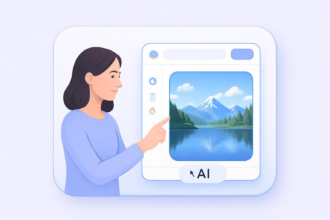
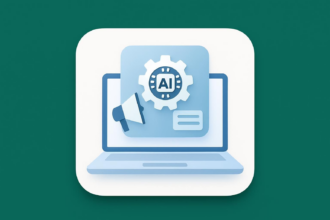

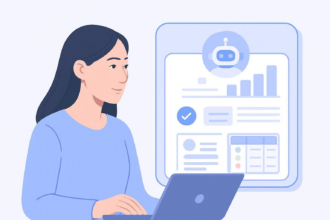


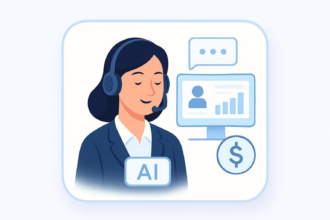



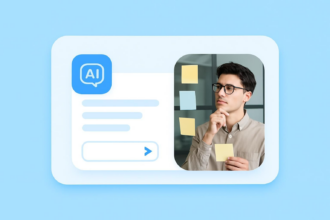


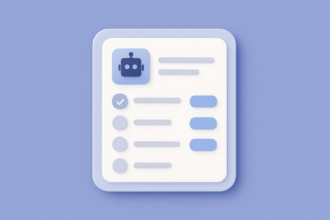

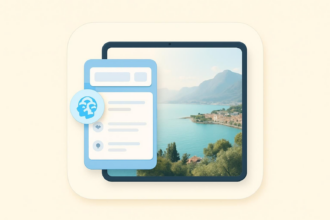



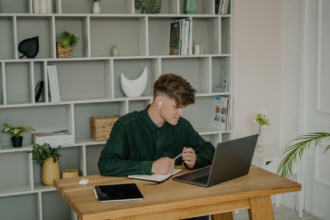
Send Comment: