Top AI photo editors
- Adobe Photoshop with Firefly: The best AI photo editor for high-quality results with full creative control
- Skylum Luminar Neo: The best AI photo editor for AI-native image editing
- Canva: The best flexible AI photo editor for everyone
- CyberLink PhotoDirector: The best AI photo editor for versatility and AI tool variety
- Topaz Photo AI: The best AI photo editor for editing with an AI autopilot
- Evoto: The best AI photo editor for commercial photographers
- Aftershoot: The best AI photo editor for selecting the top photos quickly
- Facetune: The best AI photo editor for social media
Ten years ago, turning a dull photo into a high-quality image took hours of edits and a strong Photoshop skill set. Today, we’re closer to doing it in minutes with just a click and a simple instruction.
Artificial intelligence (AI) in photo editing software is improving quickly, reducing the obstacles between creative intuition and beautiful results. It can manipulate tools for you, making complicated edits easier to complete; it can learn from your style to apply presets based on image content; and it can use generative AI features to add, replace, or remove anything you want.
Not a professional photographer? No incredible post-production skills? No problem. That doesn’t stop you from creating amazing photos. I scoured the web for the top AI editing apps and put them to the test. Here are the ones worth your time.
What makes a great AI photo editor?
The best AI photo editors help you improve image quality without adding extra work or requiring you to manipulate complicated controls. It can understand the context of the picture by analyzing its content — making it easy to detect objects for masking, work with lighting and color, and apply generative tools to it.
This software will speed up your editing process and post-processing workflows, adding AI-powered creative possibilities with generative features. We’re still far from an editing tool that uses only text prompts to change images, and that’s probably for the best: You still want to retain some level of control just in case the AI engine isn’t giving you the results you want.
In this list, you’ll see that each app has a slightly different user experience around its AI-powered tools — even if they sometimes have a similar feature set. Ultimately, the best AI photo editor depends on your skill level and the kind of result you’re looking for. Keep that in mind as you read about each option.
How I tested the best AI photo editors
I made a list of all the AI photo editing tools I use and know of, expanded it with web research, and reached a list of 30 viable solutions.
Here are the characteristics I looked for to choose the best ones:
- AI photo editing focus: Not AI image generation (that’s an entirely different category)
- Speed to results: Assessing how much of the editing work is simplified or automated with AI
- Image and AI output quality: I added a bit of wiggle room here, as in some digital marketing cases you don’t need extreme high quality
- Flexibility: Is the software applicable to a wide range of photography or design tasks?
Out of the original 30, 10 were out of scope. Some were device-specific (such as the Samsung AI photo editing tools, native to the smartphone), others focused a lot on just one aspect of editing (like face-swap apps) or didn’t have a large enough feature set. Five others were strong contenders but weren’t as good as others already on the list.
I tested the remaining 15 in depth, editing a bunch of photos I downloaded from the web — you’ll see them in the app screenshots. I started by following the introductory tutorials and seeing how the features changed the images. After I grasped the basics, I started playing around, checking out the available tools and using them to get a feel for whether they were easy to use, powerful, and yielded high-quality results without glaring imperfections.
After three weeks of experimentation, the results are in. Here are the best AI photo editors of 2025.
Best AI photo editors in 2025: A quick comparison
| Name | Best for | Unique feature | Plans/pricing |
|---|---|---|---|
| Adobe Photoshop with Firefly | High-quality results with full creative control | Commercially safe AI with deep manual editing controls | $22.99 per month, plus $9.99 per month for the Firefly add-on |
| Skylum Luminar Neo | AI-native image editing | Best generative erase and AI sky/water replacement tools | $277 per year or a $377 one-time fee |
| Canva | Flexible editing for general use | Magic Studio tools, plus design/text/code integration | $12 per month per user (Pro plan required for AI) |
| CyberLink PhotoDirector | Versatility and AI tool variety | GenAI Studio with image-to-video and style fusion | $14.99 per month or a $99 one-time fee |
| Topaz Photo AI | AI autopilot for casual users | Autopilot feature suggests and applies edits | $199 one-time fee |
| Evoto | Commercial photographers | DSLR tethering and AI body editing | $49 for 200 credits (one credit = one photo) |
| Aftershoot | Quick photo culling | AI-powered photo selection and duplicate detection | $15 per month |
| Facetune | Social media selfies and influencers | AI-generated selfies with facial feature adjustments | $7.99 per month after a seven-day trial |
The best AI photo editors in 2025
1. Adobe Photoshop with Firefly: the best AI photo editor for high-quality results with full creative control
- Pros: Industry-leading photo editing tool; proprietary, commercially safe AI technology; powerful AI features combined with deep manual controls
- Cons: Very steep learning curve, pricey
- Plans/pricing: 30-day free trial; paid plans start at $22.99 per month for individuals, with the Firefly add-on priced at $9.99 per month; while there are bundle and annual discounts, this positions the app for editing professionals and serious creatives, not so much for casual users, marketers, or influencers
If you searched for an AI photo editor because you wanted to get away from Photoshop’s complexity, I’m sorry: Adobe still has the most powerful and fully featured photo editor, now augmented with Firefly’s AI features. As a casual photo editor, I still struggle with the app, but it’s hands down the best for high-quality results and ultimate creative control.
Photoshop sports all the top generative AI features:
- Adding, removing, or transforming elements with text prompts
- Extending images beyond original boundaries
- Recoloring images with a new scheme
- Generating and integrating an entirely new background from a prompt
So, where are the tools like “AI portrait retouch”? The purpose of AI in Photoshop is to expand your creative possibilities, not so much saving time with specialized presets. Adobe provides general AI features that you can combine with its already strong editing tools — it’s that combination that’ll enable you to produce gorgeous portraits, not one-click-and-done templates.
Speaking of native tools, you’ll still have to use them to select areas of the image you want to transform with AI, isolate subjects, or change the crop area to prepare for generative expansion. In one of my attempts, I added the dog you see in the image below, asking to add a shadow as well (a typical AI weakness). I was very surprised to see that Firefly’s engine followed my instructions and rendered it realistically. The output quality is very high — I don’t think I’d have spotted the edit if I didn’t know the image beforehand.
It’s hard to single out the AI tools among all the buttons and screens. Thankfully, there’s a lot of helpful content and a strong, active community — you can search how to do anything on Photoshop and learn it in 5- to 20-minute videos.
If you’re a professional already, Firefly AI opens up a new range of creative possibilities without having to work with another app, with a key advantage: everything you create is commercially safe, meaning the AI doesn’t generate content that infringes third-party intellectual property.
2. Skylum Luminar Neo: the best AI photo editor for AI-native image editing
- Pros: AI features for professionals, great AI tool user experience, very intuitive
- Cons: Requires powerful hardware to run; no design features, only photo enhancement
- Plans/pricing: Free trial; paid plan is $277 per year or a $377 one-time fee (excludes ongoing updates), with discounts available
Where Photoshop’s Firefly features can feel like a bolted-on general add-on, Skylum Luminar Neo’s toolset is built for the AI era. It’s an entirely AI-native experience in a set of pleasant and easy-to-use interfaces, helping you focus on what matters most: results, not learning complex software.
To speed up the starting experience, gather all the photos you want to edit in a single folder on your computer. When you open it in the app, you can see your files, quickly switch between them, and use AI-powered content-searching to find what you need with natural language (such as searching for “birthday party” or “snowy mountains”). This search function also supports image metadata, so you can filter by aperture or ISO and find what you need in seconds.
The AI feature set is very deep. It has the best generative erase of this list, effectively removing objects and subjects and leaving the least trace behind — making for a convincing edit. It can also swap original objects for others and does a good job in the exchange, but shadows remain a problem that you’ll have to handle separately.
Luminar Neo offers AI-powered presets to handle core image elements. If you don’t like the weather in your photos, you can browse a selection of skies and it’ll quickly replace it (the sky in the screenshot below is not the original — can you tell?). Pictures taken in twilight gain an extra layer of mystique with the corresponding AI engine that works on the colors and lighting. Similarly, bodies of water have a dedicated tool that increases the definition and color shades of seas and lakes, making these elements shine. And this is just the shortlist.
Years ago, doing all this manually would’ve taken dozens of hours of learning and work. In Luminar Neo, it takes minutes: the interface is very intuitive and easy to use. When you find your favorite actions, you can save them as presets and quickly apply them to other images. Most of the processing runs on your machine and there’s no loading indicator, so be sure to space out some of the heavier actions to prevent the app from slowing down too much.
Overall, it’s a great match for professional photographers, ambitious creators, and marketers who have to stick to very high-quality photo standards.
3. Canva: the best flexible AI photo editor for everyone
- Pros: Very easy and intuitive, applies to a wide range of tasks, lots of extras for generating text and code
- Cons: Tooling isn’t as powerful as professional apps, browser only
- Plans/pricing: Paid plan is $12 per month per user (billed annually); much more economic than other tools on this list, so it’s an easy choice for anyone who has to do light photo editing and design work and doesn’t need a more powerful tool
Canva democratized access to good design and continues to do so with its surprisingly deep AI features — a great example of the evolution of online photography tools. Rather than catering to photography professionals, Canva lowers the entry bar for marketers, influencers, or anyone who needs a good-looking design or photo for any kind of use.
For photos, Canva offers smart image editing tools aptly named Magic Studio. You can generate or remove backgrounds, expand the image beyond its original boundaries, or grab/remove/transform any object. Using these tools is very easy — you only have to adjust a few settings and Canva starts working on it.
The quality of generated content isn’t the highest I’ve seen, but it’s passable for social media and digital marketing contexts. If you’re not happy with it, use the third-party upscaler available in-app to bump it up for printing or other uses.
Canva is a two-for-one for design and photography, making it a flexible tool for multiple types of work. Take Magic Write, which adds generative features for text so that you can add copy on top of your images. Or what about the coding tool, which generates interactive visual elements that you can embed on your web pages. This is useful if you want to add a pricing or benefit calculator on a landing page, for example — helping your visitors grasp the full value of your product or service offering without you having to ever write a line of HTML or CSS.
What’s more, the platform practically explains itself as you use it — leveraging common user experience principles for menu navigation and contextual tools based on selected elements. Its deep left-side menu has become a staple of the design category, with main hubs for core actions (like managing uploaded media or text), and a contextual submenu that you can scroll to find all the actions you can take.
4. CyberLink PhotoDirector: the best AI photo editor for versatility and AI tool variety
- Pros: Powerful, without a steep learning curve; project templates cover most tasks with specialized interfaces; includes image generation and image-to-video features; good range of tools for a competitive price
- Cons: User interface has a lot of depth, requires exploration; some AI tools require a few tries before getting what you want
- Plans/pricing: Paid plans start at $14.99 per month or a $99 one-time fee
Where Canva excels in design and general use cases, CyberLink PhotoDirector is firmly rooted in photography and video. A more specialized tool, it offers many editing and generative features while maintaining accessibility for the uninitiated. However, the sheer number of possibilities might slow you down until you learn your way around the app.
CyberLink PhotoDirector has so many AI features that I could write an entire article on it, so let’s stick to the highlights. Beyond text-to-image and image-to-video, it can swap faces, remove distraction, and generate a set of images with different fashion styles based on an original. It also does image fusion, where it takes the content of one image and combines it with the style of another, sometimes called style transference.
These make up the GenAI Studio, but there are other interfaces to explore. For example, the Guided tab is similar to Canva, where you can use multiple tools (including AI) to add, remove, or change elements in photos — even including design elements if needed. The Batch Editor tab is another unique one where you can apply the same set of edits to a collection of photos, which can save you a lot of time and hassle.
Output quality can vary, especially because the AI models in the background have to make a lot of decisions. Some tools have a good set of controls, while others only take two inputs and give you a result. This means that you might have to make a few manual edits to your images before running AI to get a better outcome. It doesn’t break the experience, but it requires a bit of premeditation before you hit generate.
As I mentioned earlier, the user interface has a distinctive photo-editing vibe, but it has so many unique tools that it’ll take time before you learn the ins and outs of everything. Thankfully, the splash screen when you start the app can guide you to the kind of work you want to do that day, sending you to the best-fitting place in the app. A welcome shortcut for such a wide feature set.
All in all, while the AI tooling is not as advanced as others on this list, it might fit some professional workflows — as well as demanding marketers, influencers, and creators who need more editing depth.
5. Topaz Photo AI: the best AI photo editor for editing with an AI autopilot
- Pros: Automatic editing suggestions, very simple to use, supports batch editing
- Cons: Only covers photo enhancement, generative remove can be unpredictable
- Plans/pricing: One-time fee of $199, with 12 months of updates included
When you’ve been editing for years, you can look at a photo and tell exactly what it needs. But if you’re just getting started or are expanding your taste and experience, the first steps to take might not come easy. Topaz Photo AI’s Autopilot is the answer — getting you started with the edits that make sense by browsing recommendations.
Add an image and the app will start analyzing it right away, step-by-step, almost as if it were an AI agent. It detects subjects, faces, noise, and blur levels, moving on to calculating suggestions about the best edits to run. According to Topaz, the first photo I uploaded needed lighting adjustments, sharpening, and a bit of denoise. Those changes we applied instantly, and I could click each of these to adjust extra settings with intuitive controls.
I wanted to try out the Autopilot, so I activated it using the toggle. This removes some early suggestions and replaces them with other, more powerful ones. The available tools can remove dust, add super focus on a subject, or run color balancing. Every time you change a setting, you’ll see the app working — and hear your laptop’s fans running faster as it computes the changes.
All the controls are easy to use and lean towards AI-driven edits, not so much manual control. Autopilot automatically edits parts of the image that it thinks need changing, but you can choose the selection area in the edit selection menu (it selects image elements for you, such as subjects, background, or the sky). If you use the draggable divider view, you can hold it and compare the before and after.
This is a good match for casual users, marketers, and social media users looking to improve their photo looks without hassle.
6. Evoto: the best AI photo editor for commercial photographers
- Pros: Real-time image analysis and manipulation with DSLR tethering, plenty of AI-powered workflow speed boosts, dozens of one-click editing presets
- Cons: No design features, no paint-and-run generative fill or remove, credit-based pricing might mean stricter culling before post-production
- Plans/pricing: Plans are based on credits; you can get 200 credits (one credit = one photo) for $49, with annual plan discounts available
When you’re providing photography services — such as covering a wedding, running a fashion shoot, or taking headshots — post-production isn’t so much about depth, but rather elevating the quality of lots of photos to your professional standard. If this is your daily workflow, Evoto has plenty of tools to help you finish the project faster.
It’s the only one on this list that provides DSLR tethering natively. This means you can connect your camera to a compatible editing device and access Evoto as you take photos. It’s a helpful feature for running quick post-production as you work, enabling you to visualize results while you’re still on set and make any changes to lighting, composition, or subject while you still can.
When you’re sitting at your computer and ready to edit, Evoto offers AI tools to apply aesthetic consistency across images, with AI color match, one-click batch color correction, and portrait retouch. For events where you’re keeping track of the action and not so much the framing, Evoto offers an AI-powered image crop that makes sure subject positioning is following the golden rule.
Beyond these, it offers an extensive toolset labeled “AI body editor.” Your clients want to look good in your photos, so you can flatter them further by changing a few physical features with AI. This means perfect teeth, hair editing, face slimming, and removing glare from eyeglasses, among many others. This can reduce workload for fashion photography, although you should always aim to fix these issues on set with lighting and model pose: The AI results are decent but won’t correct major issues.
For all these reasons, commercial photographers are Evoto’s main audience — although some marketers in the fashion and e-commerce industries could find the AI-powered body-editing useful.
7. Aftershoot: the best AI photo editor for selecting the top photos quickly
- Pros: Accurate culling engine, learns your style as you use it, intuitive tools for reviewing photo selection
- Cons: Narrow feature set, niche tool; needs a powerful machine to run on normal and high-performance modes (faster culling)
- Plans/pricing: Paid plans start at $15 per month, including all the AI culling you need and duplicate detection; higher tiers unlock more AI features, the best of which is the personal AI editing profile
Commercial photographers have to deal with thousands of photos per event. While there are effective strategies for selecting photos before editing (a process called culling), AI is a prime candidate to automate this for you. Aftershoot exists specifically for this, helping you categorize, rank, and choose the best — with a few extras on top to make them look good.
Add an album in the app to start the process. I opened a folder with 20 images and Aftershoot processed them in about a minute, but your mileage may vary depending on your machine and total file count. A professional photographer claims it takes about an hour to get 8,000 images sorted. Before starting, there’s a setting you can adjust to set how strict you want the app to be, with higher settings selecting fewer photos.
Once the process completes, you’ll see two sections: accepted and not accepted photos. Within each of these, you’ll find additional sub-categories to help you navigate the AI’s choices. For example, not accepted photos are further divided by reason: blurred, closed eyes, or duplicates. You can toggle views for each of these subdivisions and see for yourself, if needed.
After choosing the final lineup, you can apply an AI-powered style with one click, changing the color profile of all the photos. There are two ways you can set this up. The first one is by selecting a preset from the marketplace, where you can use the style of established creators. The other one is by uploading your previous work, so Aftershoot’s engine can learn from your style and apply it consistently to new photos. This requires 2,500 photos to get started with, so be ready to share a couple of projects.
This is the extent of Aftershoot’s AI features, at least for now. There will be deeper retouching abilities in the future, but they’re currently in waitlist status. Still, if photo culling takes hours of your time, Aftershoot is a great speed boost. Here’s a bit of advice: Run the app on a second machine while you work on your main one, or click the Performance setting in the top bar and reduce the workload to Low if you want to use other apps.
Ultimately, this is another tool that’s perfect for commercial photographers but might not be very useful for other audiences.
8. Facetune: the best AI photo editor for social media
- Pros: Realistic results when changing facial features, lots of filters for light and color editing, real-time editing for photo and video
- Cons: Too focused on selfie content, not very useful outside of social media content
- Plans/pricing: Seven-day free trial; paid plan costs $7.99 per month, which feels fair if you post a lot of selfie content and need quick fixes without uploading the photos to a more powerful editing platform — social media content creators and influencers can use these tools to amplify their photography marketing strategy
It’s right there in the name: Facetune delivers on the promise of making selfies pop when presented in social media feeds around the world. It has evolved a lot over time, offering a deep set of tools and showing that there’s a lot you can do to show up as your best self — without the technical difficulty.
Beyond the dozens of available filters that let you change the look and feel of your photos with a single tap, Facetune has tons of AI features. You can use it to adjust facial elements such as the nose, eyebrows, and lips. It goes beyond obvious controls, too — for example, you can change your nose’s size, alignment, and position on your face.
If you adjust the controls just slightly, your mind gets so used to the change that it’s weird when you see your face’s real features again. This speaks to the power of the app, which strikes a good balance between editing and realism.
More than chasing visual perfection, Facetune is great for increasing your aesthetic consistency across days, especially if your skin quality changes a lot or if there are challenging lighting conditions. This can make your appearances on social media more confident, ready to show your value.
The more powerful AI features involve training an AI model with the way you look, so you can generate selfies from scratch in a range of styles. The process is simple: Upload 10 to 15 images of yourself as examples and wait a few minutes as Facetune builds a model for you. Once complete, you can generate selfies for business profiles or social media, editing them with simple controls or prompts — whichever you prefer.
One downside? There’s no web app version. Everything happens strictly on your smartphone, which makes sense considering it has a real-time editing leaning. That said, you can take photos or record video, making it versatile to cover most social media use cases. The user experience is super simple to understand and use, too, taking only up to an hour until you know how to do everything.
Amplifying creative expression with AI
Like in most other software categories, AI is saving time and expanding creative possibilities in photo editing while maintaining quality across the board. As models get more intelligent and tools mature, the gap between amateurs and professionals may shrink even more — with talent and creativity being the real deciders, not just technical skill.
Professional photographers, content creators, marketers, influencers, and casual users are all picking up generative AI to polish their work. So, take stock of your image-editing needs and core workflows, and sign up for a couple of free trials of the apps that caught your eye on this list. Whether you want workflow speed, perfect portraits, or to optimize your portfolio, there’s an option for everyone.
Photo by cottonbro studio

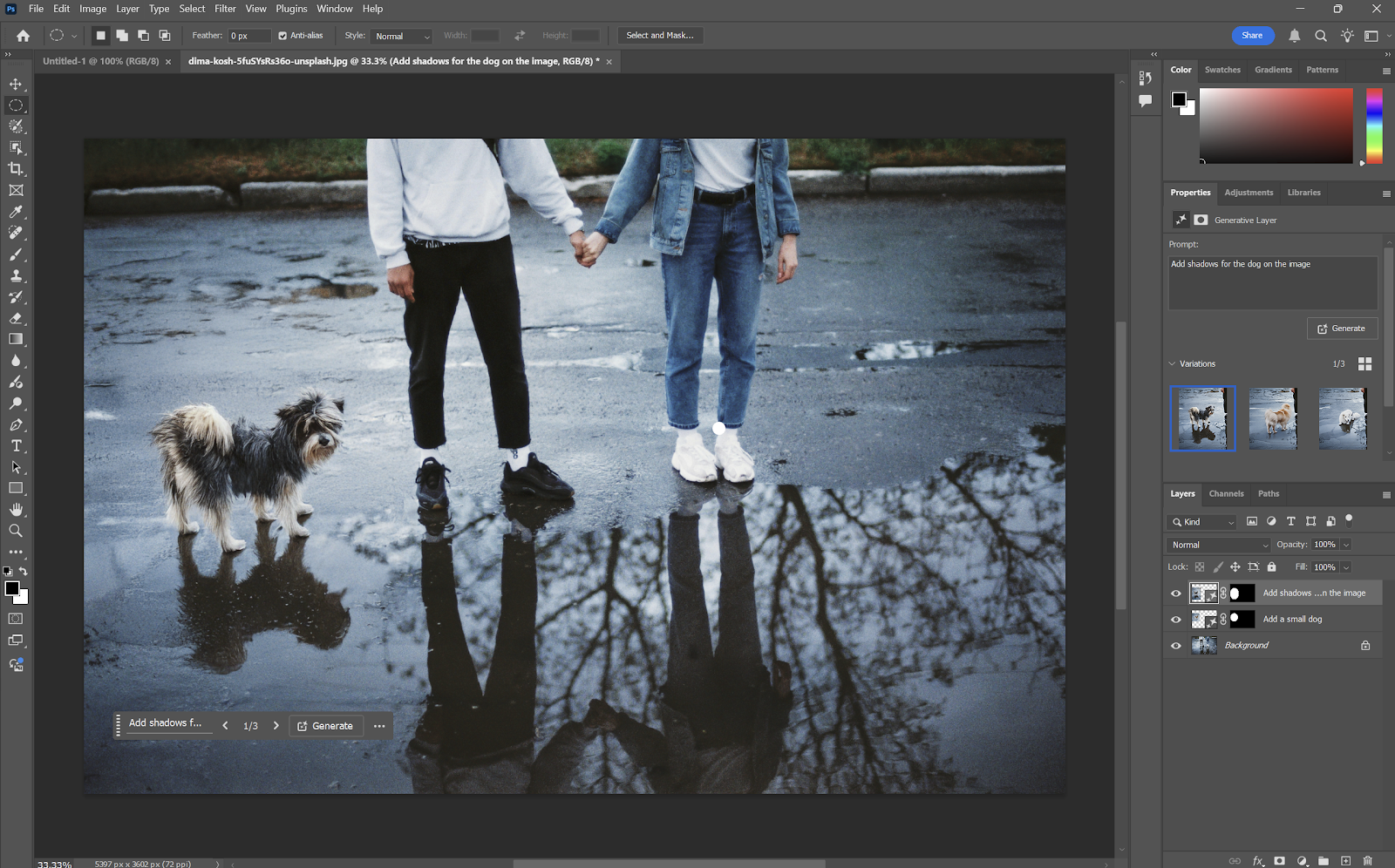
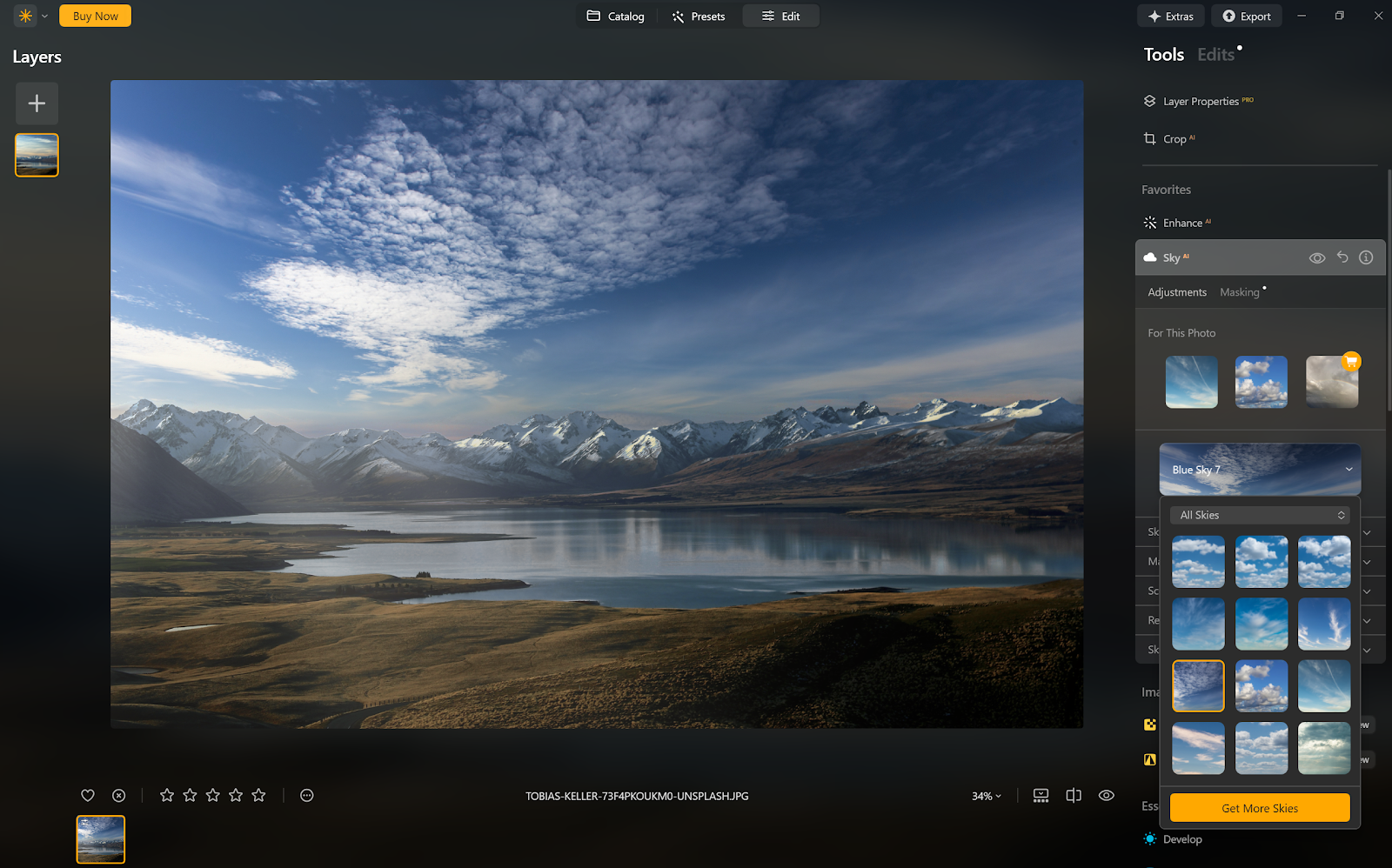
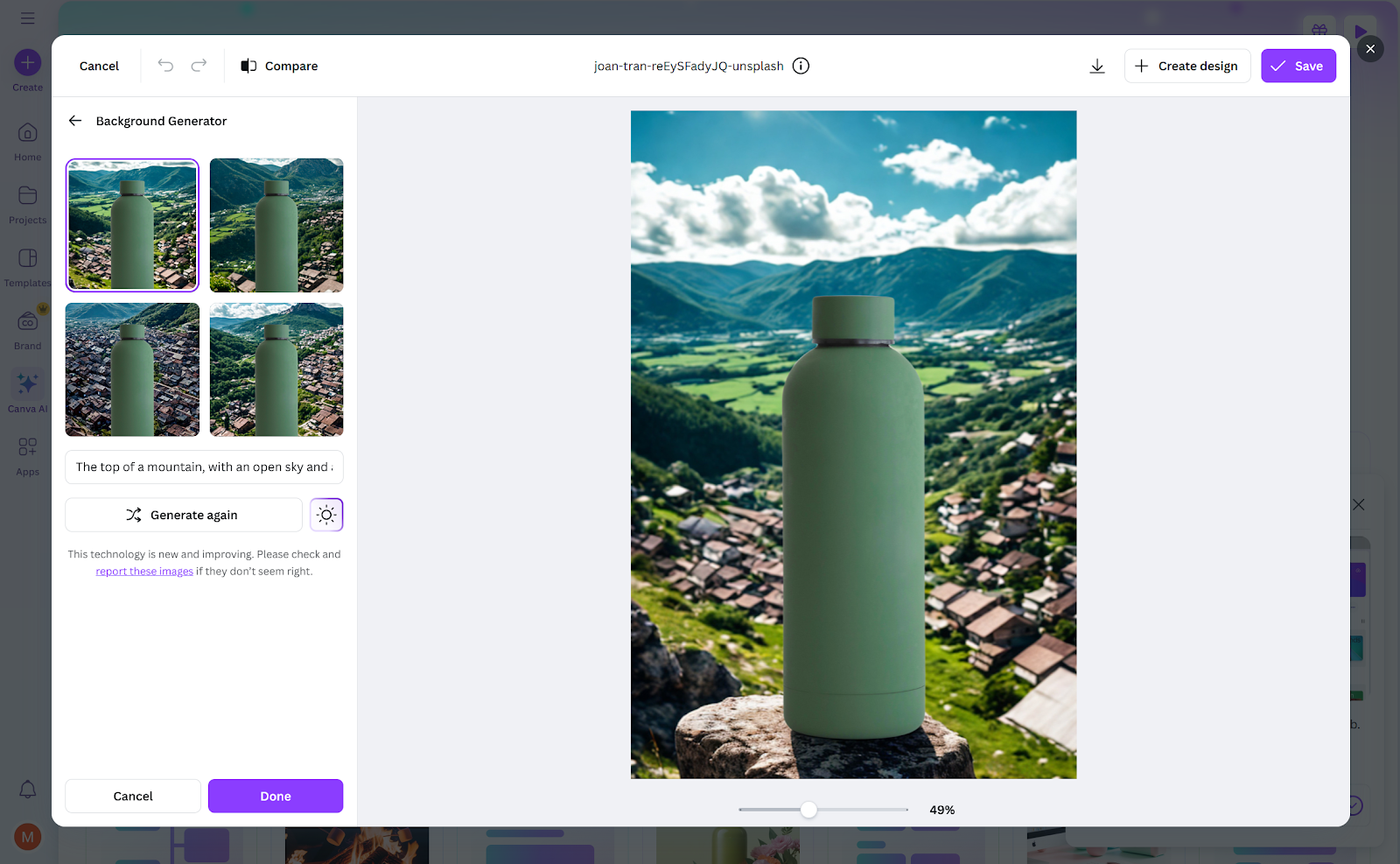
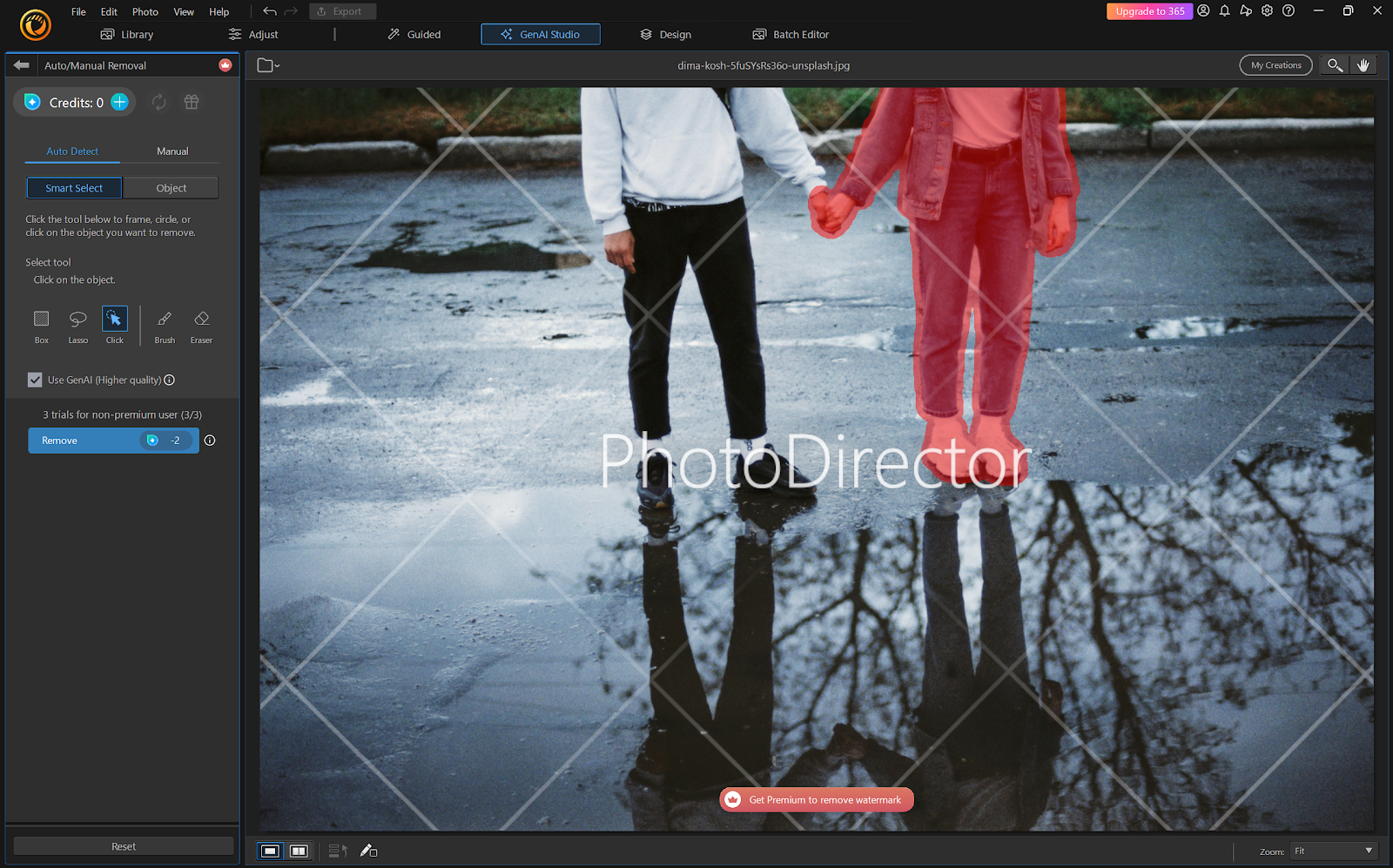

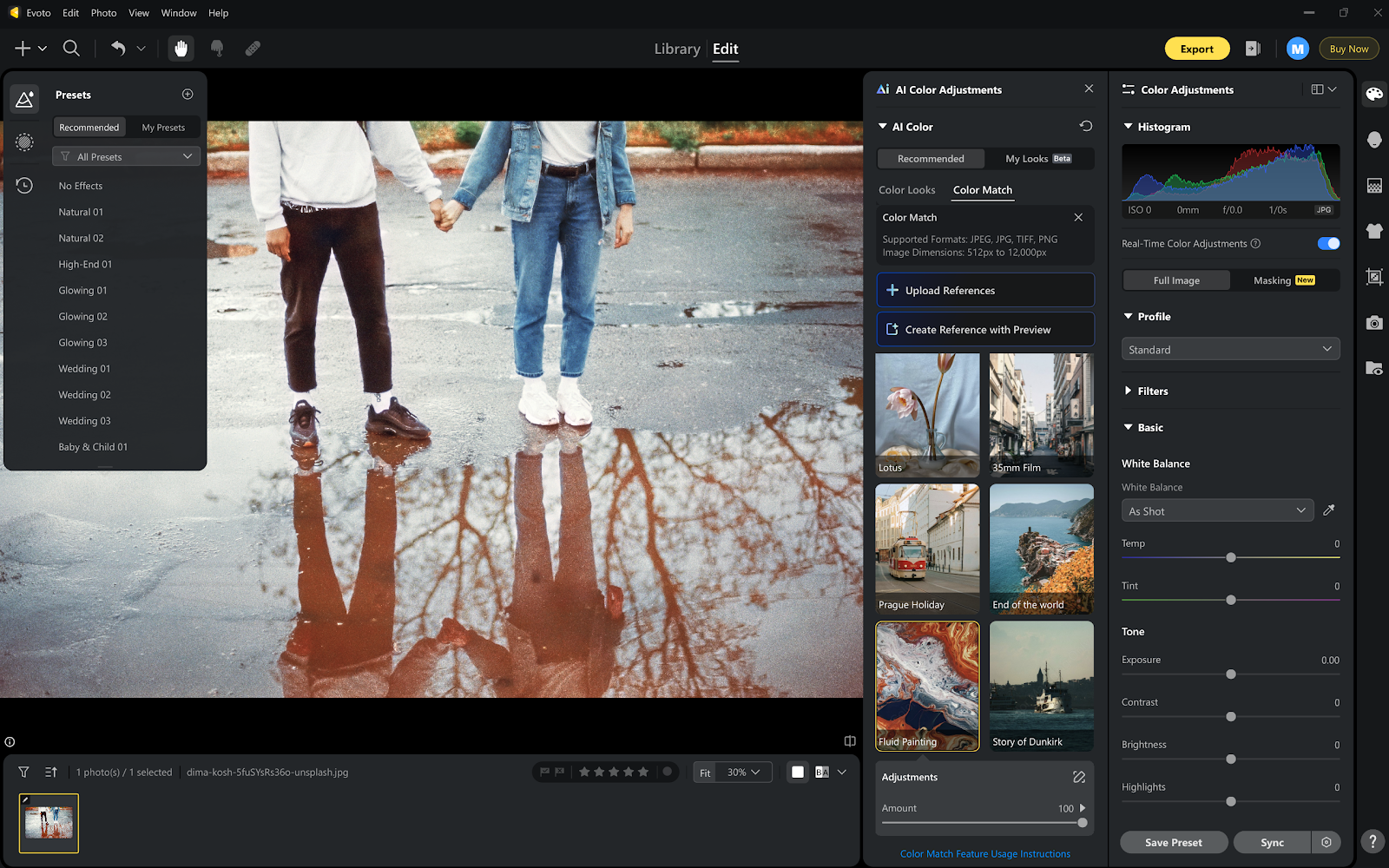
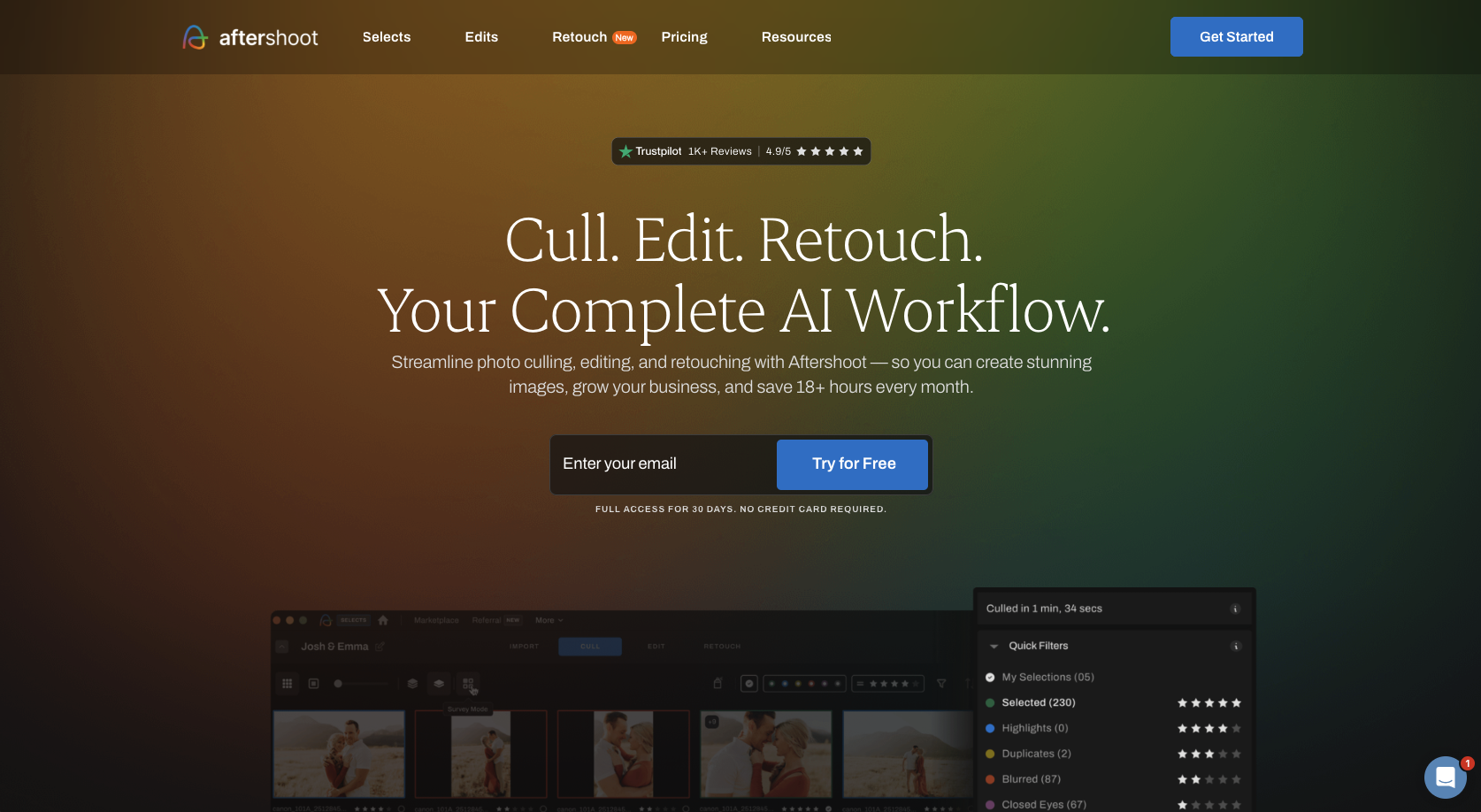
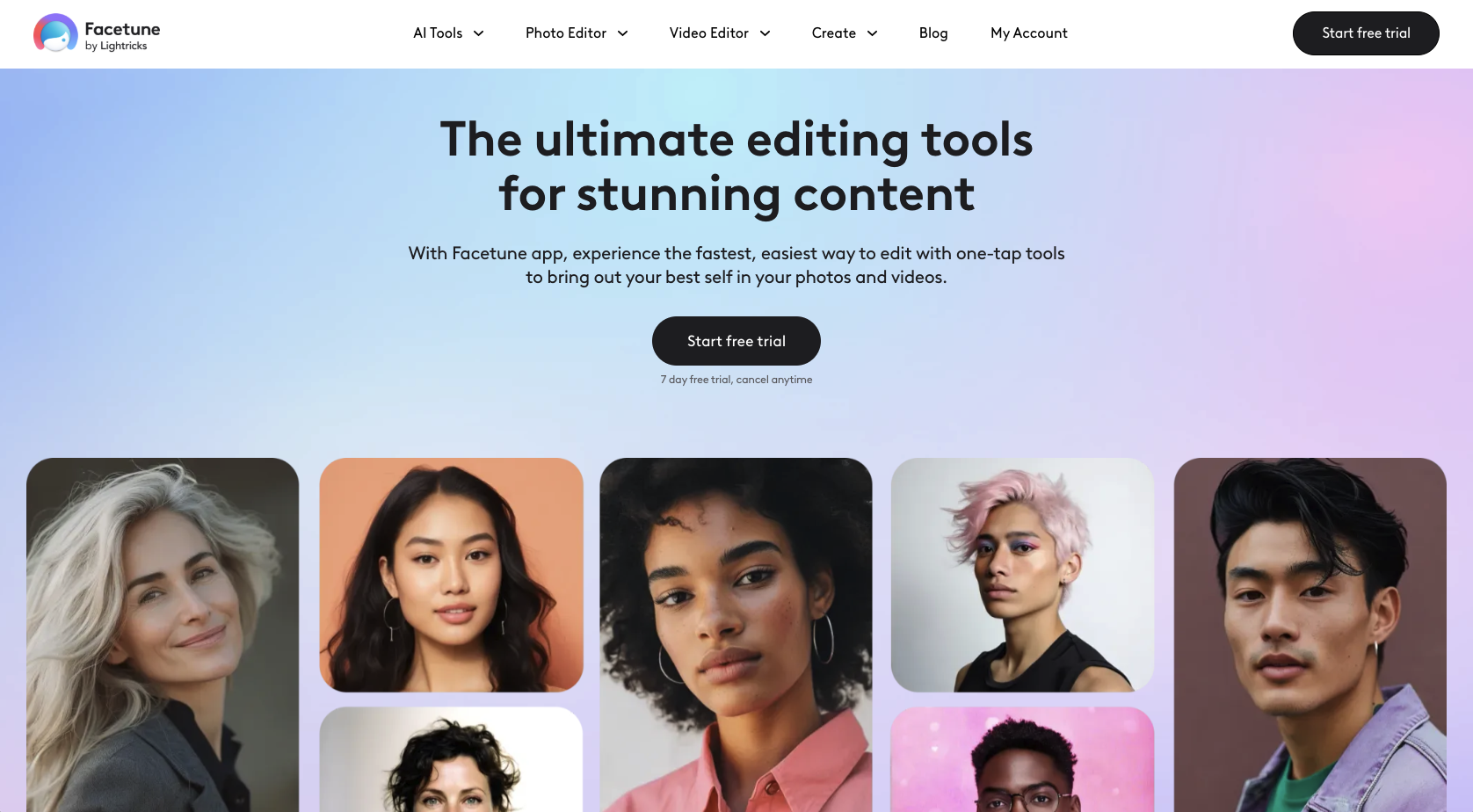

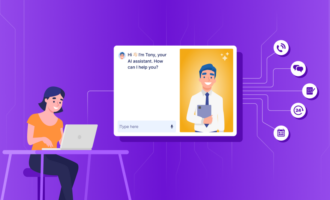
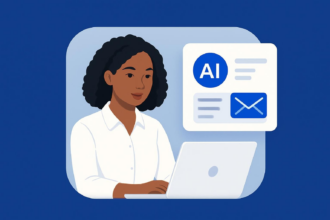





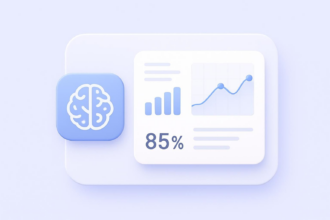



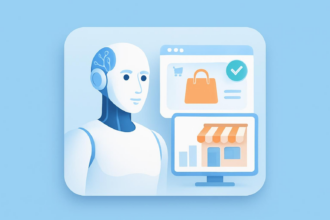
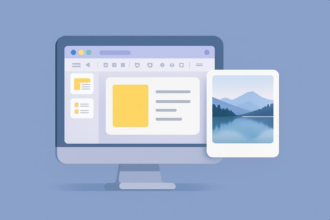


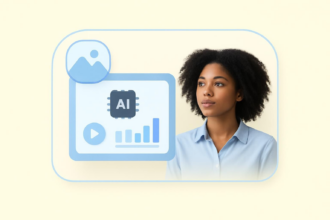

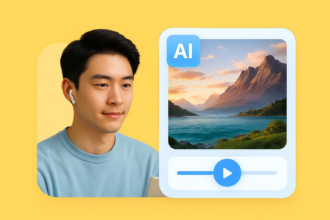


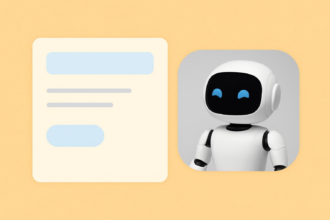







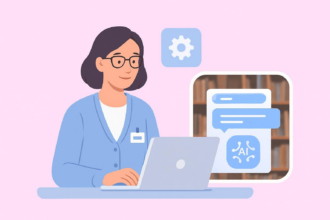

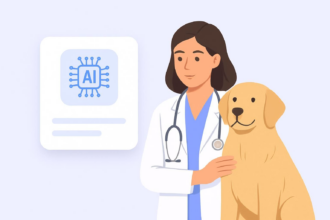
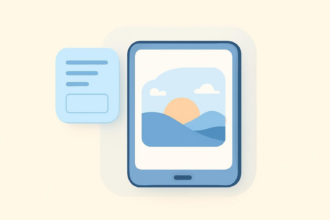




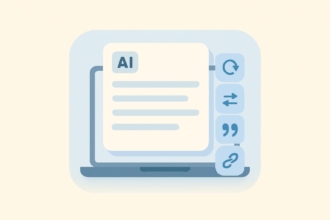
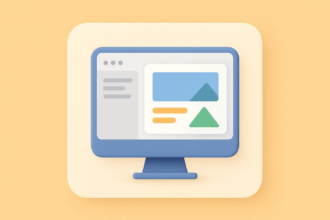
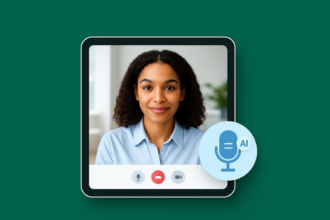



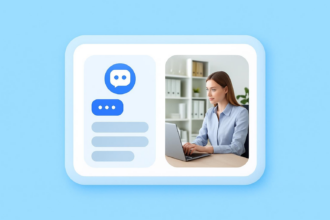

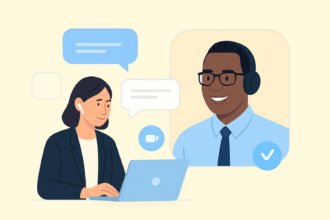





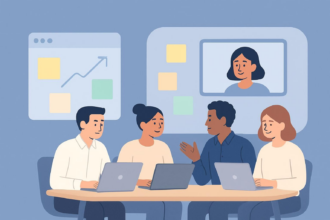

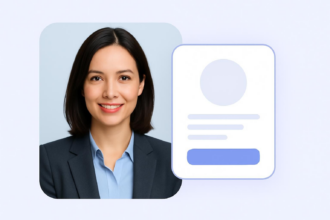
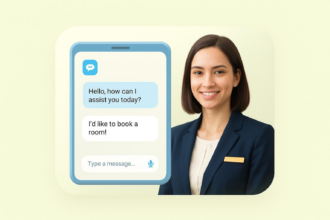
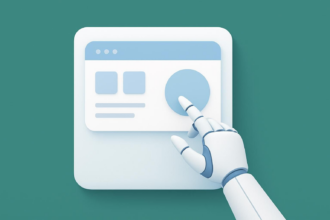

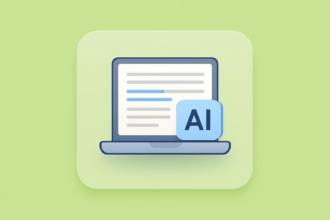




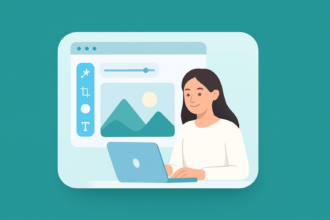
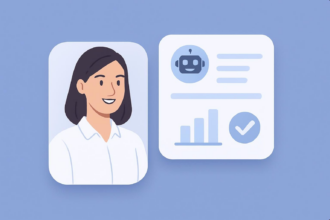
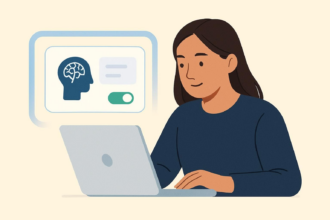




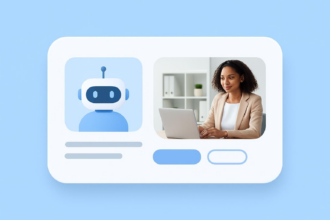

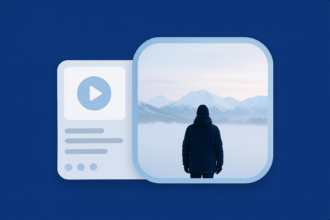
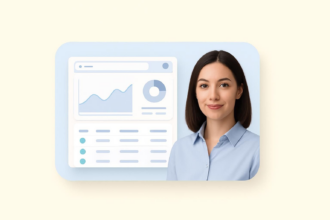


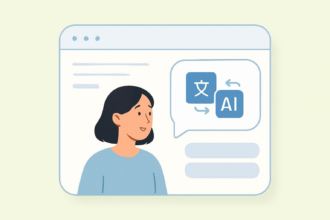
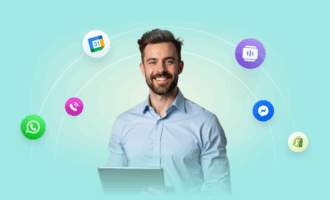


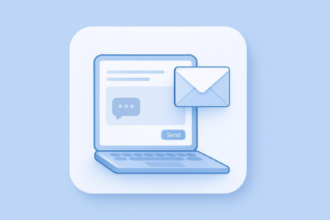






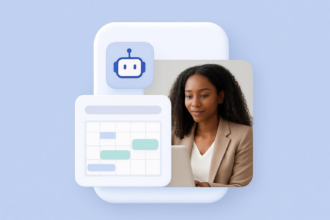
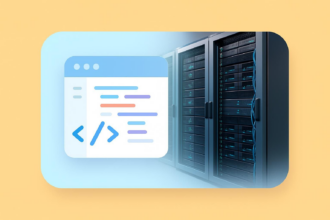
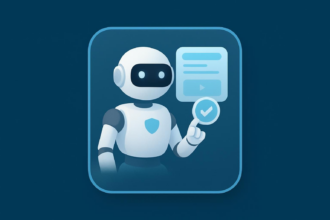
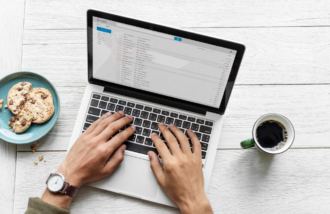


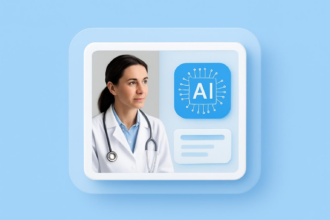

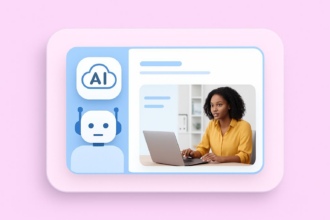
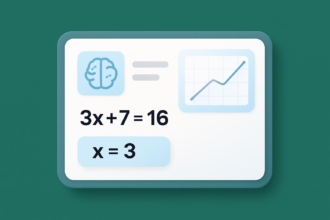
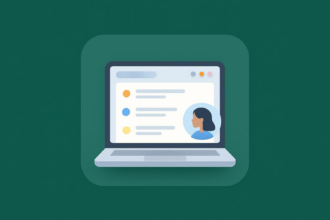

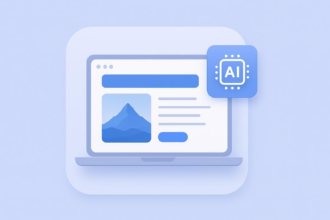


Send Comment: