Have you ever pressed Send on an important email only to realize there’s a glaring spelling mistake in the first line? It happens all the time. It feels like you only notice mistakes like that after you’ve already sent the message.
The good news is that there’s a way around this problem: unsending emails. Learn how to unsend an email in Gmail and avoid common mistakes with this guide.
What does unsending an email mean and why is it important?
When you press Send on an email, it doesn’t immediately appear in the recipient’s inbox. Instead, you have a short window before your email provider delivers it. During that time, you can unsend the message and stop it from being delivered.
But if you just pressed Send, why would you want to take it back?
Unsending an email is handy when you notice a problem with your message right after pressing Send. It gives you the opportunity to fix mistakes before it reaches your recipients. Common reasons people use the Unsend Email feature include
- Fixing typos
- Removing incorrect recipients
- Adding missing attachments
Unsending an email can with messages sent to the wrong person or written in the heat of the moment. It acts as a final safety net for last‑second changes, which is especially important in email marketing or other professional emails.
In Gmail, you can unsend emails using the built-in feature called “Undo Send,” which is available to everyone and turned on automatically. Say, for example, you’re trying to send a funny email to a friend who just so happens to have a similar name to your boss. You accidentally address the email to your boss instead and hit Send. As long as you notice your error quickly, you can unsend that message before your boss ever sees it. Then, you can simply add the right recipient and resend.
How to unsend an email in Gmail
You can unsend an email in Gmail on desktop or in mobile app, so you always have the opportunity to fixmistakes right after sending a message.
On a desktop, follow these steps to unsend a Gmail message:
- Compose your message as normal and click Send.
- After hitting Send, you’ll see an alert at the bottom left-hand side of your screen that says “Message sent.” In that alert, click Undo to unsend your email.
- By default, you only have five seconds to hit Undo before Gmail sends your message to the recipients, so move quickly.
- Once the option to unsend your message ends, the Undo button will disappear.
On the Gmail mobile app for iOS and Android, the steps to unsend a message are very similar:
- Send your message as usual.
- Immediately after you hit Send, you see a banner telling you the message is “Sent” with an option to Undo. Hit Undo to unsend your message.
While the default window for unsending emails in Gmail is only five seconds, you can extend it to 30 seconds in the settings to give yourself a little more breathing room for corrections. To do so
- Open your Gmail settings on a desktop by clicking the gear in the top right corner.
- Click See all settings.
- Under General, find Undo Send and select 30 from the dropdown menu.
- Scroll to the bottom of the page and click Save Changes.
Email unsending best practices
Keep these best practices in mind to get the best results when using the Undo Send feature in Gmail:
- Set the maximum cancellation period: Use 30 seconds to catch more mistakes.
- Stay on page: Leaving the page before clicking Undo removes the option, even if time remains.
- Test your setup: Send test messages to yourself to confirm the Undo Send feature works as expected. You can also use test messages as an extra step to help review your emails and catch errors before sending them to your actual recipients.
- Schedule send: Queue emails for later to build in review time.
- Implement a draft‑review workflow: Write your emails in Gmail orJotform Gmail Agent, and then review them before you click Send.
Safer email sends with Gmail Agents
Ideally, you’d never need to unsend an email because your messages are always error-free. While perfection may not be possible, using Gmail automation tools like Jotform Gmail Agent goes a long way toward reducing the need to recall messages. Here’s how:
- Auto‑draft generation: Jotform Gmail Agent, one of Jotform’s AI agents, pre‑formats and drafts replies based on templates or form submissions, resulting in fewer errors up front.
- Smart flags: The Gmail workflow automation tool automatically flags potentially risky emails (like those sent to external domains or with large attachments) so you can review them closely.
- Human‑in‑the‑loop control: You approve AI‑drafted emails before sending, so you rarely need Undo Send.
- Audit and tracking: Your Agent’s Conversations inbox logs every draft, send, and undo for oversight.
Send error-free emails with confidence
The Undo Send feature in Gmail is a convenient quick fix when you see something in your emails that you want to take back right after hitting Send. But for robust, error-proof workflows, especially at scale, AI tools like Jotform Gmail Agent to keep email communication professional and mistake-free.
Frequently Asked Questions
By default, you have five seconds after hitting Send to unsend an email in Gmail. If you leave the page or the cancellation period has expired, you can’t take the message back.
You can delete an email from your Sent folder at any time. However, that will not remove the message from the recipient’s inbox. Only clicking Undo Send within the cancellation period will prevent the email from reaching your recipients after you send it.
This article is for digital professionals, team communicators, productivity enthusiasts, and anyone who wants to prevent email mistakes and streamline their Gmail workflows using built-in features and AI-powered tools like Jotform Gmail Agents.
Photo by Mariia Shalabaieva on Unsplash


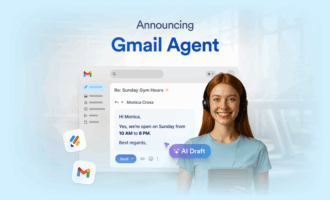
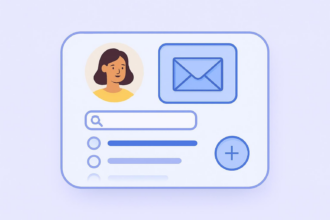
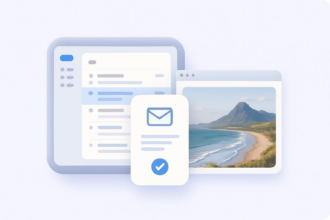
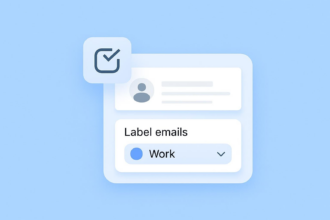
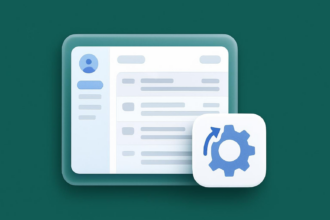



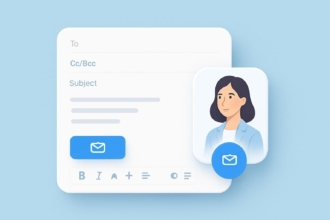

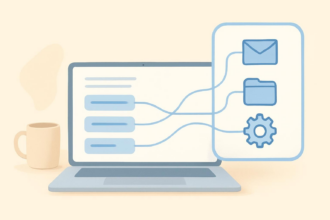

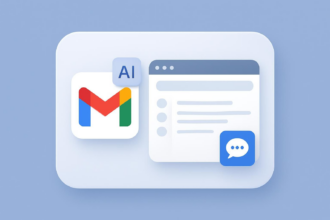
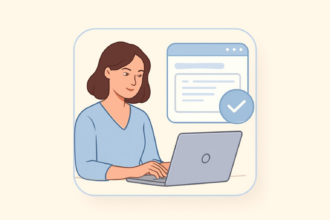
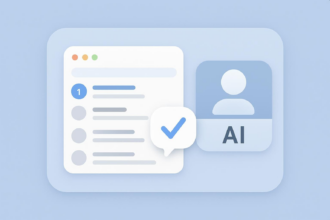
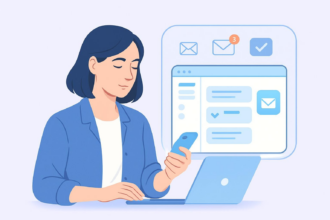
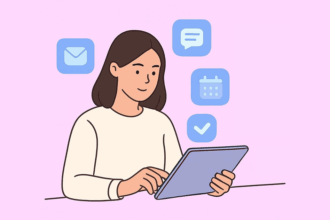
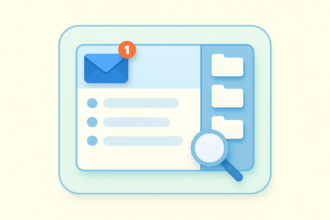
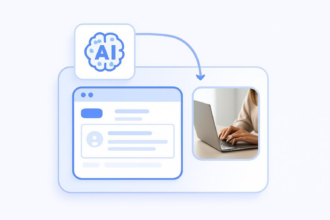
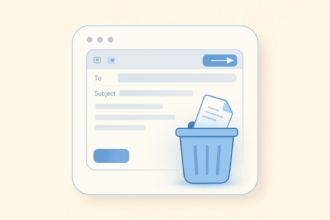
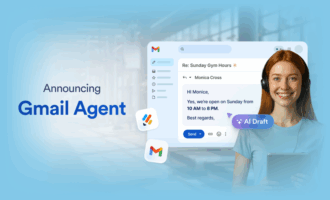
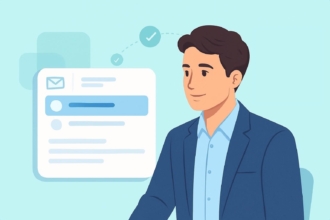
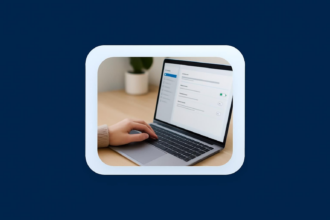
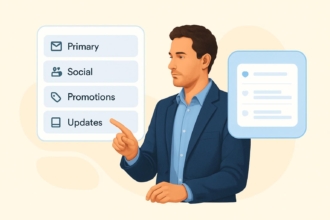
Send Comment: