For many people, spending up to five hours a day on emails is the norm. Your Gmail inbox is not only a communication hub — it’s also a time-consuming black hole. So, if you’re looking to accomplish more email-related tasks without dedicating hours to your inbox, it’s time to explore how to use artificial intelligence (AI) in Gmail.
From writing responses to prioritizing tasks, AI tools in Gmail can help you enter a new era of email productivity — one where you don’t lose half the day reading and writing emails. Gmail’s AI tools feature automated replies, tone adjustment, intelligent scheduling, and so much more, so you have more time to focus on other important tasks.
In this article, we’ll show you how to use AI in Gmail to streamline your inbox management. We’ll also share the benefits of using AI in Gmail, provide step-by-step instructions on activating AI tools in your inbox, and offer key best practices to avoid inbox overwhelm. And as a bonus, we’ll share a new Gmail AI tool that will revolutionize the way you look at email: Jotform Gmail AI Agent.
How to use AI in Gmail: Built-in tools
Gmail comes with a number of artificial intelligence tools built into the platform. They provide writing, editing, and organizational support — both behind the scenes and up front, depending on your needs.
Here are some key Gmail AI tools that help increase your productivity:
Help me write
Available as part of the Google Workspace Labs program, Help me write can generate entire emails based on your prompts. It’s available in Gmail as a star and pencil icon and appears whenever you open up your email and click on the cursor.
Simply type in a prompt, click Create, and it’ll generate the content you’ve requested.
Smart Compose
Smart Compose in Gmail is an AI email assistant that provides helpful suggestions for you as you write your email draft. The suggestions appear in a light gray font, and if you want to accept them, all you have to do is press the tab button.
Smart Reply
When someone sends you an email, Smart Reply provides options for responses. The suggestions appear at the bottom of the reply email in a blue font. To accept a suggestion, simply click on it and it will appear in the email as a reply. You can then edit or add to the text and send your email.
Tabbed inbox
Working behind the scenes to improve Gmail automation, the tabbed inbox organizes your emails into five different inbox tabs: Primary, Promotions, Social, Updates, and Forums. You can enable, disable, and customize these tabs from Settings based on your needs.
Summary Cards
An AI email summarizer, the Summary Cards tool provides you with concise snippets of key information from lengthy emails or email threads — saving you from reading through the entire thing. Summaries appear in a gray box at the top of the email thread.
Nudging
It’s easy to forget to reply to or follow up on emails. Gmail’s Nudging feature reminds you when it’s time to take action by including a reminder directly next to the email in your inbox. You can choose to act on the nudge or dismiss it.
Spam filtering
Gmail uses a spam filter powered by machine learning to identify unimportant — or potentially harmful — unsolicited emails. It detects and blocks over 99.9% of spam, phishing emails, and malware.
The benefits of using AI in Gmail
All these Gmail productivity tools offer you a number of key benefits. Here are the reasons using AI in Gmail makes inbox management faster, smarter, and far less stressful:
- Time savings: Tools like Help me write and Smart Compose generate content within mere seconds. Writing the same content manually could take you several minutes or more. If you multiply those savings by the number of emails you write in a day, you’ll likely get back hours of time.
- Better writing quality: Manually written emails may occasionally contain errors or typos, but AI tools don’t make those kinds of mistakes. You can expect well-written and grammatically correct content from AI.
- Optimized inbox: Gmail AI tools remove spam and phishing emails from your primary inbox. Artificial intelligence sorts out what you need to see and places those emails in the correct folders so you can easily find what you’re looking for.
- Reduced cognitive load: When you don’t have to worry about handling repetitive, menial tasks or dealing with inbox clutter, you have the energy to focus on higher-level projects that create value.
- Improved task management: The nudging feature ensures you stay on top of your email, replying and following up as needed so that nothing falls through the cracks.
- Consistent content: Using AI for email replies ensures your messages always sound consistent and meet the standards you’re hoping to achieve.
How to start using AI in Gmail
When it comes to using AI in Gmail, you have two options: use Gmail’s existing tools or add on third-party tools.
Enable Gmail’s built-in AI tools
Wondering how to use AI in Gmail for its existing tools? In many cases, such as for Help me write, Gmail’s built-in tools are already enabled and running. You don’t have to take any action other than to use them.
If some AI tools aren’t already enabled in your Gmail, you can set them up by adjusting your settings. Here’s how:
1. Open your Gmail inbox.
2. Click on the cog icon (Settings).
3. Click See all settings.
4. In the General tab, scroll down to the tools you want to enable, such as Smart Compose, Smart Reply, or Nudges.
5. Enable or disable the tools as needed.
6. Click Save Changes. Your new settings will now be saved.
Note: If you want to enable the tabbed inbox, you can do so from the Inbox tab in the Settings, instead of from the General tab. You will need to select or deselect the tabs you want to use.
Third-party Gmail AI tools
There are several plug-ins, extensions, and third-party integrations available that extend the functionality of Gmail with artificial intelligence. How you integrate those tools with Gmail will depend on the tool itself.
For example, one productivity-boosting artificial intelligence tool for Gmail is Jotform’s Gmail AI Agent. It instantly drafts responses for every incoming email, saving you hours of time while you provide a consistent and professional service to your customers. To use Jotform’s Gmail AI Agent, all you have to do is connect your email account to Jotform Agent Builder (more on this later).
Basic best practices for using AI in Gmail to avoid overload or confusion
Gmail AI tools can be helpful in enabling you to do more in less time. But if you’re not familiar with AI tools, you could end up even more overwhelmed.
To avoid general overload and inbox confusion, follow these AI in Gmail best practices:
- Customize your AI settings: Take five minutes to enable the settings you want to use and disable the ones you don’t want. For example, if you find the Smart Reply feature confusing or unhelpful, you can easily disable it to streamline your inbox.
- Don’t use AI blindly: It can be tempting to simply click on the AI content suggestions to add them to your email and hit send. However, it’s best to take a few seconds to read through the AI-generated content to ensure it’s accurate. Make any quick edits needed and then send it off.
- Check your Spam and Promotions tabs: While Gmail’s AI filters are highly accurate, they may make a mistake from time to time. Be sure to check your Spam and Promotions tabs occasionally to make sure they don’t contain any emails that require your attention.
- Turn off nudging when it starts to feel like nagging: Gmail’s nudges for replies and follow-ups are helpful reminders. That said, if you’re already burdened with a long task list and don’t need to act on an email, the nudges can be annoying. If they’re not needed, you can always turn them off.
- Adjust your AI settings regularly: AI tools are constantly evolving. Re-evaluate your use of them on a regular basis to see if new features can better serve your needs. Stay up to date on Gmail AI updates and add-ons.
- Prioritize an AI-human balance: Having an AI email assistant can be a blessing, but it can also be a curse if it’s not used properly. Balance your use of AI tools and human oversight, especially when it comes to important and strategic emails.
Jotform Gmail AI Agent: A great add-on to Gmail
Gmail’s built-in AI tools provide a number of time-saving and productivity-boosting benefits. However, if you want to take efficiency to another level, look to Jotform’s Gmail AI Agent.
Jotform’s AI agent technology complements what Gmail has to offer, enabling you to conquer your overflowing inbox with ease. But what are AI agents, exactly? They’re artificial intelligence tools that complete tasks autonomously without much human intervention, constantly learning from their environment. Jotform’s Gmail AI Agent generates automatic responses to all the emails in your Gmail inbox to reduce cognitive load on your end while ensuring your customers get professional replies.
While Gmail’s AI tools can also assist you with writing emails, Help me write requires a prompt for each writing request and Smart Compose provides helpful suggestions but doesn’t generate complete emails.
Jotform’s Gmail AI Agent automatically generates an entire email reply based on your email history, frequently asked questions, and brand tone.
Start using Jotform’s Gmail AI Agent
Link your email account to Jotform Agent Builder in just three easy steps.
- Connect your Gmail account via Jotform Agent Builder.
- Train your Jotform Gmail AI Agent using your organization’s website, documentation, frequently asked questions, email history, and brand guidelines.
- Customize the appearance and behavior of the Gmail AI Agent to align with your company.
Once trained and set up, Jotform’s Gmail AI Agent will automatically generate drafts which will appear in your Gmail inbox within seconds of receiving emails. You can then review the drafts and make any necessary edits, sending them when ready.
In addition to automatically generating emails, Jotform’s Gmail AI Agent can also organize your Gmail inbox with smart labels and track all emails in the Conversations Inbox for easy management.
Plus, if you need to collect information from your customers, Jotform offers conversational forms which engage users. You can set up automations to follow up with customers via email, sending the forms to collect data more efficiently.
Embrace AI to get more done in Gmail
Your Gmail inbox doesn’t need to be the bane of your existence. Whether you spend one or five hours on email every day, there are ways to use your time more effectively. With Gmail AI tools, you can draft full emails within seconds, generate automated responses without overthinking, and organize your inbox to reduce overwhelm.
AI inbox tools are still evolving, so there are more productivity-boosting solutions to come. In the future, we may see hyper-personalized content generation and even more relevant drafts. Autonomous inbox management tools will optimize your inbox more effectively, perhaps even scheduling your tasks and meetings without any human intervention. The limits of Gmail automation have yet to be reached. Whether you use Gmail’s built-in AI tools or an add-on like Jotform’s Gmail AI Agent, you can reclaim your time and focus your energy on more strategic tasks. Start by exploring Gmail and Jotform today.
This article is for busy professionals, website operators, content managers, marketing teams, and anyone who wants to learn how to use AI in Gmail to save time, write better emails, and streamline their inbox management.
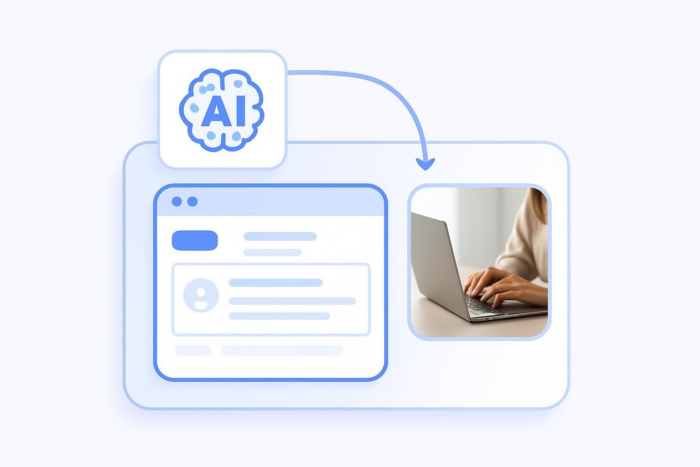
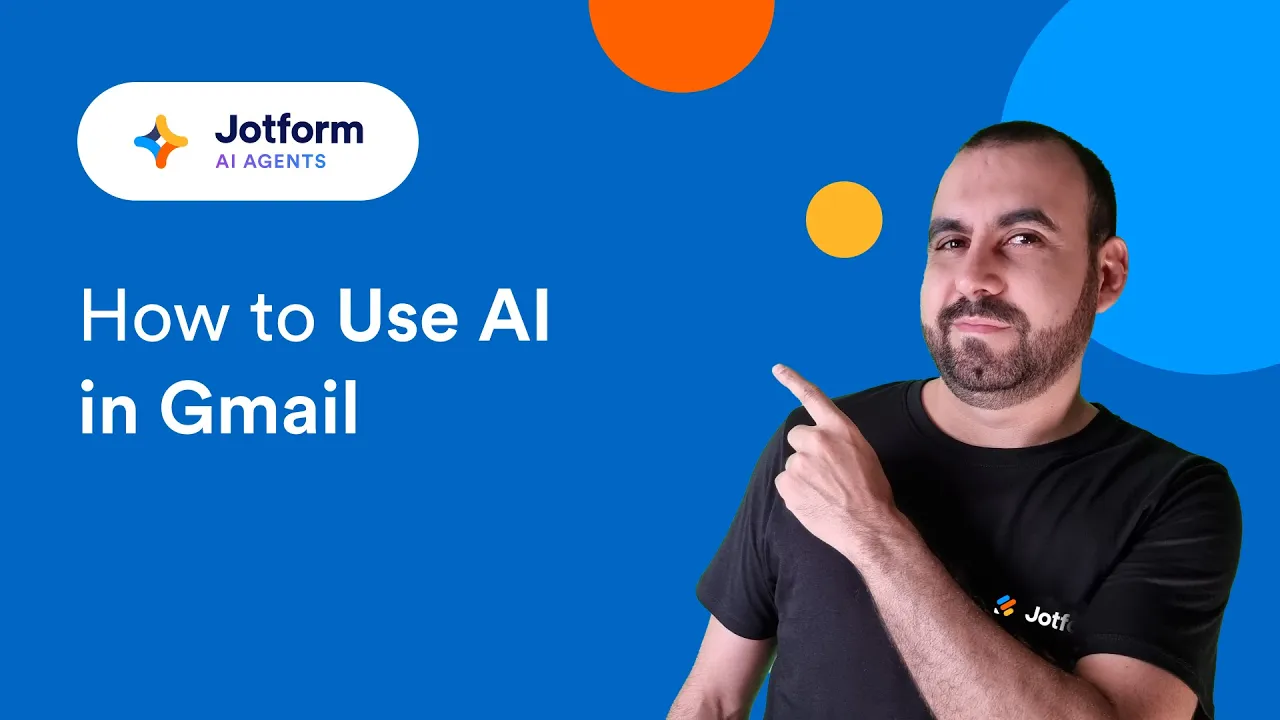
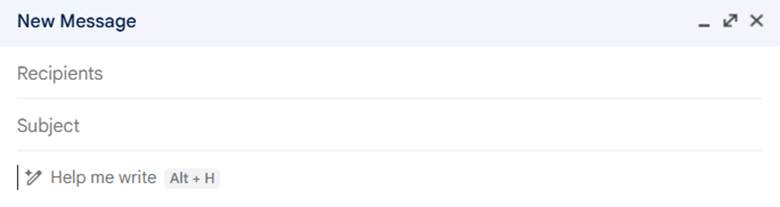
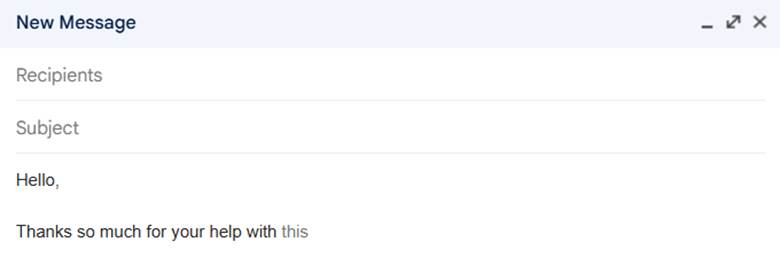
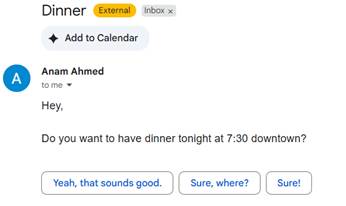
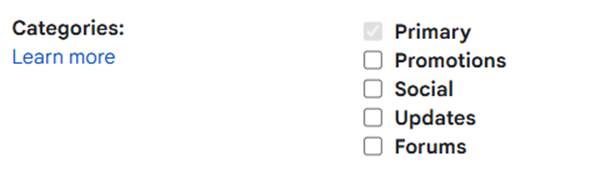

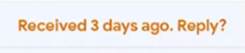
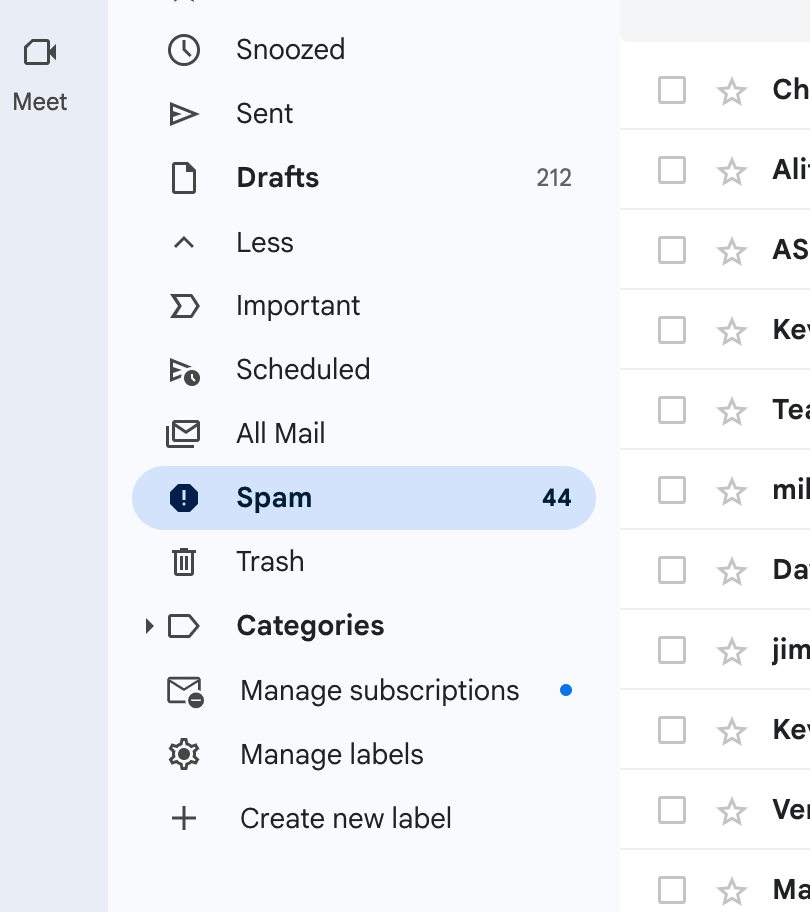
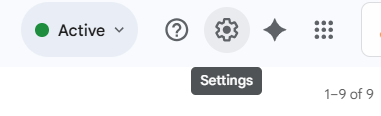
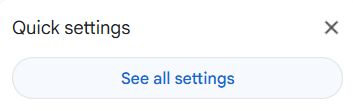
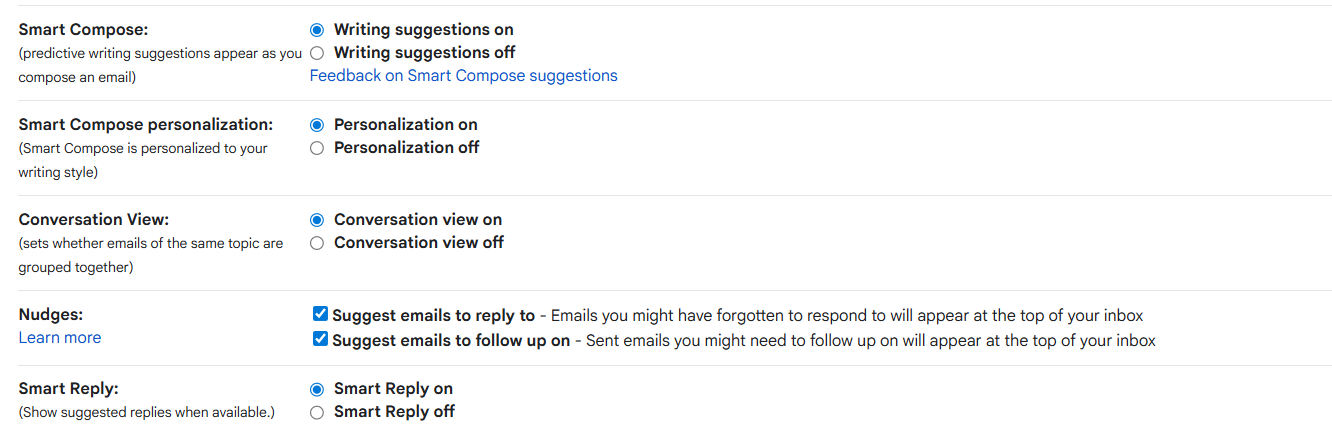
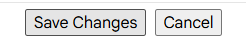
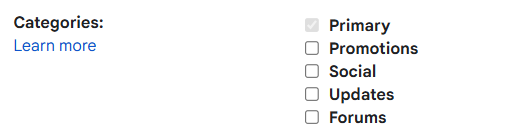
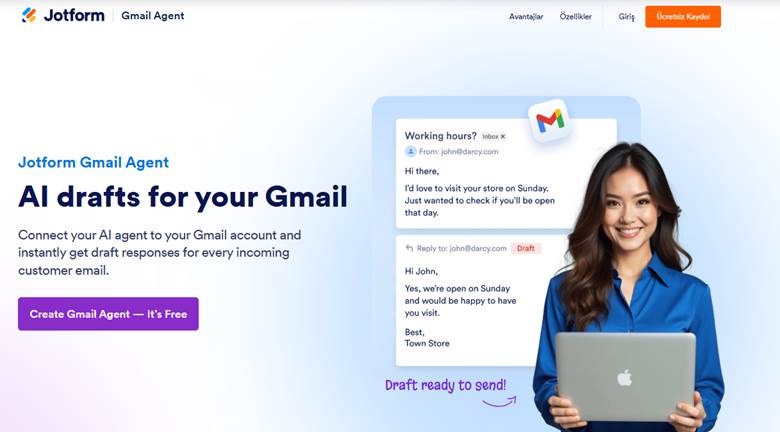

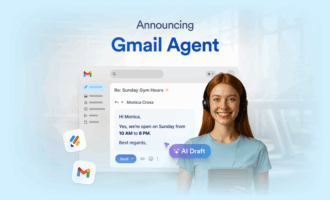

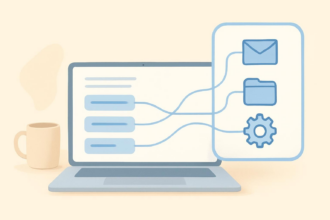
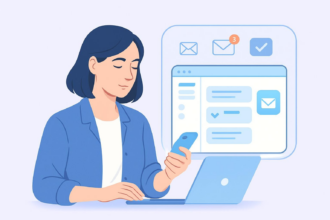

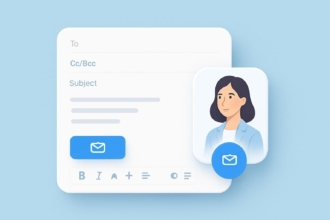
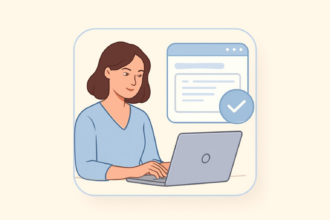
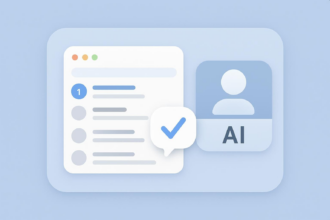

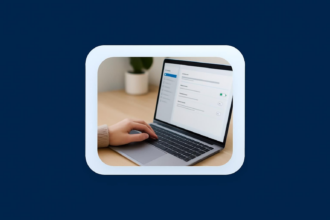
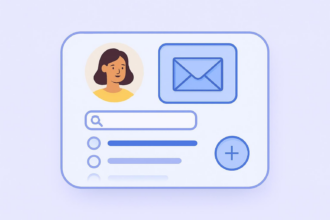
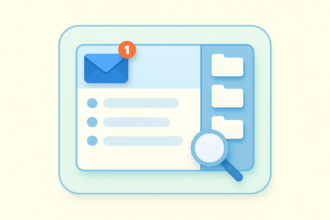
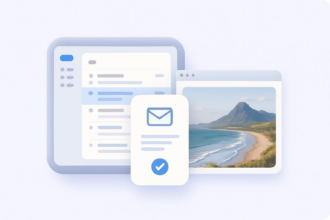

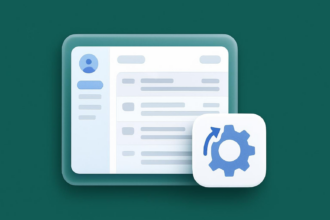
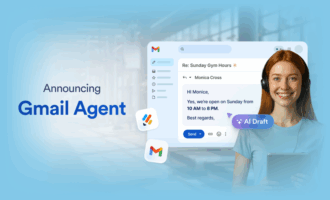

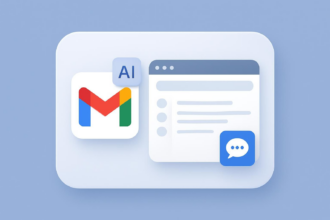

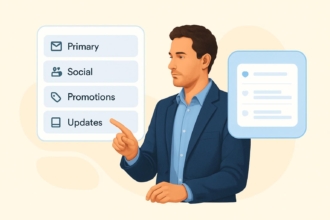
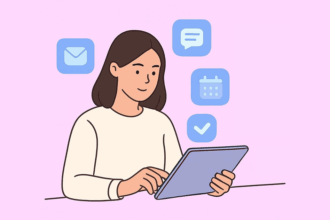
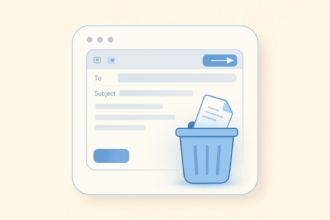
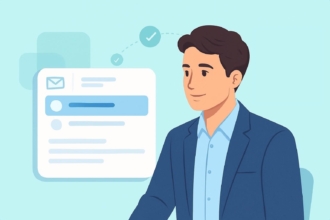
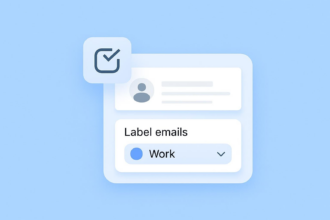
Send Comment: