How to turn off or mute AI auto replies on Instagram
- Open the Instagram app.
- Tap the Messenger icon to go to your inbox.
- Select the Meta AI symbol beside the search bar.
- Tap the info (ℹ️) icon in the top right.
- Choose Mute.
- Toggle Mute messages, then select Until I change it or a time range (1–24 hours).
In April 2024, Meta introduced Meta AI across its platforms, including Instagram. Since then, it has become a central part of the Instagram ecosystem in the form of auto replies, chatbots, and an AI-powered search assistant.
But this update wasn’t something that everyone asked for (or wanted). For some users, the addition of Meta AI to their Instagram experience has become a headache — one that may be changing the way the next generation interacts with social media and potentially impacting how social media affects mental health. Concerns over data privacy, unwanted interruptions, and the oversaturation of AI in everyday life have driven many users to try disabling this functionality.
However, when it comes to turning off AI on Instagram, it isn’t as straightforward as you may hope. In this guide, we’ll break down your options for how to disable AI on Instagram so you can reduce the impact of this unwanted tool on your social media experience and find new ways to take control of your Instagram.
AI on Instagram: What you can and can’t disable
The two areas you’ll likely notice Meta AI’s presence most on Instagram are in the search and chat functionalities, where it assists in finding answers and offering various social tools through chat. But even if you find these features more of a hindrance than a help, Meta AI is not a feature you can simply switch on and off, and you’ll be limited in which of its functions you can disable.
As of 2025, there is no option to fully disable Meta AI across your Instagram account, but you can limit the influence of some of these features. While functions like Meta AI search are unremovable, you can mute the Meta AI chatbot function, limit notifications, and opt out of auto replies for your business account.
What’s more, in areas with stricter AI laws like the European Union and United Kingdom, users have the right to object to Meta AI using their personal data for training purposes. This is a protection guaranteed under the General Data Protection Regulation. But these objections are only applicable in certain situations and require a legitimate legal basis for Meta to take action.
Read on for a look at small, simple steps you can take to reduce Meta AI’s presence on your Instagram interface.
How to turn off or mute AI auto replies on Instagram
AI chat is one of Meta AI’s core features on Instagram — working similarly to chatbots like ChatGPT to generate text, answer questions, and more. This feature is one of the few that you can disable entirely, likely because some users find it unnecessary or even consider it a nuisance.
To turn off Meta AI on Instagram messages, follow these quick steps:
- Open the Instagram app on your mobile device.
- Navigate to your messages inbox by tapping the Messenger icon in the top right corner of your home screen.
- Tap on the Meta AI symbol on the left side of the messages search bar.
- Tap on the information icon in the top right corner of the Meta AI interface.
- Select the Mute button.
- Toggle on Mute messages, then tap Until I change it to turn them off indefinitely — or select a different predetermined number of hours to mute, ranging from one to 24 hours.
You can modify this setting to mute Instagram AI messages for as long as you’d like. Muting the Instagram AI chat allows you to reduce AI interruptions from unwanted notifications — even if you can’t disable Meta AI altogether.
Instagram users also have the choice to create their own custom AI chatbot using Meta AI. You can even post these custom AI bots publicly so other users can try them for themselves. If you’ve interacted with or created a custom AI chat in Instagram, you can also choose to delete these bots at any time. Here’s how:
- Tap the Messenger icon in the top right corner of your home screen.
- In your messages inbox, tap the New Chat button in the top right corner.
- Under Your AIs, select the AI you want to delete. Tap See All to view all your available custom AIs.
- Tap the Settings icon in the top right corner of your AI chat.
- Tap Delete AI, and confirm by tapping Delete.
If you want to delete a custom chatbot you created and shared publicly, other users who have interacted with it will still have access to their message history — but they will not be able to send any new messages once you’ve removed it.
How to stop auto replies on Instagram
One other AI function that you have control over is Instagram’s auto-reply feature. If you have a Professional account, Instagram is gradually introducing a feature that allows some users to set up AI auto replies for specific audiences (e.g., people you don’t follow, people who don’t follow you back, etc.).
The good news is this feature isn’t a default Meta AI function like others we’ve discussed; it has to be enabled manually. As such, you can elect not to turn on AI auto replies altogether. If, however, you’ve already enabled this feature and found it to be less effective than you hoped (or have simply changed your mind about using it), you have the option to stop auto replies by toggling them off in your Meta Business Suite automation settings.
Follow these steps to stop AI auto replies on Instagram:
- Open and log in to the Meta Business Suite on your desktop.
- Select Inbox from the left side menu.
- Click on Automation in the top menu.
- Toggle Instant Reply to the Off position, and uncheck the Instagram checkbox.
- Click Save Changes to finalize.
Once you’ve disabled or muted these Meta AI functionalities, you can replace them with a more purposeful and powerful automation solution that will drive the kind of results you want for your social media strategy.
Control your own AI with Jotform’s Instagram Agent
Rather than drive efficiency and streamline processes, having AI forced into your social media experience can be jarring, annoying, and intrusive. But there are undeniable benefits to automation — so long as you’re still in the driver’s seat.
Common challenges of staying on top of a busy account include
- Answering repetitive questions
- Managing a high volume of messages
- Replying to comments
In these situations, rather than spending valuable time answering frequently asked questions or responding to every inquiry, an AI assistant can come in handy. But the key to an effective AI tool is maintaining control over its presence in your social media. That’s why Jotform’s Instagram Agent is the ideal solution for social media users looking to escape Meta AI.
This advanced AI Agent is free to use, is easy to implement and delete, and leaves you in total control of its functionality. Instagram Agent doesn’t unnecessarily intrude on your social media experience; instead, it works quietly in the background, allowing you to navigate the platform at your leisure.
Instagram Agent also doesn’t function or rely on data based on an algorithm that’s out of your control. You can train Instagram Agent using your internal knowledge base, brand guidelines, and more to curate responses that line up with your brand (and your customers’ expectations).
No longer will you have to answer the same questions repeatedly. Instagram Agent automatically responds to frequently asked questions about topics like pricing, hours, and more, so you can direct your attention to more in-depth, engaging conversations.
You can add Instagram Agent to your social media workflow by connecting Jotform to your Instagram account. From there, Instagram Agent will automatically start analyzing your incoming messages — generating relevant replies based on the data you used during training that you can then approve and send. As your agent analyzes more and more data, it will learn and refine responses to produce better results over time.
This AI solution also integrates directly with the full Jotform suite of products, so it can help perform tasks such as
- Unified data storage with Jotform Tables
- Online custom form submissions with Jotform Form Builder
- Automated workflows with Jotform Workflows
- Task management with Jotform Boards
- Data analysis and visualization with Jotform Report Builder
Your Instagram Agent can even connect to other Jotform AI Agents to create a unified knowledge base that learns and adapts by sharing information across an omnichannel strategy. Using these tools in place of Meta AI can help you keep control over your social media and make managing it easier than ever.
Managing AI without losing control
Although you can’t completely remove Meta AI from your Instagram interface, simple actions like muting, blocking, or adjusting your AI settings can help to minimize its impact on your own user experience. But before you write off AI in social media completely, consider trying out alternative automation and AI solutions.
Tools like Jotform’s Instagram Agent offer the benefits of automation while giving you total control. Learning how to turn off AI on Instagram allows you to choose your own automation tools that work for you, rather than against you. Leverage these tools to maximize efficiency and empower your social media management.
This article is for Instagram users, social media managers, and anyone who wants to reduce unwanted AI interactions, mute intrusive chatbots, and regain control over their messaging experience in 2025.



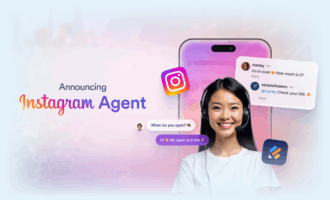
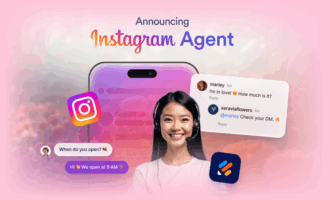
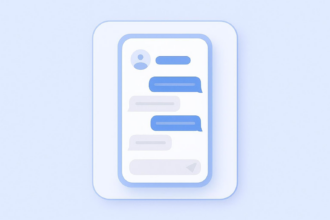



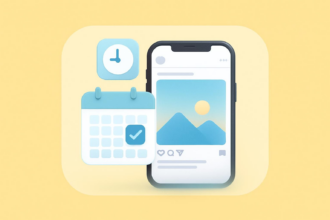

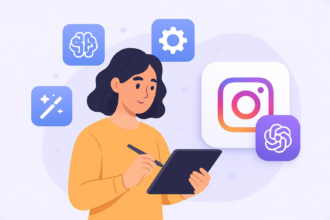
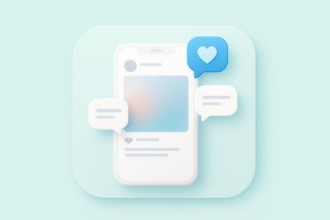

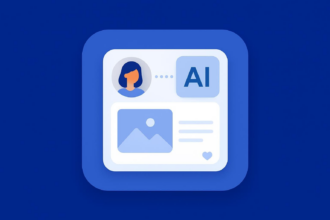

Send Comment: