Gmail’s AI is designed to help streamline your work, but it can be frustrating and raises concerns about privacy. Understanding how to turn off AI in Gmail allows you to work in the way you prefer.
Why you might want to turn off AI in Gmail
If you’ve noticed features like Smart Compose, Smart Reply, and auto-categorization in your inbox, then Google’s AI is already at work there. Google has integrated these AI features in personal and Workspace inboxes. Workspace inboxes also come with access to extensive Gemini AI app features.
While Gmail AI may help save you time, these features are not for everyone. Many people find them distracting or worry about privacy risks, and some people are simply opposed to using AI. Others simply don’t like how these features change how the Gmail inbox operates. If you fit into any of these categories, you can manually disable these AI features.
What AI features does Gmail use?
Gmail AI focuses on email composition and organization. But what are AI Agents in the broader context, and how do they enhance your email workflow? Its built-in features include Smart Compose, Smart Reply, grammar suggestions, and tab categorization.
Smart Compose: Smart Compose predicts the ends of your sentences. As you type, it provides suggestions, which could be a few words or complete a phrase. Use the Tab key or swipe right on your screen to accept and insert the suggestions, saving time.
Smart Reply: Smart Reply suggests brief responses to received emails, so you don’t have to draft the responses yourself. These suggestions appear below your messages, and to use one, you click on it. You’ll have the option to edit the response before you send it.
Grammar suggestions: Gmail’s AI scans your emails as you write them and will underline potential grammar and spelling errors, spotting mistakes you might overlook. You can also right-click on the words and select an appropriate grammar or spelling alternative.
Tab categorization: Gmail’s AI analyzes your emails and assigns them to tab categories, such as Primary, Promotions, and Social. The categorization allows you to focus on the emails that are most important, those placed in your Primary inbox, while marketing emails and social media updates are filtered into different inboxes.
All of these AI features use machine learning, so they improve their results from your data and actions. For example, the Smart Reply feature scans your email responses and learns from them. Over time, it will suggest responses closer to your typical tone and voice.
There is no single “AI off” switch for Google AI, so you’ll need to turn off each feature individually (or turn off some and leave others on). However, turning these features off is relatively simple.
Gmail’s AI features integrate seamlessly with specialized tools like Jotform Gmail Agent, which generates draft replies for your incoming emails. While Gmail’s basic Smart Reply suggestions offer only brief suggested responses, Jotform Gmail Agent creates draft replies based on your past conversations, FAQs, and brand tone. This lowers your response time significantly and increases efficiency.
In addition, Gmail Agent filters out emails that don’t require your response and organizes your inbox with smart labels, helping you focus on the messages that matter the most. All of your draft emails are placed in a Conversations inbox with your existing AI Agents, so whether customers reach you through forms, chat, or email, you can manage it all from one central dashboard.
How to turn off Smart Compose in Gmail
Once you’re logged into your Gmail inbox in your browser, follow these steps to stop Gmail predictive text and turn off suggestions:
- Click on the gear icon in the top right corner of your inbox.
- Select See all settings in the dropdown menu.
- Click on the General tab, and scroll down to the Smart Compose section.
- Find the Writing suggestions off option, and click the button next to it.
- Scroll to the bottom of the page, and click Save Changes.
You can also turn off Smart Compose through the Gmail app on your smartphone. Use these instructions:
- Open the Gmail app on your phone, and log into your account.
- Tap the menu button in the top left corner of the toolbar.
- Scroll down and tap on Settings.
- Choose the desired email account.
- Scroll down and find the Smart Compose feature.
- Uncheck the box next to Smart Compose.
- Tap Done at the top right, or tap the Back button in the upper left corner to go to your Gmail inbox.
Once Smart Compose is off, you won’t receive those predictive prompts while drafting an email, which may help you focus and maintain your voice in your writing.
How to turn off Smart Reply in Gmail
While you can scroll by the Smart Reply suggestions at the bottom of your email, it’s also easy to accidentally click on them, and they may distract you from the reply that you’ve already started to think about writing. Once you’re logged into your Gmail inbox in your browser, follow these steps to turn Gmail Smart Reply off:
- Click on the gear icon in the top right corner of your inbox.
- Select See all settings in the dropdown menu.
- Click on the General tab, and scroll down to the Smart Reply section
- Click the button next to the Smart Reply off option.
- Scroll to the bottom of the page, and click Save Changes.
If you have Gmail on your smartphone, you can also turn off Smart Reply there:
- Open the Gmail app on your phone, and log into your account.
- Tap the menu button in the top left corner of the toolbar.
- Scroll down and tap Settings.
- Choose the desired email account.
- Scroll down and find the Smart Reply feature.
- Uncheck the box next to Smart Reply.
- Tap Done at the top right, or tap the Back button in the upper left corner to go to your Gmail inbox.
Now, when you reply to an email, you’ll no longer see the Smart Reply box or any suggested responses.
How to turn off Grammar and Spell Check suggestions
Grammar and Spell Check are default Gmail AI tools. You can manually disable these features in a few simple steps:
- Log into your Gmail account.
- Click on the gear icon in the top right corner of your inbox.
- Select See all settings in the dropdown menu.
- Click on the General tab, and scroll down to the Grammar section.
- Click the button next to the Grammar suggestions off option.
- Scroll to the Spelling section.
- Click on the button next to Spelling suggestions off.
- Scroll to the Autocorrect section.
- Click on the button next to Autocorrect off.
- Scroll to the bottom of the page, and click Save Changes.
Once you turn off these features, you can’t count on them to catch typos, so be sure to proofread your emails carefully.
How to stop Gmail from categorizing emails into tabs
Gmail automatically categorizes your emails into tabs, including Primary, Social, and Promotions inboxes, using algorithms. The process doesn’t always get the categories correct, though. So some of your important emails might be categorized into your Social or Promotions inboxes, leading you to overlook them. You can turn off this setting by eliminating those inboxes and switching to a single inbox:
- Log into your Gmail account.
- Click on the gear icon in the top right corner of your inbox.
- Select See all settings in the dropdown menu.
- Click on the Inbox tab.
- Scroll to the Inbox type section.
- Select Default.
- Uncheck all of the inboxes under Categories except Primary.
- Scroll to the bottom of the page, and click Save Changes.
With this change, you’ll see all of the emails you receive, preventing them from accidentally being miscategorized.
However, if you receive a large volume of emails, sorting through them might become overwhelming. You may need to experiment with adding inbox categories back in until you find the right balance for your work style and email volume.
If you’re still struggling with a large amount of emails, Jotform Gmail Agent can help organize your inbox with smart labels, while giving you more control over what you want to prioritize.
How to control other Google AI personalizations
In addition to Gmail AI features, Google uses functions like activity controls and ad personalization to customize your experience when using its products. For example, based on your browsing history and web and app activity, Google shows you search results and the ads you are most likely to find value in or engage with. You can turn off these settings for increased privacy. Follow these steps:
To turn off personalization, which affects your Google Search results
- Log into your Google account on your computer.
- Navigate to your Search personalization page: https://myactivity.google.com/search-personalization?pli=1
- Toggle the Personalize Search selection to the Off position.
You will no longer see personalized search results based on your browsing history. Turning off the Personalize Search function can help increase your sense of privacy when you’re online, but the ads that you see may no longer be relevant to your interests.
Wrapping up: Take control of your Gmail experience
Gmail AI features can make navigating your inbox easier, but the features also can create frustration. You can turn off the Gmail AI features you don’t want, taking control of how your inbox operates.
You can turn those AI features back on anytime, and it may take a bit of experimentation to see which setup works best for you. If you find that without them, you’re spending more time on email, try turning one feature back on at a time and see how it affects your workflow and overall experience.
While AI can be a powerful tool and the technology is rapidly evolving, it should work with you, not against you. AI shouldn’t make you feel uncomfortable, frustrated, or distracted, or as if your privacy is being invaded. By monitoring and adjusting your Gmail AI settings, you’re reclaiming your email inbox and taking charge of your privacy and comfort. If making those adjustments leaves you with efficiency problems, you might want to explore alternatives, like the Jotform Gmail Agent, that give you even more control over how AI assists with your inbox.
This article is for Gmail users, website operators, content managers, and anyone who wants to learn how to turn off Gmail’s AI features to regain privacy, personalize their inbox experience, and maintain greater control over their email communication.
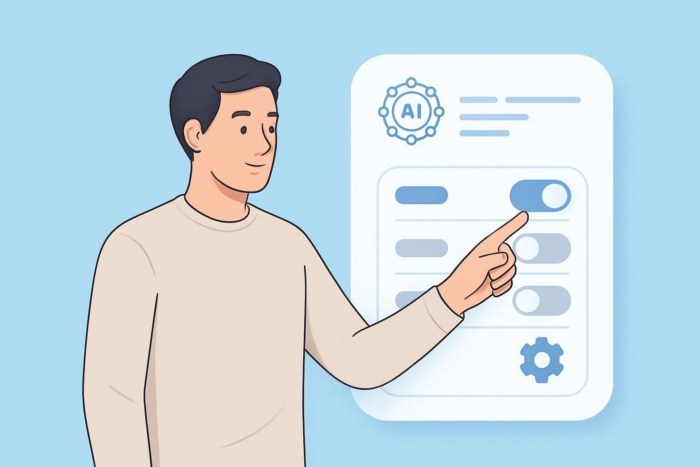
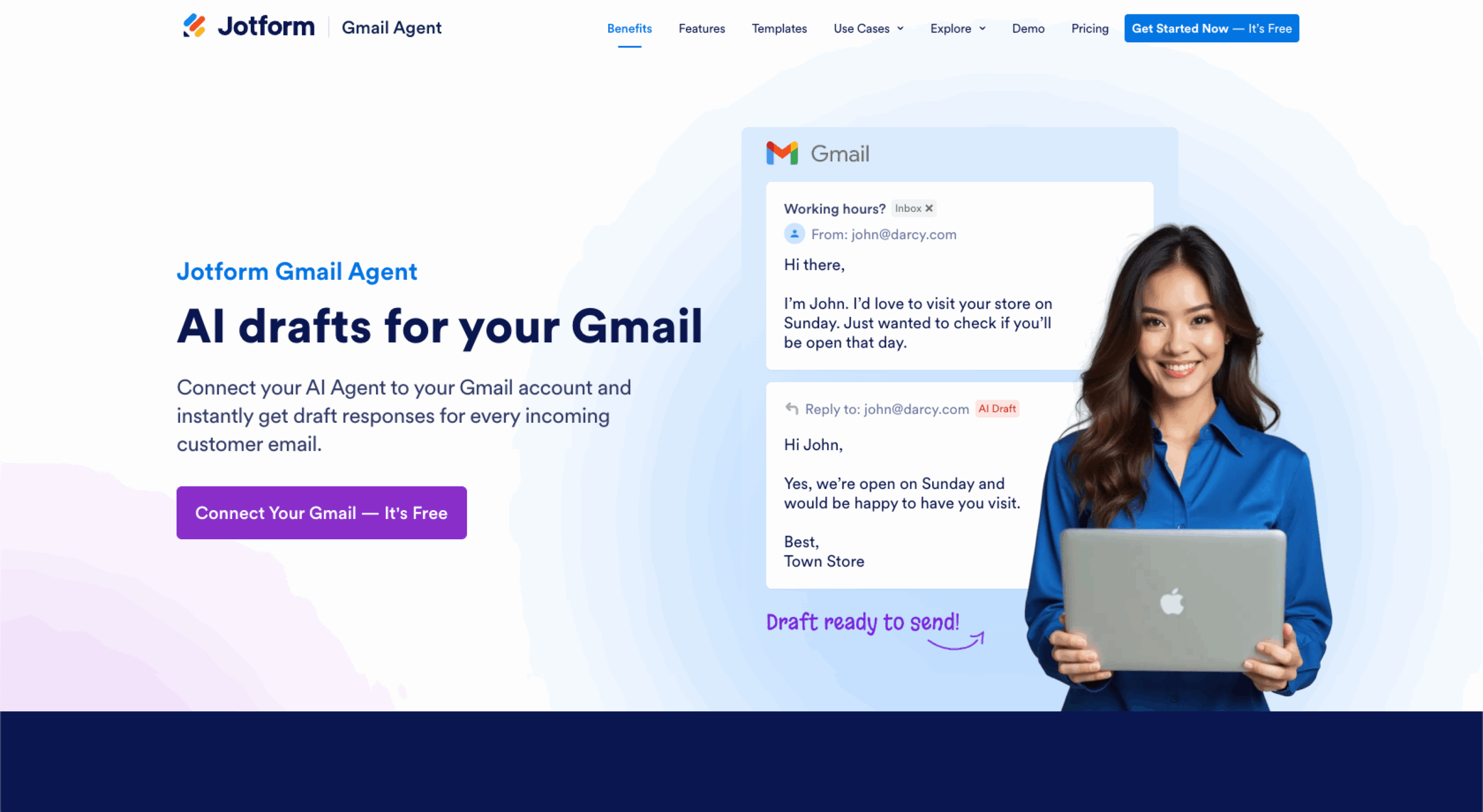




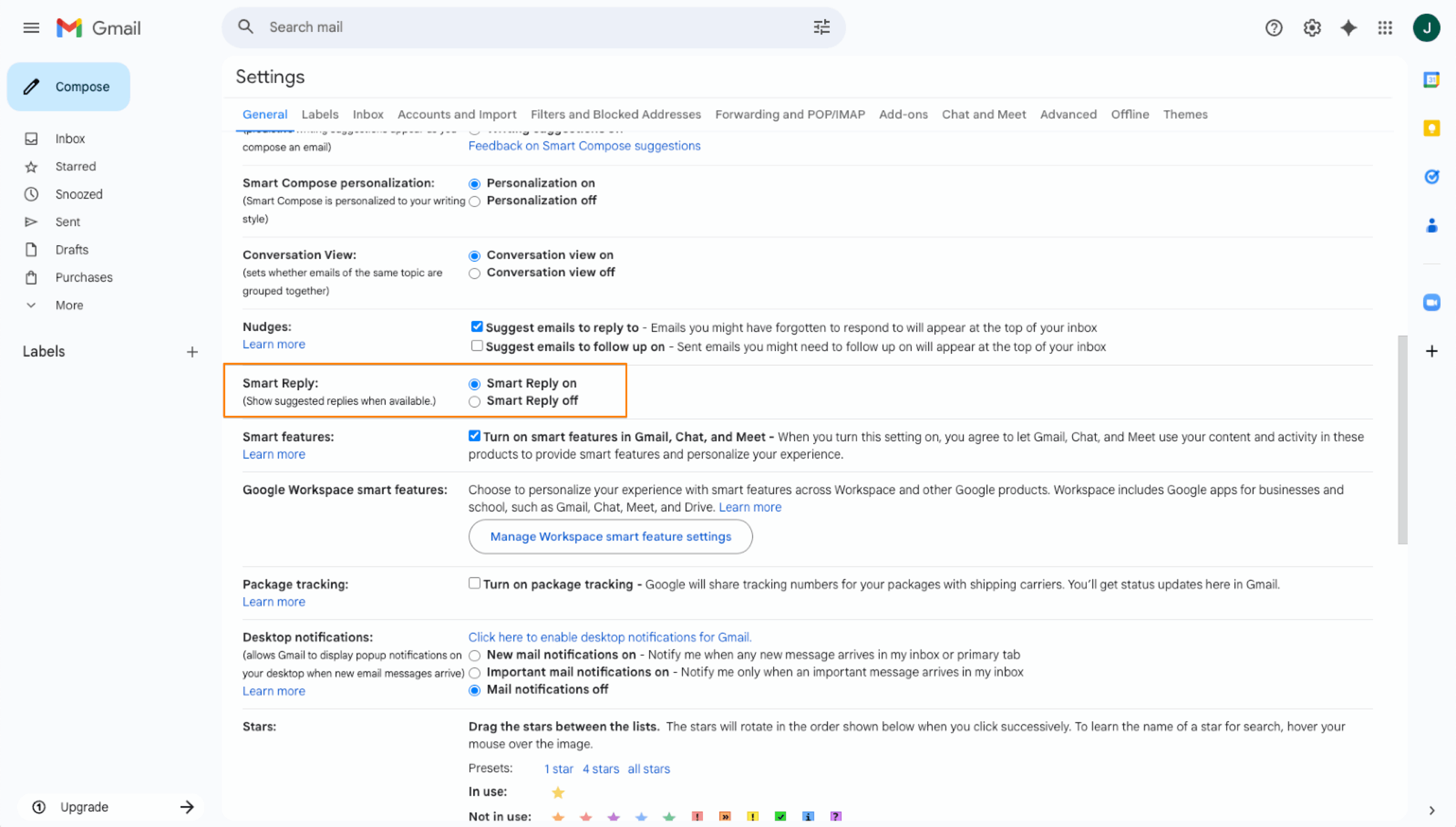
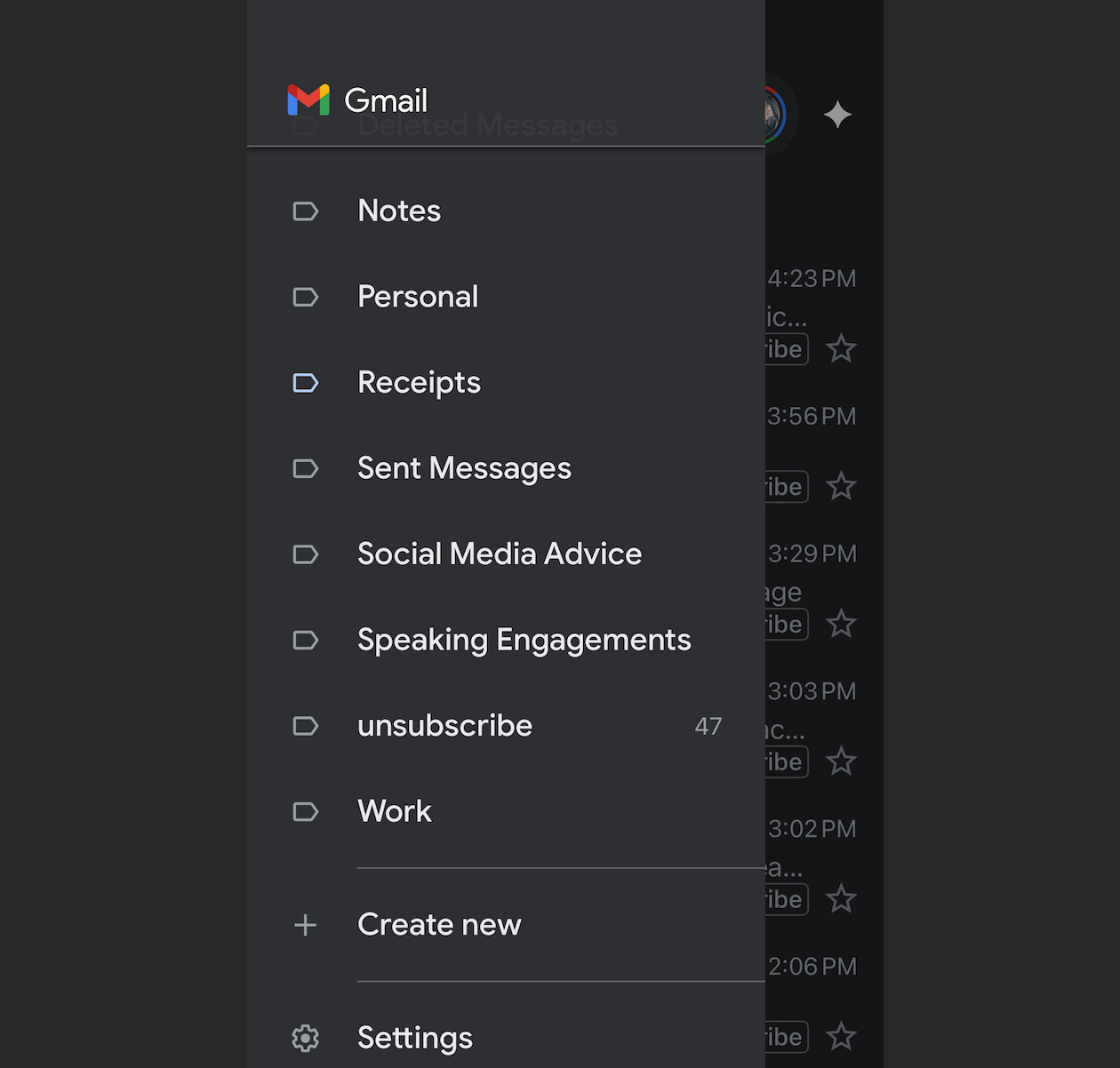

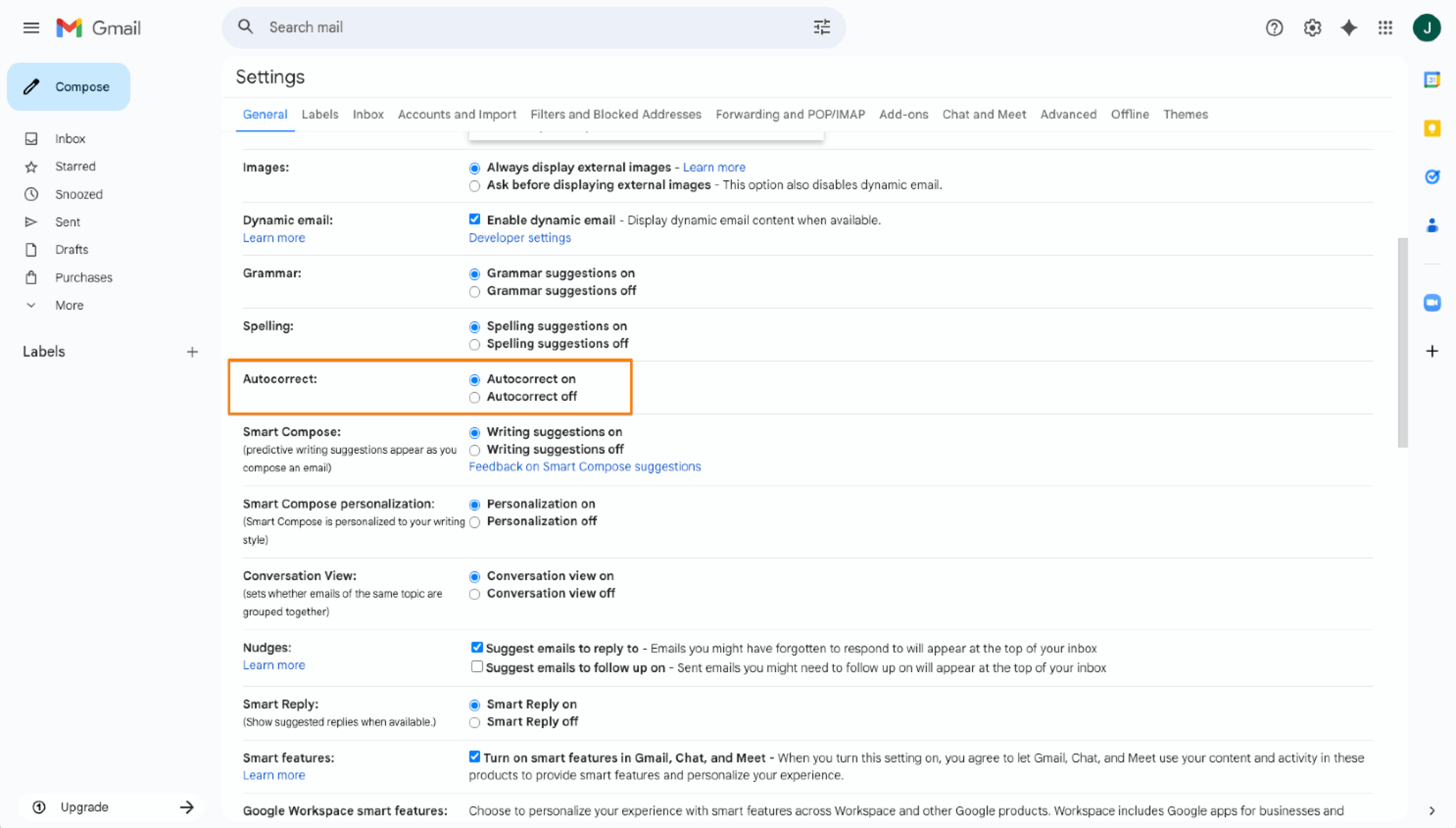




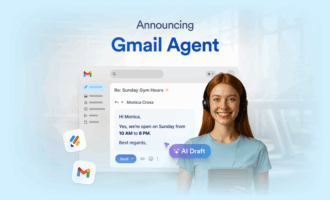
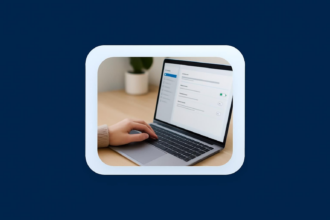
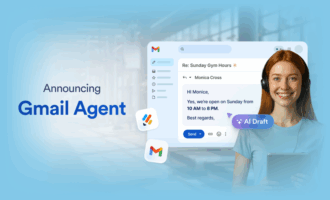

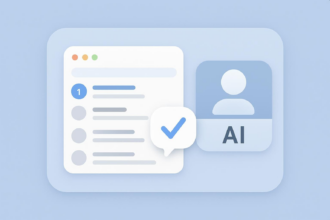
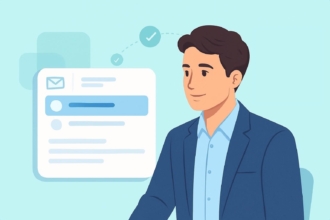
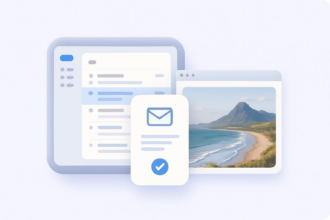
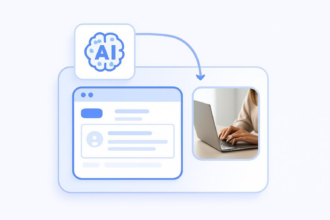
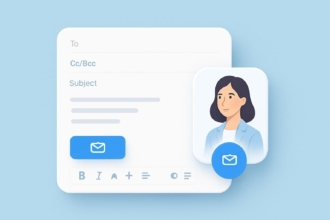
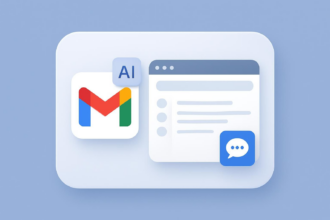
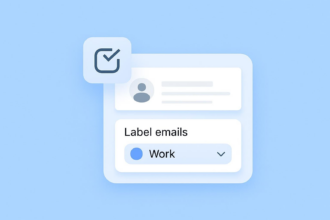


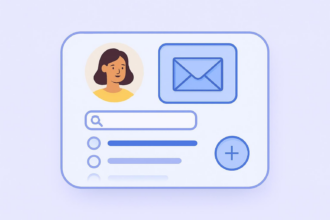

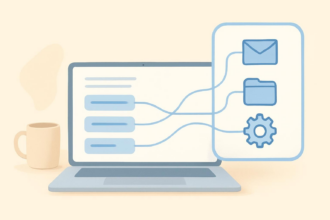
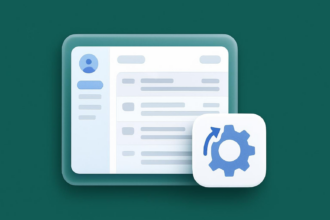

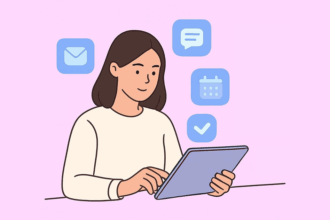
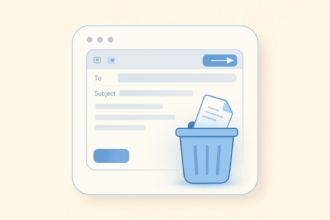
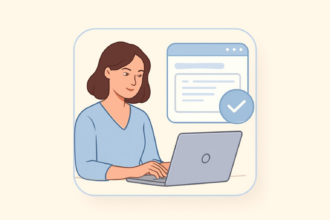
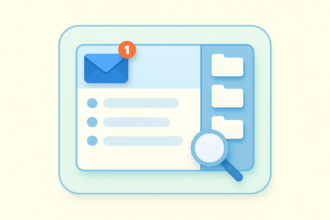
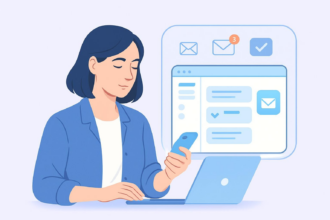
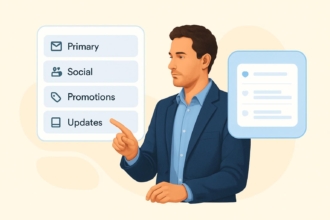
Send Comment: