How to automate email drafts in Gmail
- What is a draft email?
- How to send a draft email
- Best practices and tips
- Automate draft management with Gmail agents
- Streamline your Gmail workflow with drafts and automation
Sometimes, you’re not ready to send your email right away. You might be worried about spelling errors in the text, certain keywords being flagged as spam, or getting bounced back by the sender. That’s the beauty of a draft email — you can save what you’ve written and send it later after you’ve been through with a fine tooth comb.
If you take things a step further, you can even utilize drafts and Gmail automation tools, such as Jotform Gmail Agent, to create more efficient email workflows. All that and more when you follow this handy guide…
What is a draft email?
A draft email or email draft is an unfinished version of an email message saved automatically or manually to send later.
While many people write their emails and send them right away, saving email drafts can be very useful, particularly to
- Outline messages for later review.
- Collect team feedback on a message before sending.
- Schedule or prepare routine replies to common messages.
- Save half-written client proposals for later edits.
How to send a draft email
If you’re ready to send your draft email, follow these steps based on the device you’re using.
Gmail for desktop
- Open Gmail on your computer and click “Drafts” in the menu on the left-hand side of the screen. This will open up a list of all the drafts you currently have saved in your Gmail account.
- Find the draft you want to send based on the subject line and preview text or use the search bar to help find the draft you’re looking for. You can use the filters above the list of drafts to narrow your search.
- Click on the draft to open it.
- Make any necessary edits, just like you would when editing a new email.
- Click “Send” when you’re ready. Alternatively, you can schedule your draft to go out at a later time using the downward arrow next to “Send.”
Gmail mobile app
- Open the Gmail app on your mobile device and tap the menu icon (three straight lines) at the top left of the screen.
- Click on “Drafts” in the menu that pops up. You may need to scroll down below “Sent.”
- Find the draft you want to send from the list using search, filters, or just scrolling through. Once you learn how to filter emails in Gmail, you can use those same skills to find the right drafts quickly.
- Click on the draft and, if necessary, edit it as you would any new email. You can change the subject line, recipients, or body content before sending.
- When you’re ready to send, tap the paper plane icon, which is to the right of the paper clip icon at the top of the screen.
Gmail doesn’t have a built-in tool for sharing email drafts with other people, but you can work together in a collaborative inbox. Once in a collaborative inbox, each group member (with the necessary permissions) can track, respond to, and assign conversations to other group members. Or, explore Gmail draft collaboration using third-party email marketing tools.
Best practices and tips
When you’re creating and saving Gmail drafts, make sure to apply these key tips to make your email process even smoother.
- Organize drafts with labels: Tag drafts (e.g. “Pending Approval”) so it’s easier to find the ones you’re looking for later.
- Turn drafts into templates: If you find yourself sending the same message over and over, stop writing it from scratch each time. Instead, save repeated messages as Gmail templates.
- Use Gmail schedule send drafts: With schedule send, you can finalize email drafts and set up a time in the future for them to send automatically. They’ll stay in the queue until the time you specify.
- Set reminders: Use Google Tasks or Calendar to prompt draft reviews.
- Clean drafts regularly: Delete outdated drafts to stay organized.
- Double‑check before sending: It’s the worst feeling to realize, once it’s too late, that you forgot something or made an error in the message you just sent. Before clicking “Send” on an email draft, verify recipients, attachments, and tone.
- Collaborate effectively: Comment or highlight sections of an email draft that need feedback.
Automate draft management with Gmail agents
Leverage AI Agents to speed up your workflows and make managing your email drafts easier. Using the best AI email assistant will help you improve your email process from top to bottom, including benefits like:
- Auto‑draft replies instantly: If you’ve been wondering how to automate Gmail replies, this Gmail workflow automation tool is the answer. Jotform Gmail Agent drafts responses to incoming emails in seconds — cutting reply time from hours to seconds.
- Stay on‑brand: The agent learns your past emails, tone, and templates so every draft matches your company style and policies.
- Reduce repetitive work: The tool automatically handles common questions and requests so you no longer have to copy and paste boilerplate replies.
- Human‑in‑the‑loop control: Jotform Gmail Agent automatically generates drafts but does not send them without your approval. That way, you can maintain accuracy and trust.
- No unnecessary drafts: The agent intelligently filters out emails that don’t need a reply, so your draft list stays focused on what matters.
- Smart inbox organization: Automatically creates and applies priority labels (e.g. “High Priority,” “Pending Response”) to draft emails, ensuring important threads are prioritized for review.
Pro Tip
Turn your overflowing support inbox into a strategic advantage. Try Jotform Gmail Agent to generate thoughtful, policy-aligned replies instantly using your brand voice and past email context.
Using Gmail automation tools will also help you improve consistency. With automatic drafts, every customer who reaches out receives a reliable, clear, on-brand response — even across multiple agents or team members. Plus, Jotform Gmail agent uses the same knowledge base as your web Chatbot Agent, so customers get uniform answers whether they email or chat. That kind of cross-channel consistency is essential to high-quality customer service.
If you’re worried about setting up and learning how to use a new tool like this, don’t be. Jotform Gmail Agent is designed for a seamless setup via OAuth. You can connect your Gmail account in minutes without any password sharing or complex integrations.
Automate your Gmail workflow
Sending and sharing draft emails is straightforward. All you have to do is open the draft, fill in the required fields, and hit send. However, with AI tools and advanced features, you can transform draft management into a time-saving and streamlined process. Whether you’re working solo or as part of a team, it’s worth taking advantage of these tools.
Start exploring automation, like the Jotform Gmail Agent, to stay productive and never miss an opportunity to communicate efficiently.
This article is for productivity-focused professionals, team collaborators, and anyone who wants to streamline their Gmail workflow, manage drafts more efficiently, and leverage AI tools like the Jotform Gmail Agent for smarter email communication.
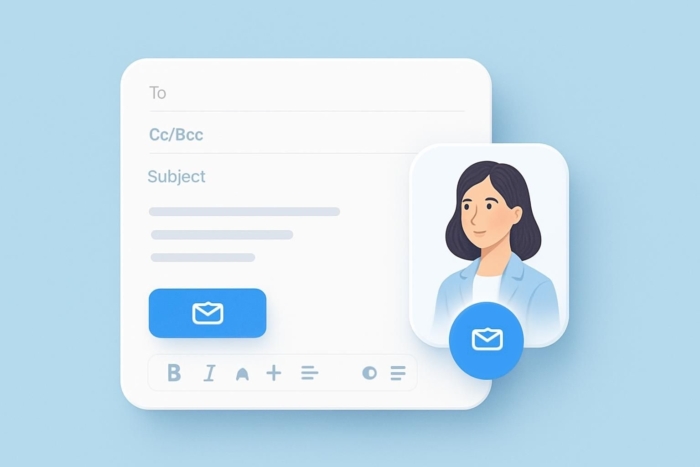


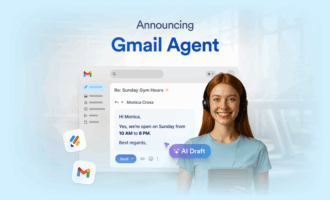
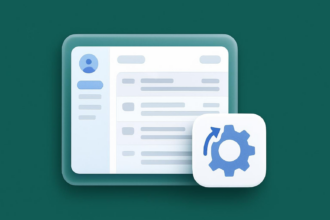

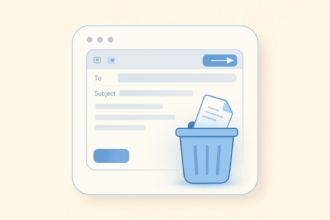
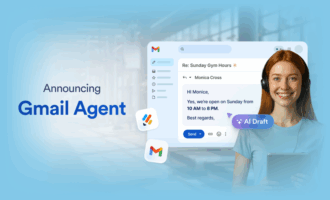


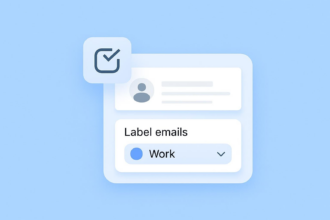
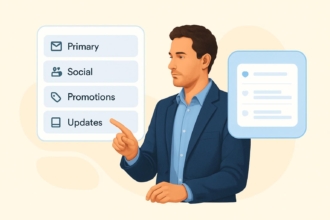
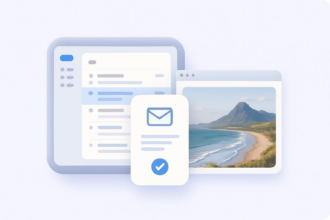
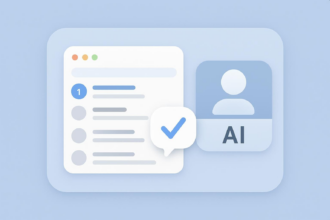
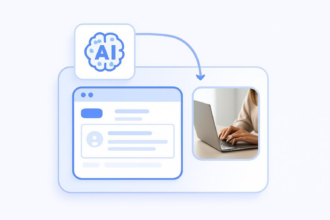
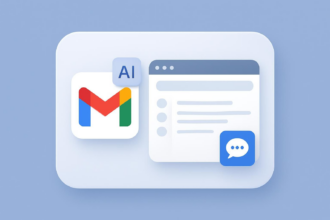
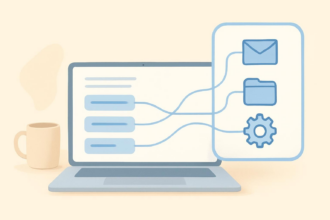
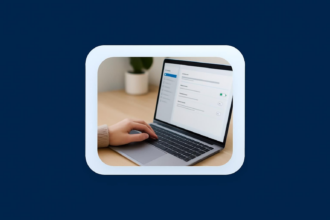

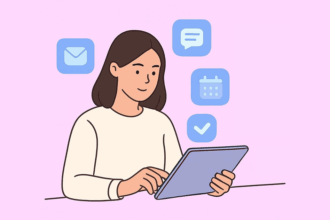
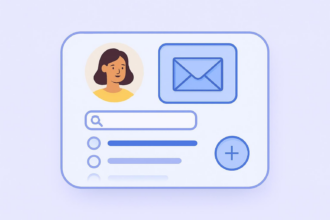

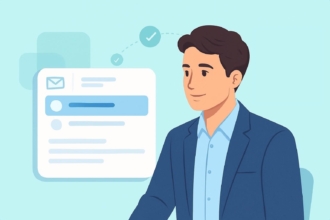
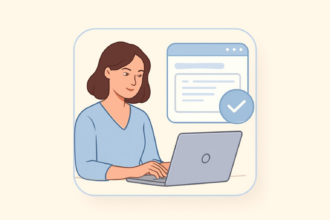

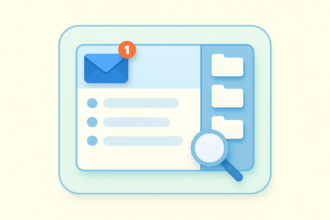
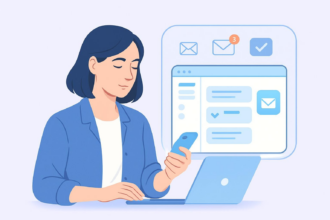
Send Comment: