Options for recovering deleted Gmail drafts
- Use the Gmail search bar
- Take advantage of Gmail’s Undo option
- Look in your sent folder
Picture this: You’re deep into writing an important email in Gmail, juggling multiple ideas, editing your writing, and ensuring you’ve got all the right details in place.
Suddenly — poof! — the draft email you were working on disappears.
Immediate panic sets in. Whether it was just an accidental click on your part or a rogue Gmail action, losing an email draft is frustrating, whether you’ve been working on it for hours or mere minutes.
When you’re in the thick of this stressful issue, it’s important to know what your options are for recovering your email draft so you don’t permanently lose important work and waste hours of valuable time. Luckily for you, and many others in your place, recovering a deleted draft in Gmail is easier than it seems.
In this article, we’ll provide step-by-step instructions for how to recover a deleted draft in Gmail, along with some tips and suggestions you can try if you’re having difficulty finding your draft. Plus, we’ll introduce you to Jotform Gmail Agent, which helps reduce accidental email losses and enhances your email management practices.
How to recover a deleted draft in Gmail: A step-by-step guide
The next time you find yourself in the unfortunate position of having accidentally deleted a Gmail draft, follow the step-by-step instructions below to recover it. (We’ve also included three alternative ways you can search for your email if these instructions don’t work for you.)
Recover the deleted email draft from the Trash folder
When you delete an email, it typically goes into the Trash folder. If you’ve deleted one by accident, here’s how to get it back:
1. Open Gmail.
2. Navigate to the Trash folder from the sidebar menu.
3. Search for your deleted draft in the Trash folder. If you just accidentally deleted it, it will likely be the first email in the folder.
4. Select the draft you want to recover.
5. Click Move to (folder icon with arrow). Select the folder you want to move the draft to, such as Drafts or Inbox.
Pro Tip
Gmail’s Trash folder doesn’t keep deleted items forever. It only holds emails for up to 30 days, after which they are permanently deleted. If you suspect you have accidentally deleted an email draft, act fast or your draft may be gone for good. Once the drafts have been permanently deleted from the Trash folder, there is no way to recover them in Gmail.
3 alternate options for recovering deleted Gmail drafts:
1. Use the Gmail search bar
If you accidentally deleted your email draft several days ago and your Trash folder is filled with emails, you may have difficulty finding your draft right away. In this case, you can use Gmail’s search functionality. Input search terms that specify where you want to search and what you want to search for.
For example, if you want to search in your Trash folder for a draft email, then your search term will be in:trash is:draft.
2. Take advantage of Gmail’s Undo option
Gmail offers an Undo option that appears briefly for a few seconds after you complete an action, such as sending or deleting an email. If you act fast enough, you can click Undo and reverse the deletion of your draft.
3. Look in your sent folder
You may think you have accidentally deleted your draft email but it’s possible you may have actually sent the email to a recipient. Be sure to check your sent folder to see if the draft is now a sent email.
Best practices and tips to avoid losing your Gmail draft
If you regularly lose important email drafts in Gmail, try implementing these best practices and tips. This way, you can stop wasting time looking for email drafts while increasing your productivity.
Use third-party tools for long or important email drafts
If you’re crafting a lengthy or highly strategic email, especially one that could take a few days, it may be best to use a word processing software like Google Docs to write and save your email. This way, you won’t run the risk of accidentally deleting the draft in Gmail — or accidentally sending it before it’s complete.
Enable Offline Gmail to sync drafts locally
If you frequently work on important email drafts, such as an email marketing plan, on the go, enable Offline Gmail so that any drafts you write are synced locally onto your device. When you are connected to the internet again, the drafts will sync with Gmail so you won’t lose any work.
Lengthen the Undo Send time option
Do you have a tendency to accidentally send Gmail drafts before they are ready to be shared with your recipients? Take advantage of Gmail’s Undo Send option.
While the default setting is five seconds, you can change the setting to increase the amount of time you have to make the Undo command. Simply go to the General tab in Settings and change the send cancellation period.
Manually save your drafts on a frequent basis
Gmail automatically saves your Gmail drafts, but you can also manually save them to provide another layer of security. You can do this by clicking the X in the corner of the draft to exit out of it or by clicking away from the draft on another area of your screen. This action prompts Gmail to save.
Email drafts to yourself
If you’re worried about losing your draft email but are not yet ready to send it to the recipient(s), consider emailing it to yourself. This way, you can have a copy of the email in your Inbox as well as in your Sent folder, decreasing the chances of losing it. You can also learn how to filter emails in Gmail so that the ones you send yourself go into a specific folder.
Don’t use the Discard Draft option
Gmail gives you the option to “Discard Draft,” which looks like a small trash bin icon at the bottom right of the draft window. The Discard Draft option permanently deletes the draft so that it cannot be recovered.
Jotform Gmail Agent: Smarter draft handling to prevent email loss
Gmail has a lot of helpful ways to prevent losing your email drafts for good, but with all the buzz about AI, you might be wondering how to use AI in Gmail to prevent this problem.
Yes, AI can help you use Gmail more effectively, minimizing lost drafts. One tool to try is Jotform Gmail Agent, an AI agent that automatically creates drafts for you (and does a whole lot more!).
What are AI agents, exactly? They are artificial intelligence tools that can autonomously complete tasks with little to no human intervention. Here’s how to use Jotform Gmail Agent to your advantage:
- Get AI-powered draft suggestions: Don’t waste time writing administrative or repetitive emails. Jotform Gmail Agent’s Google AI email writer auto-creates relevant draft replies for all incoming emails using your conversation history, company FAQs, and brand tone. This dramatically reduces the need for you to create drafts from scratch (and the possibility of accidentally deleting them before finishing). You can minimize human error and never worry about accidentally losing an email draft ever again.
- Always have human-in-the-loop control: Some people are nervous about using AI agents because they feel like they don’t have control of the tasks. That’s not the case with Jotform Gmail Agent. Unlike most automated email tools, Jotform Gmail Agent never sends or deletes drafts without explicit user review and approval. You always have full control and oversight over your emails. No need to worry about incorrect sends or deletions.
- Intelligently organize your email drafts: Worried about your Drafts folder becoming so messy you can’t find what you’re looking for? Everything created by Jotform Gmail Agent is clearly labelled and easy to access. You won’t have to deal with lost or misplaced drafts because they are all easy to find.
- Seamlessly integrate Jotform Gmail Agent into your workflow: With OAuth-secure setup that works natively inside Gmail, you can simplify the chaos that comes with using multiple tools. Jotform Gmail Agent works seamlessly with Gmail and enhances your workflow.
- Save time and reduce anxiety: Your team can reclaim hours of previously lost time. When you don’t have to manage and recover misplaced drafts, you can focus on ensuring your business communication stays accurate, complete, and on-brand.
Jotform Gmail Agent is free, so you don’t have to wait to get started. Check it out and see how you can enable smarter and safer draft workflows.
Never worry about your drafts again with Jotform Gmail Agent
Accidentally deleting in-progress drafts in Gmail can be stressful, especially if you’ve spent a lot of time and energy writing the email. While you can recover a deleted draft in Gmail from the Trash folder, your time to do so is limited. Once the email draft has been permanently deleted (after 30 days), there is no way to get it back.
Jotform Gmail Agent is an intelligent, Gmail-integrated AI tool that reduces the risk of losing your drafts by creating smart drafts for you. You not only save time on writing email replies but you also get a more organized draft folder. You don’t have to worry about accidentally deleting a draft when you’re working on it because Jotform Gmail Agent takes on the task of crafting and sending emails for you.
Give Jotform Gmail Agent a try today. It’s free to use and allows you to efficiently manage and safeguard your important email drafts. With Jotform, you don’t ever have to feel the panic of losing an email draft again.
This article is for email marketers, digital communication teams, and anyone who wants to recover accidentally deleted Gmail drafts and improve email workflow efficiency using AI tools like the Jotform Gmail Agent.
FAQ
Deleted drafts in Gmail go to your Trash folder. They remain there for 30 days, after which they are permanently deleted. If you “Discard” a draft by accidentally clicking the trash can icon, Gmail will automatically delete the email permanently.
Once drafts in the Trash folder have been permanently deleted, they can no longer be recovered. Gmail’s Trash folder only holds emails for 30 days and then they are gone forever. Be sure to periodically check your Trash folder to make sure it doesn’t contain any important emails.
Jotform Gmail Agent automatically drafts replies to incoming emails and holds them until you have a chance to review and send, helping to prevent draft losses.
Yes! All you have to do is connect your Gmail account to Jotform Gmail Agent. It will then auto-learn by reviewing your sent emails to get to know your tone and style. When new emails arrive, Jotform Gmail Agent will automatically generate draft replies for you.
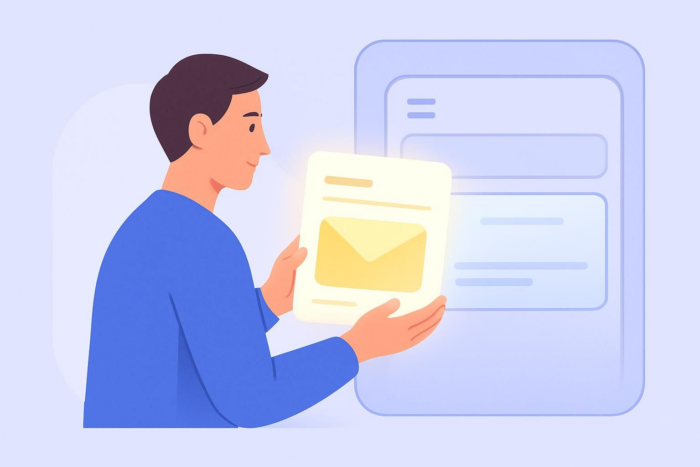
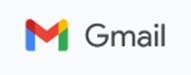
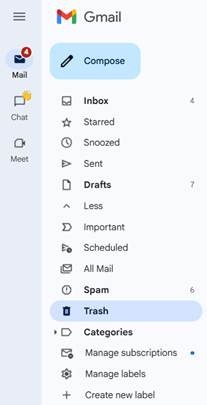



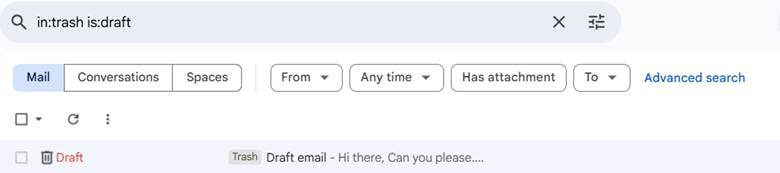
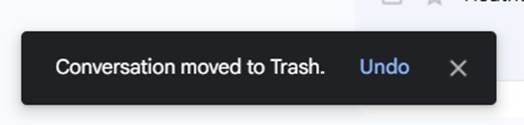
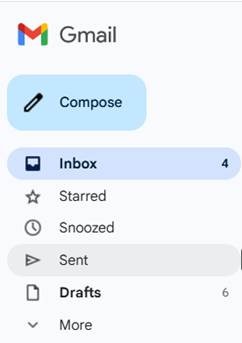

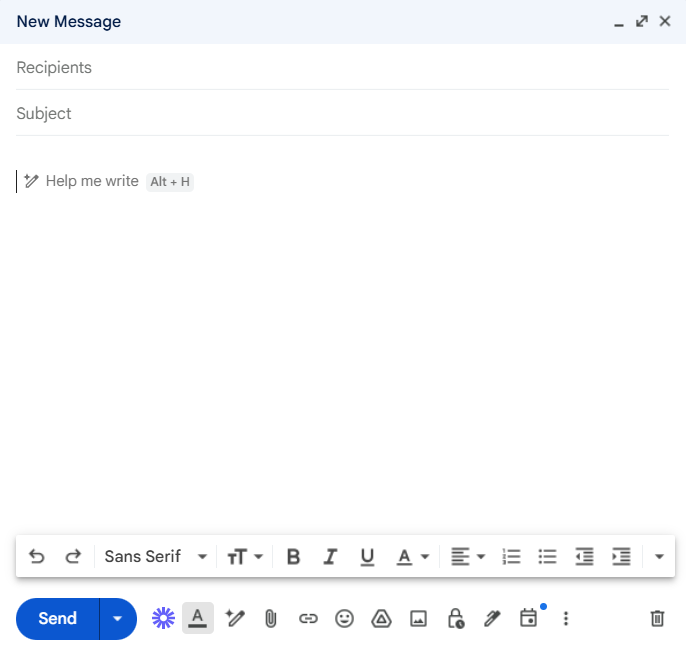

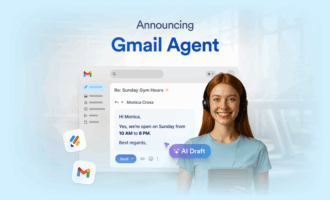
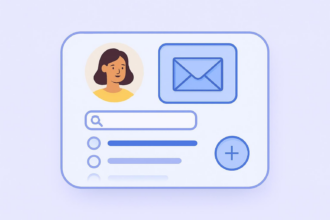
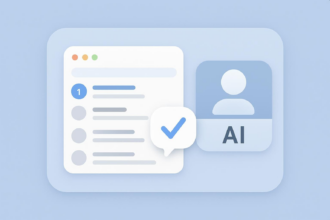
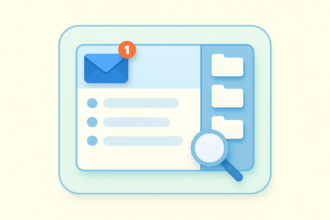

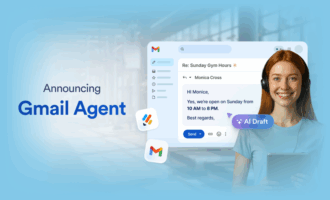

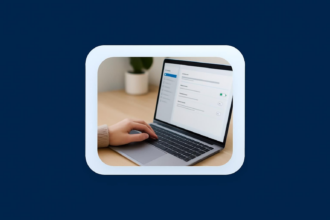

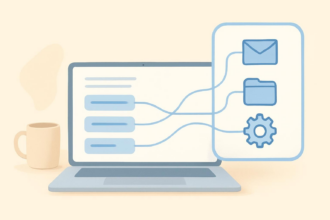
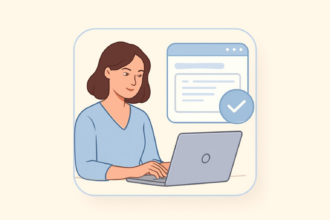
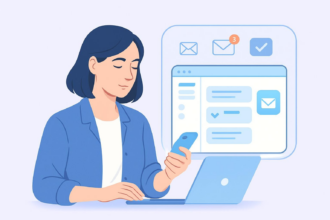
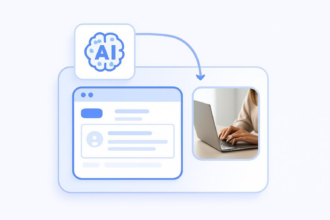
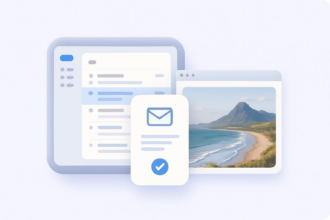
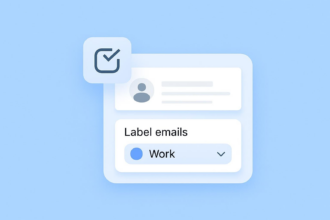
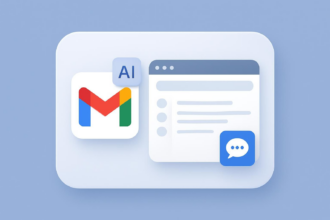
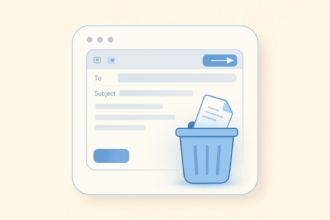
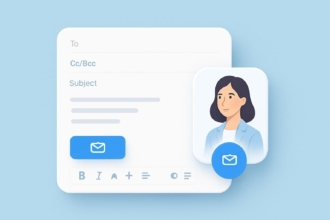
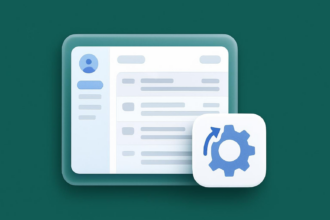
Send Comment: