Is email your archnemesis? Many professionals feel that way, especially younger people. Over one in three (36 percent) Gen Z workers say they have over 1,000 unread emails in their inboxes, and some even turn to social media to vent about “email anxiety.”
Even if the sight of your work inbox doesn’t make your stomach lurch, email can be a major stressor. You may spend hours catching up, just to have another avalanche of messages waiting the next morning. And if you accidentally forget to reply, you could miss a meeting or an urgent client question (never a good look).
Obviously, you can’t ask your boss or clients to just stop emailing you. But you can learn how to prioritize work emails, especially with the help of artificial intelligence (AI) tools like Jotform’s Gmail Agent. Here’s how to take back control of your inbox, so you can stop dreading the “new message” ping.
Classic strategies to prioritize emails at work
Most people have a fairly basic email routine. You probably pull up your inbox when you get to work, or maybe even before you get out of bed, and skim it for anything urgent.
Your boss asking for a “quick chat” before the big client meeting? Immediate answer. A cold email from a consultant? Skip. Then, you might check your email every couple of hours, or keep it open in the background while you work.
That approach might keep your inbox manageable, but it’s probably not doing your productivity any favors. These hacks will help you become an expert at email time management instead of obsessively checking your messages (or worse, ignoring them).
Use labels and folders
By default, most inboxes are one giant heap of messages. That’s fine if you only get a few emails a day, but it can quickly get chaotic if you’re working on different projects. You might have to scroll for ages just to find that memo IT sent last week or a half-forgotten report.
You can start to get organized by sorting your emails into different categories. In Gmail, for instance, you can create custom labels for tasks or clients. You might have labels for “Invoices,” “Answer this week” (bright red, of course), and “Project A.”
Microsoft Outlook lets you drag and drop emails into folders. You can even create shared ones, so your colleagues can edit and read everything related to a topic. For example, you might have a shared folder for a major client, so everyone stays in the loop.
These categories can take your task prioritization to the next level. Got five minutes between Zoom meetings? Top off your coffee and head straight to your “Urgent” label to tackle those can’t-skip emails.
Set filters and rules
While some emails need an immediate response, others fall into that gray area between urgent and spam. That monthly newsletter from your professional association is worth a quick skim on your lunch break, but you’re not going to read it when you’re scrambling to meet a deadline.
Unlike an old-fashioned gold miner, you don’t have time to sift through it all yourself. With rules, your inbox automatically separates the gems from the dirt. Does an email use the word “deadline” or “urgent”? Gmail can automatically flag it with that red “Answer this week” label. Or every email from your client’s organization can get shuffled into an Outlook folder, so you can see them all in one place instead of endlessly scrolling.
You can also filter out the less important things. Is your favorite brand bombarding you with email marketing messages? Filtering will help you declutter your main inbox without losing those awesome coupons.
The 4D email method
The 4D method is an easy way to prioritize emails. Every message gets sorted into one of four piles (either mentally or with labels):
- Do: Some emails only need a quick response, like a lunch invite from a mentor (“Sure! Noon?”) or a client asking you to resend a file. Answer them immediately so you can free up your mental space.
- Delegate: Sometimes, you’re not the right person for the job. Maybe it’s not your responsibility, or your to-do list is overflowing. Forward it to someone who can help with a quick explanation so it’s off your plate.
- Defer: Not everything needs an instant response. Set aside important but not critical emails for later. And then actually schedule time for them so they’re not gathering dust in your inbox.
- Delete or archive: Cold pitches, spam, and messages you’ve randomly been CC’ed on can safely go to the trash. Or the archive, if you want to hang on to them just in case.
Priority inbox features
Even if your labeling game is on point, urgent messages can still get lost in the ocean of emails. (You’re only human, after all.) Give yourself peace of mind with email priority settings.
Turn on Gmail’s Priority Inbox, and your emails automatically get divided into three sections: important and unread, starred, and all other messages. It even learns which emails you care about by tracking who you talk to and what you open.
In Outlook, the AI assistant Copilot can help you wrangle emails. Like Gmail, it studies your habits so it can sort messages more accurately. Even when you’re rushing between meetings or on the phone, Copilot makes sure urgent emails are right up top when you get back to your inbox.
Create VIP lists and senders
While you never want to overlook anyone’s emails, some senders should go straight to the top of your to-do list. Create a VIP list for these contacts so their messages always stand out. That way, you won’t have to stress about missing something from your direct supervisor or that high-maintenance client who gets upset if you don’t reply promptly.
Use the time management matrix
Prioritizing emails is only a small part of the productivity puzzle. Use the Eisenhower time management matrix to tackle your entire to-do list.
This handy chart helps you spot the tasks that actually matter, not the ones that feel like they do:
| Urgent and important | Important but not urgent |
|---|---|
| Handle these things ASAP. For example, a cybersecurity attack or a client emergency can’t wait. | Put these tasks on your calendar for later, and set a notification so you don’t forget them. |
| Urgent but not important | Not important and not urgent |
|---|---|
| Hand off these tasks to someone else or automate them if possible. | Say no to truly unproductive tasks, like reading random e-newsletters or sending memes back and forth with colleagues. |
Use this matrix to work smarter, not just with email prioritization but with your entire routine. Ideally, you’ll spend most of your time on important but not urgent tasks. And, of course, you want to avoid as many unproductive ones as possible. Goodbye, random cat facts newsletter.
Snooze and reminders
Scheduling emails for later can be downright thrilling, especially when you’re busy. But they don’t just magically disappear. You still need to handle them eventually, even if not right now.
Use the snooze feature to pick a later time to receive the email. It’ll pop up in your inbox again on Monday morning or whenever you’re ready to respond. You can also add a quick reminder to your calendar, like “send Jason an updated report,” so it’s on your radar before you clock in.
Modern tools to automate email prioritization
Beyond Gmail and Outlook, there are plenty of apps and extensions to help you keep your inbox squeaky clean. Many of them use AI or rules to spotlight key emails.
Popular options include the following:
- Clean Email: This app organizes your emails into convenient bundles, such as “old emails” and “Instagram notifications.” It also automatically cleans your inbox and unsubscribes from lists you don’t care about anymore.
- SaneBox: It uses AI to filter out unimportant emails and sends you a daily round-up. It also makes it easy to snooze emails and set reminders.
- Superhuman: This advanced tool goes beyond just tidying up your inbox. Use the AI assistant to draft emails, or speed up the writing process with autofill “snippets.” Plus, Superhuman lets you track when people open your emails and even who is actively writing a reply in a thread.
While these tools can be incredibly useful, that assistance comes at a cost. Superhuman, for instance, starts at $25 a month for individuals, which adds up quickly. Plus, you’ll need to integrate them with your existing email account. That takes time and may expose you to cybercriminals. Working with confidential patient files or financial data? Your IT team might tell you to skip standalone apps for safety.
Limitations of traditional methods and tools
People have been using tactics like the Eisenhower matrix and email labels for decades because they work. Well, sort of. While these tips and tools can absolutely supercharge your productivity, they also have a few drawbacks.
The need to manually review everything is one of the biggest limitations. Sure, it only takes a few seconds to create a folder or snooze an email. But multiply that across hundreds or thousands of emails, and suddenly you’re spending way too much time in your inbox.
Plus, rules-based tools can’t understand nuance the way a human does. For example, you would probably interpret “Get it to me by Friday” as a strict deadline. But if the email doesn’t explicitly say “deadline” or “due date,” Gmail or Outlook could label it as unimportant. Suddenly, your boss is fuming about an email you never even noticed.
Context also gets lost when you rely on static filters or auto-sorting tools. A client email about a software bug, for instance, might start off as relatively low priority. But if that bug suddenly crashes their entire system, that email chain becomes a code-red emergency. If your tool doesn’t recognize that, your client could feel abandoned as their frantic emails go unread.
Smarter prioritization with Jotform’s Gmail Agent
Ready to stop battling your inbox for good? Try Jotform’s Gmail Agent, your 24-7 email manager. It’s an AI Agent that will help you prioritize and spend less time on your emails.
What are AI Agents? They’re advanced software programs that think, learn, and solve problems like humans. And unlike AI generators like ChatGPT and Midjourney, you don’t have to prompt every move. AI Agents are designed to handle tasks on their own, like a real assistant.
Jotform’s Gmail Agent is completely free and connects to your inbox with just a few clicks, so you don’t even need to call IT for help. Once synced, the AI Agent studies your emails. It picks up how you talk (your favorite slang, the tone you use with your boss and clients, and so on) and which conversations matter.
Here are just a few ways it can turn email from a chore to … well, maybe not a joy, but definitely something more manageable:
AI-powered drafts and triage
Just skimming every incoming email to get the gist is a major time suck. The Gmail Agent is your first line of defense, instantly analyzing every message’s context and urgency. A spam email will go straight to the trash before you even notice it, while that cry for help from your swamped coworker gets a high-priority flag.
The AI Agent also auto-drafts smart replies for any messages that need a response. For example, if someone asks to reschedule a doctor’s appointment, the agent could reply with something like this:
You can easily tweak the draft and send it in seconds. Much faster than starting from scratch. Suddenly, your daily email writing marathon will look more like a quick sprint.
Human-in-the-loop control
OK, so maybe the AI Agent didn’t get a draft quite right. You don’t have an open appointment after all, or one client prefers more casual, emoji-filled messages.
Don’t worry. Jotform’s agent never auto-sends anything. It all goes in your Gmail “Drafts” folder for you to edit or approve. That way, you never have to worry about the agent saying the wrong thing, no matter how fast you’re flying through your inbox.
Dynamic task prioritization
Jotform’s Gmail Agent cuts through the noise by prioritizing messages that actually need a reply. Irrelevant emails like LinkedIn notifications, brand newsletters, or random group lunch invites from people you’ve never met get de-prioritized.
Plus, it constantly studies how you communicate and work. If you suddenly start prioritizing messages from a new client or using a more formal style, it will adapt to keep up.
Seamless integration
This AI Agent is specifically designed for Gmail and uses open-access authentication. You can set it up in minutes with no passwords, special plug-ins, or frustrating learning curve.
Consistent, on-brand messaging
Your inbox is a gold mine for the AI Agent. It uses all the messages you’ve sent to learn your tone and what your brand is all about. Plus, you can feed it your company’s FAQ for even smarter replies. It all adds up to less time spent in your inbox.
Take back control of your inbox with smart prioritization
You can’t stop the relentless flow of emails, but you can learn how to prioritize them. Classic methods like the 4D method can give you a small edge, but they’re not as fast or accurate as an AI Agent.
Jotform’s Gmail Agent is a productivity game-changer. With its ability to learn your brand voice and analyze context, it’s much smarter than traditional filtering tools. And with auto-drafting and sorting features, your inbox can be tamed in minutes. See the smarter way to manage and prioritize your work emails. Try Jotform’s Gmail Agent today, and make every reply count.
This article is for busy professionals, team leads, and anyone who wants to streamline their inbox, master email time management, and boost productivity through smart prioritization strategies and AI-powered tools.
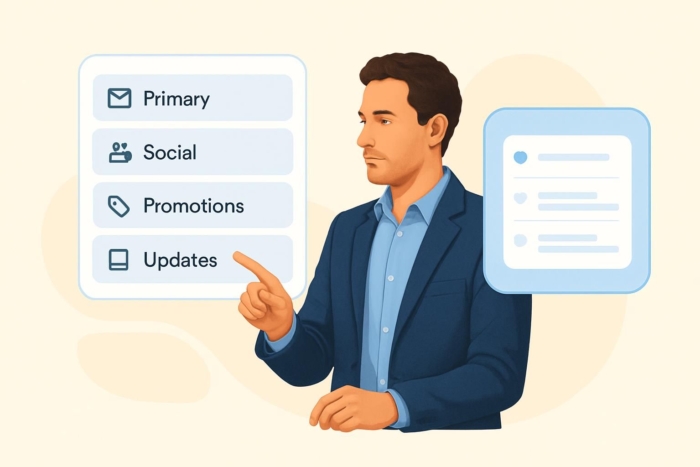


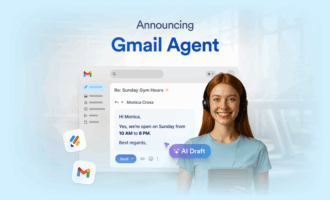

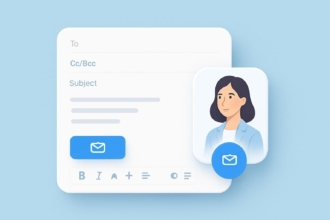
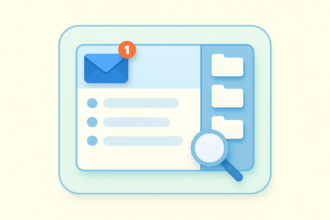

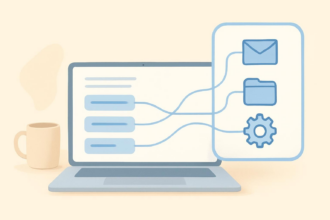
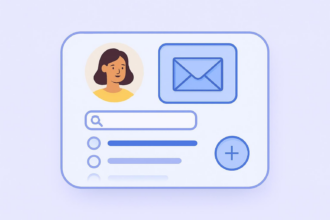
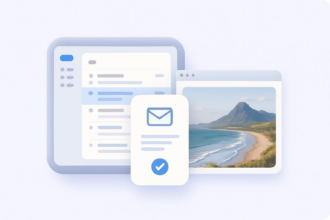
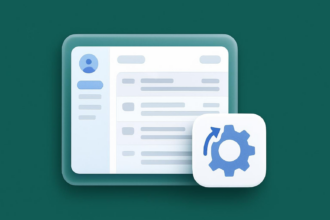

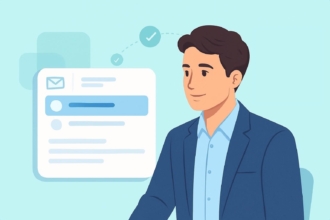
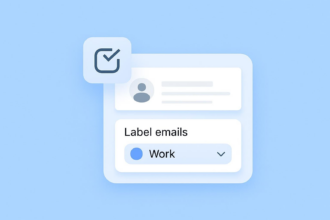
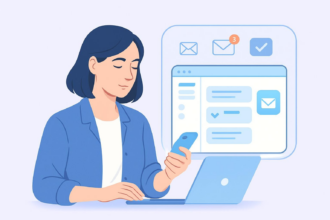

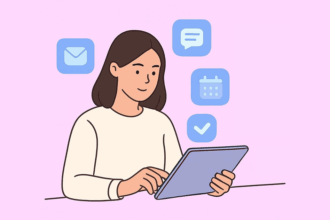
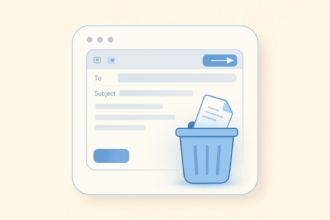
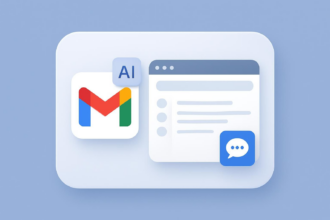
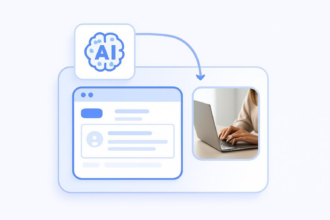
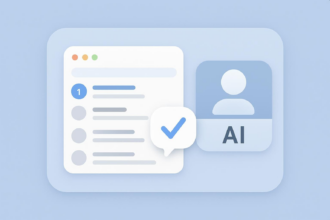
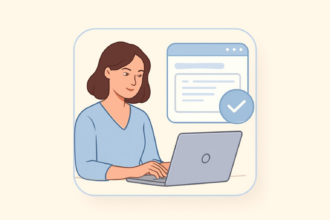
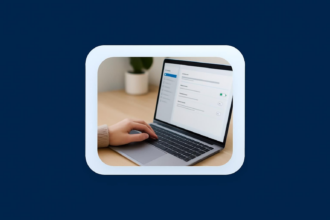

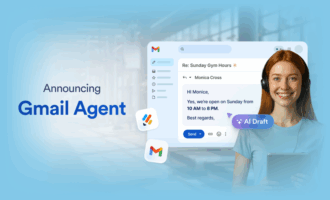

Send Comment: