Steps to delete a draft in Gmail
- Open Gmail
- Go to the Drafts folder
- Open the draft you want to delete
- Click the Thrash Can icon or Discard Draft
Draft emails accumulate in our inboxes daily. Whether they’re messages you intended to finish later or responses you chose not to send, unsent emails clutter your Gmail Drafts folder and negatively impact your overall efficiency.
Smart email management keeps your inbox, and Drafts folder, well organized and uncluttered, supporting sharper focus and greater productivity. It also improves Gmail’s performance and search accuracy. That’s helpful if you’re an email marketer or work in teams.
This guide discusses how to delete a draft in Gmail with smart automation tools like Jotform’s Gmail Agent.
Step-by-step: How to delete a draft in Gmail
Managing your Drafts folder is about more than digital tidiness. It keeps away distractions. Here are some easy ways to delete one or multiple drafts in your Gmail:
Deleting a single draft
To clear that draft you started yesterday but don’t need anymore, follow these steps:
- Open Gmail. Log in and navigate to the left sidebar.
- Find the Drafts folder; click More if it’s not immediately visible.
- Open the draft you want to remove.
- Click the trash can or Discard Draft icon at the bottom right of the compose window.
The draft moves to Trash, and no email is sent. Your existing conversation threads also remain unaffected.
Pro Tip
You don’t even need to open a draft to delete it. Simply hover over any draft in your folder list and click the trash can icon without opening the email. Poof! Your draft will magically go away.
Bulk delete multiple drafts
Need a mass cleanup? The bulk deletion method is ideal if you have a backlog of drafts. Here’s how to do it:
- In your Drafts folder, hover over or check the box beside each draft you wish to remove.
- Use the toolbar at the top and select the Discard Drafts option or trash can icon.
- Confirm your choice when prompted. Gmail will delete all selected drafts in one step.
Pro Tip
Search specific emails that you want to delete, and then select All. Look for a link at the top that says, “Select all conversations that match this search.” This lets you grab every single draft, even those scattered across multiple pages, and delete away in one fell swoop.
Why delete drafts regularly?
Regularly deleting Gmail drafts keeps your workflow efficient, error free, and stress free.
Clearing the Drafts folder
- Avoids mental clutter and boosts focus on the emails that truly require action
- Prevents costly email mistakes by ensuring you only send polished, up-to-date communications
- Optimizes Gmail’s performance and search accuracy, keeping your account running smoothly, and saves time you’d spend looking for important emails
- Supports team collaboration and integration workflows by maintaining organizational clarity and ensuring automated systems don’t use outdated or irrelevant drafts
- Helps manage storage more effectively by reducing the need to purchase additional space
Power user tips
If you want to really speed things up, here are some proven tricks to accelerate your draft management workflow:
- Quick search: Instead clicking through many folders to locate drafts, just type “label:draft” in Gmail’s search bar. It magically pulls up every draft you’ve got, no matter where it is. This is ideal for rapid review and bulk cleanup.
- Keyboard shortcuts: Click on a draft, and then use the arrow keys to move up and down the list. Hold Shift + arrow keys to highlight multiple drafts, and then hit Delete. You don’t even need a mouse for this trick.
- Shortcut navigation: You can also press G, then D in Gmail to jump straight to your Drafts folder. This is a sneaky shortcut to speed up your decluttering ritual.
What happens after deletion?
Deleted drafts go to Gmail’s Trash folder. After 30 days, Gmail automatically empties that folder, but you can manually empty it:
- Go to the Trash folder.
- Click Empty Trash Now at the top.
- Confirm to delete the selected content permanently.
Note
This action is irreversible. Use Empty Trash Now only if you are sure you won’t need these messages again.
Smarter draft management: Meet Jotform’s Gmail Agent
You’re a professional who handles high volumes of messages daily. So it’s understandable if, after client negotiations and meetings, you don’t want to spend your valuable time managing email drafts.
Our smart draft management tools are perfect for you. Jotform’s Gmail Agent, an AI-powered assistant, handles how you draft, review, and manage your email replies.
The Gmail Agent uses advanced AI to generate draft responses for your incoming emails, but only when a reply is actually needed. It ignores promotional, spam, no-reply, and transactional messages, focusing your attention on the conversations that truly matter.
The Jotform Gmail Agent connects seamlessly with your existing Gmail environment, generating drafts and saving them directly in your Gmail account. You can review and edit the drafts before they’re sent, and spend the time you saved on more significant tasks.
In a nutshell, Jotform’s Gmail Agent takes over all of your repetitive email drafting, so you can reduce clutter, maintain brand consistency, and save valuable time every day.
How Jotform Gmail Agent makes drafts work for you
Jotform’s Gmail Agent transforms draft management into an efficient, reliable process with these key capabilities:
- AI-generated, contextual drafts: The agent learns from your email history, FAQs, and company voice to craft responses that reflect your tone and policies. Its drafts are relevant and personalized, not generic or boilerplate.
- Drafts created only when needed: The AI decides when a response is required, so your Drafts folder avoids clutter from unnecessary or half-finished emails.
- Full user control: The agent never auto-sends emails. Every draft stays in your Gmail account, ready for you to review, edit, or discard it. This keeps you in charge of your communications at all times.
- Smart labeling and organization: Drafts created by the agent are clearly labeled and sorted. You can easily navigate and manage your inbox without losing track of conversations.
- Seamless, secure integration: The agent connects to your Gmail using Google’s OAuth protocol. Your data remains secure, private, and compliant with major industry standards, such as GDPR and CASA Tier 2, and Jotform builds in HIPAA compliance features and upholds SOC 2 Type 2 principles.
For full transparency, you can monitor all of the agent’s activity, including sent messages and draft history, via Jotform’s Conversations page, the central hub for all your email-related activities.
Take charge of your email drafts with smart tools
Email management may be the last thing you want to worry about after a busy day. Whether you’re a customer service representative or an email marketing expert, deleting drafts is time consuming. However, these unsent emails can accumulate and impact your overall work efficiency.
A well-maintained Gmail Drafts folder minimizes clutter, prevents mistakes, and strengthens productivity. Deleting a draft in Gmail is easy, and with advanced search and shortcuts, you can even perform a massive cleanup to get rid of all your drafts at once.
If you don’t want to do all this on your own, Jotform has got your back. We offer the Gmail Agent, an AI assistant that drafts emails consistent with your brand voice. You can review, edit, and send the drafts whenever you want.
Try Jotform’s Gmail Agent now to use AI for a smarter, more organized Gmail inbox. Save time, and focus on what matters most.
This article is for email marketers, productivity-focused professionals, and anyone who wants to keep their Gmail workspace organized by efficiently managing and deleting drafts while exploring smarter automation tools like Jotform’s Gmail Agent.



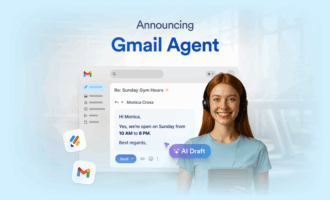
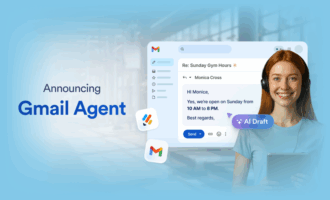
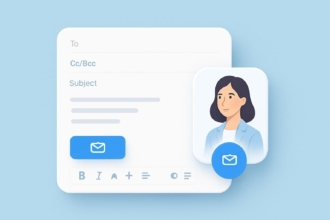
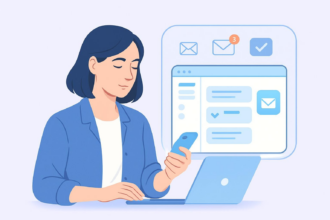
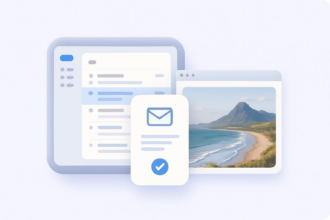

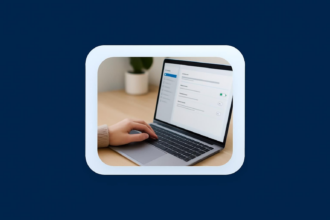
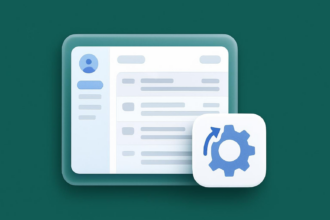

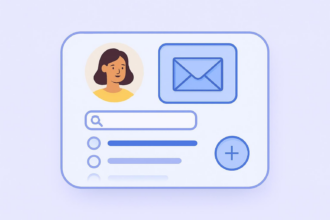
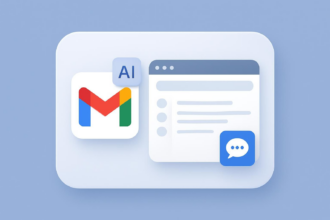
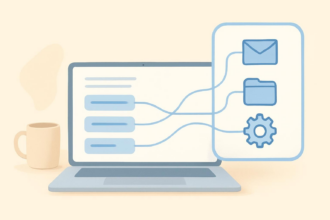

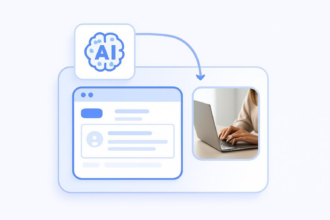
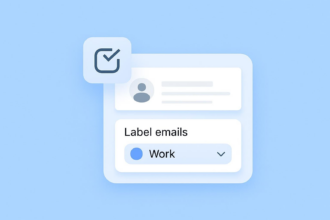
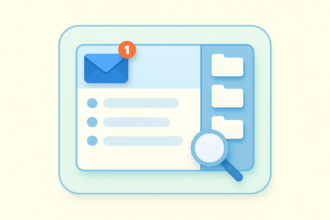
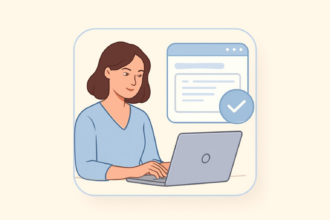
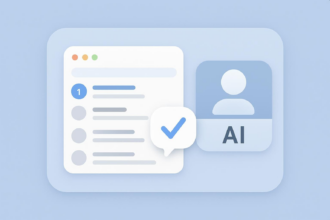

Send Comment: