In its new research, Microsoft claims that we live inside “an infinite workday” — with email often at the center of it. That infinite workday starts with 40 percent of us checking our inboxes before 6 a.m. and taking meetings well after 8 p.m.
An overflowing inbox is also a subset of behaviors researchers now call “digital hoarding.” These behaviors are characterized by “excessive accumulation of digital files to the point where individuals experience stress and disorganization.
As much as 37 percent of an individual’s total anxiety can be traced back to digital hoarding.
Is it any wonder global search interest in “inbox zero” is up 50 percent compared to this time last year?
So it makes sense the next step is letting AI email assistants take the first pass at your inbox.
And since we’re talking about AI for email, we’re zeroing in on Gmail. If Gmail’s market share is estimated at 38 percent, that means roughly 131 billion emails will be sent via the email service provider.
What is a Gmail AI assistant?
A Gmail AI assistant is an AI-powered tool designed to enhance Gmail’s built-in features. It does this by automating responses, organizing your inbox, and generating content based on context.
Gmail’s own AI journey started small — with one-line Smart Replies in 2015 — and has since evolved into full-fledged assistants. One such assistant you might have heard of is Gemini for Gmail, which is capable of summarizing threads, creating complex drafts, and integrating with other Google Workspace apps.
Types of Gmail AI assistants
Gmail AI assistants fall into three main categories:
- Built-in Google features: These are AI email assistants in Gmail that Google has added directly to your inbox. They’re available to most users without extra downloads.
- Third-party extensions: These are add-ons or Chrome extensions from other developers that slot into your Gmail interface. They often focus on specialized tasks like brand-specific writing, follow-up automation, or priority sorting.
- Integrated solutions: These are AI Gmail assistants that come as part of a broader platform but connect directly to Gmail through secure integration. They’re ideal if you already use that platform for other work. A standout example is the platform-native solution, Jotform’s Gmail Agent.
But what’s the word on the ground?
How do real people use email AI assistants?
Seven out of 10 marketers in the US say they use generative AI tools in their work. That trend is even more pronounced in email marketing. According to Mailmodo’s State of Email 2025 report, 72.5 percent of marketers used AI in their email campaigns in 2024, and 36.6 percent said it directly improved efficiency and automation.
That impact stretches beyond marketing teams. In a Cornell University study, knowledge workers who used a generative AI tool in more than half the sample weeks spent 3.6 fewer hours on email — a 31 percent time reduction — and completed documents moderately faster.
I didn’t stop at research, though. I went and asked around, “How are you using AI in Gmail?” Here’s what came back:
1. In legal tech, critical emails don’t always come with flashing lights. Yehor’s Gmail AI assistant scans for contract-related keywords, clauses, and attachments, flags anything that needs legal review, and generates a bulleted “contract brief,” so he can see changes at a glance.
“AI proactively spots those requests and surfaces them before they get buried,” says Yehor Melnykov, CEO and co-founder at Loio. This has cut our average contract turnaround time from five business days to just under three.”
2. Rick calls his inbox challenge the “Oh, I saw that somewhere…” problem — hidden emails with the key feedback or link hiding under a subject line like “🙂.” In an inbox with thousands of emails, finding one could take 25 minutes. Now, AI in Gmail tags messages by projects, drafts replies for recurring requests, and reminds him when he hasn’t replied to a client email.
“We saved an average of six to eight hours per week just on email processing,” shares Rick Slot, editor in chief at Slotozilla. And there were fewer ‘Oh, I forgot to reply to that email!’ emails — which in copywriting can cost you a deadline. We even joke internally that AI is our new office manager.”
3. In real estate, speed can kill deals — or save them. Robert’s challenge was wading through hundreds of daily emails to find the handful of high-potential opportunities before they went cold. His Gmail AI assistant now filters “deal-sustaining” messages to the top of the pile, labels them by category, and drafts fast responses to common requests.
“I still personally approve every send, but the AI makes sure that I get to view the top 20 percent most significant messages first,” says Robert Grunnah, owner at Austin House Buyer. “My open rate to high-value leads has reduced from close to 10 hours to below two hours, which directly led to three additional property purchases that would otherwise have fallen to quicker competitors.”
How to choose the best Gmail AI assistant for your inbox
For each criterion, ask yourself the qualifying question in the right-side column. Use this quick checklist: If you can answer yes to each question, you’ve likely found a good match.
| Criteria | Ask yourself… |
|---|---|
| Gmail integration level | Does it connect directly to Gmail without complex workarounds? |
| Core features | Does it cover the top two to three email tasks I want to automate? |
| Accuracy and context | Does it learn from my past emails or a connected knowledge base? |
| Privacy and security | Am I comfortable with how this tool handles and protects my information? |
| Scalability | Can it handle volume as my needs grow? |
The 8 best Gmail AI assistants
I let these tools move into my inbox for a week. Here’s the good, the bad, and the “please don’t auto-send that” from my week of living with Gmail AI assistants.
Google’s native AI features
These are the AI tools for Gmail that come baked in with the email provider.
1. Gemini for Gmail: Best for thread summarizing inside Google Workspace
Key features:
- Suggest responses: Draft relevant replies using context from past emails and Google Drive files, matching your tone.
- Draft new emails: Write emails from scratch based on your prompts.
- Find information: Pull details from past emails (like reservations, flights, or packages).
- Search for emails: Locate specific types of messages, such as unread emails from a date range or sender.
- Reference Google Drive: Pull content from Drive files to help answer questions or add context.
- Access Google Calendar: Give event details or create new events on your primary calendar.
- Gmail help: Answers questions about Gmail features like filters and labels.
- Web answers: Use Google Search (when prompted) to fetch live web results.
- Image creation: Generate images directly in Gmail.
- Inbox cleanup: Assist with deleting or archiving based on your instructions.
- Fast appointment scheduling: Detect scheduling context and help share your booking link instantly.
For me, Gemini for Gmail covers the two big needs I expect from a Gmail AI assistant: summarizing long threads and smart search. The summaries are surprisingly accurate — it can pull exact numbers, dates, and key points without my having to re-read 15 to 20 messages in a chain.
When I open Gemini, there’s a “Gems” panel. These are like ready-made mini-assistants, including a sales pitch ideator, outreach specialist, and copy creator.
Google takes privacy seriously; it requires AI tools like Gemini to use OAuth (instead of legacy password access) when connecting to Gmail, Calendar, or Drive.
As a Workspace user, I also appreciate knowing Gemini is enterprise-ready: It enables compliance with SOC 1/2/3, ISO 27701, and HIPAA/FedRAMP standards, and Workspace gives admins tools to control what data Gemini can access, especially in Drive.
Pros:
- I love that it doesn’t interfere with my inbox experience and is an automated functionality in software I’m already paying for.
- The software pulls accurate details (dates, numbers, names) without my needing to double-check often.
Cons:
- Gemini for Gmail works best if you live entirely in Google Workspace; if you split tools across other platforms, the value drops.
- I sometimes find it almost too connected because it pulls from Drive and Calendar automatically. That’s great for context, but it means giving the AI deep access to my data.
Plans/Pricing:
Earlier, Gemini AI (like summaries in Gmail) required an extra Gemini Business add-on (about $20 per month). Now, Google bundles AI features into standard Workspace plans, raising the base subscription by about $2 per user per month.
Here’s how the pricing stacks up:
- Free Tier: Use basic Gemini features like summaries and drafts via simple prompts.
- Gemini Advanced (Google One AI Premium) at $19.99 per month: Gemini 1.5 Pro offers more capable AI reasoning, 2 TB of Google One storage, full AI features across Gmail, Docs, Sheets, and Drive.
- Gemini for Workspace — Business and Enterprise:
- Business plan (about $20 per user per month) includes AI in Gmail, Docs, Sheets, etc., plus basic admin controls.
- Enterprise plan (about $30 per user per month) adds more advanced AI (like Gemini 1.5 Pro), AI summaries in Meet, and stronger security.
My verdict: In my week with Gemini, the biggest measurable gain was cutting my time spent on long-thread back-and-forths by about a third. For solo operators, that’s a free win. For teams, the upgrade’s real value is in keeping everyone’s inbox response times consistent and fast without any need for extra training.
2. Help Me Write: Best for quick, formal email drafts from a single prompt
Help Me Write is Google’s AI-powered email drafting tool built directly into Gmail. I can open it two ways: by clicking the pencil-star icon in the Gmail compose toolbar, or by using the Mac shortcut (⌥ + H).
I type a quick prompt (“follow up on yesterday’s meeting,” “formal thank-you,” “confirm receiving a brief”) and the AI generates a complete draft in seconds.
You can ask it to try again if you’re not satisfied, and you can refine the draft to be shorter, longer, or more formal.
As of March 2025, this feature is available across web and mobile devices in five languages: English, Spanish, Italian, French, and German.
Pros:
- Help Me Write is always visible in the compose window, which lets me stay focused on the email I’m writing.
- The Refine buttons are limited to the three I actually need for email (shorten, formalize, elaborate).
Cons:
- The default drafts are often generic and very formal, which isn’t my tone at all.
- I can see how it’s useful for people who need to sound formal over email, but you still need to replace placeholders and add your own details to avoid sending a templatized response.
Plans/Pricing:
- Included with Google One AI Premium ($19.99 per month) or Workspace plans with Gemini AI features.
My verdict: If you work in an industry where quick, formal replies are the norm — like hospitality, sales, or healthcare — this can spin up a polished response from a single prompt. But I tend to lean warm and casual in my tone, so it doesn’t suit my personal style.
3. Smart Compose/Reply: Best for low-effort email replies without installing extra tools
Smart Compose and Smart Reply are Gmail’s original AI helpers — and they’re still some of the most useful for everyday email. Smart Reply gives you one-click responses (“Sounds good,” “I’ll get back to you,” “Thanks!”) based on the email’s content.
Smart Compose goes a step further by suggesting whole phrases as you type, so you can finish sentences faster.
The built-in tool also learns from your typing history in Gmail to make better predictions (though you can turn this off in your Gmail account settings).
For me, this is the background AI that keeps my inbox moving — especially for quick acknowledgements, meeting confirmations, or sending the same “Yes, let’s do it” for the 10th time that week.
Pros:
- I love that it works invisibly as you type, without any extra clicks or prompts.
- It’s especially great for repetitive responses and common phrases when you need to send a quick acknowledgement or question without thinking too much.
Cons:
- The suggestions are created for speed, so they can veer toward generic or overly formulaic.
- If you’re overwhelmed, it’s also easy to over-accept suggestions without adding a personal touch, because it’s just there.
Plans/Pricing:
- Included free with Gmail for all users.
My verdict: I think of Smart Compose/Reply as the autocomplete of email — it’s not going to write the big important messages for you, but it clears out the small stuff quickly.
Popular third-party solutions
Not everything worth using for Gmail comes from Google. These third-party Gmail add-ons bring their own AI features to your inbox.
4. Mailbutler: Best for turning Gmail into a sales and productivity hub
Developer: Mailbutler GmbH
Key features:
- Email tracking: Shows me exactly when and how recipients engage with my emails, which is handy for deciding when to follow up.
- Tailored sending: Uses customizable AI to personalize messages and schedule them for the best send time for each recipient.
- Inbox collaboration: If you’re working in a shared inbox, you can assign emails, track status, and see updates in real time without endless forwards.
- Signature marketing: Turns your email signature into a mini marketing banner with calls to action or campaign messages.
Once you install the Chrome extension from the Chrome Web Store, Mailbutler bolts extra functionality onto Gmail. You’ll see a new green button in your email toolbar, and when you click it, you’ll have the option to toggle between features like AI writing, email tracking, and scheduled sending.
A cool feature is how you can set up conditional logic in the Automations panel — for example, you can set conditions like “If I receive a reply to this email, set the follow-up task to complete” or “If I send outside my working hours, ask if I want to schedule it for the next business day.”
Mailbutler explicitly states that it never reads, analyzes, or permanently stores your email content or attachments. Its servers are based in Frankfurt, Germany, and it operates under strict GDPR rules. So your data is handled under some of the strongest privacy laws in the world. Mailbutler doesn’t share, rent, or sell your personal information to anyone — that’s something I appreciate.
Pros:
- The tool adds AI writing, email tracking, inbox collaboration, and even marketing banners in your signature — all from one bar within your email window.
- I love the “Working hours reminder” pop-up that flags emails sent outside your schedule, with one-click rescheduling for the next work window.
Cons:
- The interface feels layered on top of Gmail rather than fully blended — you’ll know you’re using an add-on. I had this feeling something foreign was “living” inside my Gmail inbox that didn’t quite belong.
- You need to install separate apps for desktop and mobile, and the mobile version is more of a companion than a full-featured client. You can track and view details, but you can’t send tracked emails directly from it.
Plans/Pricing:
- Starter at $4 per user per month: Basic email open and link tracking, real-time open/click notifications on desktop and mobile, predesigned professional signatures or fully custom (HTML) signatures, add marketing elements like calls to action, images/videos, and social icons, team sharing with lockable fields for brand consistency.
- Professional at $7 per user per month: Everything in Starter, plus message templates with dynamic placeholders (Mail Merge coming soon), and the ability to assign emails to teammates, view collaborator status, and add notes, tasks, and tags to emails for better organization.
- Smart at $11 per user per month: Includes all Professional features, plus advanced email tracking, full engagement history with device and location insights, per-recipient tracking, AI-powered assistant for drafting and responses, Smart Improve (grammar, tone, clarity), Smart Timing (send at optimal times), Smart Summarize (email summaries and smart task suggestions).
- Business (Custom pricing): Includes Smart-level features, plus advanced tracking options, custom tracking subdomain, IP blacklisting, teams and roles for managing access and templates, Smart Task Finder and CRM-like features (notes, tasks for contacts), signature management (locked-branded signatures at scale), and Custom SMTP (coming soon).
My verdict: I can see Mailbutler being an asset for marketing teams or any crew of more than two, especially if you’re running a shared inbox and need visibility, assignments, and tracking in one place. But most of the genuinely useful features sit behind the higher-tier paid plans, and I can’t justify shelling out for them when Gemini already does much of the heavy lifting for me.
5. MailMaestro: Best for drafting polished, tone-aware email drafts from prompts
Developer: Maestro Labs Pte. Ltd.
Key features:
- AI email generator: Draft emails from scratch in 20-plus languages, with tone and length controls. Get three distinct drafts from a single prompt, or rewrite, polish, and fix typos on the fly.
- AI email management: Automatically prioritize and tag emails based on urgency and intent, saving up to two hours a day.
- AI email summary: Summarize single messages or entire threads (including attachments) in seconds, with customizable summary length and language.
- AI email response: Generate context-aware replies and follow-ups using the content of the thread and any attachments.
- Magic templates: Merge reusable templates with AI writing to send repetitive emails even faster.
- Keyword shortcuts: Instantly insert predefined details like your phone number or LinkedIn profile with a keystroke.
- Action item detection: Spot deadlines, reminders, and to-dos automatically, with nudges to keep you on track.
After you install the extension, MailMaestro weaves itself neatly into Gmail. A small magic wand icon sits in the bottom right of your inbox, and when you click it, you’ll open a larger AI panel with a second Compose button appearing just under Google’s own.
Select any email thread, and MailMaestro instantly generates a full summary along with a Rapid reply option and even a one-click Schedule a meeting.
You can draft improvement works in multiple languages, and choose from tones like professional, friendly, casual, or urgent for both new messages and replies.
There’s also a prompt history to pin your favorite prompts for quick reuse. And with magic templates, you can save your most used emails and drop them in anytime without starting from scratch.
MailMaestro takes a privacy-first approach: GDPR and SOC 2 compliant, Microsoft-attested, and Google-verified.
Important: The privacy policy states data is never used to train AI models and is only shared under strict safeguards — but the onboarding screen explicitly says your email data is shared with third-party LLM providers. That’s a trust gap worth noting if sensitive information is part of your workflow.
Pros:
- I love that it automatically detects your system language but also lets you pick from seven others on the fly. This is handy if you’re bouncing between different markets or clients.
- I really appreciate that this extension focuses on doing one thing and doing it well: smarter email writing. You can fine-tune both tone and length on the fly, letting “Auto” adapt to the context or manually choosing from casual, urgent, professional, and extra short to long.
Cons:
- The installation took longer (about six minutes) to set up than most other email AI assistants on this list. There were a few authentication hiccups despite entering the correct details.
- There’s a noteworthy mismatch between the privacy policy and what you see during onboarding, which explicitly confirms that email data is shared with third-party LLM providers.
Plans/Pricing:
- Free: GPT-4o & Claude 3.5 access, compose/reply/improve with AI (three total requests per week), magic templates, AI personality.
- Professional at $12 per seat per month: Everything in Free, plus the ability to summarize emails/attachments with AI, smart meeting scheduling, improve selected text, AI priority inbox, email reminders, remove watermark.
- Team at $12 per seat per month: Everything in Pro, plus share email to MS Teams, enterprise-grade security, team dashboard, license management, remove watermark.
- Enterprise (custom pricing): Everything in Team, plus custom data retention, onboarding trainings, dedicated support, custom integrations, InfoSec support.
My verdict: It’s hard to justify as a purchase for Gmail power users like me who already lean on Google’s free AI tools for similar tasks.
Note: Maestro Labs, maker of MailMaestro, just snapped up Flowrite’s AI email business.
6. Shortwave: Best for Gmail power users who want AI-driven organization
Developer: Shortwave Technologies, Inc.
Key features:
- AI-powered inbox control: Identify important emails in one click, sweep away the rest, and use custom AI filters to label, star, archive, or automate other actions.
- Integrated workflows: Connect to Slack, Calendar, Notion, Asana, HubSpot, and more to manage tasks, schedules, and projects without leaving your inbox.
- Smart writing and search: Get AI-written emails in your voice, autocomplete suggestions from your history, and advanced search that analyzes your inbox and attachments for precise answers.
- Streamlined scheduling: Let AI check availability, create events, send scheduling emails, and control when new emails arrive.
- Faster triage and task management: Group and clear promotions, newsletters, and updates in bulk, or turn emails into prioritized to-do items with notes.
- Context for follow-ups: See when emails are read and get insights to time your responses.
- Keyboard-first productivity: Navigate entirely via shortcuts with markdown support for faster drafting.
- Team collaboration: Share live threads, comment privately, assign next steps, and maintain shared AI-searchable labels, prompts, and templates.
When you install Shortwave and connect it to your Gmail account, the default view flips into a sleek dark-mode workspace, and the onboarding immediately asks how you want things set up. I went with Single Inbox, and right away, Shortwave reordered my messages so starred emails were front and center.
On the left, the smart AI assistant waits for instructions, with starter prompts like Organize My Inbox. Once you click the prompt of your choice, the assistant walks you through a sequence.
First, it flags spam and lets you delete those messages in bulk. Then it moves you to clearing out low-quality emails. Finally, it surfaces messages that need follow-up and turns them into to-dos.
A personal standout for me is the handy feature for direct GIPHY integration for quick, in-email GIF insertion — this is especially great for casual or marketing emails.
Shortwave’s security credentials look solid. Data is stored in Google Cloud with AES256 encryption at rest and TLS 1.2+ in transit. They’re CASA Tier 2 compliant, undergo annual third-party audits, and have Google verification for sensitive data handling. Sub-processors are kept to a minimum — mainly Google Cloud, OpenAI, Anthropic, and Pinecone — and they state your data won’t be used to train third-party LLMs.
Pros:
- The tool transforms Gmail into a focused, AI-powered workspace with a clear, step-by-step onboarding that doesn’t overwhelm new users.
- Shortwave has one of the best security protocols among the Gmail AI assistants on this list.
Cons:
- Shortwave replaces Gmail’s M tab icon with Shortwave branding, which can be confusing if you work with many tabs open like I do.
- The AI-generated language feels generic and formulaic, so expect to either spend time customizing prompts to match your tone or rewriting the emails yourself entirely.
Plans/Pricing:
Shortwave splits its plan into two categories: Business and Individual.
Individual:
- Free: “Sent with Shortwave” email signature, basic intelligence, 90 days standard and AI search history, max 15 threads per AI search, basic inbox settings.
- Pro at $14 per seat per month (billed annually): Standard intelligence, full standard search history, three years AI search history, max 50 threads per AI search, AI web browsing, AI autocomplete, personalized AI writing, AI summaries.
Business:
- Business at $24 per seat per month (billed annually): Standard intelligence, full standard search and five years AI search history, max 50 threads per AI search, three AI-powered filters, AI integrations, web browsing, autocomplete, summaries, attachment analysis, read statuses, link tracking, snippets, and more.
- Premier at $36 per seat per month (billed annually): Everything in Business, plus advanced intelligence, unlimited AI search history, max 100 threads per AI search, 10 AI-powered filters, smarter AI answers with 2× context tokens, premium support.
- Max at $100 per seat per month (billed annually): Everything in Premier, plus expert intelligence, max 150 threads per AI search, 50 AI-powered filters, smarter AI answers with 3× context tokens, live 1:1 training.
My verdict: I like that Shortwave takes over your inbox without feeling like a hostile takeover — it slips in, organizes things, and adds genuinely useful extras without wrecking your existing Gmail habits. But unless you’re deep into marketing or analytics workflows, where its advanced AI search and filtering really shine, I wouldn’t shell out for a paid plan.
7. GPT for Gmail: Best for writing and translating emails on autopilot
Developer: Qualtir
Key features:
- One-click replies in Gmail: Generate AI-powered responses without leaving your inbox.
- Full-thread context reading: Understands the entire email chain before suggesting a reply.
- Mobile-friendly: Works in the Gmail app on both iOS and Android for quick responses on the go.
- Multilingual translations: Offers human-sounding translations in 30-plus languages.
- Integrated GPT Workspace: Access advanced AI writing and editing tools directly in Gmail.
GPT for Gmail claims to be “the most open free plan available in the market,” and for a lot of its functionality, this claim is true.
Once you authenticate GPT for Gmail, it opens as a workspace right in your inbox. On the right-hand side, you’ll see a familiar chat-style panel — very ChatGPT-esque — so if you’ve used an LLM before, you’ll feel at home.
When you pick any email thread, GPT instantly summarizes the conversation and provides smart reply suggestions. From there, you can tweak your response by rewriting it, improving it, fixing grammar and spelling, or shifting the tone.
You can also launch GPT for Gmail from within your email compose window. Click the three-dot menu, select GPT for Gmail, and a dialogue box pops up. From here, type your own prompt or pick one from the suggested list.
GPT then generates a full email, complete with templates and placeholders. You can shorten it, rewrite it, or polish it, then insert it straight into your draft with one click.
The assistant feature stands out because it’s one of two tools in its category that lets you train assistants on a knowledge base (the other is Jotform’s Gmail Agent). Your assistant is trained by pulling directly from Google Drive files, and you can then share the assistant with your team. In other words, you can create a branded, tone-consistent AI helper that everyone will use within their own accounts, making it easier to keep messaging and responses aligned across the board.
GPT for Gmail doesn’t store your emails, inputs, or Drive files — everything stays on Google’s servers. It keeps only your basic account details (name, photo, email) and never shares your data commercially, which fully complies with Google’s API Services User Data Policy.
Pros:
- There are truly no feature restrictions and no trial countdowns. You get the full experience from the start, with the option to upgrade if you want more.
- If you already use ChatGPT and Gmail separately, this brings them together, so you don’t have to manage different programs or learn new software.
Cons:
- You’ll need to invest some time tweaking the tone to match your voice, and tinkering with the settings to get it to a level where it feels useful to you; it’s not exactly plug-and-play.
- The built-in prompts can feel too basic, so you’ll likely want to create your own for nuanced tasks.
Plans/Pricing:
GPT for Gmail offers a generous free tier with no feature limitations or trial periods. Beyond that, you’ll have to shell out money for a paid GPT Workspace plan:
- Starter at $21 per month: 5M credits per month, GPT-4o in Chat, GPT-4o mini in Sheets, standard support.
- Standard at $43 per month per user: Unlimited Chat credits, 25M Sheets credits, GPT-4o in Chat & Sheets, team billing, standard support.
- Pro at $197 per month per user: Unlimited Chat credits, 100M Sheets credits, GPT-4o in Chat & Sheets, priority support, early model access, team billing.
My verdict: You don’t need the paid plan unless you’re going all in with GPT Workspace across your entire Google ecosystem. For Gmail alone, the free plan suffices, especially if you’re already comfortable with ChatGPT, because it feels like a natural extension of your inbox.
Before we move on to number eight, let’s pause. The Google email AI space is getting crowded, and yes, these tools are impressive.
But they all trip over the same cracks in the pavement. Sometimes it’s the basics — like installing the Chrome extension, only for it to sulk in the corner and refuse to load. Other times, you do get it working, but the tool takes over your tabs.
And then there’s the actual writing. For all their talk of “context-aware replies,” you get canned, overly polite nothingburgers half the time. Plus, if you only need something to nudge you through replies, some of these “all-in-one AI workspaces” are overkill.
Jotform’s Gmail Agent: The only Gmail AI assistant you need
You’re reading a Jotform blog, and yes, this is our baby. But you’ll see in a second why it’s earned a spot here on this list.
Key features:
- Seamless Gmail integration: It connects through Google’s official OAuth flow, so there’s no sketchy password sharing or clunky workarounds.
- Custom-trained drafts that sound like you: It learns from your past emails, FAQs, and even your Jotform forms or knowledge base to make every draft feel like it came from your desk.
- Human-in-the-loop control: Nothing gets sent without your approval. That’s huge if you’ve ever watched an AI send an over-familiar reply to a client you’ve met only once.
- Smart inbox organization: Set it to flag VIP senders, sort by urgency, or even auto-tag based on sentiment so the good news floats to the top and the complaints don’t get lost.
- Custom automations and actions: Set it to automatically welcome new leads with the right intro or flag certain types of messages to go straight to your support team.
- Unified conversation tracking: Tie email threads to form submissions and other Jotform-powered channels, so you see the full context in one place.
- Team-ready consistency: Build a shared assistant for your whole team with the same knowledge base and tone settings. That means everyone replies with one brand voice — even if half your team is writing at 7 a.m. and the other half at 11 p.m.
In terms of security, Jotform’s Gmail Agent is built with serious guardrails. You get granular control over what the agent sees: custom exclusion rules based on sender, label, or domain ensure sensitive conversations stay off its radar.
On the compliance front, we have you covered too: CASA Tier 2 certification, Google verification, and support for GDPR, HIPAA, SOC 2 Type II, and PCI compliance. Plus, your data is encrypted in transit and at rest.
💡Based on our internal data, high-volume inbox users see some of the biggest gains with Jotform’s Gmail Agent. On average, it cuts response times from hours to seconds and frees up over four hours a day — time that can actually be spent closing deals, fixing problems, or, you know, doing work that isn’t just triaging emails.
Pros:
- Everything the Jotform Gmail Agent learns from your inbox becomes part of your larger Jotform knowledge base. This means your Gmail learnings can be reused across other Jotform AI agents (e.g., your website chat, form autoresponders, or support desk).
- I love the one-click escape hatch; disconnecting or disabling the agent is dead simple and not buried in nested menus.
Cons:
- While human-in-the-loop keeps it safe, you may still get the occasional too-formal reply to your best friend or a little tone mismatch if you don’t set guardrails.
- Because it’s tied to Google OAuth, it can’t do anything if you revoke access or work entirely offline — the brain shuts off without Gmail.
Plans/Pricing:
The Gmail Agent is included with Jotform AI Agents plans:
- Starter (Free forever): Five agents, 100 monthly conversations, 10,000 monthly sessions, 50 minutes monthly voice call time, 250 monthly SMS, 10M characters in your knowledge base.
- Bronze at $39 per month: 25 agents, 1,000 monthly conversations, 100,000 monthly sessions, 100 minutes voice calls, 300 monthly SMS, 20M characters in knowledge base.
- Silver at $49 per month: 50 agents, 2,500 monthly conversations, 1M monthly sessions, 200 minutes voice calls, 500 monthly SMS, 50M characters in knowledge base.
- Gold at $129 per month: 100 agents, 10,000 monthly conversations, 2M monthly sessions, 300 minutes voice calls, 750 monthly SMS, 100M characters in knowledge base.
- Enterprise (custom pricing): Unlimited agents, conversations, and sessions, 1,000 minutes voice calls, 1,000 monthly SMS, unlimited characters in knowledge base, tailored support and compliance for large-scale deployments.
Hear from Elana Etten, a certified AI consultant, about how she uses Jotform’s Gmail Agent to reclaim hours every week:
When Elana Etten of IDMUS Consulting started testing Jotform’s Gmail Agent, she was already deep in the automation world.
“I get 100 emails a day . . . I actually have considered hiring an assistant just to deal with my email, but you’re telling me that there’s an AI for that, so my ears were perking up,” she says.
Other AI email tools couldn’t match the automation depth she needed, especially the ability to combine email handling with Jotform’s forms and workflows. “The things you can do with [a] form and workflows are honestly beautiful,” she says.
As a beta user, Elana has so far drafted 250-plus emails and — more importantly — excluded 11,000-plus, which reduces her inbox clutter.
“I’ve been using Gmail Agent and I absolutely love it,” she says. “It’s great to see it serves a dual purpose when it helps identify messages that I should reply to in my inbox — because I can see the draft — and then I have a choice between which response to use, and it just helps move the day along.”
How to get started with Jotform’s Gmail agent in 4 steps
Before you even touch the setup screen, spend a few minutes on prework.
Step 0: Audit your inbox reality
Open Gmail and scroll through the last two weeks. Pay attention to the patterns you notice. Is your inbox 80 percent “quick asks” and meeting confirmations? Do you keep retyping the same five sentences?
Write this down — this is what your AI agent should be solving first.
Step 1: Decide the AI’s boundaries
Not every email needs AI intervention. Figure out what’s fair game (sales follow-ups, FAQs, event confirmations) and what stays human-only (sensitive negotiations, client escalations, anything with legal implications). This will help you set smarter filters later.
And now comes Jotform.
Step 2: Authorize Jotform Gmail Agent
Head over to the Jotform Gmail Agent page, click Connect Your Gmail, and run through the official OAuth authentication. Once it’s connected, it gets straight to work — scanning your inbox inside a Jotform workspace and building a custom AI email assistant in Gmail just for you.
Here’s what sets it apart from every other tool on this list: While it’s authenticating, it’s also learning the answers to your most common questions. An agent that knows the answers to your company’s FAQs can easily be used for marketing, customer service, and even sales.
If you already use Jotform, follow these steps to set up your Gmail agent:
Step 3: Tweak the settings
Once your Gmail Agent has learned from your emails, it’s time to fine-tune. Head to the GMAIL AGENT tab in your Jotform workspace and pop open the settings.
In General Settings, you’ll see the big one: Automatically Learn from Emails. Flip this on, and anything the agent reads here gets added to your overall Jotform workspace knowledge base.
Next, there’s Add a Custom Greeting. This is your chance to put a little personality into first-touch replies.
For Email Signature, you can stick with your Gmail account signature or swap in something custom.
Then hop over to the Advanced section to:
- Auto-label emails so VIP threads, urgent requests, or specific projects get tagged without your lifting a finger.
- Exclude noisy stuff from drafting: promotions, noreply addresses, transactional alerts, CC/BCC threads — even specific senders you never want the AI agent to touch.
Modify your digital personality by clicking on the three dots next to your connected Gmail account and selecting Agent Persona.
Flip to the Email tab and set your preferred response length. Then lay down your Email Guidelines so your AI doesn’t improvise in ways you don’t want it to. This is where you can make sure every draft sounds on-brand, whether that’s formal and polite, clear and concise, corporate or casual, depending on your audience. You can also add custom rules, such as “respond within the hour,” “avoid jargon,” or “never use exclamation points unless it’s a birthday email.”
Step 4: Test your Gmail agent
Hit Send Test Email, and the Gmail Agent will generate a draft based on your chosen rules and knowledge base.
Et voilà — you’re all done! The agent gets to work on creating your draft, and from there, you can just sit back and check your inbox for draft replies to incoming emails.
I love that the software doesn’t ask for a physical place in my inbox, allowing me to “forget” there’s something connected to my Gmail account.
That’s the power of truly native Gmail AI solutions like Jotform’s Gmail Agent — they fit right in without feeling bolted on.
💡Pro tip: For the first week, review every draft before sending it. Approve the ones that hit the mark, and tweak or reject the ones that don’t. Each correction feeds back into your knowledge base, so your Jotform Gmail Agent gets sharper, faster, and more on-brand with every interaction.
Before you choose your Gmail AI assistant…
A couple of points the glossy marketing pages won’t tell you:
- Keep some emails human: AI can answer everything from “Got it, thanks” to “Here’s the meeting link,” but not every email should be on autopilot. A client pushing back on scope for the third time this month? A seething customer complaint that warrants a delicate reply? These are situations where you need to step in.
- Prove it’s pulling its weight: If you’re going to give AI the keys to your inbox, make sure it’s actually paying rent. In other words, track something concrete: hours saved per week, faster response times, fewer messages slipping through the cracks. If you can’t measure the value you’re gaining, you might just be adding another shiny thing to your tech stack.
Your next steps
If your inbox feels like a second job, start small — let AI take the night shift. The “best” AI email assistant is entirely your choice.
Start here if you’re new to Gmail AI: Google’s native Smart Compose and Smart Reply are free, invisible, and immediately useful.
Level up with Gemini if: You’re already deep in Google Workspace and need powerful summarization and search.
Go third-party if: You need specialized features Google doesn’t offer, like email tracking (Mailbutler), advanced organization (Shortwave), or multilingual support (MailMaestro).
Consider an integrated solution like Jotform’s Gmail Agent if: You want the AI to actually learn your voice and connect to your broader business workflows.
Experience the future of email productivity — for free — with Jotform’s Gmail Agents.
This article is for professionals overwhelmed by email management, productivity-focused teams, and anyone seeking to leverage Gmail AI assistants to streamline communications, reduce workload, and improve email efficiency.



























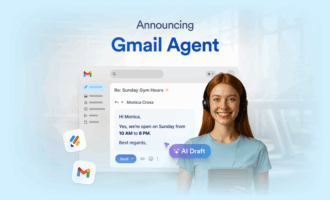

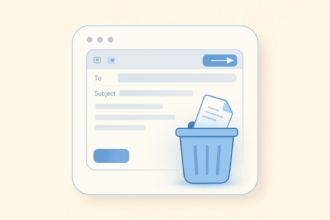
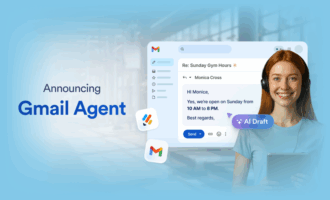
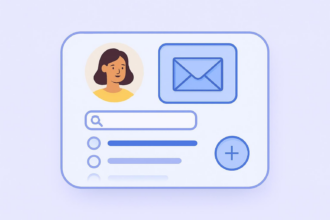
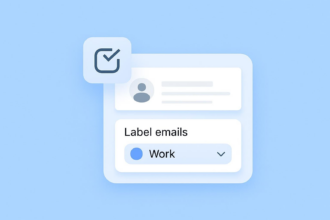
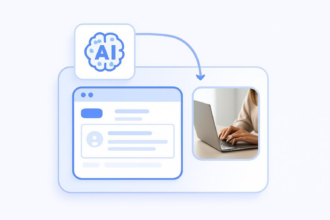

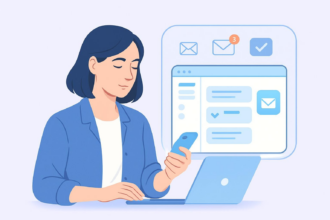
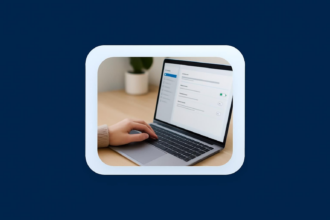


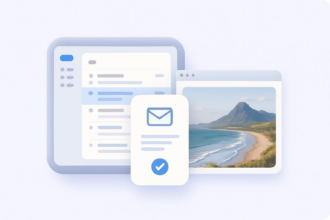
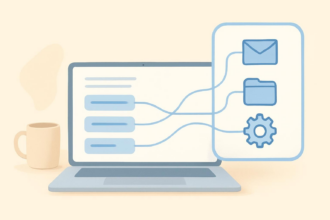
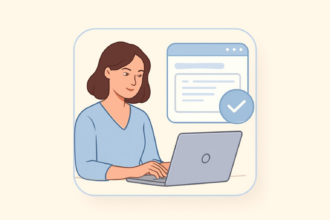
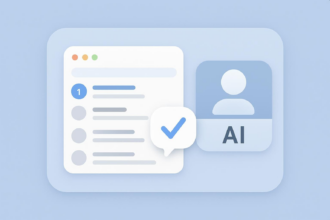
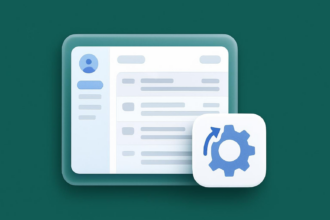
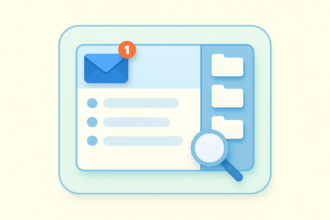
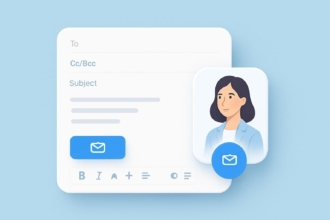
Send Comment: