Top 7 email triage techniques
- Sort and prioritize immediately
- Use the 2-minute rule
- Process emails in batches
- Use automated filters and rules
- Employ the touch-it-once principle
- Archive or delete aggressively
- Set reminders and use Snooze
As a freelancer, I see my email inbox as both a lifeline and a massive distraction.
Client updates, campaign feedback, vendor pitches, media requests. Everything lands in the same place, and all are marked “urgent.” Some mornings, I open Gmail, and I already have over 100 new messages to sort through before I can start any actual work.
I know I’m not alone. The average person gets around 120-plus emails each day. According to the Harvard Business Review, most full-time workers spend about 2.6 hours daily just wading through their inbox, clicking, flagging, sorting, and responding.
Email overload isn’t just annoying. It steals real time from the work that matters. I was stuck clicking through threads that didn’t go anywhere, and that was time taken from working on a client proposal or tightening up a campaign. At some point I thought, “This is ridiculous.”
So I started making email triage part of my day. My process wasn’t complicated: Handle it now, push it for later, or get it out of sight. That’s it. With triage, I’m not half-exhausted before lunch.
If you’re like me and you’ve got multiple clients, deadlines, and channels fighting for your attention, your inbox can’t run the show. I’ll share exactly what I do and how adding a little automation has made the whole thing work even better.
Why email triage is essential for productivity
How do you currently manage your inbox? Are you randomly responding to the first messages you see, regardless of whether they’re actually a priority? Do you spend your afternoons desperately trying to get back to “inbox zero” while other tasks pile up? Are you ignoring your email entirely?
That’s what happens when you don’t have a system.
Email triage changes that. You can start simple: Do one quick pass through everything when you first open your inbox. No replying, no reading long threads, just making decisions: urgent, later, or archive. Anything urgent gets a flag or a label. Anything for later gets a reminder or goes into a “This Week” folder. Everything else disappears from the main view.
Over time, you’ll discover new ways to get even more organized and efficient, like AI email triage tools to sort through the noise and generate replies automatically. What you get from email triage isn’t just a better process for managing communication. You end up with
- More control over your day: When you master email triage, you can clear the clutter in 10 minutes and move on to client-related work. You stop living in your inbox.
- Less mental clutter: Seeing 12 messages feels manageable. Seeing 142 makes me want to close the laptop. With triage, you eliminate distractions and barriers to tackling your inbox.
- Better follow-through: Urgent items get handled, and nothing important slips because it’s buried by other messages.
- Faster response times: When you know what’s worth handling first, and have an AI Agent that can crank out a draft in seconds, people hear back from you sooner. So your clients and contacts stay happy.
- More time for the work that matters: When the inbox isn’t using all your energy, you can actually focus. You make progress on the projects you’ve been putting off. It’s a real productivity win.
7 proven email triage techniques
Over the last couple of years, I’ve tried several systems to keep my inbox from spiraling out of control. Some worked for a week and then fell apart. Others stuck because they were simple enough to use on a busy Monday and still made sense on a Friday afternoon, when I had one foot out the door.
Here are the seven email triage techniques I’ve settled on. They’re not fancy. Most don’t require extra tools, though I’ll mention where AI makes them easier. The point isn’t to check every message instantly. It’s to make quick, confident decisions, so your inbox stops being an endless to-do list you never signed up for.
1. Sort and prioritize immediately
When a new batch of emails lands, I don’t read them in order. I scan the sender and subject line first. Anything from a client with an active project gets Starred or added to my Important folder. Everything else gets pushed down the to-do list.
Gmail and most other email platforms have basic folders built in. Still, I recommend creating your own. You might create folders for
- To-do items: Tasks you need to work on
- Waiting emails: Emails that you can’t respond to until you get info from someone else
- Reference emails: Emails you need to refer to (but don’t require a response)
Triage is all about smart task prioritization, and the more organized you are, the more likely you are to actually get things done (and stop procrastinating in your inbox).
Better with AI: If you’re using AI email triage, you can have it tag senders automatically or mark messages that match certain keywords. Mine flags anything from our finance team during budget season and puts it in a Priority folder before I even open Gmail.
2. Use the 2-minute rule
When you’re scanning through your emails (and sorting them into folders), you’ll probably notice a few that you could easily respond to. My rule is that if you can deal with an email in two minutes or less time, do it. If you do it later, you’ll have to reread the email, rethink the reply, and waste more time than if you’d just handled it the first time.
Better with AI: For recurring short tasks, the Jotform Gmail Agent can prepare the draft, and I just hit Send. Over time, this reduces the mental load of deciding whether something’s worth doing now.
3. Process emails in batches
This one’s simple: Don’t check your email every time you get a notification. Set aside blocks of time to process your messages. Usually, I schedule one processing run in the morning and one in the middle of the afternoon. That way, I can work without my inbox pulling me in every time I get a ping.
Depending on your workflow, you might try a different strategy. I often suggest triaging email when you need a break from heavy focus work or when you’re less likely to be handling complex things. Answering email doesn’t usually take much brainpower, especially when AI’s lending a hand.
Better with AI: If you’re using an AI email triage tool (like Jotform’s Gmail Agent), it can sort for you, pinpointing the emails you should tackle first based on priority. Then, you always know where to start.
4. Use automated filters and rules
I admit, when I first set up filters for email triage, I went a little overboard. I had about 20 labels, most of which I never checked. Now I prefer to keep things simple: Client emails get one label. Vendor newsletters get another. Invoices go straight to Finance.
For example, anything from our project management tool gets sent to a System Updates folder automatically. I check it once a day instead of letting those messages clutter the main view. Labels definitely make your life a lot easier.
Better with AI: With AI email triage, you can make your filters even smarter. I set up mine to tag as a priority anything with “proposal” in the subject line and push it to my morning batch. Now, I have fewer manual rules to maintain, and there’s less chance of missing something because it landed in the wrong place. If you’re not using AI to automate tasks (particularly linked to email triage), you should definitely start. You’ll save yourself a lot of time and energy.
5. Employ the touch-it-once principle
Once you open an email, commit to deciding what you’re going to do with it immediately. Don’t just flag it as “unread” and promise to go back to it later. Reply to, forward, schedule, or archive it right then. Letting it sit means you’ll have to process it again later, which doubles your work.
One Friday, I went against my own rule and left six “quick” emails open while I handled something else. I ended up spending an extra 25 minutes rereading them and trying to remember what I’d planned to do.
Better with AI: With the Jotform Gmail Agent, you can delegate email responses to an AI assistant. AI Agents can also use past threads and relevant files to give you the email context, so if you are responding manually, you won’t miss anything.
6. Archive or delete aggressively
Early on, I was nervous about archiving too much. I always thought I might need something later. The truth is, I rarely go back to old messages unless they’re tied to an active project.
Now, anything that’s resolved (but still potentially valuable) goes into my archive, and anything totally irrelevant goes straight to the trash. I’ve deleted entire chains about catering orders from two years ago. No regrets.
One bonus tip here? Use the Unsubscribe option for alerts you really don’t need anymore. If you’re still getting weekly updates from Asana about a project you haven’t worked on for six months, they’re just taking up space.
Better with AI: My AI email triage setup looks for marketing emails I never open and sends them straight to Archive. I still have them if I want, but they’re out of sight. That keeps my main view lean and easier to scan.
7. Set reminders and use Snooze
Not everything needs a reply right away. If something can wait, I Snooze it to reappear when I actually have time to handle it. That way, I’m not keeping mental tabs on it all week.
For example, I got a request for proposal on a Monday, and it wasn’t due until the following Thursday. I Snoozed it until Tuesday morning, so it’d pop back up when I had a clear block to work on it. I also like to Snooze emails I can’t respond to straightaway, for example, when I’m waiting on a response from someone else. Because they’re out of sight, those emails don’t demand my attention, but I don’t forget about them.
Better with AI: AI triage tools nudge me when it’s time to address something, based on deadlines buried in the thread or patterns from my own habits. It’s a small touch, but it keeps important items from slipping, while making sure today’s list only holds what I can actually finish.
How AI and automation are changing email triage
You’ve probably noticed that a lot of my email triage techniques include some kind of AI support. But maybe you’re wondering what AI Agents can actually do with your inbox. The simple answer is: “Stop it from overwhelming you.”
Last September, my inbox hit triple digits almost every day for two weeks straight. We’d just started a new client program, and suddenly there were updates from three teams, new vendor contacts, and a flood of system notifications I didn’t really need to see in real time.
My usual triage system still worked: Flag the urgent stuff and Snooze the things that could wait. But it started taking me close to an hour just to get through the first pass. By the time I’d finished sorting, I’d already lost my best window for deep work.
So I leaned even more on AI email triage. I didn’t give it a huge set of rules up front. I just let it run and corrected it when it tagged something incorrectly. Within a few days, it started getting things right on its own: It marked client emails as priority, moved project management system updates out of the main view, and archived vendor promotions.
What really caught my attention was how it handled repeat tasks. For example, one of our partner wants the same set of metrics every month, almost word for word. The AI Agent started pulling last month’s format and dropping in blanks for me to fill in. I’d tweak the numbers, check the attachments, and hit send. That five- or six-minute task now takes one minute.
I still decide what goes out, but the busywork is gone. Even on meeting-heavy days, my inbox isn’t chaos by the time I’m back at my desk, and the most important emails are already at the top.
Jotform’s Gmail Agent: The intelligent email triage partner
Although Gmail has AI-powered tools to help you with things like sorting messages, detecting spam, and creating responses, they have their limits. That’s why I tested Jotform’s Gmail Agent (which is completely free to use, by the way).
Here’s why I keep using it every day:
- AI-powered smart triage: Once the agent’s connected to Gmail, it starts learning right away. It uses your settings to sort incoming messages by priority, with actionable ones flagged so you know where to start.
- Auto-drafts in seconds: I’ll open an email from a client, and before I’ve even finished skimming, there’s a draft reply sitting there. It’s in my voice, based on what I’ve sent that client before. No staring at a blank screen wondering how to start.
- Inbox order: Smart labels mean client updates, campaign feedback, and invoices all go to their own folders. I don’t have to hunt through a forest of unread messages to find what’s important.
- Advanced filtering: There are a few senders whom I never want auto-drafted replies for. I just exclude their domains, and the Gmail Agent skips them completely.
- Full editing control: Every draft lives in my Gmail Drafts folder. I can tweak the one, add details, or even scrap it and start fresh. Nothing gets sent without me pressing Send.
- Secure by design: Security matters with client data. Gmail Agent is Google verified, has HIPAA compliance features, is CASA Tier 2 accredited, upholds SOC 2 Type 2 principles, and is GDPR compliant.
- Full visibility: I can see every draft the agent creates, in Gmail or on the Conversations page, so there’s never a mystery about what it’s doing.
What the Jotform Gmail Agent does for me
Jotform’s Gmail Agent helped me optimize my email triage without forcing me to build a new process from scratch. Setup was quick. I logged in through Google OAuth and approved the connection, and that was it. It works inside Gmail, so I didn’t need to download a new app.
The AI system actually gets better over time, but the real win has been time and stress reduction. On heavy days, when I’m onboarding a client, launching a campaign, or running reports, I save at least an hour because the first pass is already done before I open my inbox.
Gmail Agent has been just as valuable for our support team. They handle dozens of similar requests every day, and now
- Responses go out faster
- Nothing slips through
- The tone stays consistent and professional
I still stick to the email triage habits I’ve used for years. The difference now is that Gmail Agent handles the repetitive sorting and drafting so I can focus on the decisions that actually need my input. It’s not replacing my process; it’s giving me a head start.
Stop drowning in inbox overload
The biggest shift for me had nothing to do with adding a new tool. It was just realizing my inbox didn’t have to set the pace for the whole day. Once I started triaging email, I could see the priorities straightaway, push the rest out of view, and keep my focus where it belonged.
Adding AI email triage through Jotform’s Gmail Agent just made that process faster and easier to stick with. Using the Gmail Agent is the difference between walking into a messy office and walking into one where someone’s already put the urgent files on your desk. The work is still yours, but you’re starting from a better place.
If you work in email marketing, lead a team, or just want more breathing room in your day, triage is worth trying. Combine it with the systems you already use for productivity, task prioritization, and automation, and you’ll see the results fast: fewer missed deadlines, less time chasing threads, and a calmer start to the day.You can try Jotform’s Gmail Agent for free and see how it fits into your process. My bet? One week with an inbox that is presorted before you sit down, and you won’t want to go back.
FAQs
I don’t overthink it. If I open my inbox at 8:45 a.m., I want to be done sorting by 9. I’ll flag a proposal from a client, Snooze a supplier update for Friday, and archive the two marketing emails I know I’ll never read. If an AI has already done half of that for me, it’s even quicker.
Start with Gmail’s labels and filters. When you’re ready, upgrade to AI. Jotform’s Gmail Agent is the extra safeguard in my process now. It moves the noise out of the way and sometimes has a draft reply sitting there before I’ve even opened the email.
It flags the right senders and subjects before I’m at my desk, so urgent items are already at the top of the list. Plus, it drafts replies for repeat requests. For example, I used to spend five minutes on our monthly metrics email, retyping the same structure. Now, the agent drafts an email with placeholders. I fill in the numbers, attach the file, and send. That’s minutes saved every time.
It is if you’re using the right tools. Options like Jotform’s Gmail Agent ensure you stay in the loop. The AI assistant won’t send responses without you approving them first. It follows your rules.
This article is for busy professionals, productivity-focused teams, email marketers, and anyone who wants to streamline email management through proven triage techniques and AI-powered tools to reduce inbox overwhelm and boost response efficiency.

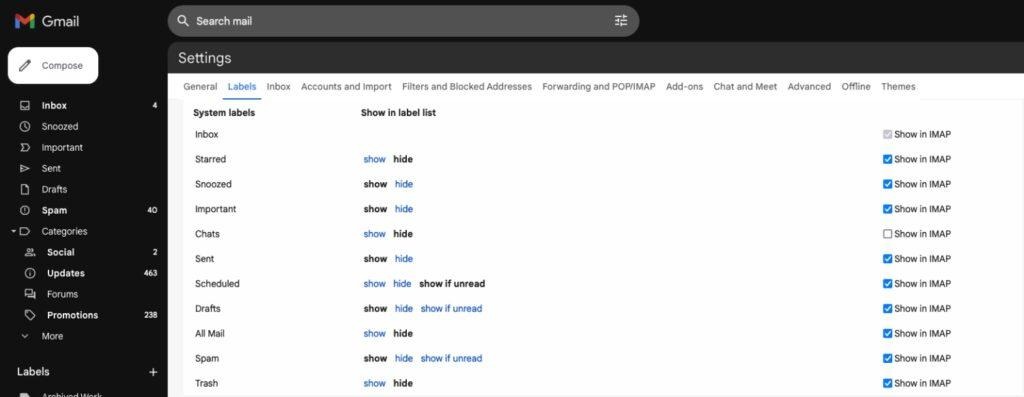
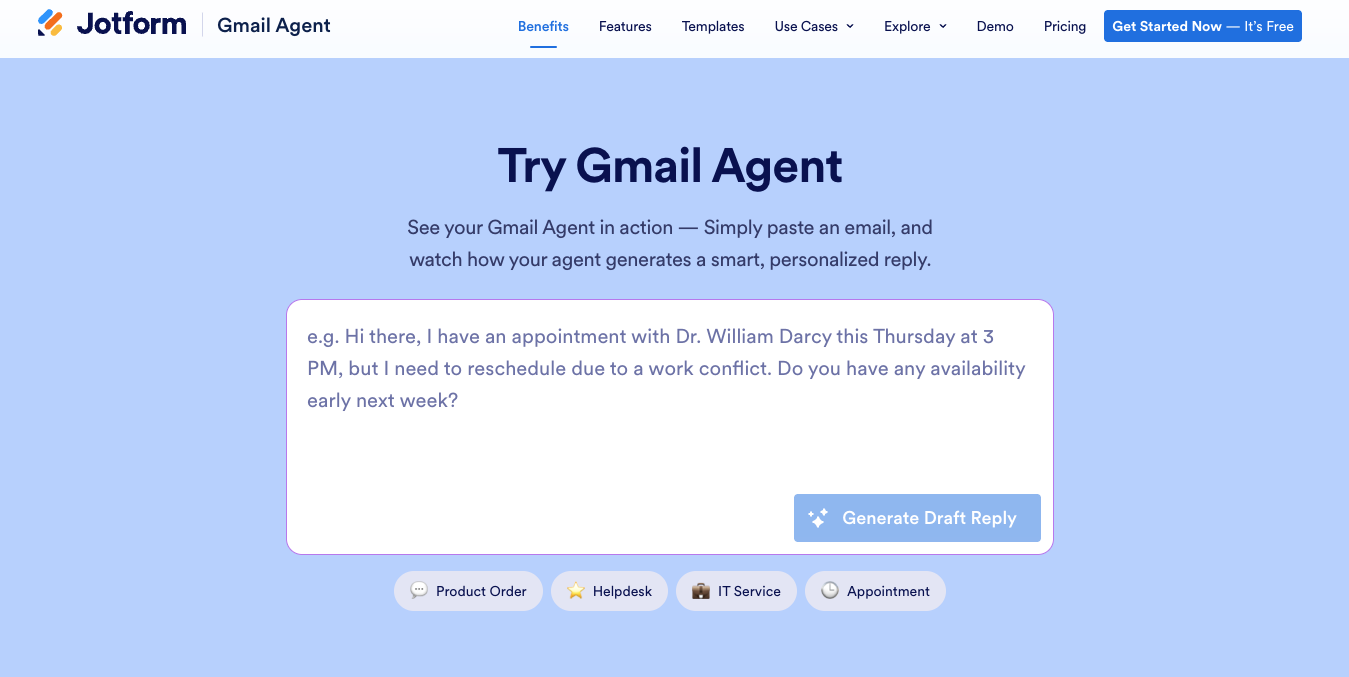
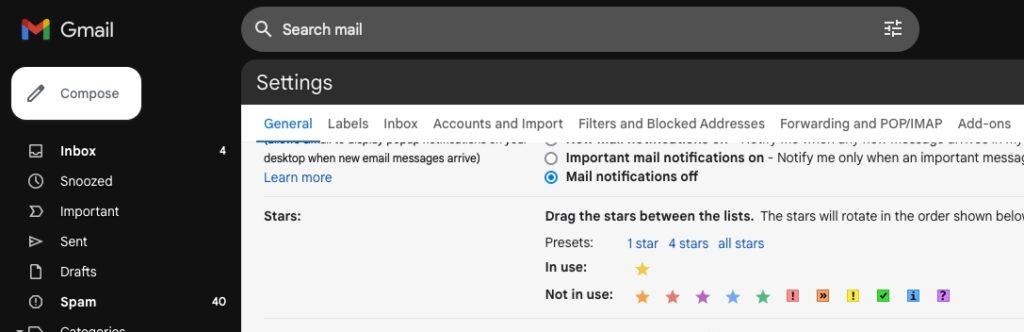
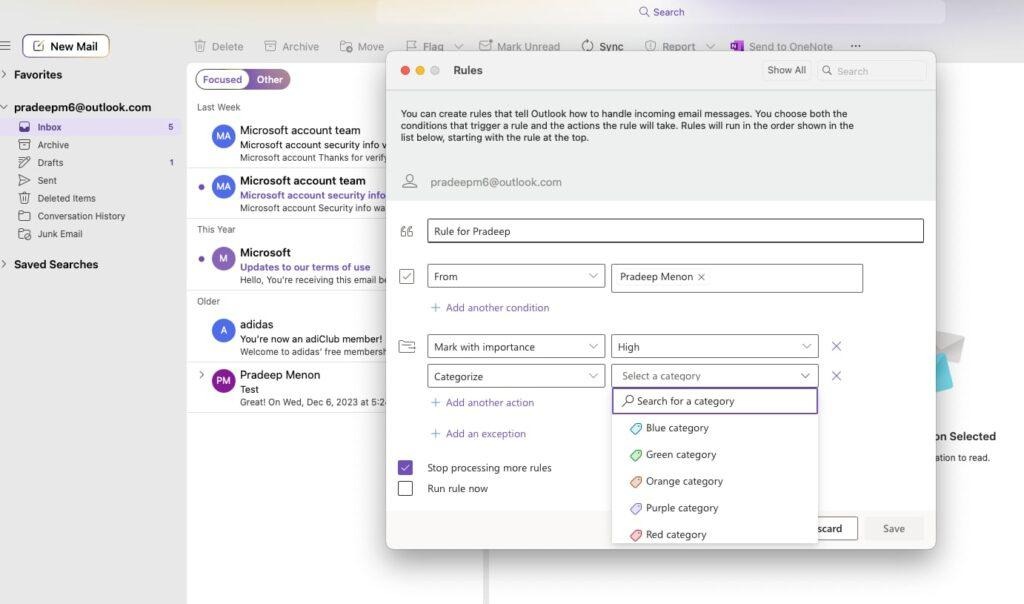
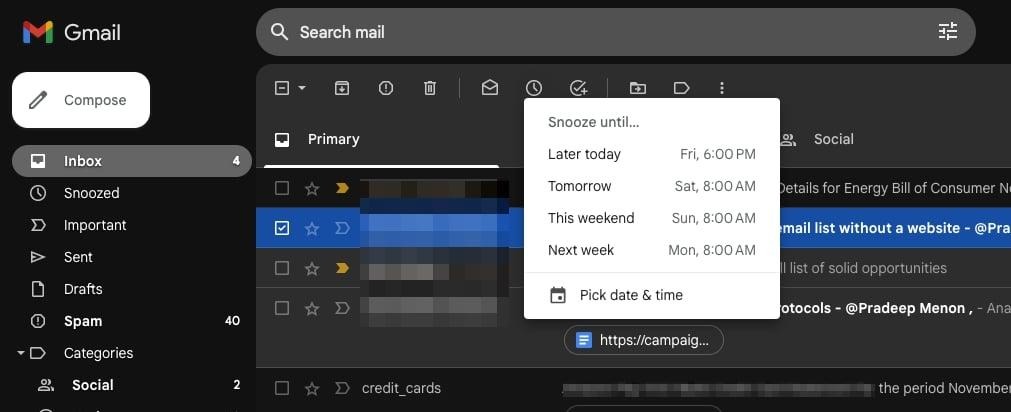

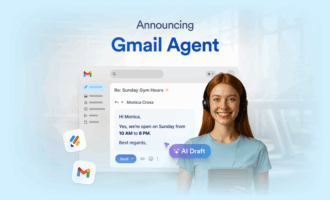
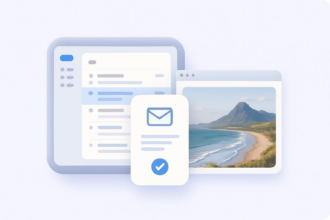
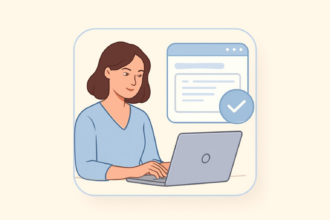
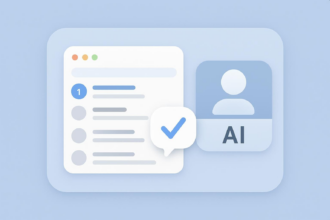
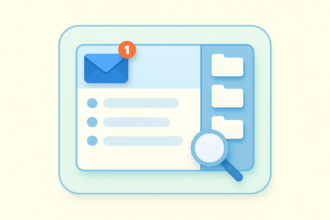
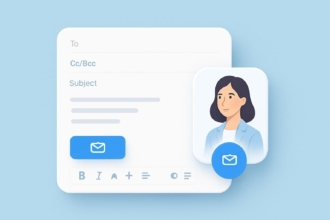


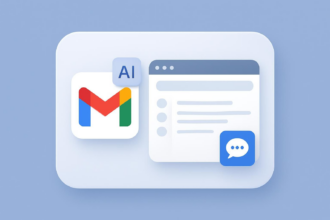
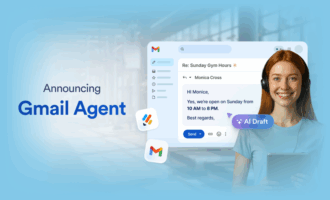
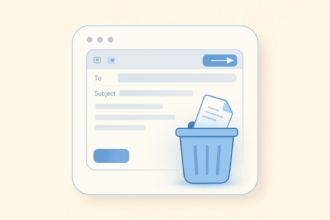
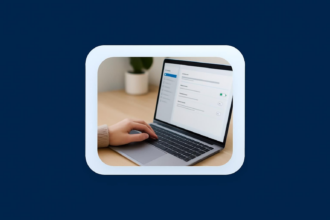
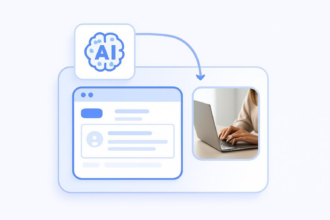
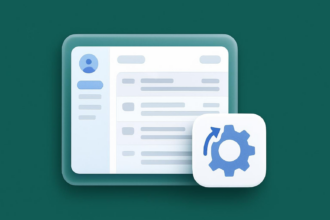
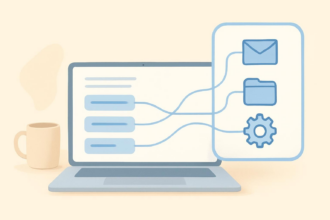

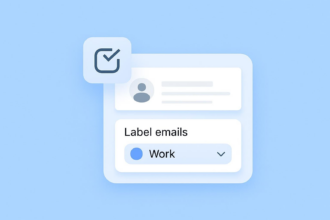

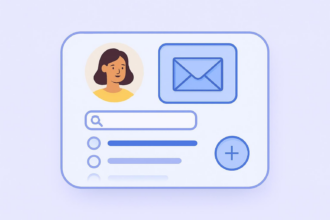
Send Comment: