Cloning an existing AI Agent is a quick way to create a new one without rebuilding settings, prompts, and behaviors from scratch. It works well when you already have an agent that performs a specific task and you need another with similar logic—whether it’s for customer support, internal operations, content assistance, or team workflows. Instead of starting over, a duplicate can be created and customized further to fit a slightly different purpose.
This comes in handy for teams experimenting with variations, scaling tools across departments, or maintaining consistent standards across multiple assistants. It’s a practical option for anyone managing multiple AI agents who wants to save time, keep things organized, and build smart tools more efficiently.
Cloning an existing AI Agent in your account is easy. Let’s do it:
- On your Workspace page, click on Type at the top, and in the Dropdown menu that opens, uncheck the boxes next to all the assets except Agents, so only they’ll be shown on the page.
- Hover your mouse over the AI Agent you want to clone and click on More on the right side of the page.
- Then, in the Dropdown menu, select Clone.
- Next, in the Clone Agent window that pops up, enter the agent name and click Clone Agent.
If the AI Agent you’re cloning is connected to any forms, you can select Keep Connection With Forms in the Clone Agent window to keep the copy of your AI Agent linked to the same forms as the original. Or, you can select Remove Forms Connection to create the copy without any forms connected to it.
That’s it. A copy of your AI Agent opens in AI Agent Builder in a new browser tab.




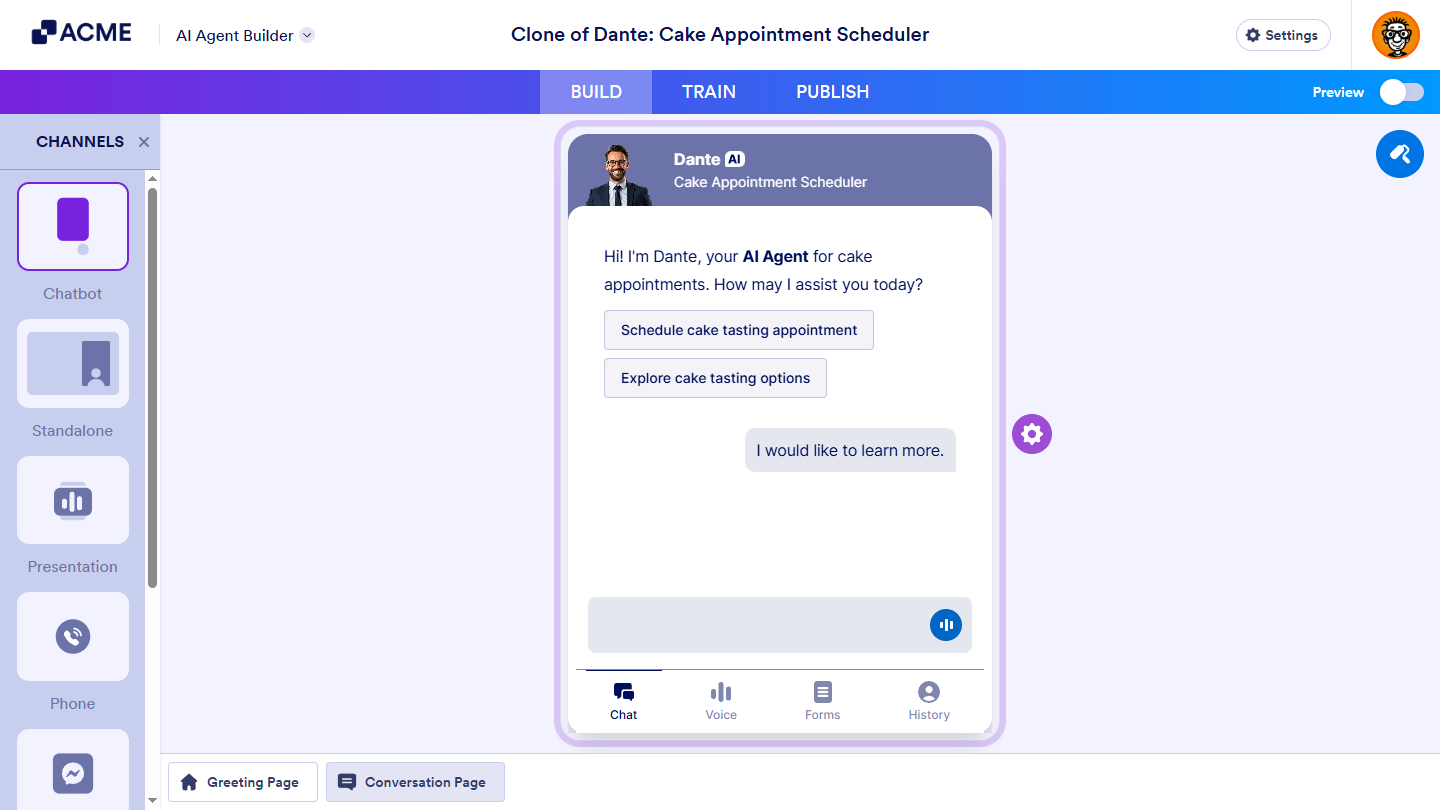
Send Comment: