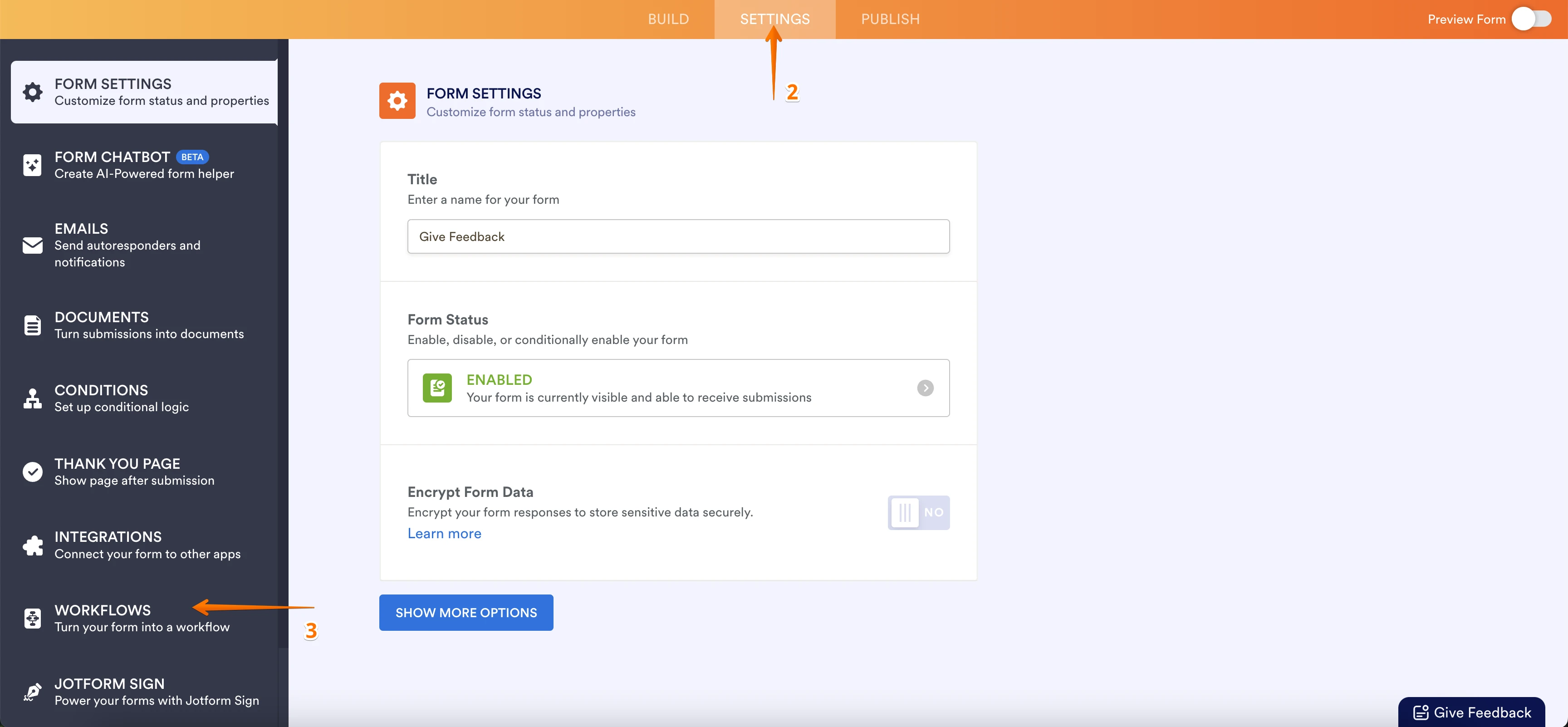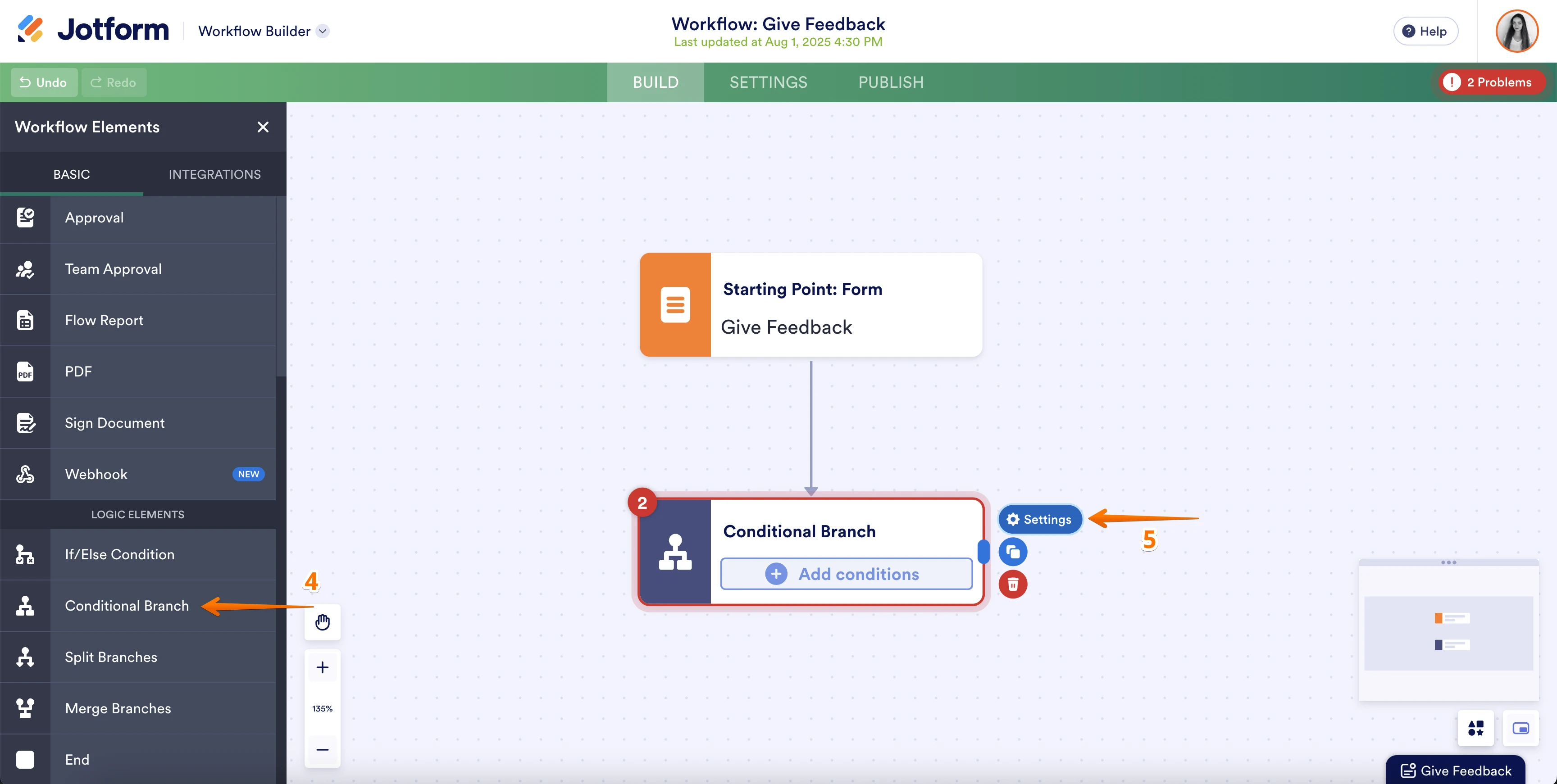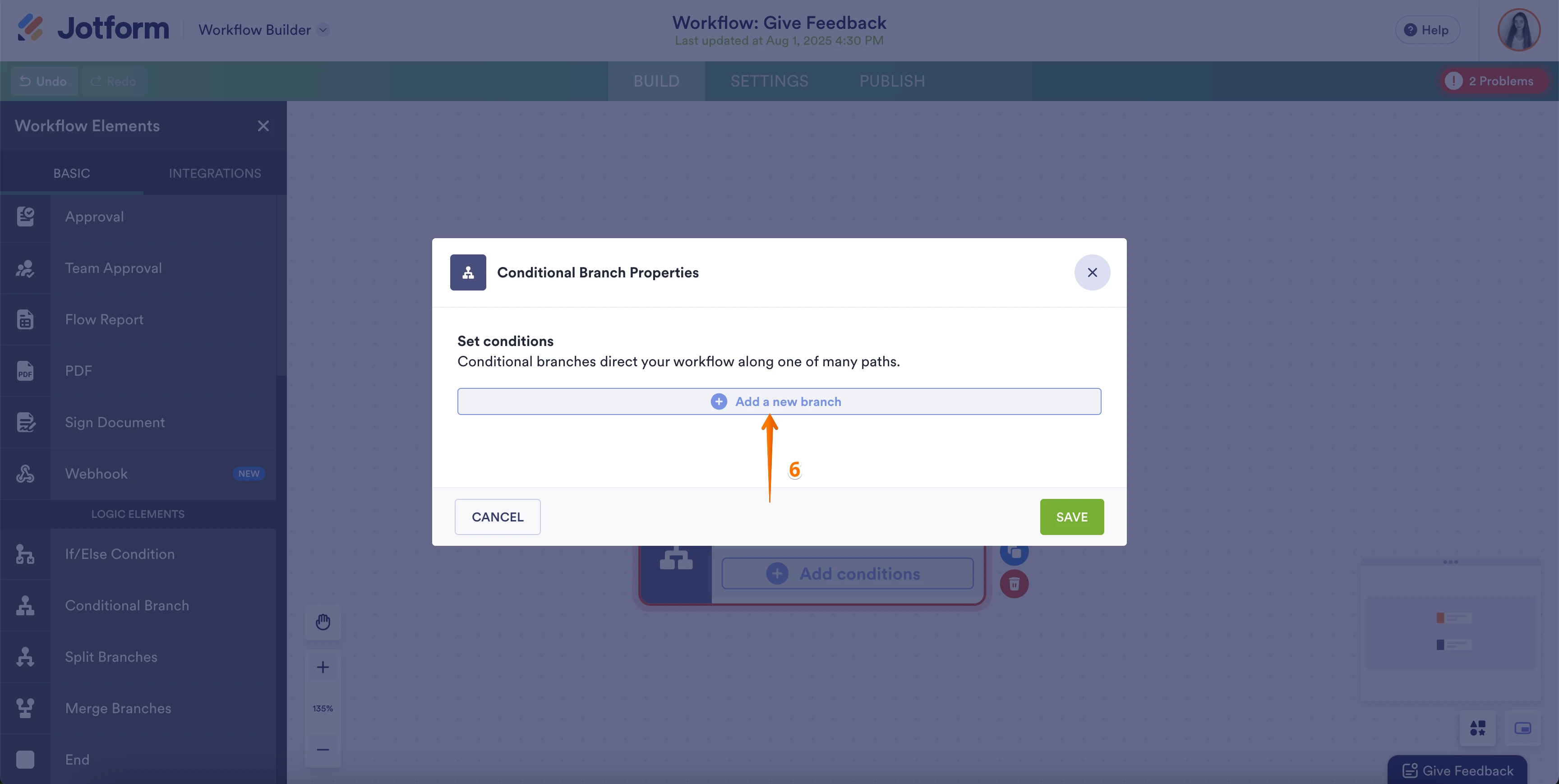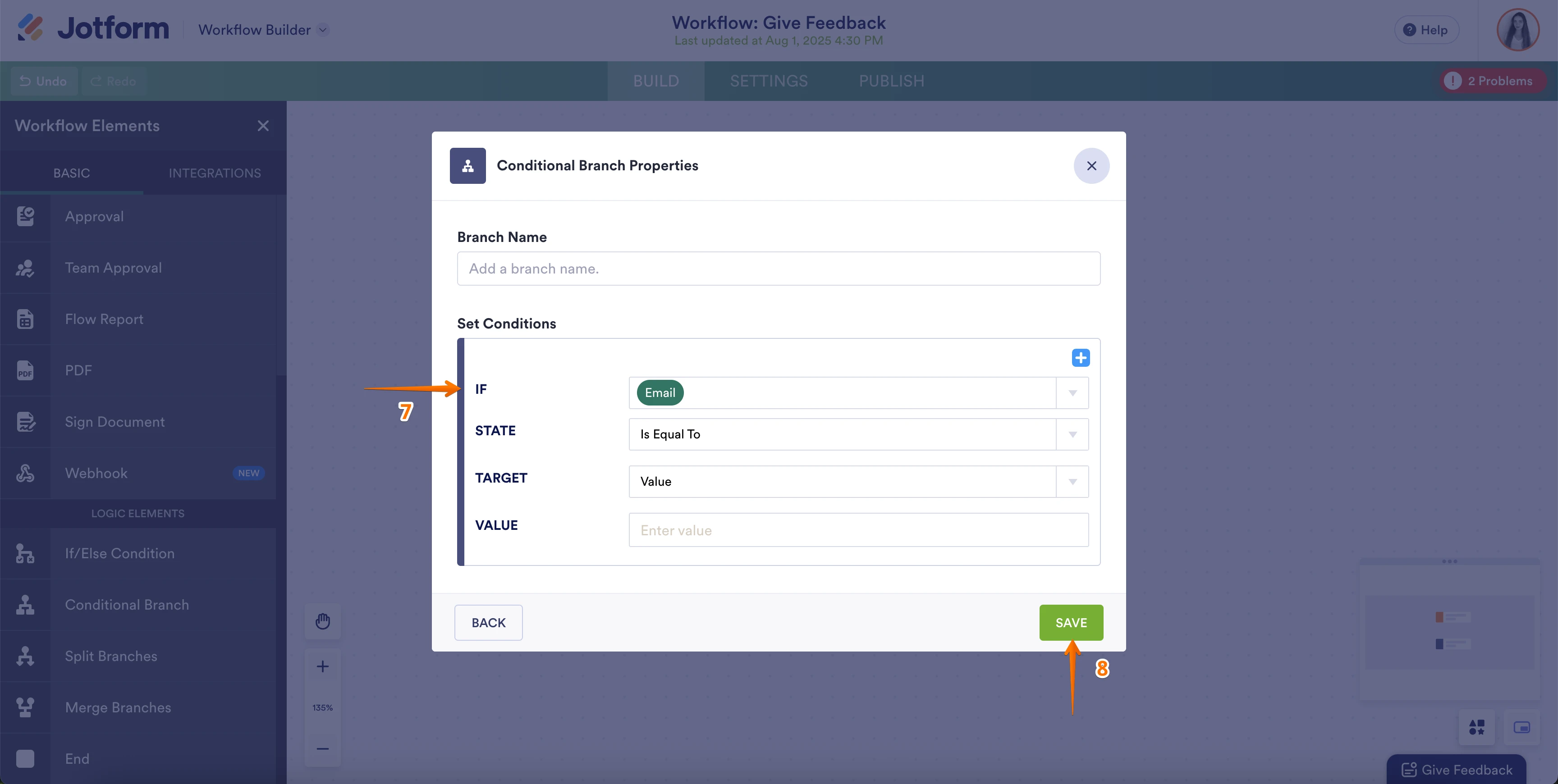-
TessaformsFecha de consulta 31 de julio de 2025, 18:04
Estimado,
Me gustaria saber si en la tabla existe alguna manera que la columna Flow Status muestre el paso en el que se muestra mi formulario. solo muestra en progreso pero no exactamente donde se encuentra.
O a su vez hay alguna manera que cuando un paso sea aceptado cambie un campo dentro del formulario para poder hacer este seguimiento.
En mi flujo esta diseñado para que si un aprobador lo rechaza el siguiente pueda revisar y aceptarlo y revivirlo pero necesito que se muestre en la tabla si el primero fue aceptado o rechazado. con la cantidad de formularios que pienso trabajar es imposible entrar uno por uno a vez como esta.
Page URL: https://form.jotform.com/251545992731060 -
Kenneth Jotform SupportFecha de respuesta 31 de julio de 2025, 20:36
Hi Tessaforms,
Our Spanish Support agents are busy helping other Jotform users right now, so I'll try to help you in English using Google Translate, but you can reply in whichever language you feel comfortable using. Or, if you'd rather have support in Spanish, let us know, and we can have them do that. But it might take a while until they're available again.
Now, coming back to your question, the Flow Status column in Jotform Tables only shows general statuses like In Progress, Approved, or Denied; it doesn’t indicate which specific step of the approval flow the form is in.
As a workaround, you can add hidden fields in your form (e.g., “Step 1 Status”, “Step 2 Status”) and use conditional logic in your approval flow to update those fields when each step is approved or denied. This way, you can track exactly where each submission is in the process directly from the table, without opening them one by one.
While the feature you’re looking for isn’t currently available at Jotform right now, we've gone ahead and escalated your request to our Developers. Exactly when or if it's developed depends on their workload, how viable it is, and how many other users also request it. If there are any updates, we’ll return to this support ticket and let you know.
Alternatively, you can track the Approval Process by going to your Jotform Inbox, where each stage of the Approval Workflow is also reflected.
-
TessaformsFecha de respuesta 1 de agosto de 2025, 9:13
Hi,
can you show me whare i can find the conditional logic in my approval flow. I know the conditional for the forms, but how do I apply them to the workflow?.
Thanks
-
NazlıFecha de respuesta 1 de agosto de 2025, 9:49
Hi Tessaforms,
Thanks for reaching out to Jotform Support. I understand you’re familiar with using conditional logic in forms and want to know how to apply similar logic in an Approval Workflow. The logic works a bit differently in workflows, but here’s how you can set it up:
1. Open your form in Form Builder.
2. Click on Settings in the orange navigation bar at the top.
3. Select Workflows from the left pane
4. In the Workflows Builder, add a Conditional Branch element to your flow.
5. Select the gear icon to open settings.
6. Add a New Condition Branch.
7. Configure Conditional Branch Properties
8. Save your Condition.
9. Create a flow and assign a condition from your Conditional Branch. See How to Add and Connect Approval Elements for more information.
You can also check out this guide for more detailed instructions.
Give it a try and let us know how it goes.
Your Reply
Something Went Wrong
An error occurred while generating the AI response. Please try again!