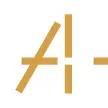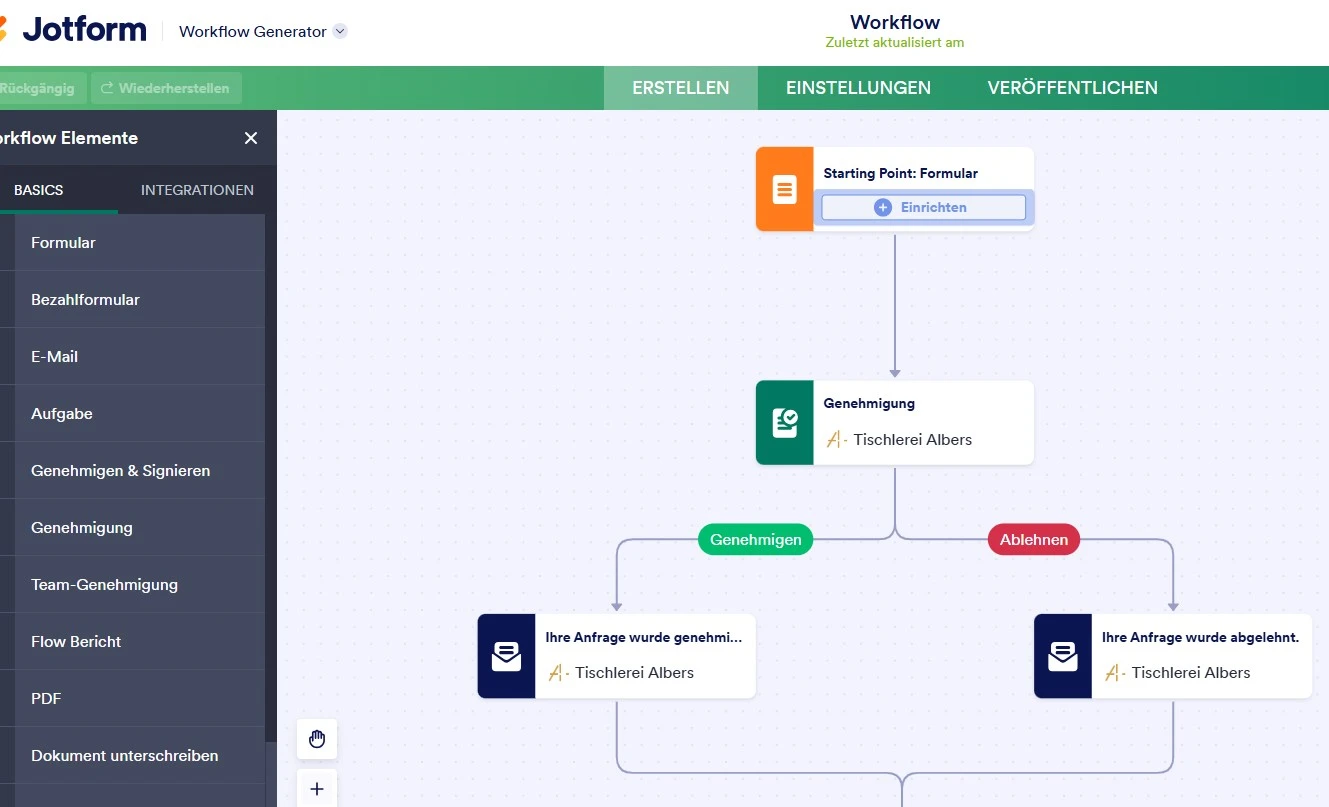-
Tischlerei_AlbersGefragt am 13. August 2025 um 09:03
-
Shaira Jotform SupportGeantwortet am 13. August 2025 um 09:23
Hi Tischlerei_Albers,
Thanks for reaching out to Jotform Support. Our German Support agents are busy helping other Jotform users right now, so I'll try to help you in English using Google Translate, but you can reply in whichever language you feel comfortable using. Or, if you'd rather have support in German, let us know and we can have them do that. But, it might take a while until they're available again.
Now, coming back to your question, If I understand you correctly, you’re trying to create a workflow but are having trouble typing into a certain field. Could you clarify which specific field you’re unable to type into and whether you’re setting this up? Once we know that, we can guide you through the exact steps to set up your workflow.
Once we hear back from you, we'll be able to help you with this.
-
Tischlerei_AlbersGeantwortet am 13. August 2025 um 09:30
ich konnte eben in das Texfeld nichts rein schreiben bei der Support anfrage ! :-) das klappt jetzt hier ...
Ich möchte einen ganz einfachen Workflow erstellen ( glaube ich ): wenn ein Kunde ein eine Frage beantwortet in einem Formular :
1. Was dürfen wir für Sie anfertigen?
Welche Produkte interessieren Sie? (bitte ankreuzen):
☐ Lautsprecher aus Holz
☐ Schneidebrett-Set aus Stirnholz
☐ Schlüsselleiste
☐ Andere / individuelle Anfrage (bitte angeben): _______________________________
und bei der Auswahl der ersten 3 Möglichkeiten geht es auf dem einen Formular weiter ... bei der Auswahl von dem Letzten Punkt geht es auf einem anderen Formular weiter .
und das begreife ich nicht wie ich das hin bekomme ??? Danke für die Hilfe !
-
Ruan Jotform SupportGeantwortet am 13. August 2025 um 10:16
Hi Tischlerei_Albers,
Yes, it is possible to redirect form fillers to a different form based on selections made on the first form. All we need is to set up a Conditional Branch and add a Form element for each branch. This way, when the form filler selects an option and submits the form, they will be sent an email with the relevant form. It's really easy to do. Let me show you how:
- In Form Builder, click on Settings in the orange navigation bar at the top of your screen.
- Now, in the Workflows tab of the panel on the left, hover your mouse over the Workflow and then click on the Pencil icon.
- Now, in Workflow Builder, click on Add Element at the top-left of your screen.
- Next, in the Basic tab of the panel on the left, navigate to the Conditional Branch element and drag and drop it into your Workflow.
- Now, click on Add conditions and then click on Add a new branch.
- Set the condition like you see below, and then click on Save. You can add another condition for each of the options that should redirect form fillers to the initial form.

- Now, click on Add a new branch. This branch will be for the Andere/individuelle Anfrage (bitte angeben) option.
- Set the condition like you see below and then click on Save at the bottom.

Now, we need to add 2 Form elements to the Workflow. The first one will be sent when the first 3 options are selected. And the second form will be sent when the Andere/individuelle Anfrage (bitte angeben) option is selected. Let me show you how to do that:
- Still in Workflow Builder, click on Add Element at the top-left of your screen.
- In the Basic tab of the panel on the left, navigate to the Form element and drag and drop it into your Workflow. You need to do this for each form.
- Next, connect the Form elements to the Conditional Branch element.
- Now, click on Select Branch and then select the Conditional Branches for each of the forms.
- Next, navigate to the Form element and then click on Complete Settings.
- In the General tab of the Form Properties, click on Add a new form and select the form you want to be sent to the form filler based on their selections.
- Now, in the Assignee Email Address section, click on Fields and then select the E-Mail field as from the Dropdown Menu.
- Finally, click on Save at the bottom of the screen.
That's it. Remember that you need to do the same with both of the Form elements. We also have a guide about How to Create a Workflow With Jotform Workflows that you can check out.
Reach out again if you have any more questions.
-
Tischlerei_AlbersGeantwortet am 13. August 2025 um 12:17
Vilen Dank für die ausführliche Beschreibung !! ich hab es nicht hinbekommen .. Ich bin wohl doch nur Tischler ...
ich habe immer eine Fehlermeldung !????
ich habenoch etwas falsch gemacht und wahrscheinlich zu viel knöpfe gedrückt ...
könnte sie mir da nochmal Helfen ?
Danke!
-
Adrian Besilla Jotform SupportGeantwortet am 13. August 2025 um 14:28
Hi Tischlerei_Albers,
To help you better with this, can you share to us the error message you received? If you can take a screenshot of what’s happening, that'll help us to understand better what’s going on. Let me show you how to post a screenshot to our Help Center:
1. On the Help Center page, scroll down to the Your Answer section and click on the Image icon.
2. Drag and drop your image into the Upload box, or click on it and select your file.
3. Then, click on the Add button in the bottom-right corner of the window.
4. To resize it, click on your screenshot and then click on one of the boxes in the corners, and drag it inward.
5. Once you're finished, click on the Post Answer button at the bottom right of the Your Answer section.
Your Reply
Something Went Wrong
An error occurred while generating the AI response. Please try again!