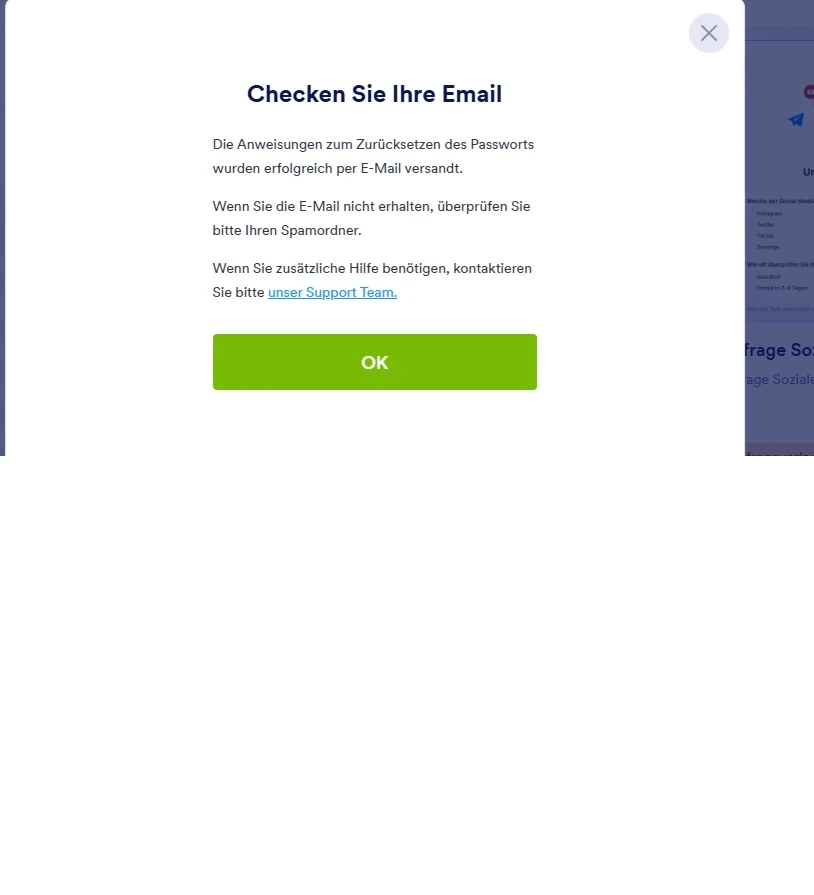-
Theodora KrugGefragt am 25. Juli 2025 um 14:07
Hallo,
ich kann mein Passwort leider nicht zurückstellen. Ich habe vom Support schon eine Mail erhalten, dass meine Mail in der the bounce list war und das es jetzt funktinonieren sollte.
Leider klappt es immer noch nicht. Ich brauch dringend den Zugang. Bitte helfen Sie mir.
Mit freundlichen Grüßen
Theodora Krug

-
Shirized Jotform SupportGeantwortet am 25. Juli 2025 um 14:16
Hi Theodora,
Thanks for reaching out to Jotform Support. While we do offer Support in many foreign languages, and we're working hard to add more every day, we don't currently have German Support agents who can help you. So I'll try to help you in English using Google Translate, but you can reply in whichever language you feel comfortable using.
Now, coming back to your question, I checked your email address, and can see that it was added to our Bounce List with the following reason below:
Reason(s) : bounced (host mx-ha03.web.de[212.227.15.17] said: 550-Requested action not taken: mailbox unavailable 550-invalid DNS MX or A/AAAA resource record 550 For explanation visit https://postmaster.web.de/en/case?c=r1401&i=ip&v=152.160.202.17&r=1MEmVD-1twXZo0bm7-00ADOm (in reply to MAIL FROM command))
But I have successfully removed it from our list. Can you try resetting your password one time? In addition, I highly suggest doing the following:
- Adding noreply@jotform.com and noreply@formresponse.com to your email contact list or whitelist.
- Whitelisting Jotform's IP addresses and domains with your email provider to avoid emails being marked as spam.
Lastly, set up SMTP for your email notifications if your email address frequently gets added to the bounce list. This uses your own mail server to send emails and can improve deliverability. Here's how:
1. Hover your mouse over your Avatar.
2. Select Settings to open your Account Settings.
3. Scroll down, go to the Sender Email option, then click the Add Sender Email button.
4. Choose the Custom option and click the Continue button.
5. Next, enter your SMTP details. Once done, click on Send Test Email to check if everything is working. If it's successful, then click on Add Email.
You might also want to check this guide, How to Use Gmail as Your Email Sender via SMTP
Keep us updated and let us know if you need any more help.
Your Reply
Something Went Wrong
An error occurred while generating the AI response. Please try again!