-
lilyjanebramAsked on August 7, 2025 at 2:04 AM
HI, In my table "Guthrie Street Workflow" I have made a collegue a collaborator, it says she is a collaborator on her screen with permissions set to view and edit. When she clicks on the three dots on the main tab in the table the options do not include "incomplete submissions". Why is this and what can I do to fox it? We have tried to remove her as a user and add her back as a collaborator, checked the settings multiple times to make sure they are correct. Your AI helper says this should work. Thanks for the help in advance.
-
Podo: Support AI AgentReplied on August 7, 2025 at 2:04 AM
Hi Daniel,
Thanks for reaching out to Jotform Support. I'm an AI assistant. I'll do my best to help you until someone from the support team is available.
Regarding the issue with your collaborator not seeing the "Incomplete submissions" option in your "Guthrie Street Workflow" table, this option is available in the main tab menu of Jotform Tables for users with appropriate permissions. Since your colleague is set as a collaborator with view and edit permissions, she should normally see this option.
Here’s how to ensure it works correctly:
- Verify Permissions: Confirm that the collaborator role has not been restricted from viewing incomplete submissions in the Share Settings.
- Check Table Privacy: Make sure the table's privacy settings are not limiting access to incomplete submissions for collaborators.
- Access the Main Tab Menu: The collaborator should click the three dots on the main tab in the table's upper-left corner to find the "Incomplete submissions" option.
If these settings are correct and the option still does not appear, it might be a temporary issue or a permission sync delay. Removing and re-adding the collaborator, as you have done, is a good step.
Give these steps a try and let us know how it goes.
Let us know if you have any other questions.
-
lilyjanebramReplied on August 7, 2025 at 2:07 AM
-
Jason JotForm SupportReplied on August 7, 2025 at 2:20 AM
Hi Daniel,
The incomplete submission access is only available to the form owner and not to the table's collaborator. Also, this option isn't included in the apply limitations when you're sharing your form tables with the collaborators.

Reach out again if you need any more help.
-
DanReplied on August 7, 2025 at 2:28 AM
this form and table are intended to be used by multiple people in the factory, they want to partially complete a form, save it, then access it through the table. Is there another way they can access drafts, why is it only restricted to the form owner, how can I make it accessible to everyone? They need to half prefill multiple forms so when the clients comes they aren’t holding them up.
-
Lorevie JotForm SupportReplied on August 7, 2025 at 2:39 AM
Hi Dan,
Users have the option to enter their email address, where the draft link will be sent, or get the draft link. Check out my screenshot below:
These are the ways that the people from your factory can access the draft link.
Let us know if you have any other questions.
-
DanReplied on August 7, 2025 at 3:22 AM
Unfortunately we don’t get that option when we save a draft, it would be a solution. I don’t know why it would be different.
-
Kenneth JotForm SupportReplied on August 7, 2025 at 3:43 AM
Hi Dan,
To clarify, the Incomplete Submissions view in Jotform Tables is currently only accessible to the form owner. Collaborators, even with full edit permissions, do not have access to this section. This is a platform-wide limitation and not something that can be adjusted through share settings at the moment. As for the draft-saving options like sending the draft link via email or copying it manually, these only appear if your form has a Page Break and the Continue Forms Later feature is enabled in the form’s settings. If your form is a single-page layout, that draft-saving prompt won’t show up. To resolve this, you can add a Page Break to your form. Let me show you how:
- In Form Builder, click on Add Element on the left side of the page.
- In the Form Elements menu, under the Basic tab, scroll down to Page Break, and drag and drop a Page Break element to your form.
After adding the Page Break element, enable the Continue Forms Later option on your Form Settings. Let me show you how:
- Open your form in Form Builder, and in the orange navigation bar at the top of the screen, click on Settings.
- In Form Settings, click on the Show More Options button, scroll down to the Save and Continue Later option.
- Click on the Dropdown field and select Enabled.
Once that’s done, users filling the form will see options to save their progress and either email themselves a link or copy it. This will allow them to return to their drafts later. Unfortunately, there's no centralized view where collaborators can see all saved drafts from other users; each draft is tied to the user who started it. If you're working with a team that shares devices or rotates duties, I recommend assigning one team member to keep track of these draft links or using the Save and continue later via session URL workaround using prefilled forms with unique links.
Give it a try and let us know if you have any other questions.
-
danReplied on August 7, 2025 at 4:01 AM
This form has 6 sections with multiple page breaks and 64 conditional logic entries. The save feature is available at every section, but when you press save the options say - this draft has been emailed to you (that goes to me - to the email address I set up the account with and no way I can see to change that), or copy link for draft. Once the save button is pressed, how do I get the popup to ask for an email to send it too? It seems to happen for other people, is it a setting somewhere?
-
danReplied on August 7, 2025 at 4:03 AM
I am about to add another page break to split the information in the first section of the form so there is a pre-fill section, they can do that first, then when the customer arrives, they can do the second part. I was just hoping someone could point me in the right direction and save me a couple of hours of work.
-
Lorevie JotForm SupportReplied on August 7, 2025 at 4:10 AM
Hi dan,
You need to fill out the form in a different window, where you haven't logged on to your Jotform Account. The draft link will automatically be sent to the form owner once he fills out and saves the form while on Preview mode, or when he fills out the form on the same tab where his Jotform account is logged on.
Reach out again if you need any other help.
-
lilyjanebramReplied on August 7, 2025 at 4:14 AM
HI Lorevie,
Other people are trying to fill the form out and save as a draft, not me, they are logged into their own account. They have tried doing it from the app on their phones and PCs. The emails only ever go to me and there doesn't seem to be a way to change where draft emails go in conditional logic or in notification emails.
-
lilyjanebramReplied on August 7, 2025 at 4:30 AM
I found a way around it; I will set the prefill section on the form first and make everything under it not compulsory so they can submit the form without filling out the information they need completed once the client has arrived. That first section of the form can then be submitted and retrieved in the table "edit entry".
I will then add a question under the prefilled area, "confirm client is present and reviewed all information" when they confirm YES all fields under that will be compulsory and can be completed with the client present and the first section can be submitted again.
-
Gemmhel Enterprise SupportReplied on August 7, 2025 at 4:34 AM
Hi Daniel,
By default, if the user isn’t logged into their Jotform account when saving a draft, the system will prompt them to enter an email address where the draft link can be sent. But if they're logged in and filling out the form, Jotform will send the draft to their account email, not the form owner.
To check this further, we’ll need your permission to access your account. Don’t worry, you can turn it off again once we’re done. Let me show you how to do it:
1. In the top-right corner of your My Workspace page, click on your Avatar/Profile Image icon.
2. In the Dropdown menu that opens, click on Settings.

3. Next, in the panel on the left, click on the Security tab.
4. If you haven’t opened your Security page in a while, it’ll ask you to verify. To do that, click on Send Verification Code.

5. Then, enter the Verification Code you receive in your email.

6. Finally, at the bottom of the page, toggle the Jotform Support Access to the On position.
 After we hear back from you, we’ll have a better idea of what’s going on and how to help.
After we hear back from you, we’ll have a better idea of what’s going on and how to help. -
lilyjanebramReplied on August 7, 2025 at 5:02 AM
Completed, waiting to hear back from you. Thanks for the help!
-
Lorevie JotForm SupportReplied on August 7, 2025 at 5:13 AM
Hi dan,
I checked our email logs and couldn't find any draft link from your Check Out, Check In, Vehicle Clean-Visual-Functional Checks, Driving Checks, Servicing, Approval for Hire form that's been sent to you. Can you share with us a screenshot of the email that has the draft link?
1. On the Help Center page, scroll down to the Your Answer section and click on the Image icon.
2. Drag and drop your image into the Upload box, or click on it and select your file.
3. Then, click on the Add button in the bottom-right corner of the window.
4. To resize it, click on your screenshot and then click on one of the boxes in the corners, and drag it inward.
5. Once you're finished, click on the Post Answer button at the bottom right of the Your Answer section.
-
lilyjanebramReplied on August 7, 2025 at 5:19 AM


-
lilyjanebramReplied on August 7, 2025 at 5:20 AM
In the "submission saved as a draft" popup, if we could just have that changed so you could add an email address that would be great.
-
Lorevie JotForm SupportReplied on August 7, 2025 at 5:29 AM
Hi Dan,
I can now see the new the draft link on our email logs. Did you fill out the form and saved it while you're on preview tab? Or did you fill out the form while on the same window where your Jotform account is logged on? Again, draft links will be sent to your email once you have opened the form with the same window where your Jotform account is logged on. Or you need to make sure that you are logged out of your Jotform account when saving the form. Here's the result when I cloned your form and tested it:
-
lilyjanebramReplied on August 7, 2025 at 5:32 AM
Everyone accesses the forms using the apps I made them, I think you have to log in to open the app? How would they access the form otherwise?
-
Kenneth JotForm SupportReplied on August 7, 2025 at 5:53 AM
Hi Hi Dan,
To clarify, when a form is saved as a draft while the user is logged in to their Jotform account, including via the mobile app, the draft link is automatically tied to that user’s Jotform account email. There’s currently no way to override this behavior or prompt them to enter a different email address, not through conditional logic, notification settings, or the draft popup. The send to email prompt only appears if the form is being filled out by someone who is not logged in to Jotform.
So, in your current setup, where users access the form through Jotform Apps and are required to log in, the system will always send the draft to the account they’re logged into, and there’s no option to manually specify or change the recipient email address. This is a platform limitation at the moment. You did find a valid workaround by adjusting the form structure to allow partial submission and later editing. That approach, using a required question to gate the second part of the form, is solid and widely used when teams need to collect early-stage info first and finish submission later.
While the feature you’re looking for isn’t currently available at Jotform, we've gone ahead and escalated your request to our Developers. Exactly when or if it's developed depends on their workload, how viable it is, and how many other users also request it. If there are any updates, we’ll return to this thread and let you know.
-
lilyjanebramReplied on August 7, 2025 at 5:57 AM
Thanks for the help and the clarification, I appreciate it. I will go ahead with the workaround.
It would be great if the "Incomplete submissions" option could just be added to the main tab on the table. That would be the preferred way to access the draft form. If you could put that to the developers, you think that might be a very easy solution. -
Gemmhel Enterprise SupportReplied on August 7, 2025 at 6:16 AM
Hi Daniel,
I’ve gone ahead and moved your other request to a separate thread to keep things tidy. I'll get back to you soon with an update.
Thanks for your patience.
Your Reply
Something Went Wrong
An error occurred while generating the AI response. Please try again!








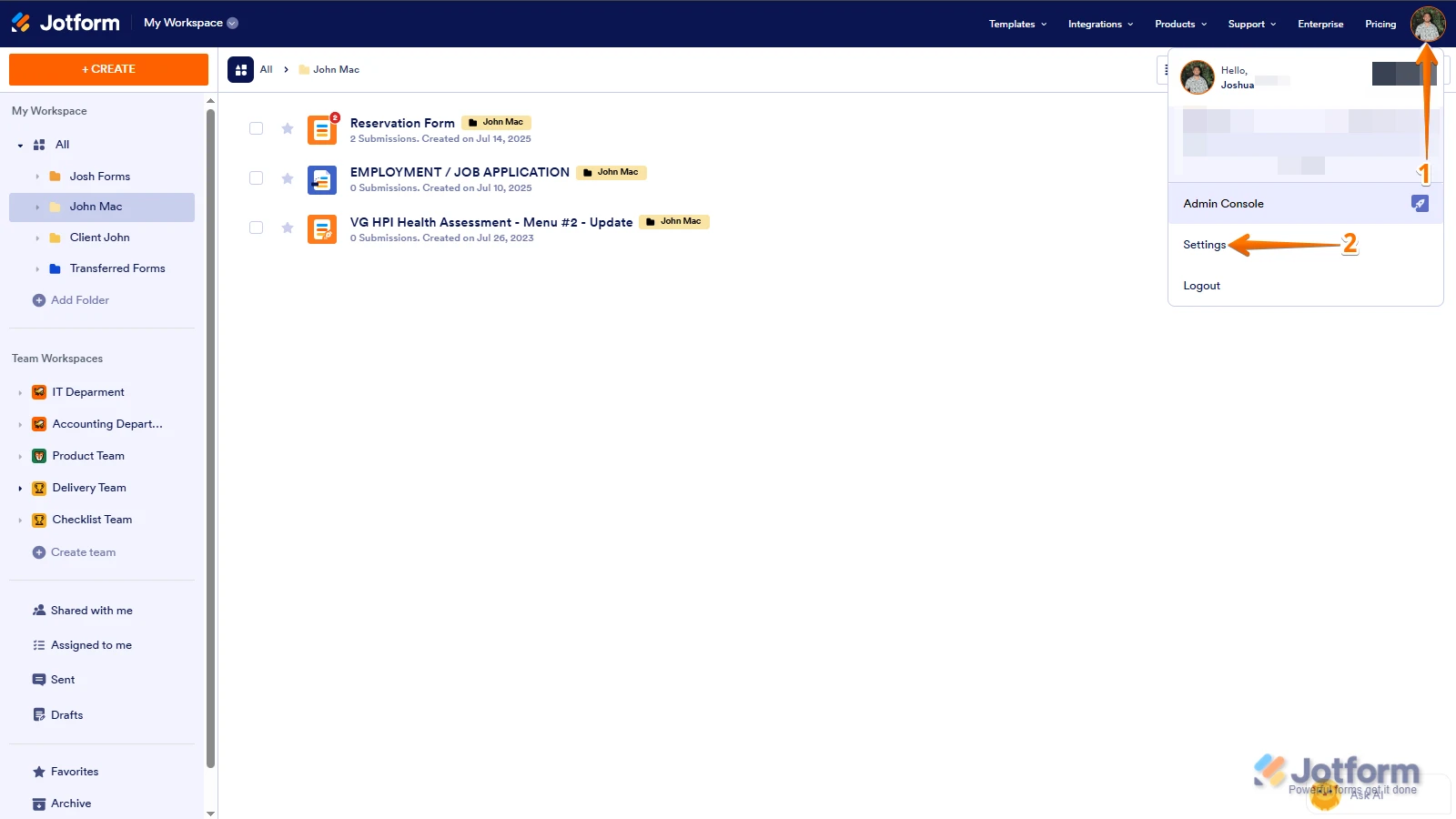
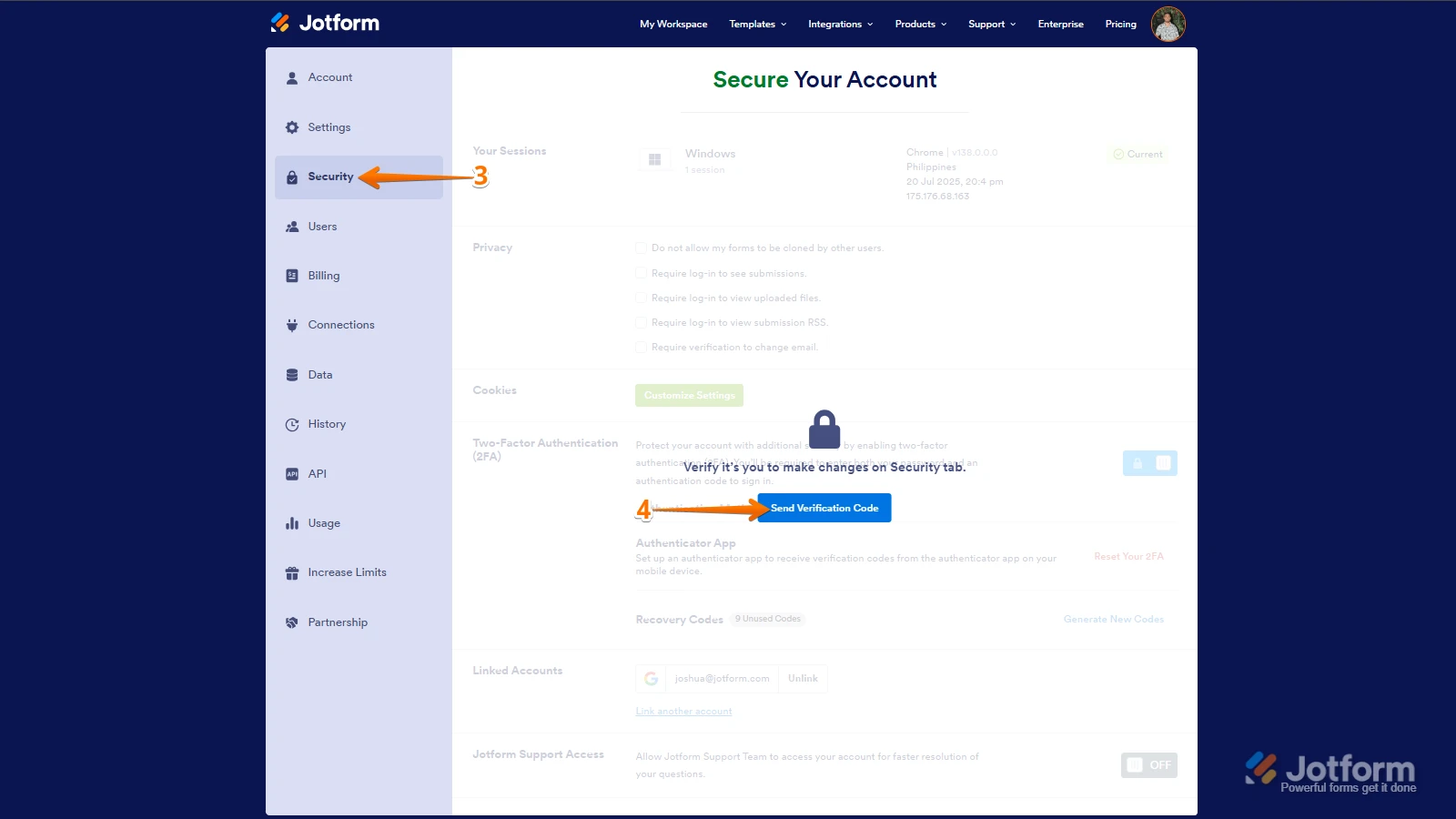
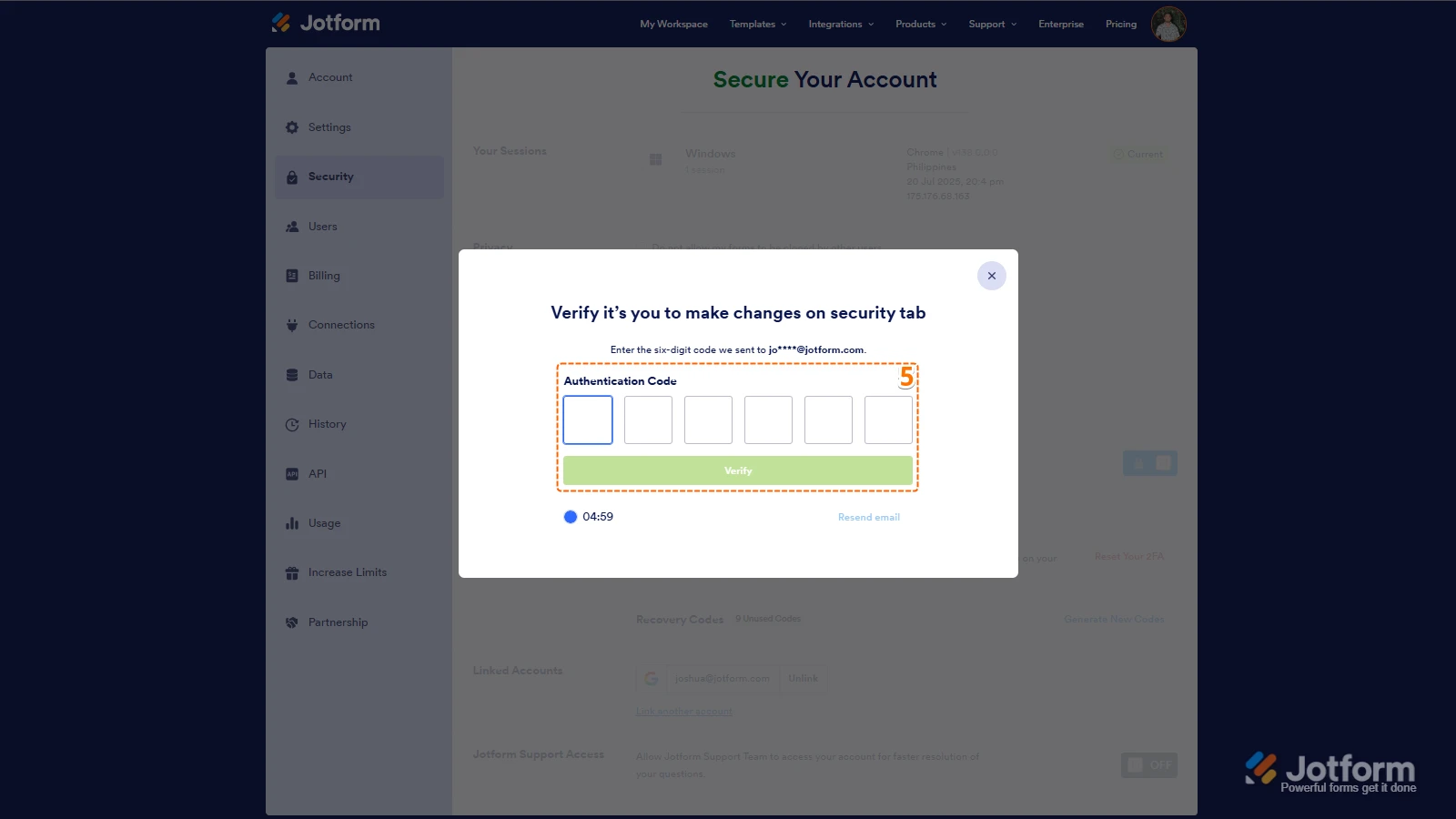
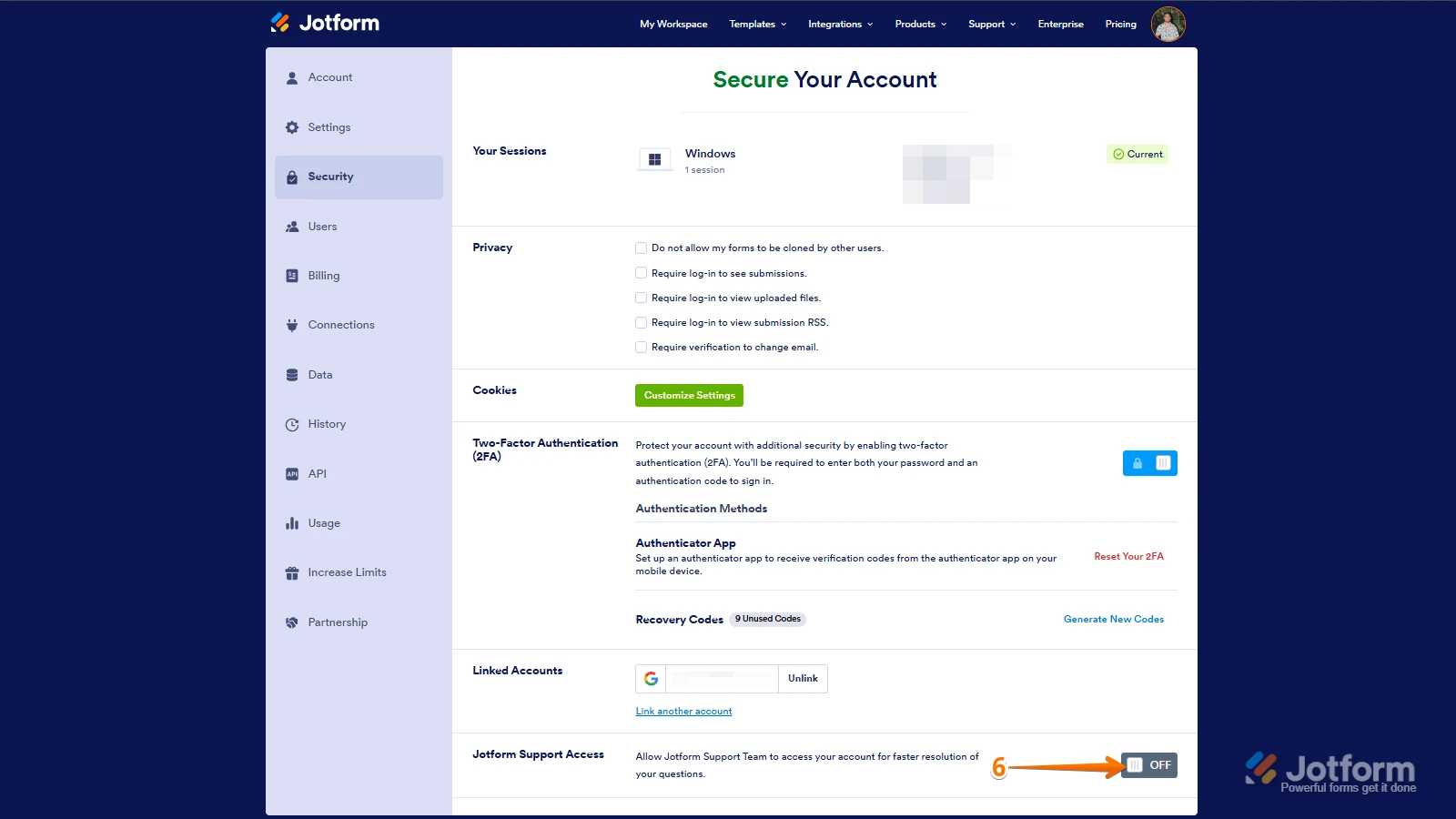 After we hear back from you, we’ll have a better idea of what’s going on and how to help.
After we hear back from you, we’ll have a better idea of what’s going on and how to help.
