If you’ve opened Canva lately, you’ve probably noticed some new tools labeled “Magic.” That’s not just clever branding — these features are powered by artificial intelligence. Canva AI puts powerful automation inside a platform you’re already using, which can save you time and effort while designing, writing, or creating presentations.
We’ll walk you through how to use Canva AI, what each tool does, and how it fits into a variety of projects. Whether you’re managing a brand, teaching a class, or running a nonprofit, these tools can help you work smarter.
What is Canva AI and why should you use it?
Canva AI is baked right into the Canva platform. It’s a robust tool kit of AI features to help you create content faster and give your work a jump start. The tools operate in the background to speed up your workflow and handle the heavy lifting, so you can focus on the tasks that need your input.
You’ll find AI features that generate design layouts, write content, build presentations, create custom images, and even clean up your photos with one click. You don’t have to be an AI expert to use these tools. The interface is simple and intuitive, and most tools only require a short prompt to get started.
Key Canva AI features and how to use them
Most of Canva’s AI tools are built right into the interface and are ready to use without a tutorial. These tools offer shortcuts that make designing and copywriting feel like less of a chore. Some are best for heavy design work, while others are better for quick content tasks.
Here’s a breakdown of the most useful Canva AI features, including what they do, how to use them, and where they fit best in your toolkit.
Magic Design: AI-powered design generation
This tool creates layouts based on a quick prompt or uploaded media. You can type in a few words, such as “spring sale flyer” or “modern podcast logo,” and Canva’s Magic Design tool will generate completed templates ready for your content.
You can also upload a photo or logo, and Magic Design will build a matching layout. It pulls colors and style cues from your uploaded files and applies them across different formats like Instagram posts, business cards, presentations, and more.
It’s useful for
- Kicking off the design process when you don’t know where to start
- Speeding up routine projects like event flyers or promotional posts
- Keeping campaigns consistent and on-brand
It’s also a good way to build consistency across different formats for your personal branding needs. If you start with one design, like a flyer, Canva can carry the style across the rest of your media, including business cards, Instagram stories, and email headers.
Magic Write: AI content creation
Magic Write lives inside Canva Docs, and it works a lot like other text-based AI tools, except it’s connected directly to your design workspace.
Here’s how to use it:
- Open a new Canva Doc.
- Click the sparkle icon to launch Magic Write.
- Type your prompt. Be as specific as you want (for example, “social media caption for a product launch” or “three-sentence intro for a blog post about composting”).
- Edit or rewrite the results directly in the doc.
You can generate short-form content like headlines and product blurbs or longer drafts for emails and blog posts. Magic Write also comes in handy for things like creating quick outlines, brainstorming ideas, or rewriting existing text. You can use it to trim wordy descriptions or make a casual blurb sound more polished. It won’t always be perfect, but it gives you a solid starting point without the pain of staring at a blank screen.
Text to Image: AI image generation
This tool can conjure an image from a short text description. Just describe what you want, such as “sunset over a futuristic city skyline” or “abstract background with warm tones,” and it’ll generate a set of options.
You’ll find this feature in the Apps tab under Text to Image. Once it has loaded:
- Enter your description.
- Choose a style (photo, drawing, 3D, etc).
- Let Canva render the image.
- Drop it straight into your project.
It works especially well for
- Custom backgrounds for social graphics
- Visuals that match your brand colors or vibe
- Unique images for blog headers or ads
You might need to tweak your prompt a couple of times to get the results you want, but it certainly beats scrolling through stock sites for hours.
Video Editor: AI video generation
Canva’s AI doesn’t stop at static images. It can help you build short videos too. You’ll find tools that write video scripts, generate visuals, and even create highlight reels from longer footage.
Let’s say you’re creating a promo video. You can
- Use Magic Write to generate a script
- Build a storyboard with Magic Design
- Generate and add visuals or video clips
- Let Canva trim and organize the video timeline automatically
There’s also the AI Video Editor, which summarizes long clips into quick highlight videos. It’s a time-saver that can repurpose content or build teasers from recorded webinars or presentations. It’s not full-scale editing software, but it’s great for fast, polished results, especially for platforms like Instagram, TikTok, or even internal training.
Image background remover and photo editing AI
You don’t need Photoshop-level skills to clean up a photo in Canva. The background remover tool is one of the easiest — and most satisfying — to use. Click once, and it isolates your subject like magic.
You can also
- Auto-enhance photos
- Apply filters with a click
- Use AI-powered tools to erase unwanted objects
One thing to note: Some features are only available with Canva Pro.
Magic Design for presentations
You can create an entire presentation by just typing a few words. Give Canva AI a topic, like “remote onboarding for new hires” or “Q2 marketing plan,” and it’ll build a draft deck with relevant content and matching visuals.
Here’s how to use it:
- Go to Presentations in Canva.
- Click Magic Design or Start with AI.
- Type your topic.
- Choose a design style.
- Let Canva generate your slides.
From there, you can customize the content, add your personal branding, and make it your own.
It’s great for
- Internal reports and team updates
- Pitch decks or training sessions
- Projects that need to look polished without a designer
The slides are static (we’ll get to that later), but the jump start this tool gives you is worth it.
Pro Tip: Make your presentations interactive — add voice narration and a Q and A section with a click using Jotform Presentation Agents.
Real-world use cases for Canva AI
Canva AI isn’t just for marketing pros. The tools are versatile enough to support projects across industries, from classroom materials to brand collateral to campaign content.
Here’s how to use Canva AI in real life without needing a design degree.
Social media content creation
You’ve got 30 minutes, a product to promote, and no time to stare at a blank Instagram template. Magic Design can generate scroll-stopping layouts in seconds. Pair it with Magic Write for captions and hashtags that reflect your authentic brand voice.
Text to Image is a solid backup when you need visuals that don’t come from a stock photo graveyard. You can describe your ideal image and get something that actually fits the vibe you’re going for without sorting through hundreds of photos.
Marketing and advertising assets
If you’re running a campaign across multiple channels, Canva AI can help you build a cohesive set of ads, emails, and landing page graphics without starting from scratch each time. Magic Design helps keep visual styles consistent, while Magic Write can generate cohesive ad copy specifically tailored for different platforms.
If you’re A/B testing, the AI tools can also give you fast variations like different color schemes, headlines, or calls to action, so you’re not stuck tweaking everything manually.
Educational materials and classroom resources
Teachers don’t have hours to spend formatting slides or rewriting instructions. Canva’s presentation tools can generate decks based on lesson topics, and Magic Write can help phrase things clearly for different reading levels.
The Text to Image feature can quickly provide diagrams or visuals to explain concepts. You can also use photo editing tools to customize materials for specific groups or make existing resources more engaging.
Business branding and collateral
Startups, nonprofits, and small teams often wear every hat, including the role of graphic designer. Canva AI helps you create business cards, brochures, internal documents, and pitch decks that look polished without professional design help.
Upload your logo and brand colors once, and Magic Design can build layouts that match. Magic Write can help you rewrite outdated content, and with Canva’s photo editing AI, you can clean up images for your team directory or product catalog.
Quick, professional presentations
Presentations usually take longer than they should, especially when you’re pressed for time. Magic Design for Presentations takes care of the formatting and layout so you can focus on the content.
Whether you’re prepping for a board meeting or pulling together a training session, the AI will give you a working draft in minutes. Add your key points, customize the style, and you’re good to go. It can’t create interactive presentations, but it covers the basics well.
Limitations of Canva AI
Canva AI gets a lot right, but its tools are not built for everything. If you’re looking to create interactive or voice-guided presentations, you won’t find these capabilities in Canva. The slide decks it generates are static, with no live narration, no clickable paths, and no way for viewers to engage beyond flipping through the slides.
Workflow integration is another weak spot. Canva integrates with a few tools, but if your team relies on advanced automation or custom lead capture flows, you might find yourself exporting and stitching things together manually.
And while the AI writing tools can save time, they’re not great at handling complex, regulated content, especially in healthcare or legal fields. You’ll still need a human to review and rewrite when that kind of accuracy matters.
Bottom line: Canva AI is strong for fast visuals and basic content, but it’s not the right fit when interactivity or automation is a core aspect of your project.
Jotform’s Presentation Agents: The interactive alternative for presentations
What are AI agents? These helpful tools are software that can communicate, make decisions, take actions, and create content independently. Once you know how to use AI agents, you can level up your presentations with Jotform’s Presentation AI Agent, which can help you create a deck that goes beyond static slides, picking up where Canva AI leaves off.
You can upload an existing deck in a format like PDF, PPTX, or Google Slides and convert it into a session that talks, answers questions, and guides users through the content. Presentation AI Agents provide voice narration, custom avatars, and multilingual support.
Your audience can
- Ask questions in real time
- Skip to parts they care about
- Engage through live polls, quizzes, or lead forms
These AI Agents also handle scheduling, lead capture, payments, and feedback. You can brand everything to match your organization, and the whole thing runs 24-7, no live presenter required.
It’s ideal for onboarding, training, product demos, or anything that needs more than a basic slide deck. If Canva AI is the quick draft, Jotform’s Presentation AI is the full production, with your audience in the front row, actively participating.
Unlock creativity with Canva AI — and go further with Jotform’s Interactive Presentation AI
Canva AI packs a powerful punch for speeding up your designs, writing, and presentations. Knowing how to use Canva AI enables you to generate instant layouts, AI copy, and images without fuss or frustration.
But when your presentations need to do more, like engage your audience with voice narration, live Q and A, or interactive navigation, that’s where Jotform’s Presentation AI Agents take center stage. They add a new dimension of interaction that static slides can’t match.
Try both tools to see what fits your workflow best. Canva AI makes quick work of everyday creative tasks. Jotform’s Presentation Agents turn presentations into conversations that genuinely connect.
Frequently asked questions
Canva offers many AI features for free, but some advanced tools, like background remover and certain image styles, require a Canva Pro subscription. You can try most AI tools within the free plan to see how they fit your needs.
Canva AI stands out for being built into a popular design platform you might already use. It covers a broad range of creative tasks, from design to writing to video, with an easy-to-use interface. Other tools may specialize but might not offer that all-in-one convenience.
No. Canva AI can generate presentation slides quickly, but the decks are static. They don’t support voice narration, live Q and A, or interactive features. For interactive presentations, you’d need a different solution, like Jotform’s Presentation AI Agents.
If you want interactive, voice-guided presentations, Canva alternatives like Jotform’s Presentation AI Agents offer live Q and A, narration, and audience engagement. For slide design and static decks, Canva and Microsoft PowerPoint remain popular choices.
This article is for digital marketers, educators, entrepreneurs, and anyone who wants to streamline content creation, graphic design, and presentations using Canva’s AI tools while exploring more interactive alternatives like Jotform’s Presentation Agents.
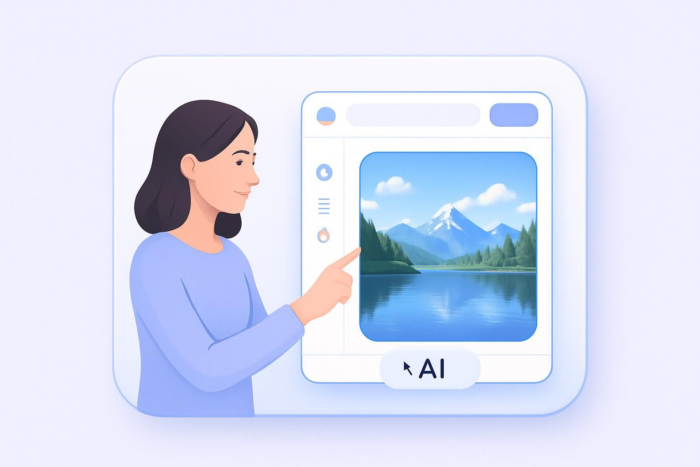

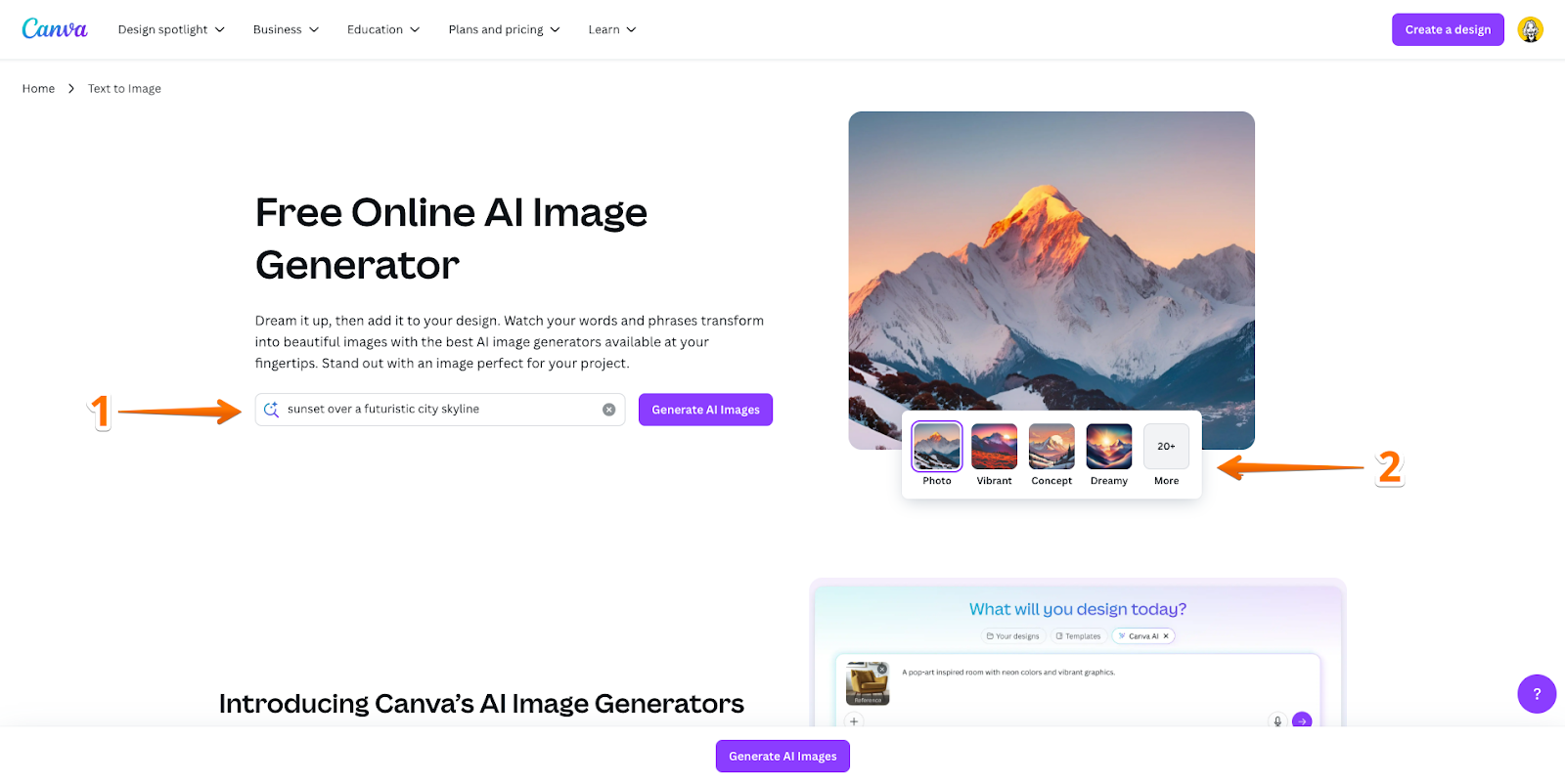
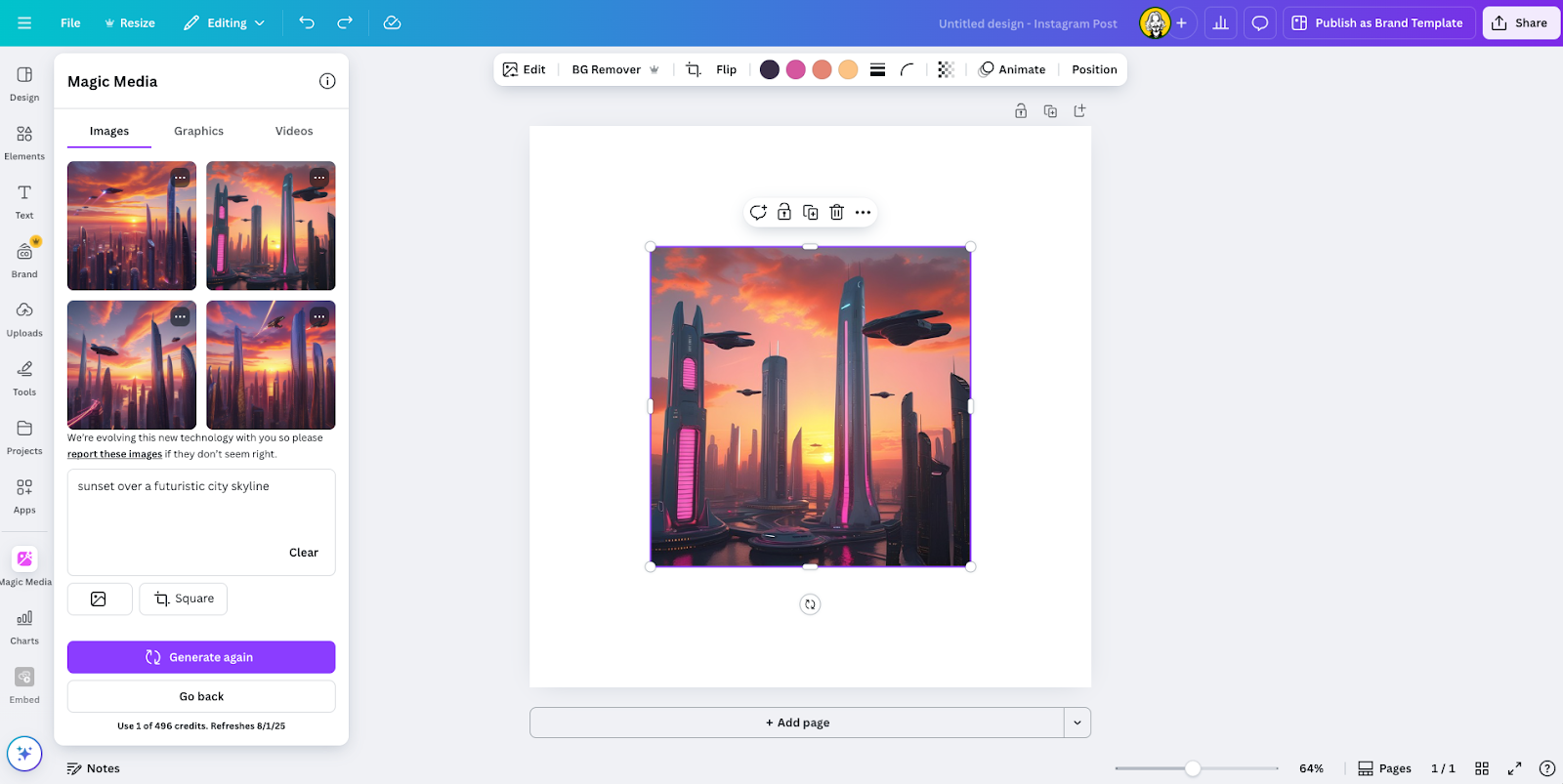
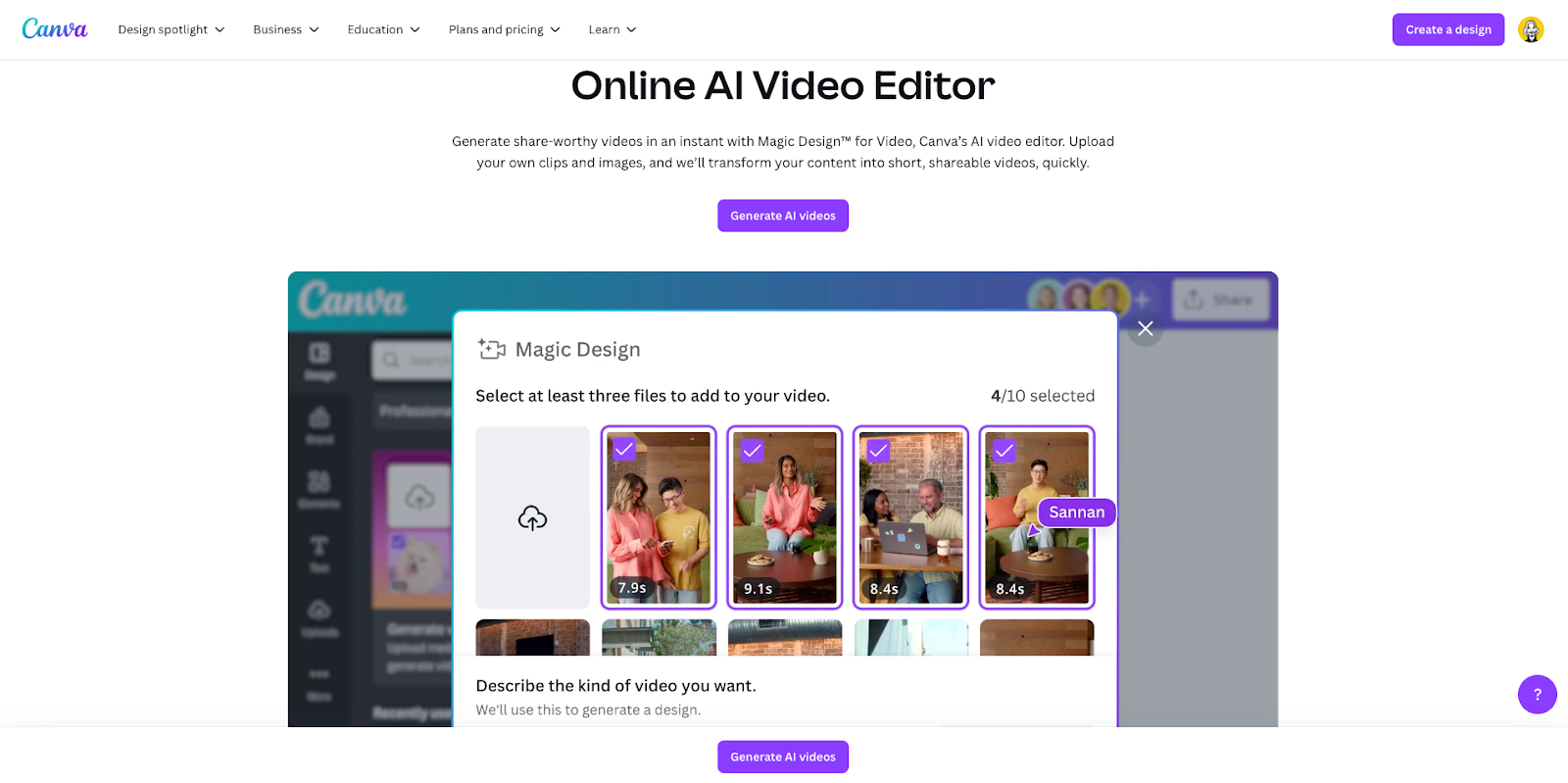
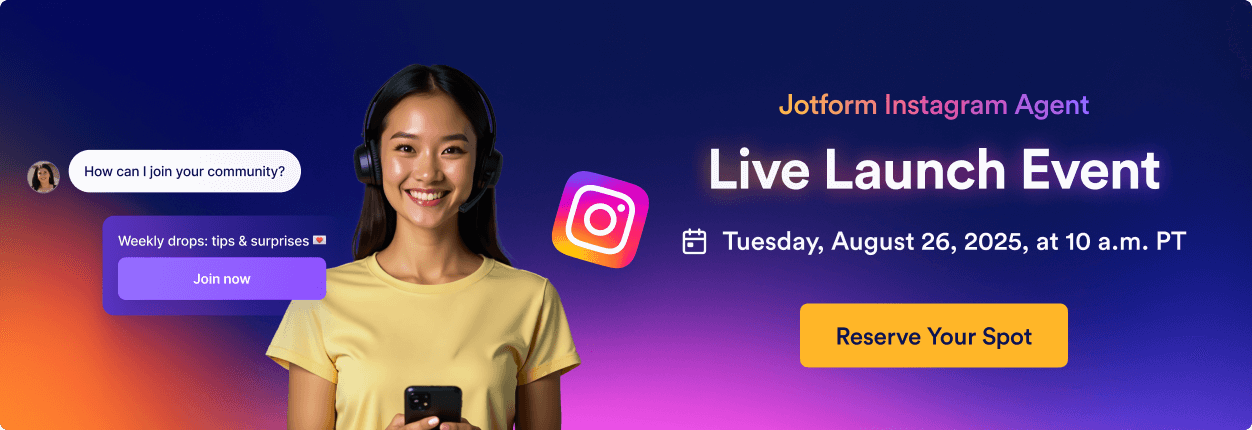

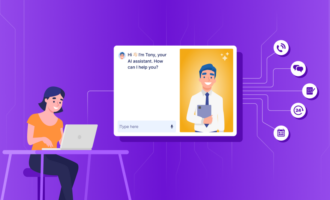
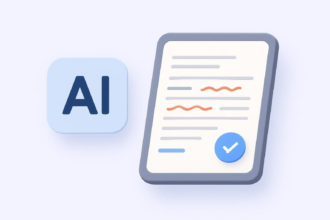



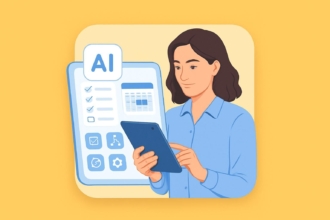

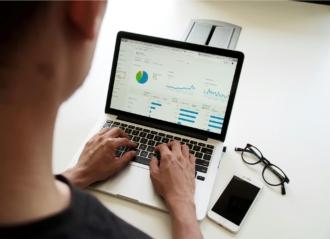




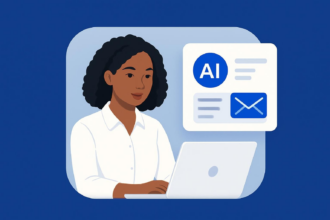


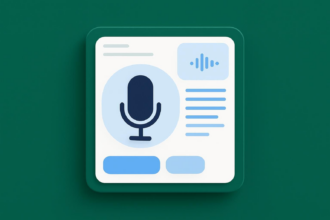


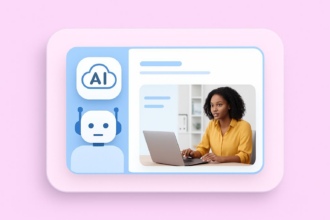







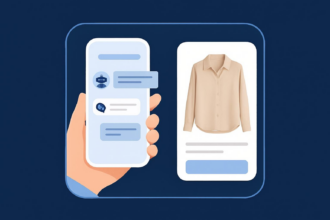



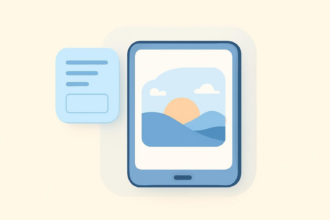
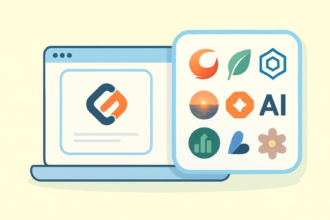
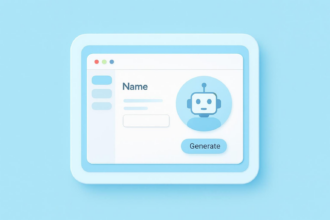





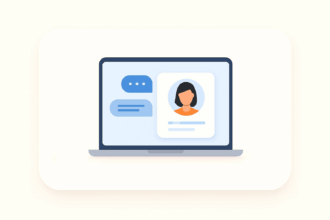


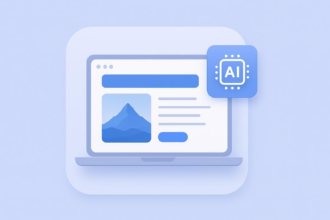

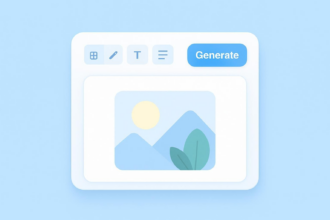
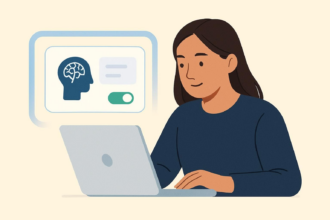


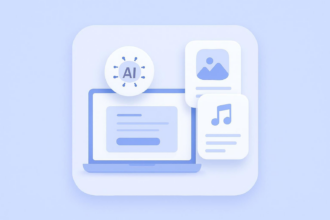


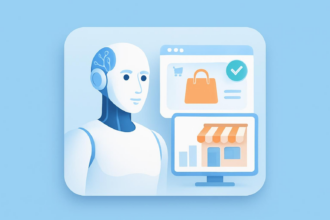





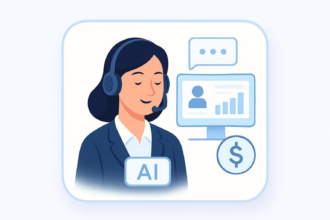
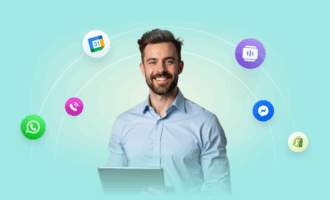


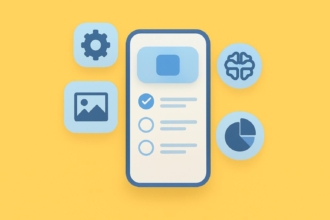
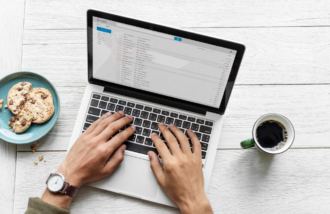
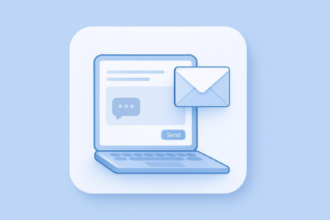
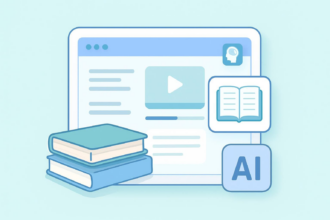





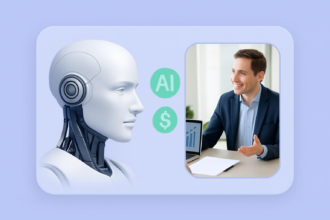

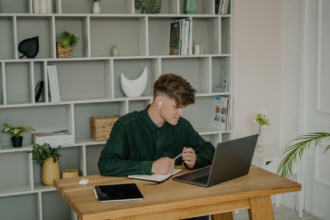

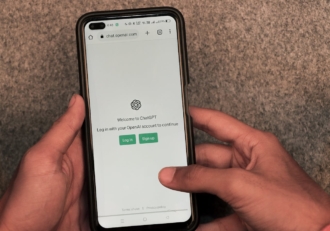
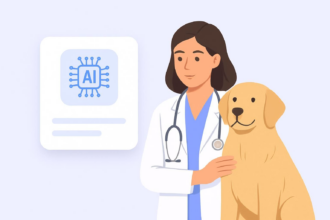


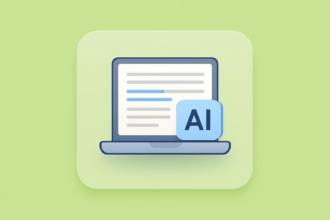


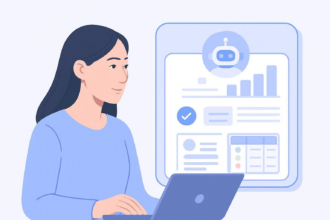


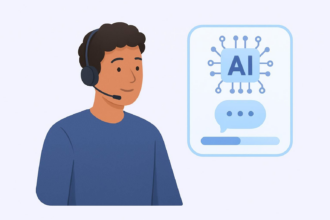













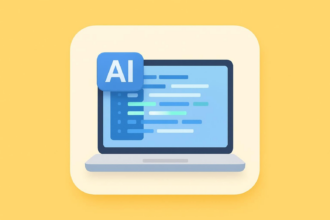

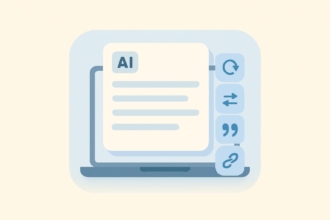
Send Comment: