WordPress powers around 43 percent of all websites. That’s largely thanks to its extensive ecosystem of themes and plug-ins that can turn a WordPress site into nearly anything. Yet that abundance of options can lead to analysis paralysis. You don’t want to slow down or complicate your site with too many plug-ins, but you do want to offer the features your readers expect.
Case in point: social media. You want automations to share new posts and products when you publish them, embeds to show social media feeds inside your blog, and tools to let you run competitions on social media. All that and more is possible with the 1,786 social media plug-ins available in the WordPress plug-in directory — but which of those should you use?
We’ve researched and tested 24 WordPress social media plug-ins to find the 10 best options for your blog.
How we selected the best WordPress social media plug-ins
WordPress plug-ins come in all shapes and sizes. Some, like WooCommerce, remake your site entirely, turning it from a blog into a full e-commerce store. Others, like our sharing pick, AddToAny, add only the tiniest bits of functionality to your blog. Whatever the scale, we looked for tools that added their advertised functionality with as little complexity as possible.
We started our research by checking out the WordPress plug-ins that other sites recommend, along with those commonly mentioned in community discussions and forums. Then, we installed and tested the most promising ones on our own test sites, looking for
- Clear, easy setup: The plug-ins we recommend require as few setup steps as possible, and they guide you through more complicated options, if needed.
- WordPress-exclusive functionality, as much as possible: Some plug-ins are merely wrappers for third-party apps. To install them, you need both WordPress and an account for the other app as well. To keep things simple, we focused on plug-ins that run fully inside of your WordPress site, as much as possible.
- No unexpected steps: Your readers shouldn’t be expected to give your site access to their social network accounts, just to share a post or enter a contest. We looked for plug-ins that delivered exactly what they promised, with no surprises or extraneous data gathering.
The 10 best WordPress social media plug-ins at a glance
After installing and setting up the plug-ins, integrating social media accounts, and trying out each plug-in’s features, here are the 10n WordPress social media plug-ins we recommend:
Best for automated sharing
- Jetpack Social
- Blog2Social
- Uncanny Automator
- WooCommerce plug-ins
- WP to Buffer
Best for embedding social media feeds
- Smash Balloon
- Social Feed Gallery
Best for adding social-powered features to WordPress
- RafflePress
- Nextend Social Login
- AddToAny Share Buttons
The best WordPress plug-ins for automated social media sharing
Jetpack Social: For automatic free sharing
By Automattic
Pros:
- Free automatic sharing to Facebook, Instagram, Mastodon, LinkedIn, and more
- Includes security and backup features for your WordPress site
Cons:
- No support for X (Twitter) or personal Facebook accounts
- No automatic republishing of older posts
Jetpack Social is a plug-in from WordPress makers Automattic that backs up WordPress sites, screens comments for spam, scans sites for security and SEO issues, and adds detailed visitor stats without Google Analytics. It is perhaps the one WordPress plug-in your site is most likely to already have installed. As such, the built-in Jetpack Social features may be the best way to add automated social media publishing to your WordPress blog, as long as you’re not publishing to X (Twitter).
Jetpack’s social media features are straightforward. Connect your Facebook Page, Instagram Business account, or your personal Threads, Bluesky, LinkedIn, Mastodon, and (uniquely) Nextdoor accounts. Add multiple accounts for each service if you’d like, or add a Tumblr account to cross-post blog posts to Automattic’s other blog service.
Whenever you publish a new post, Jetpack can automatically publish it to all of your networks, either with a default title, article excerpt, and link, or with a custom message you add at publication time. It can also add social media sharing buttons at the end of your articles (though it recommends using sharing buttons built into your theme, if available).
While Jetpack doesn’t automatically publish to X (Twitter) or personal WordPress accounts, it does offer a clever work-around. Once you publish an article, manual Sharing buttons appear — simply click to share your article on X manually.
Jetpack doesn’t automatically republish older articles either, but if you edit an already-published post, it does show you options for sharing it on social media or scheduling a social media post for later. Jetpack’s paid plan also supports adding custom or AI-generated images to posts, but its free features cover the core functions most people want from a social media plug-in.
- Supported social networks: Threads, Bluesky, LinkedIn, Mastodon, Nextdoor, Tumblr, Facebook Pages, and Instagram Business accounts
- Plans/Pricing: A Free plan includes core features and automatic publishing to all supported social networks. A Social plan (from $4.95 per month) allows users to add custom images to posts and generate images with AI.
Blog2Social: For a social media calendar inside WordPress
By Adenion
Pros:
- Automatically cross-publish WordPress posts to social media and other blogs
- Schedule post publication on a calendar
- Republish posts at a later time
Cons:
- Older, more cluttered design
- More complicated setup process than other plug-ins
Blog2Social is a jack-of-all-trades: It can share new blog posts on over 20 social networks, reshare older posts, and schedule posts on a calendar. It can also republish your WordPress blog posts on other blogs.
With ClickSocial shutting down, Blog2Social is the only WordPress plug-in that lets you build a queue of social media posts from within WordPress. You can publish new posts individually using the post title and a link, or you can add them to a queue and schedule them for later using a calendar. You can republish older posts too, and Blog2Social will even recommend the best times to post on each network.
Blog2Social’s integrations include Medium and Tumblr, along with the older Blogger platform. Whenever you publish a new blog post, Blog2Social can cross-publish your article on any of those other blogs. Posts on Medium include a canonical link to the original WordPress blog post, so search engines will prioritize your site over Medium. On Tumblr and Blogger, Blog2Social adds a link to your original post at the bottom of each new article. Blurring the lines between a blog and a social network, it’s a great way to reach an audience you’ve already built on Medium and other blogs, while still building your core audience on your WordPress site.
- Supported social networks: Facebook profiles and pages, TikTok, X (Twitter), Bluesky, Mastodon, Instagram, Threads, Google Business Profile (Google My Business), Pinterest, LinkedIn, Reddit, Tumblr, Medium, Blogger, and 10 other networks
- Plans/Pricing: A Free plan offers 50 posts per day with basic features for Facebook, Threads, Bluesky, LinkedIn, Tumblr, and Medium. Paid tiers start with the Smart plan (from $8 per month), with advanced features including three accounts per network, two users or websites, and support for X (Twitter), TikTok, and Instagram.
Uncanny Automator: For automating your publication workflow
By Uncanny Owl
Pros:
- Create automated workflows that run when posts are published
- Publish to X (Twitter), Threads, Telegram, Instagram, LinkedIn, and more
- Use AI to summarize posts before sharing
Cons:
- Unclear which apps use an app credit
- Publishing a post takes longer when running an automation
- Setup process is more involved
Blog posts are closer to Rube Goldberg machines than finished widgets. Few of us simply write and publish a post outright. Instead we brainstorm ideas, draft an article, edit the text, shorten the post into witty snippets for social media, then schedule and publish everything. It’s a complex workflow, one that could use a bit more automation to help standardize and speed up the process.
Uncanny Automator is designed to do just that. It’s an automation tool, similar to IFTTT or Zapier, that runs inside your WordPress site. Whenever a post is saved, published, or updated (among other triggers that can start a workflow), Uncanny Automator can kick off actions in other apps.
As an example, it can send your article to OpenAI to get a ChatGPT summary for a social media post or a new image based on your article title. It can then publish your article on X (Twitter) and your Facebook Page and schedule a follow-up post later in the week, if you’d like. It could also create a new MailChimp email campaign based on your article, add a reminder to your to-do list to update the article in a few months, and much more.
It takes a bit longer to set up Uncanny Automator than most other apps. With X (Twitter), for example, you can either use the built-in integration to post up to 5 times a day or create a custom Twitter integration using an API key to post 100 times a day. Uncanny Automator was also the only plug-in we tested that was slowerto complete publishing a new blog post. With its complexity, though, comes the flexibility to build the social media workflows you want — and more. Developers can also add custom integrations with webhooks or API keys to build out additional functionality. It’s the one plug-in most likely to keep you from needing to add more plug-ins later.
- Supported social networks: X (Twitter), Facebook Pages, Instagram, LinkedIn Pages, Threads, Bluesky, Telegram, WhatsApp, Discord, Slack, and Microsoft Teams
- Plans/Pricing: A Free plan includes 250 app credits. Upgrade to one of three Pro plans (starting at $149 per year) for unlimited app credits and recipe runs.
WooCommerce plug-ins: For adding your WordPress store to social networks
By Automattic
Pros:
- Quickly sync your WordPress store products to social networks
- Retarget visitors with social media ads
Cons:
- Few settings or customization options
WooCommerce turns your WordPress site into an e-commerce store, where you can sell physical or digital goods right alongside your blog posts and other content. And WooCommerce’s own extensions add extra functionality to your store — including social media syncing.
WooCommerce comes bundled with a Facebook plug-in and offers similar Pinterest and TikTok plug-ins for download. They all work similarly, syncing your product listings from WooCommerce to your Facebook, Pinterest, or TikTok store. They can also add your network-specific tracking code, including a Facebook Pixel and Pinterest tag, to your WooCommerce site so you can retarget people who visit your blog and store on respective social networks.
There’s not much else you can do with WooCommerce’s social media plug-ins, but perhaps that’s the point. If you want to sell stuff both on your site and on social networks, without having to copy and paste product details between the two, it’s worth adding these plug-ins to your WooCommerce store.
- Supported social networks: Facebook, Pinterest, TikTok
- Plans/Pricing: Free
WP to Buffer: For sharing WordPress posts to X (Twitter) for free
By WP Zinc
Pros:
- Publish automatically to X (Twitter), Facebook Pages, LinkedIn, and more for free via Buffer
- Customize your post style
- Determine where in the queue to add your post
- Add new and updated posts to your Buffer queue
Cons:
- Requires a Buffer account
- No way to add individual, one-off posts to Buffer
WP to Buffer is one of the simpler WordPress extensions in this roundup. It does one thing well: adding WordPress posts to Buffer, a social media automation app. And since Buffer’s free plan lets you connect up to three social networks, it’s the easiest way to add free automated X (Twitter) posting to your WordPress site.
You’ll need to set up your Buffer account first, if you don’t have one already. Connect your social media accounts, and schedule the time slots when you’d like to post updates from your blog. Then connect WP to Buffer to your Buffer account, and with zero additional setup, it’ll start sending every new blog post you publish to the end of your Buffer queue.
Buffer does have a few settings you can tweak. You can customize your post by adding a blog post excerpt or any other custom WordPress field to it. You can also choose whether to publish immediately by sending the post to the start of your queue or select a specific time for publishing later (only with a paid plan). Additionally, you can have it share updated blog posts to Buffer, along with new posts. The paid upgrade also lets you re-share older posts, filling up your Buffer queue with your content backlog.
For another free way to re-share posts to X (Twitter) and Facebook, Revive Social offers similar features built into WordPress to republish older posts. However, it comes with a more involved setup process that includes creating a custom X app and API key.
- Supported social networks: X (Twitter), LinkedIn Pages, LinkedIn Profiles, Pinterest, TikTok, Facebook Pages, Facebook Groups, Instagram Business, Instagram Personal, Google Business Profile (Google My Business), Mastodon, Threads, Bluesky, and YouTube Shorts
- Plans/Pricing: A Free plan includes basic publishing to Buffer for up to three channels. Paid Essentials and Team plans (starting at $5 and $10 per channel per month) add multiple Buffer accounts, the ability to set post times, and conditional filters for sharing only specific types of posts.
The best WordPress plug-ins for adding social media feeds
Smash Balloon: For adding Facebook, X (Twitter), TikTok, Instagram, and YouTube feeds to WordPress
By Awesome Motive
Pros:
- Support for the most social networks
- Straightforward setup
Cons:
- Unique plug-in required for most networks
- Limited customization options for free
Smash Balloon is the easiest way to add social media feeds to your WordPress site. It supports the most networks and takes only a few minutes to set up, and its out-of-the-box feeds look similar to an Instagram or Facebook account.
With Smash Balloon, you can tweak the basics, like customizing the divider color, post shape, and color scheme or turning the header off and on. For further customization, Smash Balloon’s paid plans include unique template and feed layout options that can display posts as a carousel or as dynamic masonry cards, letting you display more content at once. Paid accounts also let you build multi-network feeds that show posts from all of your accounts in one feed.
You will have to install a separate Smash Balloon plug-in for every social network you want to add to your site, and each one requires its own paid plan — or you can spring for an All Access Bundle to unlock all social networks in one plan. You also have to activate social network connections from Smash Balloon’s site, which makes for slightly quicker setup but also keeps you from managing everything directly inside of WordPress.
- Supported social networks: Facebook, X (Twitter), YouTube, and TikTok
- Plans/Pricing: A Free plan includes basic feed embeds. Paid tiers start with the Basic plan (at $49 per year), which gets you unlimited feeds and full features for one network. An All Access Bundle (at $299 per year) unlocks all social networks and unlimited websites.
Social Feed Gallery: For Instagram and TikTok lightbox feeds
By QuadLayers
Pros:
- Beautiful Instagram lightboxes that include full post details
- Easy to set up
- Customizable design options
Cons:
- Limited social network support
Social Feed Gallery for Instagram (and its companion TikTok Feed) doesn’t look as polished inside of your WordPress admin screens as its competitors. While straightforward enough to connect to your accounts and display a basic social media feed, its settings are more complicated, split into nine tabs, with no way to see at a glance how your completed feed will look.
On your website, though, Social Feed Gallery really shines, boasting the nicest Instagram grid view from all the apps we tested. It works almost exactly like Instagram: Click on a photo or video to view it in a full-window lightbox, complete with Like counts and your photo caption. That’s a much nicer experience than most other social media feed plug-ins can offer right out-of-the-box — they typically only direct you to the original Instagram post or show you a full-page image without any captions or details.
You can’t combine feeds with this plug-in, and tag- or story-only feeds require a paid plan. But it gives you a nicely designed way to show posts in a grid or carousel that highlights your content and keeps visitors engaged with your site.
- Supported social networks: Instagram and TikTok
- Plans/Pricing: A Free plan offers basic features for basic feeds. A paid plan (at $49 per year) unlocks premium features for a single website.
The best WordPress plug-ins for adding social-powered features
RafflePress: For growing your social media following with giveaways
By SeedProd
Pros:
- Helps you create easy-to-manage giveaways and other promotions
- Free plan works with Twitter and Facebook
- All entries gather email addresses to build newsletter subscriber list
Cons:
- Plug-in does not actually confirm that any action was taken
- Design options are limited
Your WordPress blog is likely visited by plenty of people who have never followed you on Facebook or shared your posts on X (Twitter). RafflePress is designed to turn your readers into followers and fans, with giveaways that push them to take action on social media and more.
RafflePress promotions are built around templates for a general giveaway or, with a Pro plan, templates aimed specifically at growing email lists or targeted social network followings. Each can be customized with a rich-text or HTML description of the giveaway and scheduled for a definite start and end date. RafflePress can also generate rules and terms for the giveaway that comply with US-centric standards for promotions, or you can edit those to align with rules for your own region.
Then, you can add actions for what you want your readers to do, setting how many entries they’ll earn for each action. As an example, users will get one entry just for logging in with their email or Facebook accounts.; They can then earn additional entries by liking your Facebook page, posting about your brand on X (Twitter), adding a comment to your website, following you on LinkedIn or TikTok, watching a YouTube video, and more.
RafflePress wasn’t the most feature-filled giveaway plug-in we tested, nor was it the most precise. If anything, it relies heavily on the honor system: It doesn’t track whether a visitor actually followed or posted anything but instead directs them to the social media site, then asks them to confirm that they performed the action. That part is easier for both you and readers than the actual competition, though, which requires you to set up custom Facebook or Twitter applications and asks your readers to approve your site’s access to their social media accounts.
- Supported social networks: X (Twitter), Facebook, Instagram, Pinterest, TikTok, LinkedIn, WhatsApp, Twitch, and YouTube
- Plans/Pricing: A Free plan allows for basic giveaways with Facebook, Instagram, Pinterest, and X (Twitter) entries. Paid tiers start with the Plus plan (at $39.50 per year), adding email verification, pro actions, time controls, and other features.
Nextend Social Login: For adding social media logins to your site
By Nextend
Pros:
- Makes it easy to set up social media logins
- Supports a wide range of services
- Works directly with WordPress features
Cons:
- Setup requires the addition of custom apps for each service
- Logging in to comment requires a paid Pro plan
Nextend Social Login does exactly what it says: It adds social media-powered logins to your WordPress site. That involves more than simply sharing or showing social media on your site. You’ll need to create a new app on each social network to support your site logins, but Nextend makes the process as easy as possible by working directly with the WordPress login system.
After you choose which network to support, Nextend shows you documentation on how to create a custom app on that service, then guides you to add your app ID and API key to your Nextend settings. Nextend also includes a handful of settings about how the signup buttons should look on your site.
As long as you have WordPress signups enabled on your site, readers and contributors can log in and create accounts directly from their own social media accounts. With a paid Nextend plan, you can further customize which data is gathered from those user accounts and add additional signup form fields to request email addresses, allow visitors to customize their usernames, and more.
If you already have Jetpack on your site, another option is to enable Jetpack’s WordPress.com login option. This feature enables logins through Google, Apple, and GitHub authentication — they may not be social networks, but they are still popular options that let readers register without needing to remember yet another password.
- Supported social networks: X (Twitter), Facebook, Google, Reddit, TikTok, LinkedIn, Line, Twitch, Slack, Disqus, Apple, PayPal, GitHub, Spotify, Steam, Microsoft, Yahoo!, Patreon, and Amazon
- Plans/Pricing: A Free plan offers basic X (Twitter), Facebook, and Google authentication for logins. Upgrading to a Standard plan (one-time $49 payment) unlocks advanced options, including WooCommerce integration and additional networks.
AddToAny Share Buttons: For customizable social sharing
By @micropat, AddToAny
Pros:
- By default, share buttons only appear on the bottom of posts and pages
- Simple to set up
- Minimal design
Cons:
- Limited customization
Most social media sharing plug-ins do too much by default, adding a floating sidebar to your site with icons for the most popular social media apps. After testing four popular options, we found the AddToAny Share Buttons plug-in refreshing for its simplicity.
AddToAny is a set-it-and-leave-it plug-in. As soon as it’s installed, it will show a Facebook, a Mastodon, and an email button on the bottom of posts, along with a blue plus (+) icon that opens a widget with 89 additional social networks and sharing options. And that’s it. You can then choose where the sharing buttons are shown, disabling them on certain pages or moving them to a floating sidebar if you prefer. Or you can customize the post text, shorten URLs, cache sharing icons locally, and more with AddToAny’s scripts.
You might also be able to get by without adding a custom sharing plug-in. Many of today’s WordPress themes — including most built around the WordPress Gutenberg editor — have built-in social media sharing icons. The Jetpack plug-in can also add sharing buttons for up to 16 services, including Facebook, X (Twitter), LinkedIn, Mastodon, Pinterest, and more. To cover every service imaginable with a bit more customization, though, AddToAny worked best in our tests.
- Supported social networks: X (Twitter), Facebook, LinkedIn, Pinterest, Bluesky, Mastodon, and 83 more services
- Plans/Pricing: Free
Don’t overlook plug-in maintenance
Like WordPress itself, plug-ins need to be maintained (and often manually updated) for best performance. When adding plug-ins to your site, be sure to
- Check for recent updates: If a plug-in was last updated a couple years ago, it could have unpatched security holes and may not work with current social media APIs.
- Ensure compatibility with the latest version of WordPress: While some extensions may not be tested with the latest version of WordPress (say, WordPress 6.8.2), check to make sure your plug-ins have been tested on at least one of the most recent major or minor versions (e.g., WordPress 6 or WordPress 6.8).
- Always install new updates: WordPress will attempt to automatically update plug-ins regularly and will let you know when a new version of WordPress is available. Install new updates as soon as possible.
- Follow security best practices: Use hard-to-guess passwords, change them regularly, and rely on plug-ins like Jetpack to scan your WordPress site and plug-ins for vulnerabilities. Additionally, it’s typically best to install plug-ins directly from the WordPress plug-in directory for the lowest chance of issues.
Boost engagement with Jotform’s AI chatbot plug-in
Social media plug-ins keep your audience talking with you on their favorite social networks. In many ways, they’re a modern-day replacement for comments on blogs, as people are more likely to share your post and add commentary with their followers.
But you’re not always around to answer questions. Even if your site has all the details readers seek, there’s a chance they won’t be able to find them if they’re unsure what exactly to search for. That’s where Jotform’s AI Chatbot plug-in comes in handy. It’s an easy way to add AI-powered conversational search to WordPress without any code.
Jotform’s AI can learn from your WordPress site data, pulling in your blog posts and documentation as soon as they’re published. You can also supplement that knowledge with specific answers you add to the training data. Then, add it to your site and let your readers chat with an AI agent to surface details from everything you’ve published. If readers ask questions the AI is unsure how to answer, it’ll save those for you to answer individually later, both to help that person and to train the AI for next time.
Jotform’s AI is multilingual, making your writing useful to a larger audience, even if you only publish in a single language. It can also help you gather data for customer support or orders through guided form interactions. If you’d also like to add traditional forms to WordPress, Jotform’s Embed Form plug-in lets you quickly add any of your forms to WordPress without needing to copy and embed custom HTML code.
Do more with WordPress
One of the best things about WordPress social media plug-ins is their ability to save you time. They not only automate the tedious task of cross-posting everything you write to every network, but they also make your site more engaging so readers are more likely to share what you’ve written. Less time wasted on the busywork of publishing means more time for you to write.
Looking for more plug-ins to supercharge your WordPress blog? Check out our roundups of WordPress quiz plug-ins and WordPress feedback plug-ins to help liven up your website and turn your contact forms into tools for gathering info from readers and customers. And if you’re just getting started with WordPress, check out our list of the 20 best WordPress plug-ins, including everything from Jetpack to WooCommerce.
This article is for WordPress users, bloggers, and small business owners who want to boost their site’s reach through social media. It’s especially helpful for those looking to simplify post sharing, embed social feeds, or add interactive social features without weighing down their website with unnecessary plug-ins.

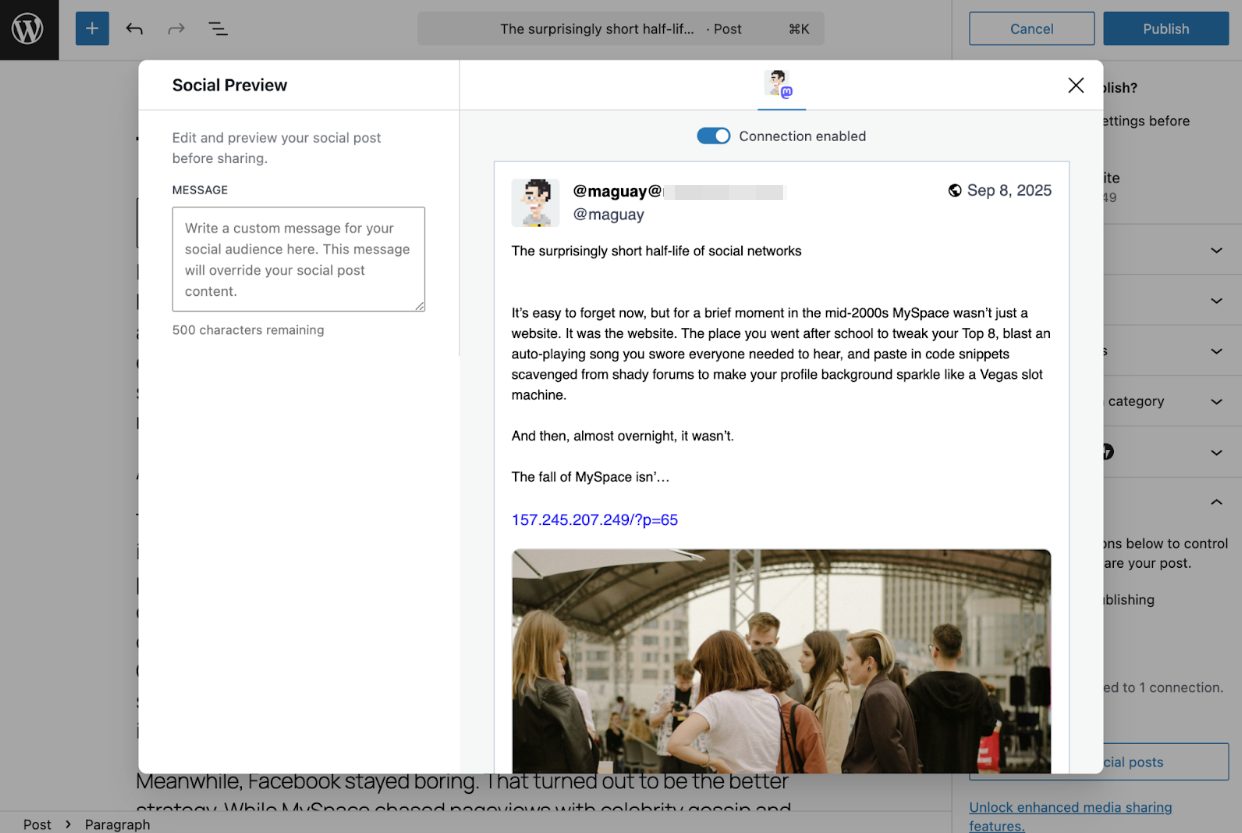
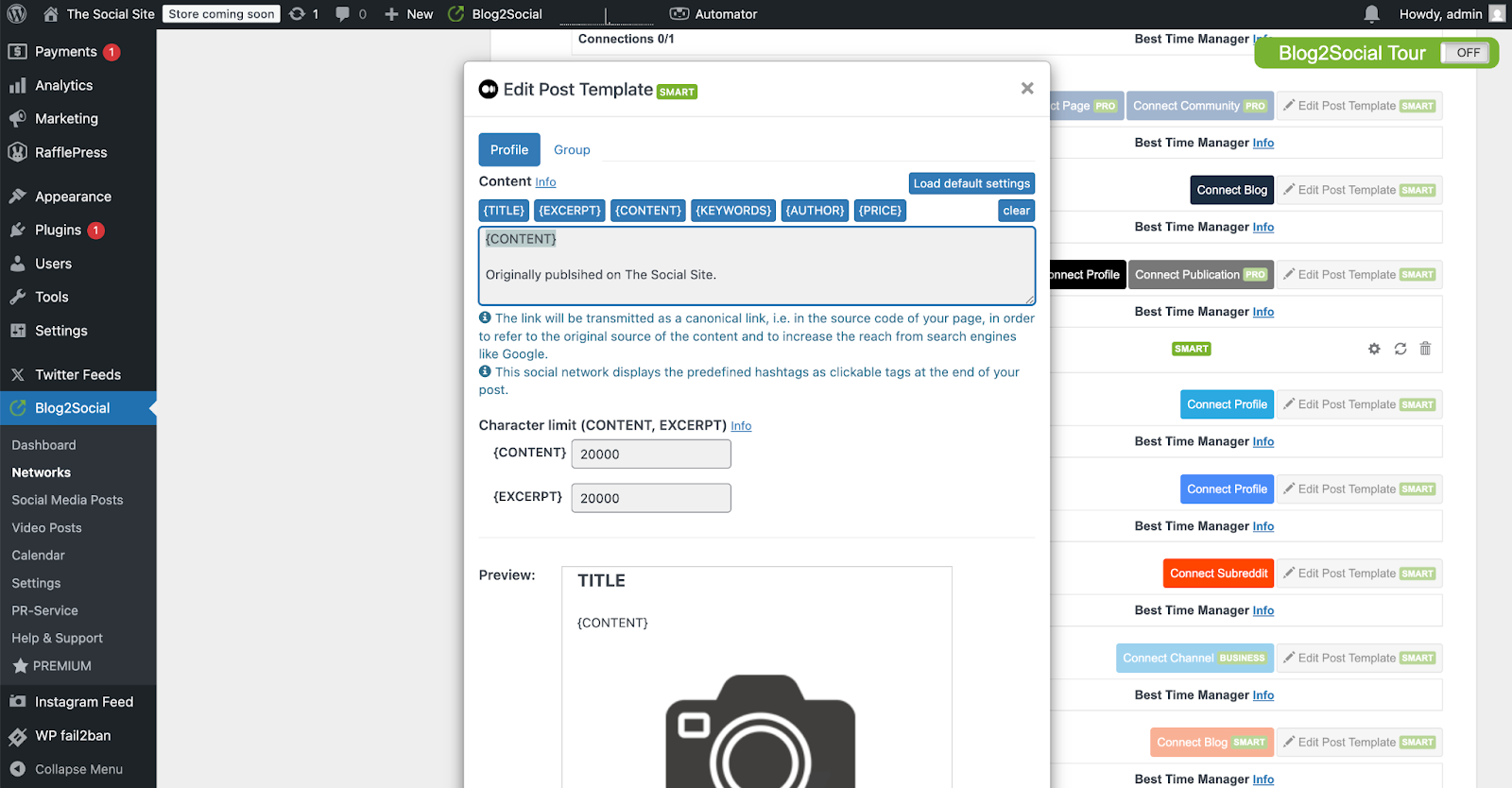
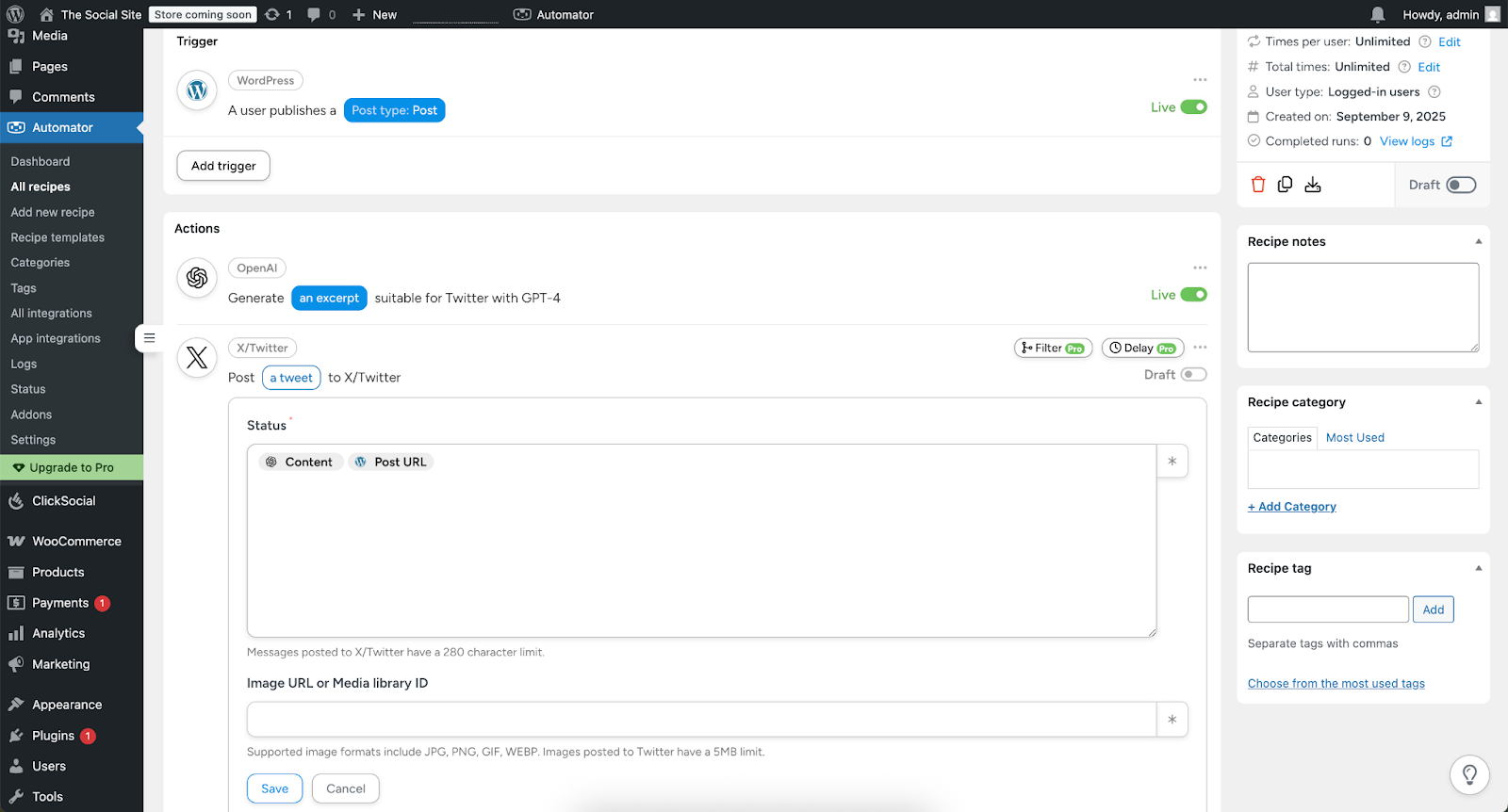
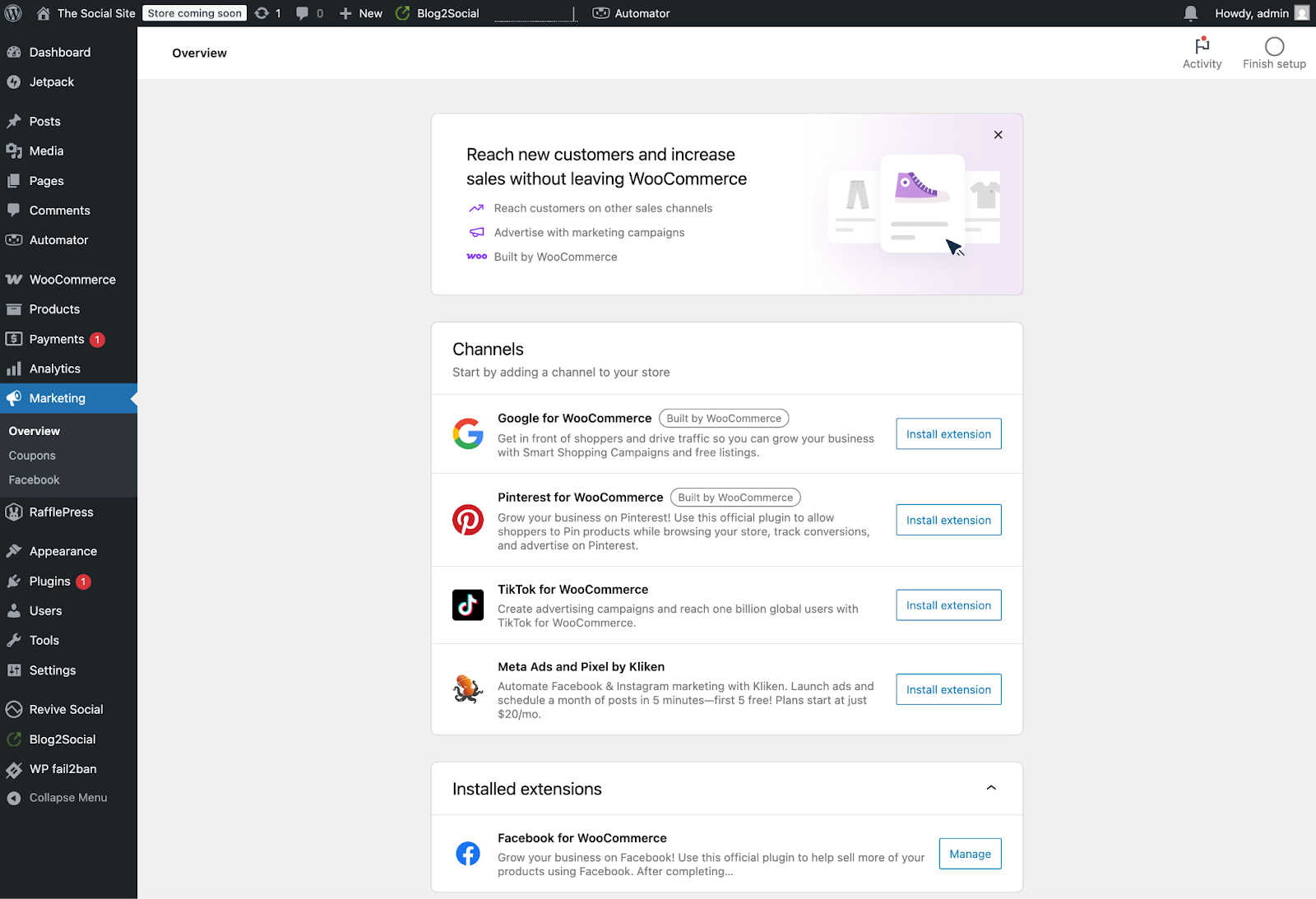
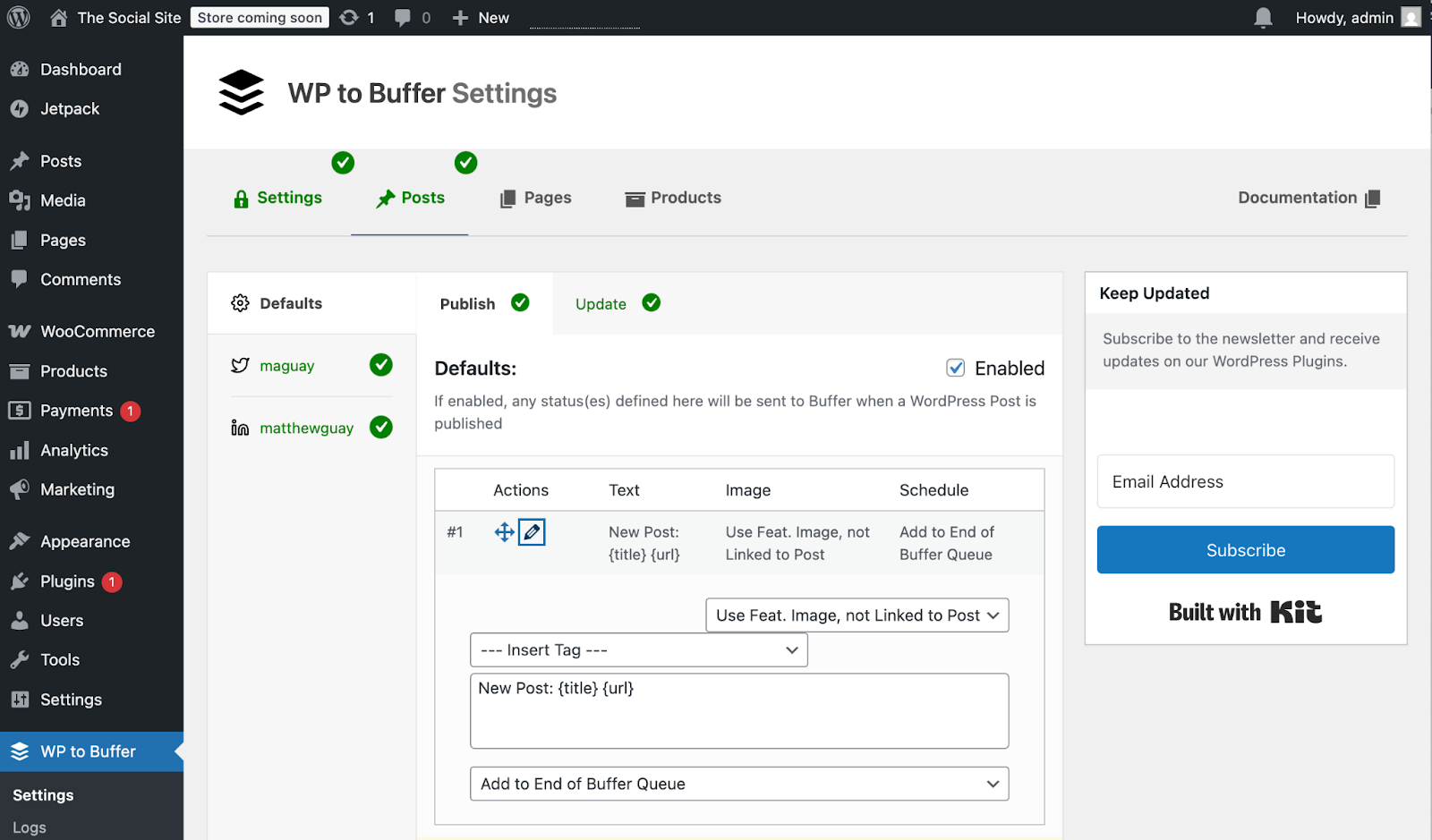
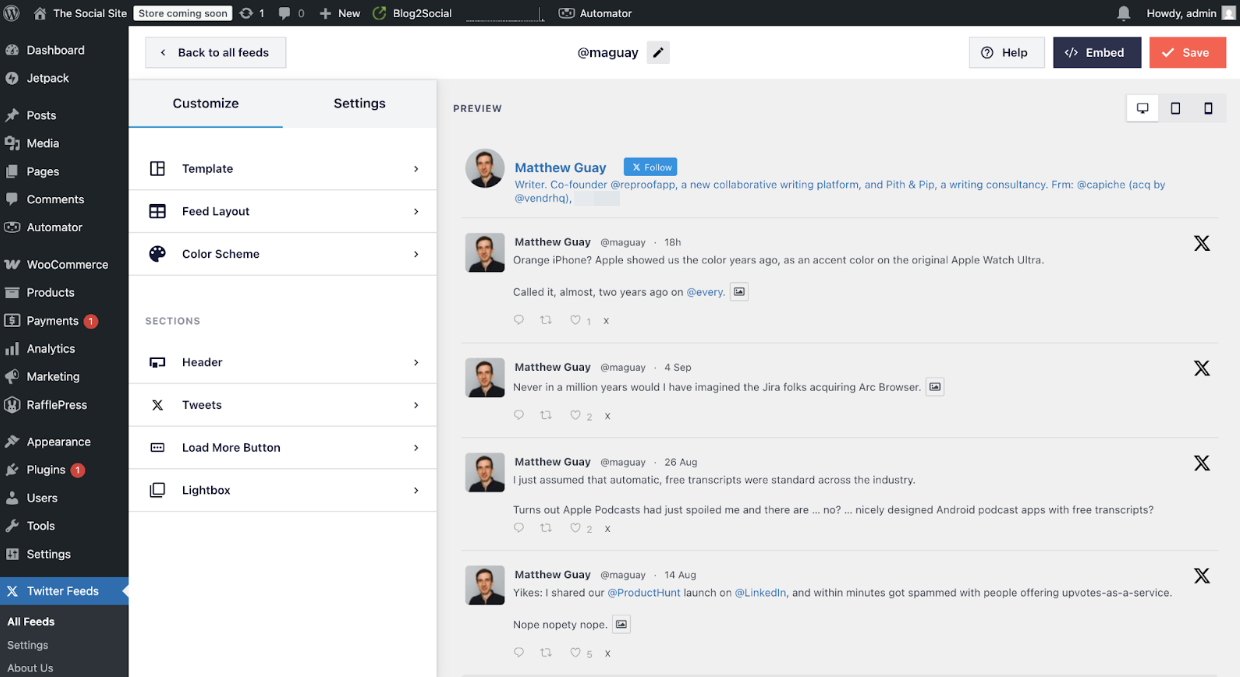
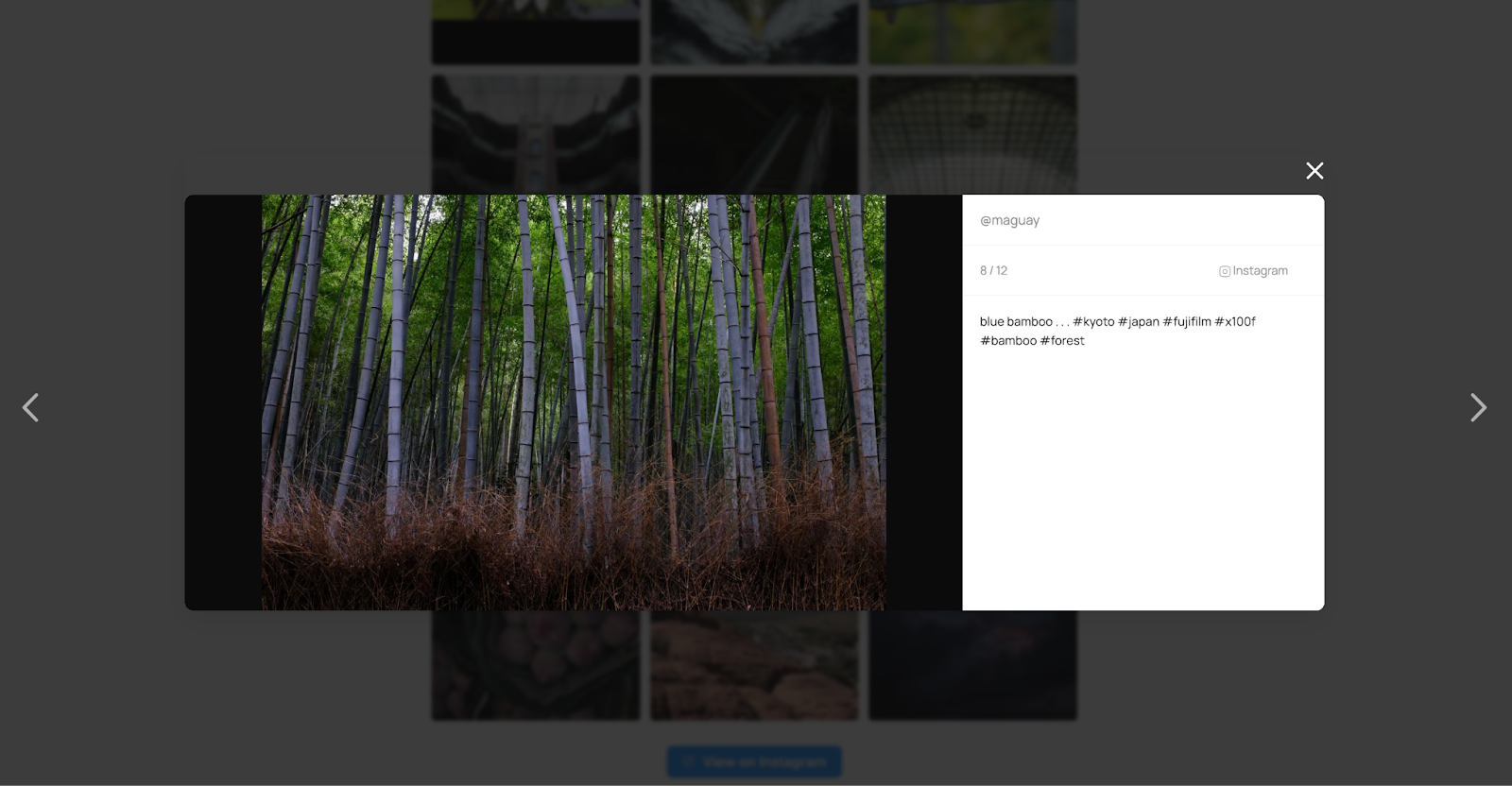
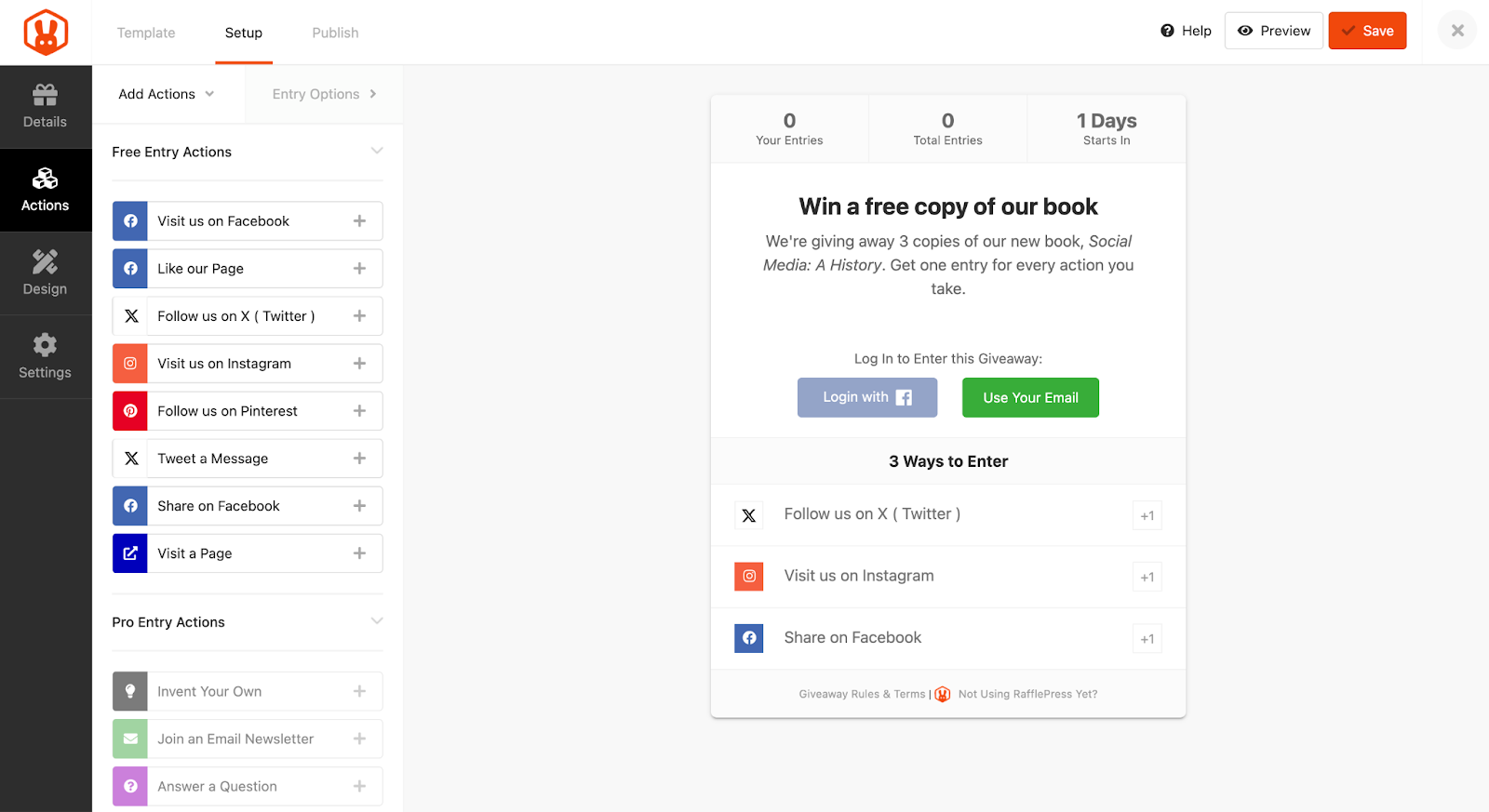
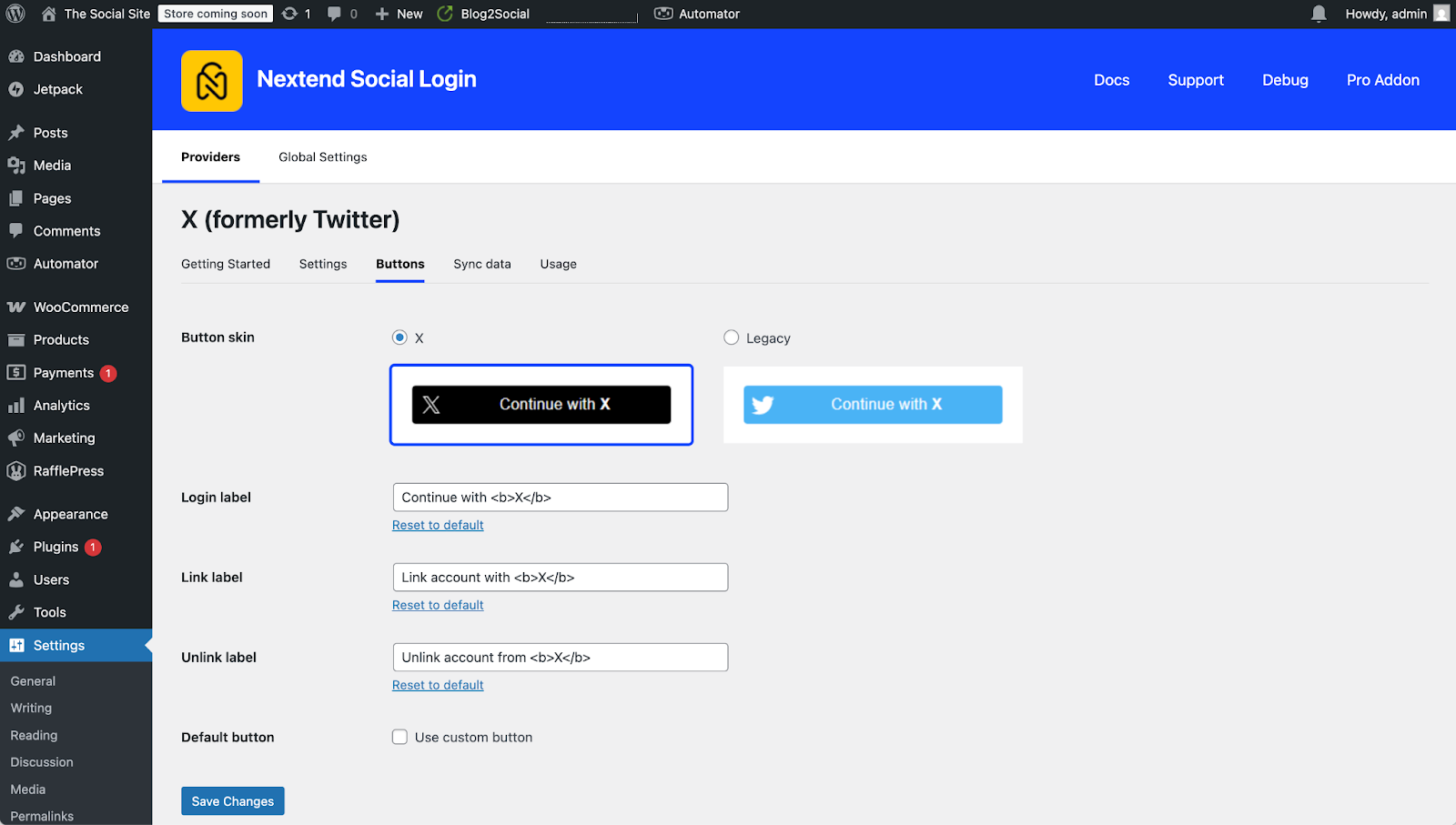
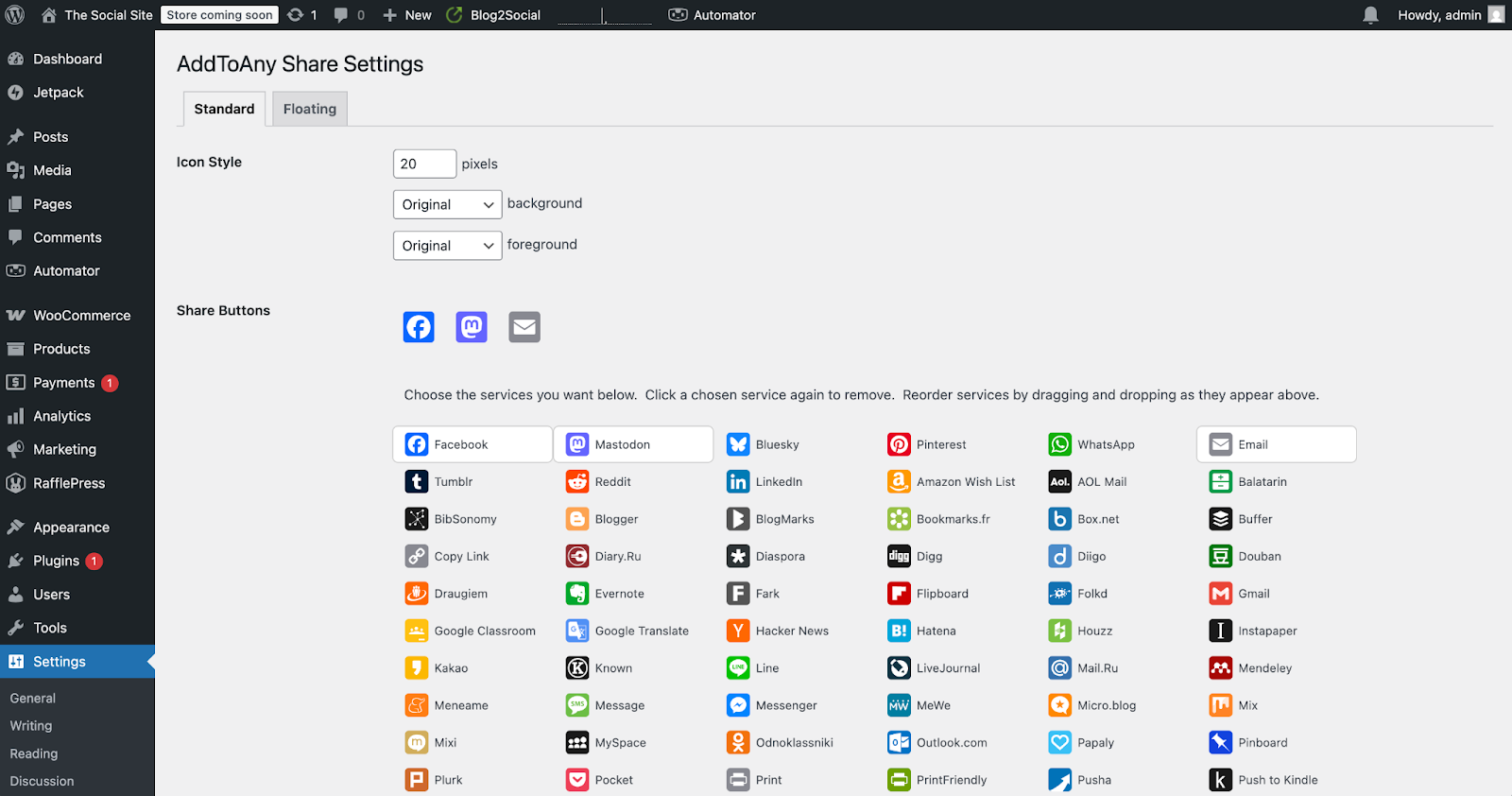
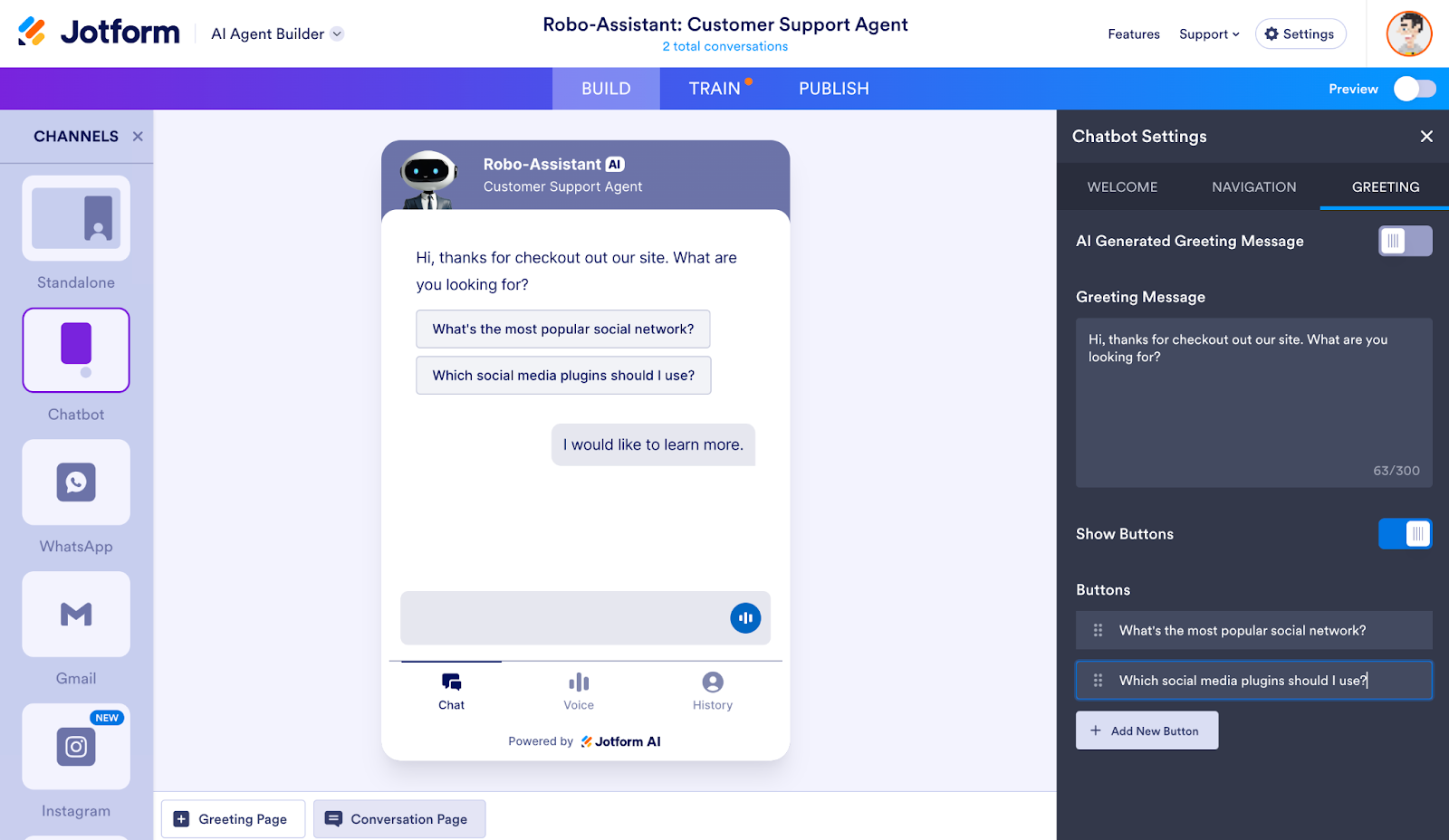
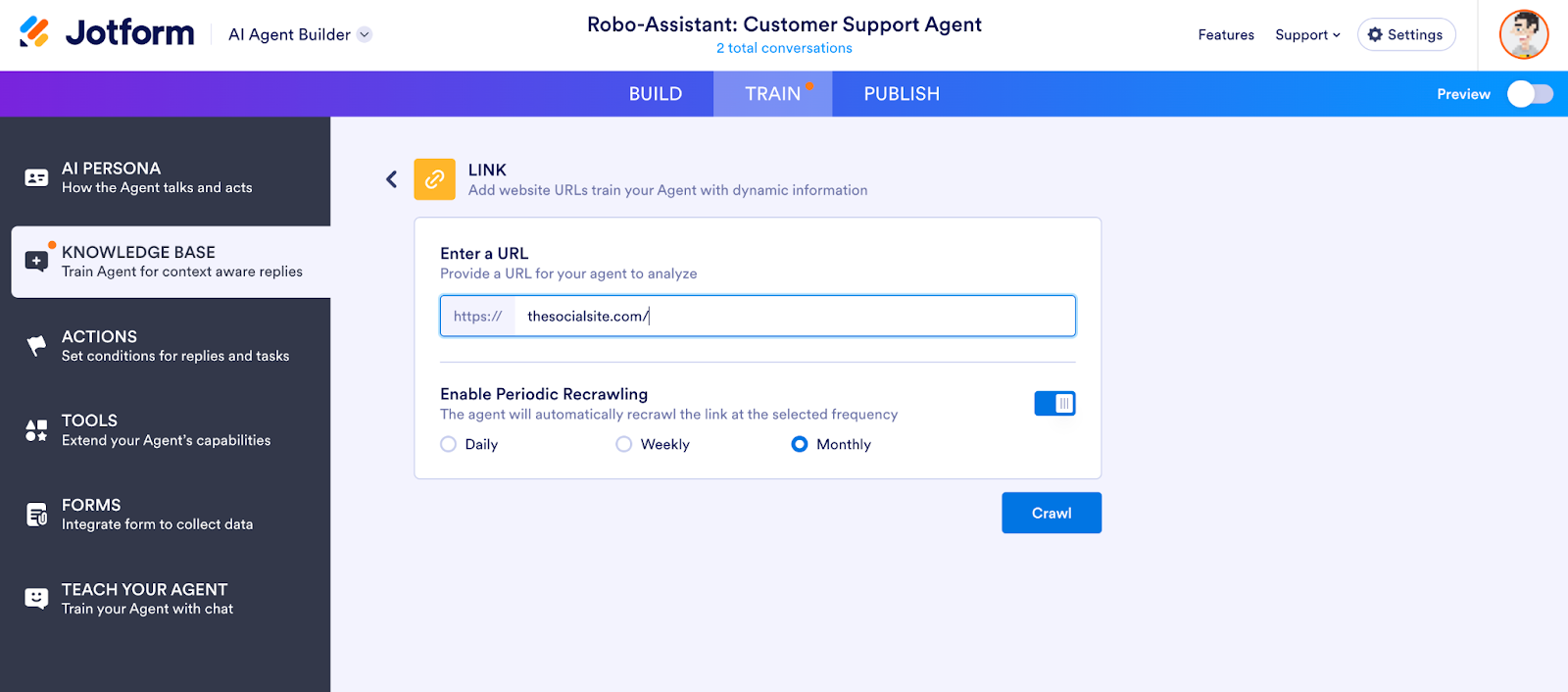

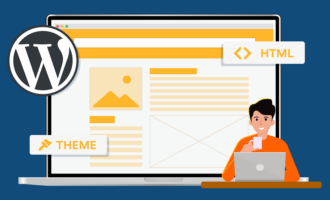


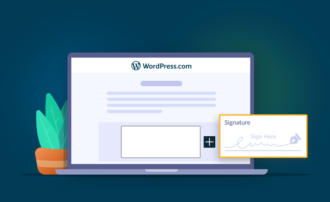


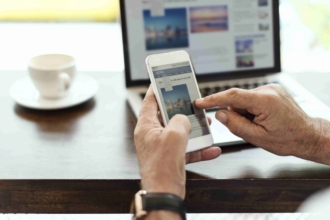



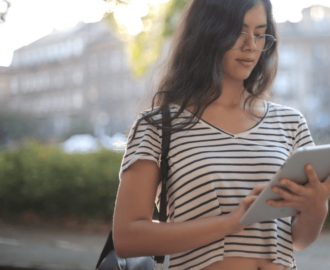











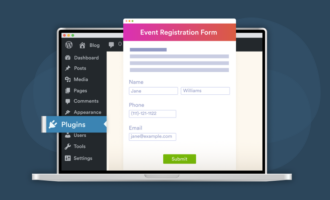

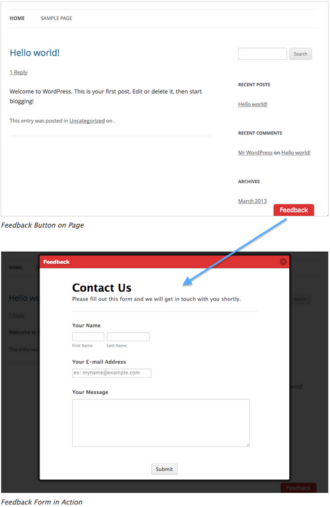




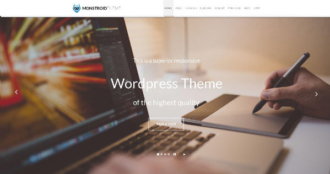









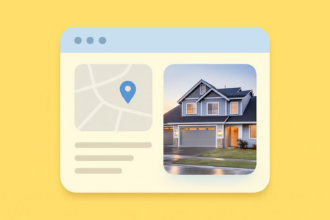
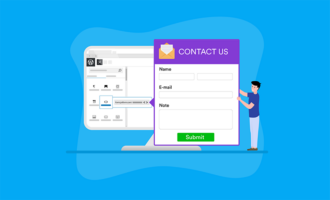


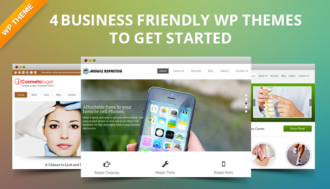
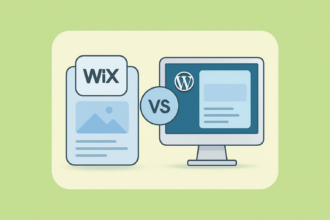


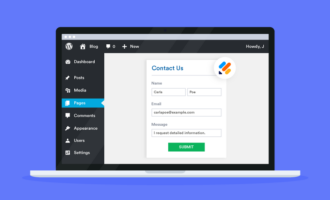

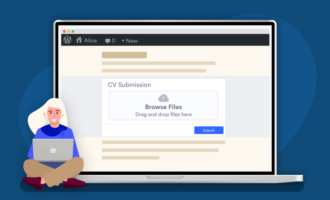

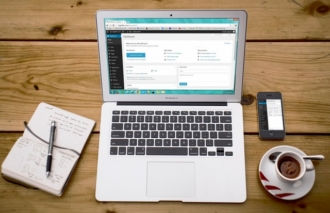



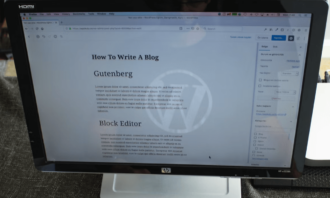
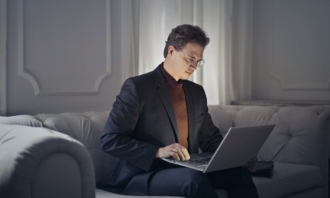




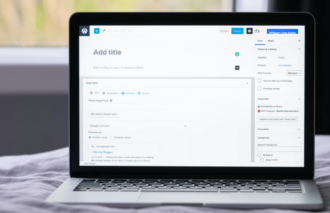




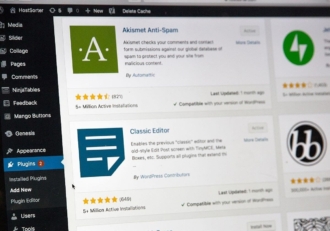


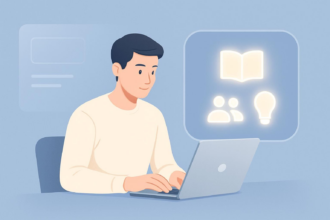

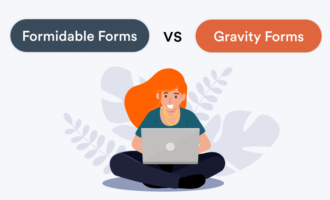

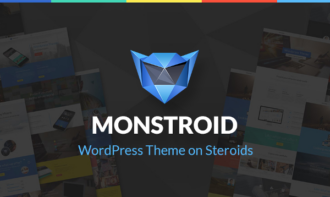



Send Comment: